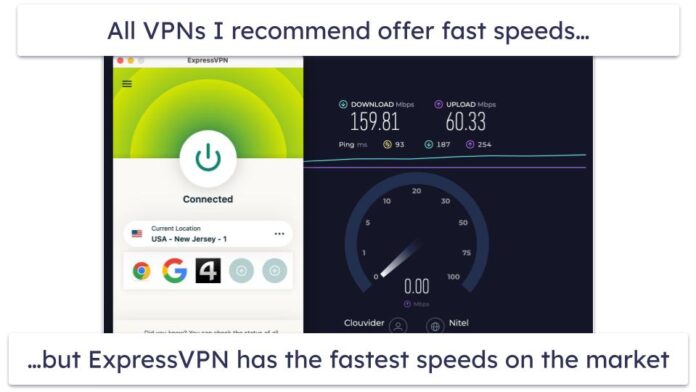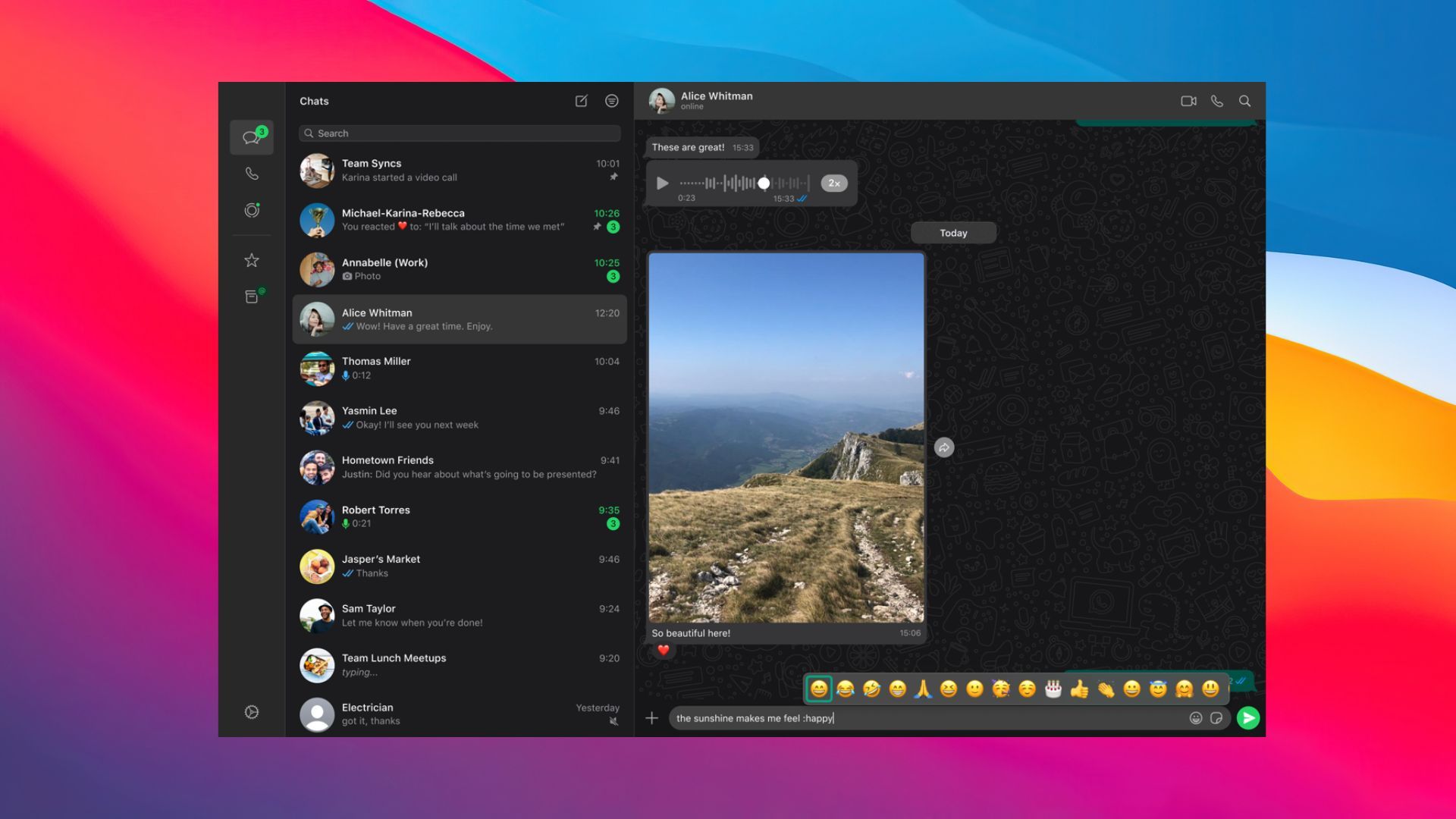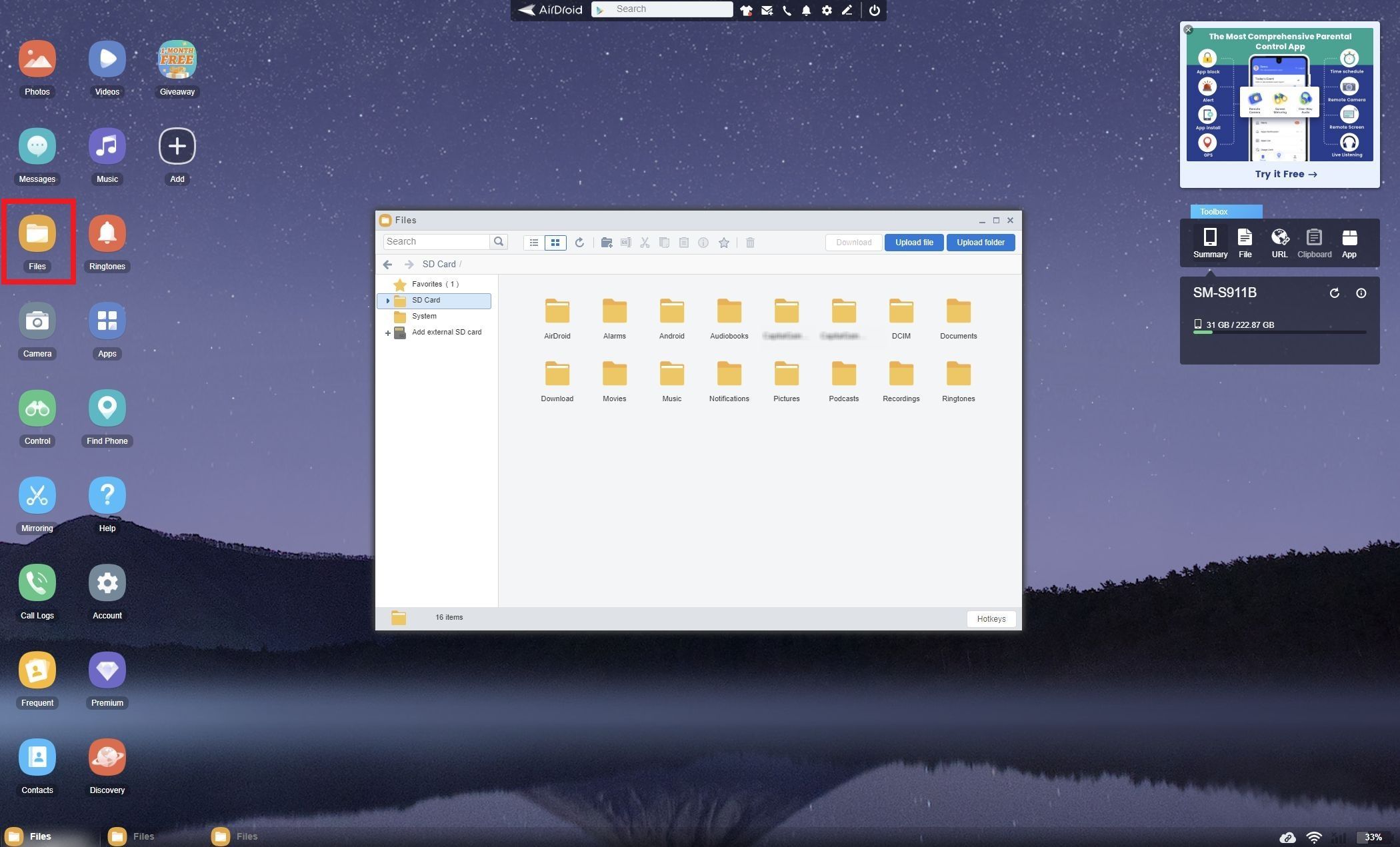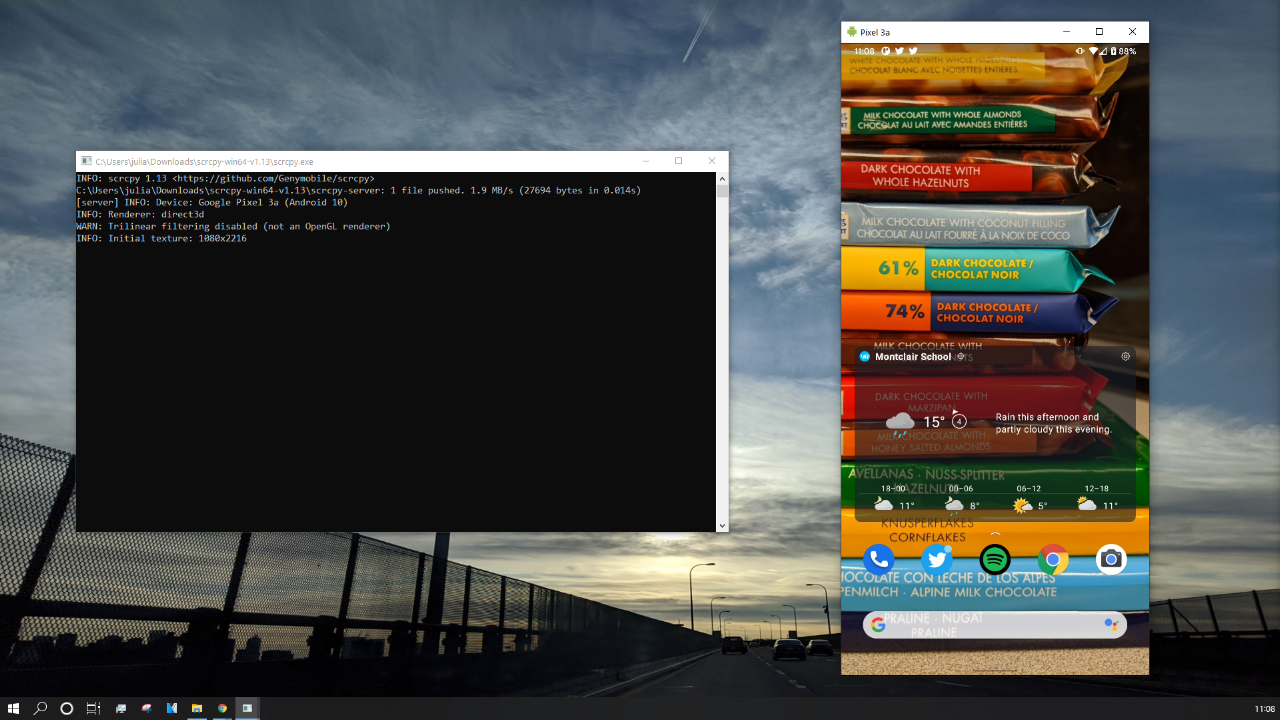I like convenience, and picking up my phone when I need to check a notification or reply to a text bothers me. It’s why I always have WhatsApp Web open in a tab. While that covers most of my messaging needs, it’s not enough. I’ve been a big fan of Apple’s iPhone Mirroring feature and have been looking for a convenient way to control my Android phone from my PC. Here are four apps that let me do precisely that.
4
Microsoft Phone Link
Seamlessly connect your Android phone to your PC
Built into Windows 10 and 11, Microsoft Phone Link seamlessly connects your Android phone to your computer. It allows you to send texts, manage notifications, make calls, and access recent photos without touching your phone.
One of its best features is App mirroring. You can open certain mobile apps on your PC and interact with them using your mouse and keyboard, which is useful for apps without web versions. Setting it up is simple. Install the Link to Windows app on your Android phone, pair it with your PC over Wi-Fi or Bluetooth, and you’re good to go. The connection is secure, and when it’s synced, everything updates automatically.
If you spend long hours working on a computer, Phone Link is a game-changer. It keeps distractions to a minimum while making sure you stay connected. While it works best with Samsung Galaxy devices, most Android phones can take advantage of its core features.
3
AirDroid
Wireless control and file transfers made easy
If you want full control of your Android phone from your PC, AirDroid is another strong contender. Unlike some alternatives, it works across platforms with a web interface and dedicated apps for Windows and macOS. When it’s set up, you can transfer files, mirror your screen, manage SMS messages, respond to notifications, and access your phone’s camera remotely without touching your device.
Getting started is simple. Install the AirDroid app on your Android phone, create an account, and use the desktop app or log in through a browser. If you’re on the same Wi-Fi network, everything connects instantly. While remote access is possible, features like screen mirroring over mobile networks require a premium subscription.
What makes AirDroid stand out is its flexibility. You can mirror your screens for presentations or to view specific apps and move files between devices without cables. Notification mirroring is another plus that keeps you updated on messages and alerts while you work. Despite offering many features, AirDroid keeps things simple with a clean, easy-to-use interface. If security is a priority, premium users get end-to-end encryption for extra protection.
2
Scrcpy
Free, fast and open source mirroring
Picking up your phone every time you need to check something can be a hassle, especially when you work on a PC. Scrcpy addresses this by allowing you to mirror and control your Android phone from your computer. It’s free and doesn’t have bloat.
Unlike many commercial apps, Scrcpy is fast, lightweight, and open source, focusing on low-latency, high-resolution screen mirroring without root access. It works over USB or Wi-Fi, so you can choose what’s convenient. Setting it up is straightforward. Download the app, enable USB debugging on your phone, and connect it to your PC. When it’s running, your phone’s screen appears in real time, and you can interact with it using your keyboard and mouse.
Recent versions of Scrcpy support audio forwarding making it a complete mirroring solution. However, wireless performance can be inconsistent, and the lack of built-in file transfer and multi-device support might be a limitation for some. Additionally, while there are third-party graphical interfaces available, Scrcpy’s command-line setup might be intimidating for those unfamiliar with it.
On the plus side, Scrcpy doesn’t require installation on your phone, saving storage space and reducing security risks. Because it’s open source, it gets better with regular updates. If you’re willing to work around its limitations, Scrcpy is one of the best free tools for controlling your Android phone from a PC.
1
TeamViewer QuickSupport
For occasional users
Sometimes, you need to control your Android phone remotely, whether to help a friend troubleshoot an issue or access your device from afar. TeamViewer QuickSupport makes that easy by offering full remote control, letting you navigate menus, adjust settings, and install apps from your PC.
Setting it up is simple. Install the QuickSupport app on your phone, share the unique ID with the person assisting you, and connect through the TeamViewer desktop app. When linked, they can control your device in real time, making it ideal for technical support, troubleshooting, or remote management. Unlike many alternatives, TeamViewer works across multiple platforms, including Windows, macOS, Linux, and web browsers. It has strong security features like end-to-end encryption and two-factor authentication. It also supports file transfers and chat, making collaboration easier.
TeamViewer has some downsides. The free version is limited and may flag frequent personal use as commercial, restricting access. Performance depends on network quality, so slower connections can cause lag. While it’s great for remote control, it’s not built for daily phone mirroring like Phone Link or Scrcpy.
Still, for secure, cross-platform remote access, TeamViewer QuickSupport remains one of the better options, especially for troubleshooting and IT support.
The best tool for you depends on how you work
Phone Link is my go-to choice for Windows users looking for a native, no-fuss way to sync messages, notifications, and calls. AirDroid takes things further with file transfers, remote access, and notification mirroring, though some premium features require a subscription. As a fan of open source software, I’ve dabbled in Scrcpy. While it delivers high-performance screen mirroring with minimal lag, its command-line setup makes it less than ideal for me. Finally, TeamViewer QuickSupport is an alternative, though the limitations of the free version ensure that it’s best suited for occasional use.
The right tool depends on what matters most: productivity, convenience, or full control. No matter which one you choose, these options make it easier to stay connected and get things done. Controlling your Android phone from your PC has never been easier. Whether you need seamless integration, advanced features, or remote support, there’s an option that fits your workflow.