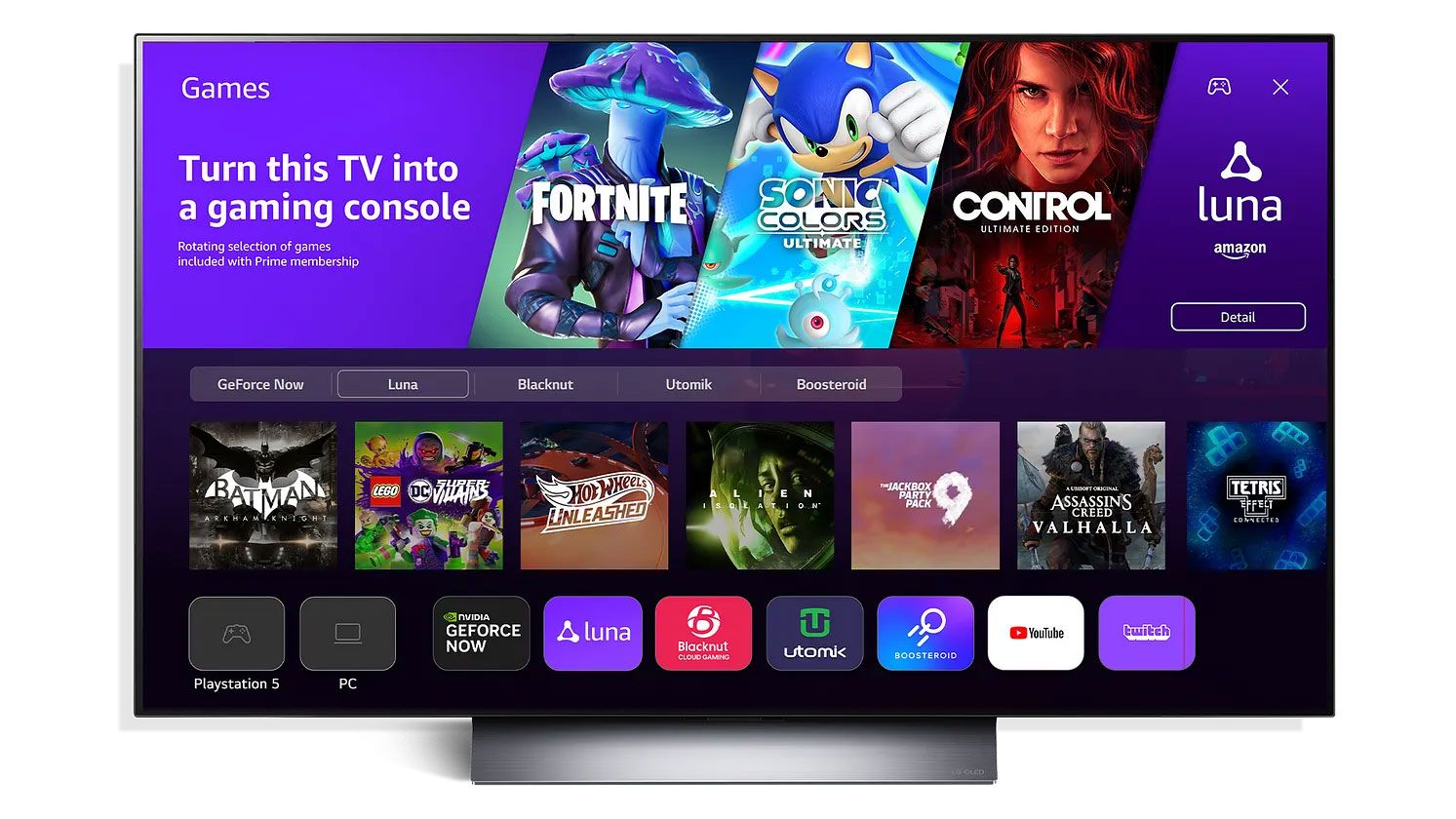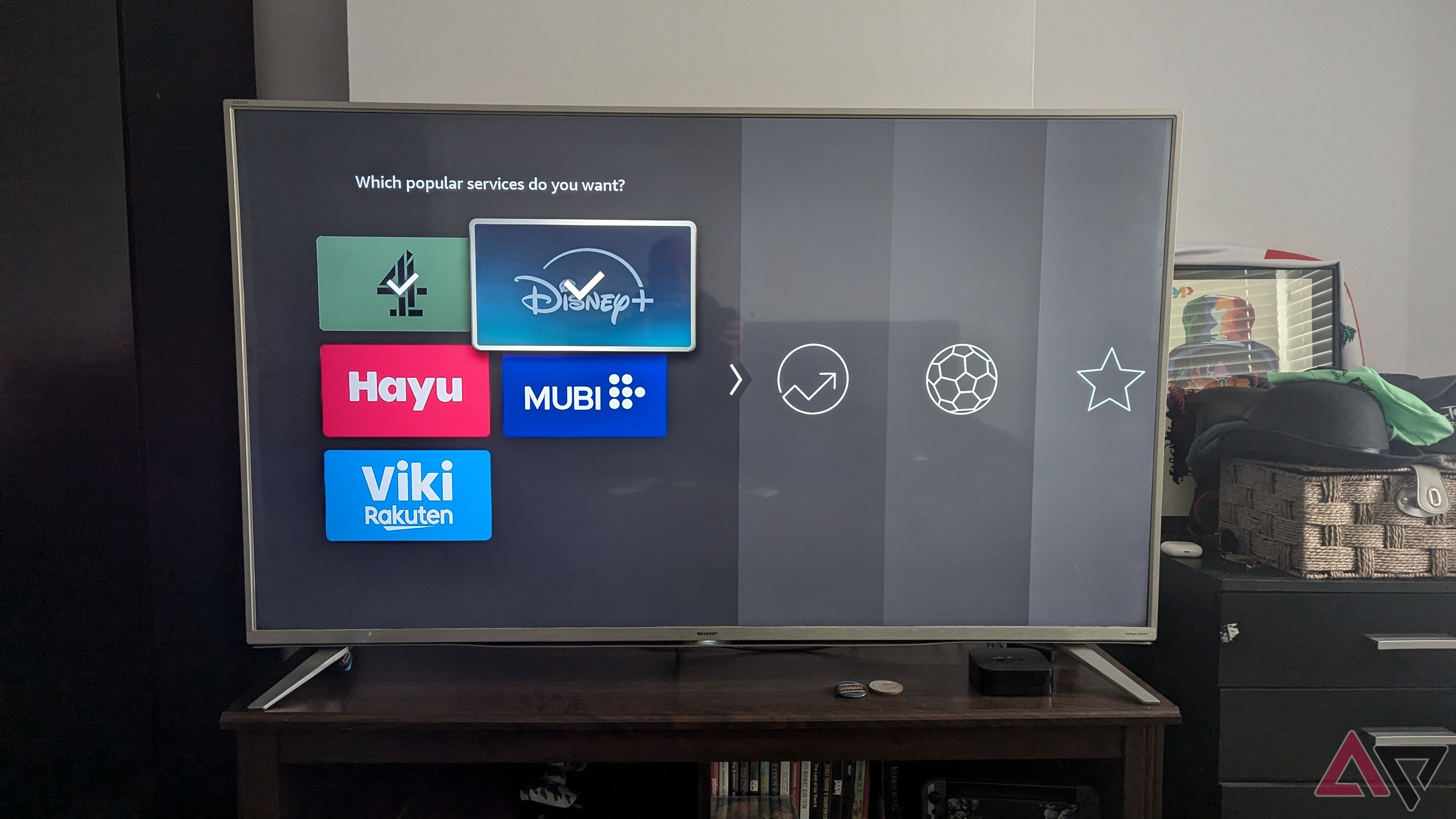The Amazon Fire TV Stick is one of the best streaming devices, allowing you to stream TV shows and movies. It is also a powerful gaming tool. You can enjoy an array of titles, from adventure games and puzzles to educational titles, from the comfort of your living room.
In addition to popular games like Minecraft and Sonic the Hedgehog, which you can download from the Fire TV app store, you can immerse yourself in several multiplayer games through online and local connections. While you can enjoy gaming on the device out of the box, you can enhance your experience. Here are the ways to optimize your Fire TV Stick for gaming.
7
Invest in a high-quality controller
Better responsiveness and precise control
Although the official Fire TV remote is great for navigating menus and adjusting settings, it might not cut it when it comes to gaming. That’s why you should invest in a quality controller for better responsiveness and precise control for games that require sophisticated maneuvers and fast reflexes. You can buy any controller with Bluetooth compatibility or the official Luna Controller.
However, the Luna controller gives you a slight advantage because it is designed for seamless cloud gaming with a direct Wi-Fi connection. It also has USB support plus Amazon Alexa support, making it ideal for hardcore gamers.
6
Increase storage on the Amazon Fire Stick
Add external storage
Although you can load games onto your Fire Stick, it has a limited 16GB of internal memory. You can add more space using an OTG cable and install more games without eating up your device’s internal storage. All you do is load a USB drive with your favorite games and plug it in with an OTG cable. Your Fire Stick detects and configures it accordingly.
Before you start the process, ensure you pick the right USB drive. At least 64GB of storage capacity will be enough for games, and make sure you format it to FAT32. The Amazon Fire Stick only recognizes that format for external storage. Also, ensure the OTG cable is compatible with your Fire Stick.
5
Switch on game mode
Minimize input lag
Game mode is an innovative Amazon Fire Stick 4k Max feature that enhances overall gaming performance and minimizes input lag. This refers to the time between when a user presses a button on a gaming controller and the reaction on the screen. This is especially important for competitive gaming because even a millisecond can decide who wins or loses a game.
When you enable game mode, your device prioritizes responsiveness and speed, giving you a competitive advantage in fast-paced titles and multiplayer games. Game mode also boosts refresh rates and motion handling, leading to more fluid and smoother gameplay. This is crucial in games where motion stuttering and blur can affect the general gaming experience.
The feature also enhances color accuracy, sharpness, and contrast, resulting in a better display and image quality. To enable the feature on your Fire Stick, navigate to Settings > Display & Audio > Display > Game Mode/ALLM and turn it on.
4
Optimize settings for gaming performance
Update your Fire TV Stick
For the best gaming performance on your Fire TV Stick 4K 2nd generation or the Fire TV Stick 4K Max 2nd generation, make sure your device is up to date. You can update your Fire Stick by heading to Settings > My Fire TV > About and checking for available updates.
These speed things up and optimize the device for high-profile gaming. It won’t lag when you are in the middle of a highly fierce battle or completion.
3
Use cloud gaming services
Take advantage of Xcloud and Amazon Luna’s vast gaming library
Various cloud gaming services on the Fire TV Stick allow you to play your favorite games without having high-end equipment or using your device’s storage. For example, Xbox Cloud Gaming offers high-quality Xbox titles to your device. With the right controller, you can enjoy over 100 Xbox titles through the streaming device. This is ideal for Xbox Game Pass subscribers who want to use their Fire TV Stick for gaming without paying more.
To set it up, plug your Amazon Fire TV Stick into your monitor or TV, log in to your account, and navigate to the App Store to download the Xbox App. If you do not have an Xbox Game Pass Ultimate Subscription, buy one, and connect a viable gaming controller to enjoy the latest games.
Another cloud gaming service that is compatible with the streaming device is Amazon Luna. It allows you to stream various titles provided you have an active Amazon Prime subscription. With the basic package, you get a good selection of titles, including heavy hitters like Fallout New Vegas as well as free-to-play games like Trackmania and Fortnite.
Additionally, if you have Ubisoft titles on PC, like Assassin’s Creed Mirage, you can connect your Amazon and Ubisoft accounts to access them on Amazon Luna.
2
Ensure a strong internet connection
Consider using an Ethernet cable
With the recent launch of Wi-Fi 7, the wireless internet connection is continually getting faster. However, there’s something special about using high-quality Ethernet cables. Hardwiring from the router to the TV set or monitors means your connection is faster, and there is no signal interference. We recommend buying a Cat-6 Ethernet cable, which has around 1Gbps, or the robust 40Gbps Cat-8 cable for future-proofing.
Moreover, for a seamless cloud gaming experience at 1080 resolution, try to reach an internet speed of around 10Mbps. Using a hardwired connection and turning off VPNs can boost your internet connection to reach this level. If you experience buffering or lag on Luna, adjust game resolutions to around 720p, which uses around 5Mbps. To do this on a desktop app or Luna’s home page, navigate to Settings > Audio & Video quality and make the necessary adjustments.
1
Get rid of all the apps you do not use
Remove unwanted apps
To ensure your Fire TV device has more space to run games at the optimal level, uninstall applications you do not use. This creates more space while stopping any background processes that are eating up bandwidth and cools down the device. If you are unsure how to go about it, use Android cleaning apps to remove files on the device. These applications remove log files, outdated APK files, advertising content, and old app files. Be careful when using these apps, as some can be harmful.
Also, consider shutting down background-running apps, as they can slow you down. To find these apps, search for “Background App,” select the app in question, and tap Download and Install > Open > Force Stop to shut down any application running in the background. You can also tap Close All Apps to shut down all the apps if you are not using them. This does not uninstall or delete the apps. It only shuts them down.
A better Fire TV Stick gaming experience
Gaming on the Amazon Fire TV is real, and with a few tweaks, it can handle any game you throw at it. You can cheaply enjoy an array of games with friends and family, transforming your entertainment setup into a gaming arena. Plus, you aren’t limited to gaming. You’ll find many Fire TV Stick apps, some of which you may not have heard of.
The above tips help you fix issues like slow loading times, low storage, and convenience when using it to play your favorite games. They are easy to follow, and you need not be tech-savvy to employ them.
-
Amazon Fire TV Stick 4K Max (2nd Gen, 2023)
The second generation of Amazon’s Fire TV 4K Max features support for Wi-Fi 6E, up to 16GB of internal storage, and a revamped processor for lightning-fast streaming and navigation.
- Dimensions
-
108 mm x 30 mm x 14mm
- What’s Included
-
Alexa Voice Remote Enhanced, power cable and adapter, HDMI extender, 2 AAA batteries
-
Amazon Fire TV Stick 4K (2nd Gen, 2023)
The Amazon Fire TV Stick 4K delivers exceptional performance, excellent HDR and surround codec support, and plenty of apps and games to choose from.
- Dimensions
-
108mm x 30mm x 14mm
- What’s Included
-
Alexa voice remote, power cable with adapter, HDMI extender, 2 AAA batteries, and Fire TV Stick 4K