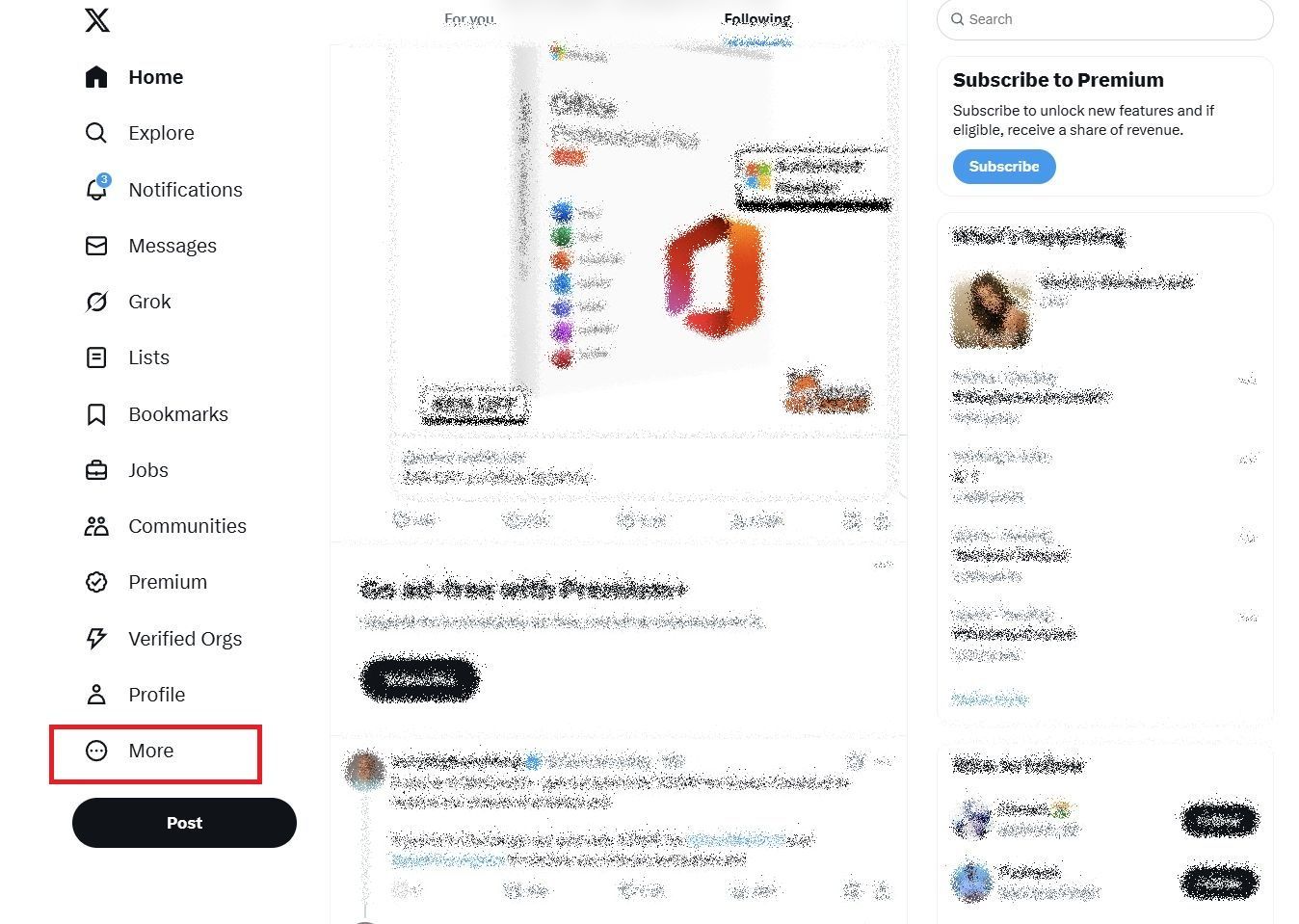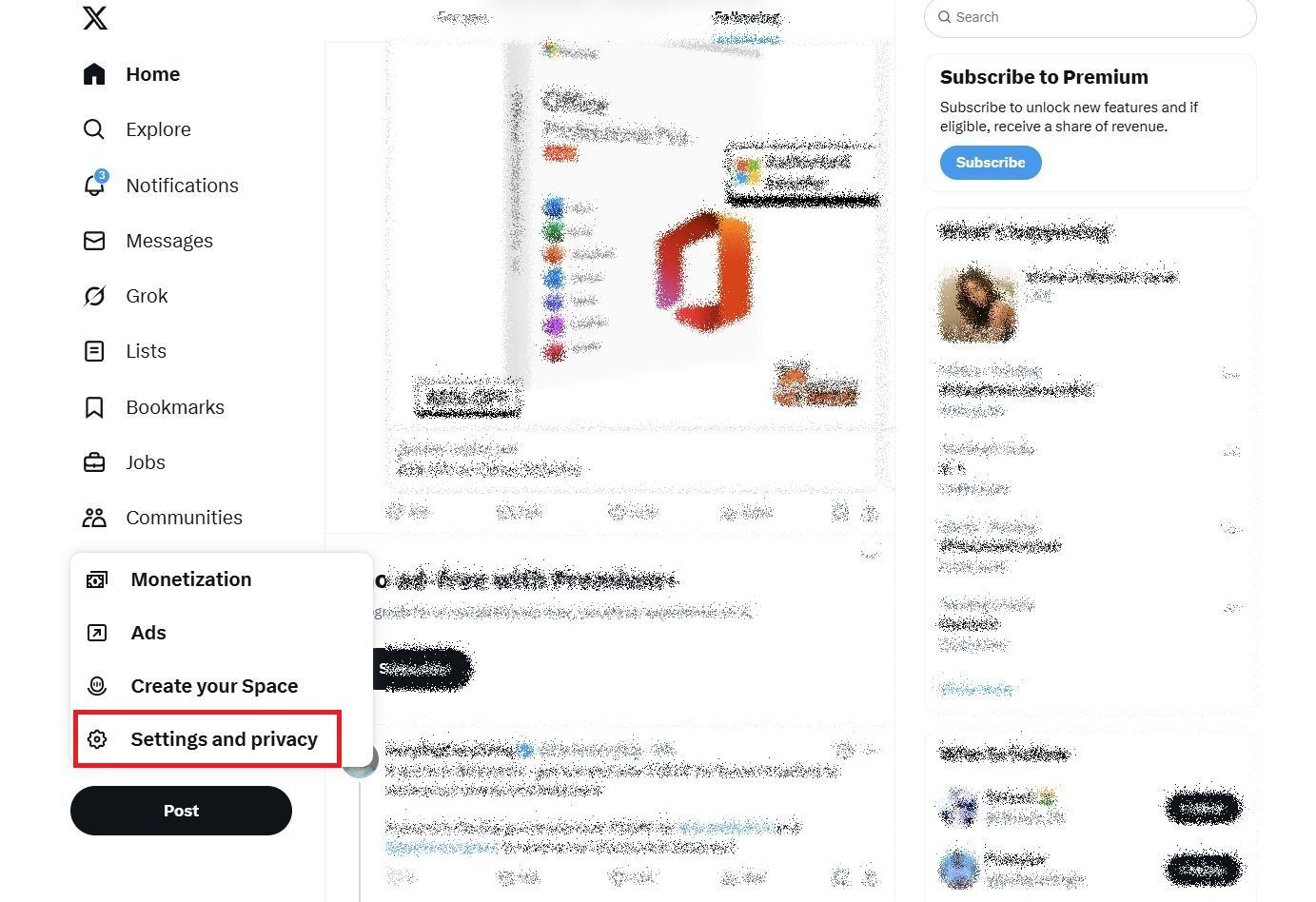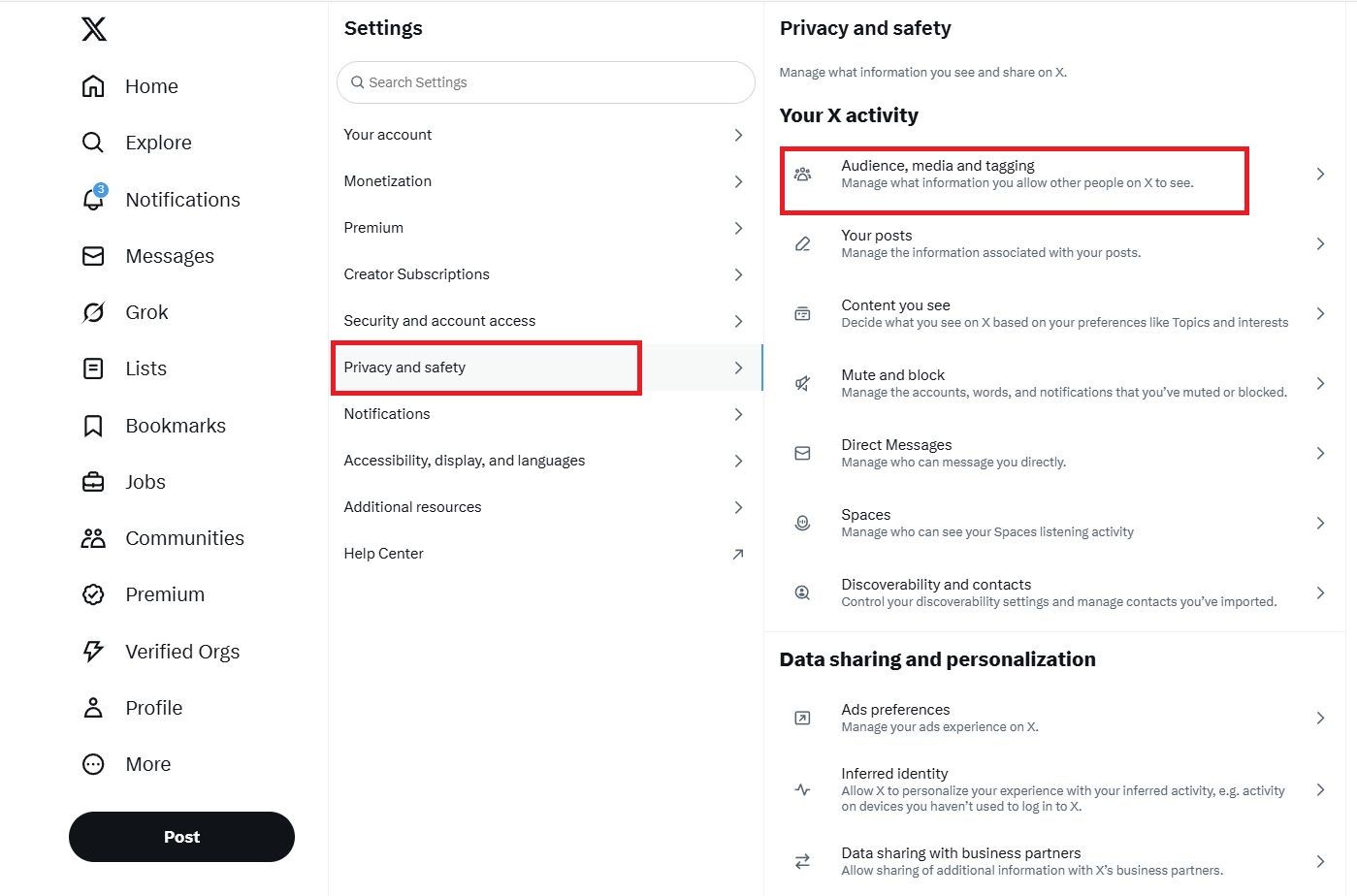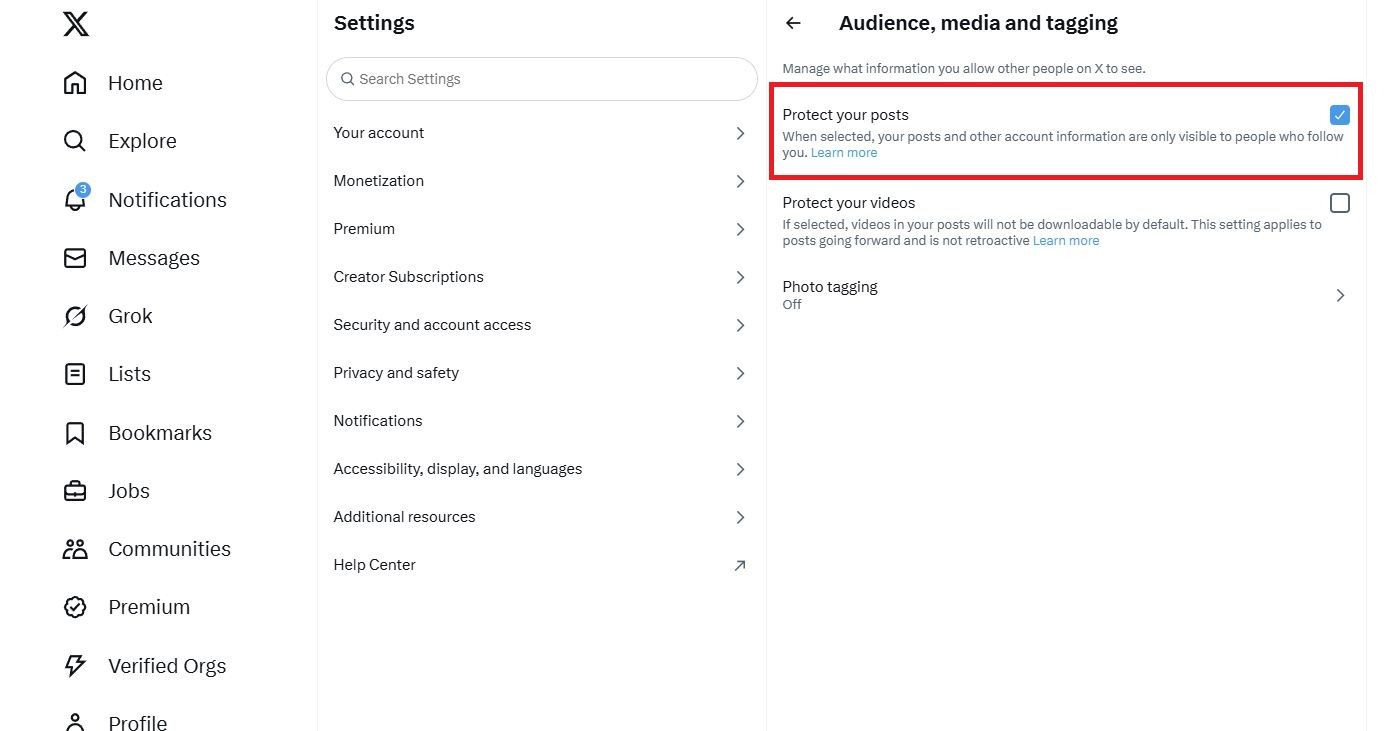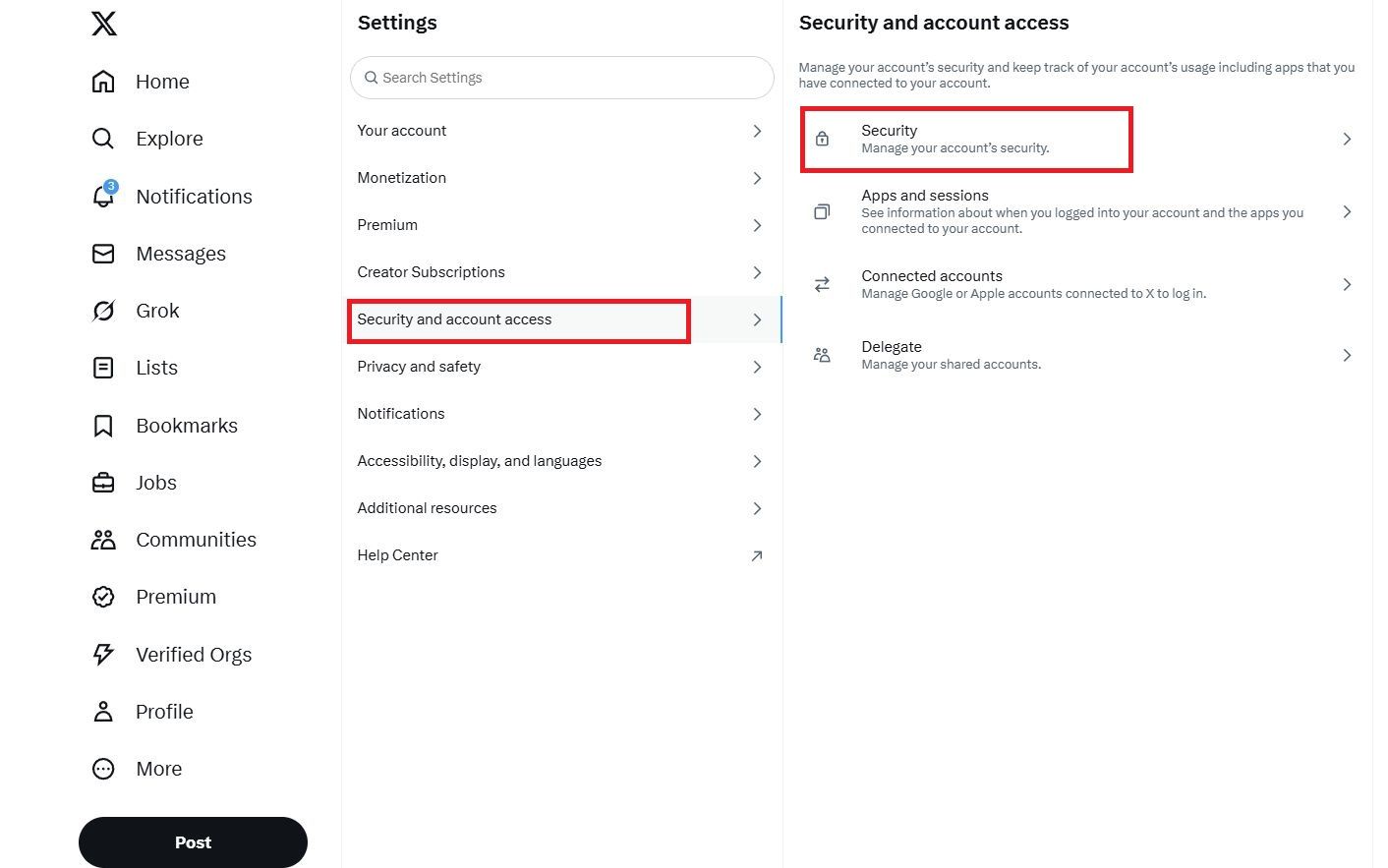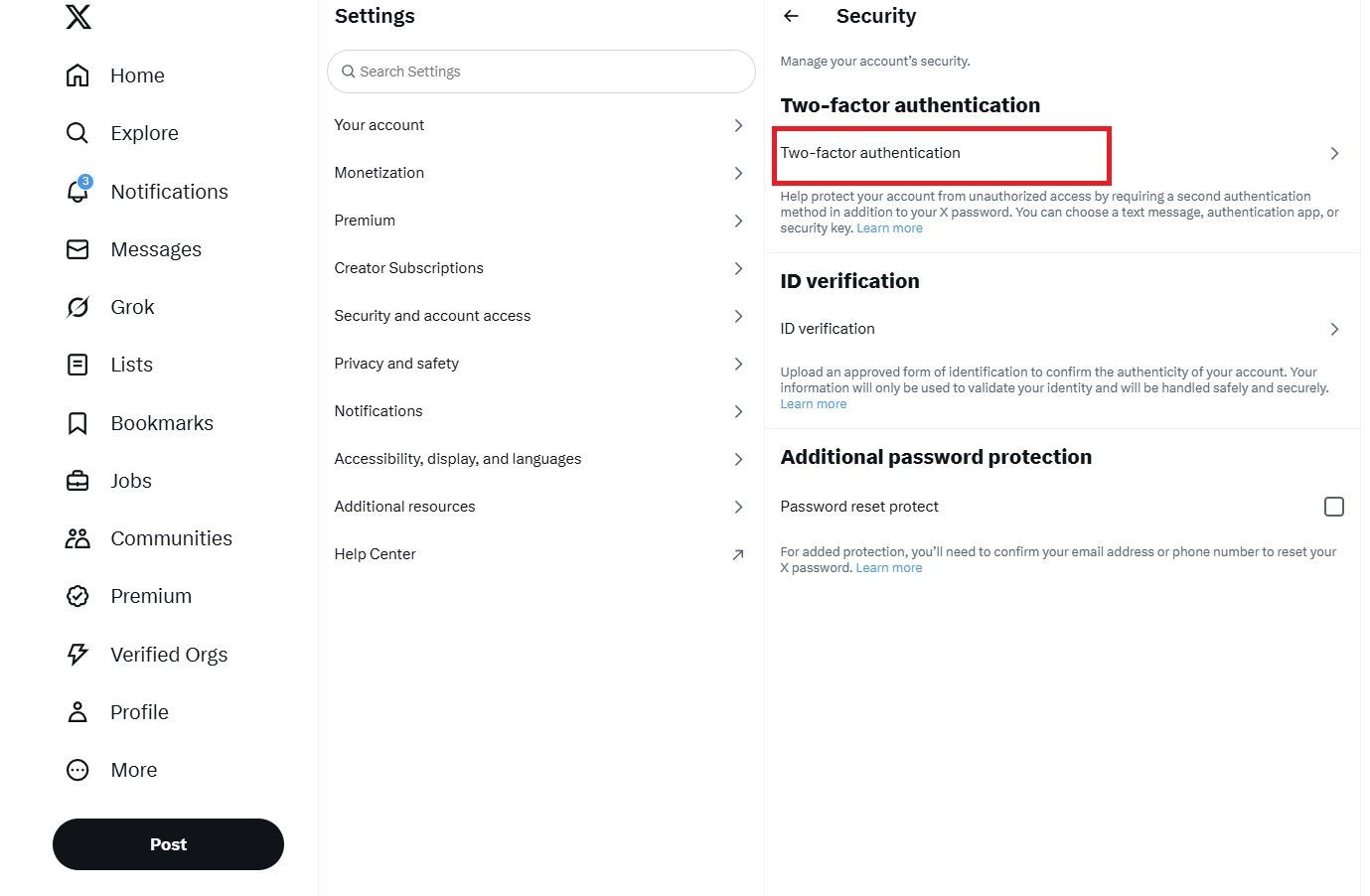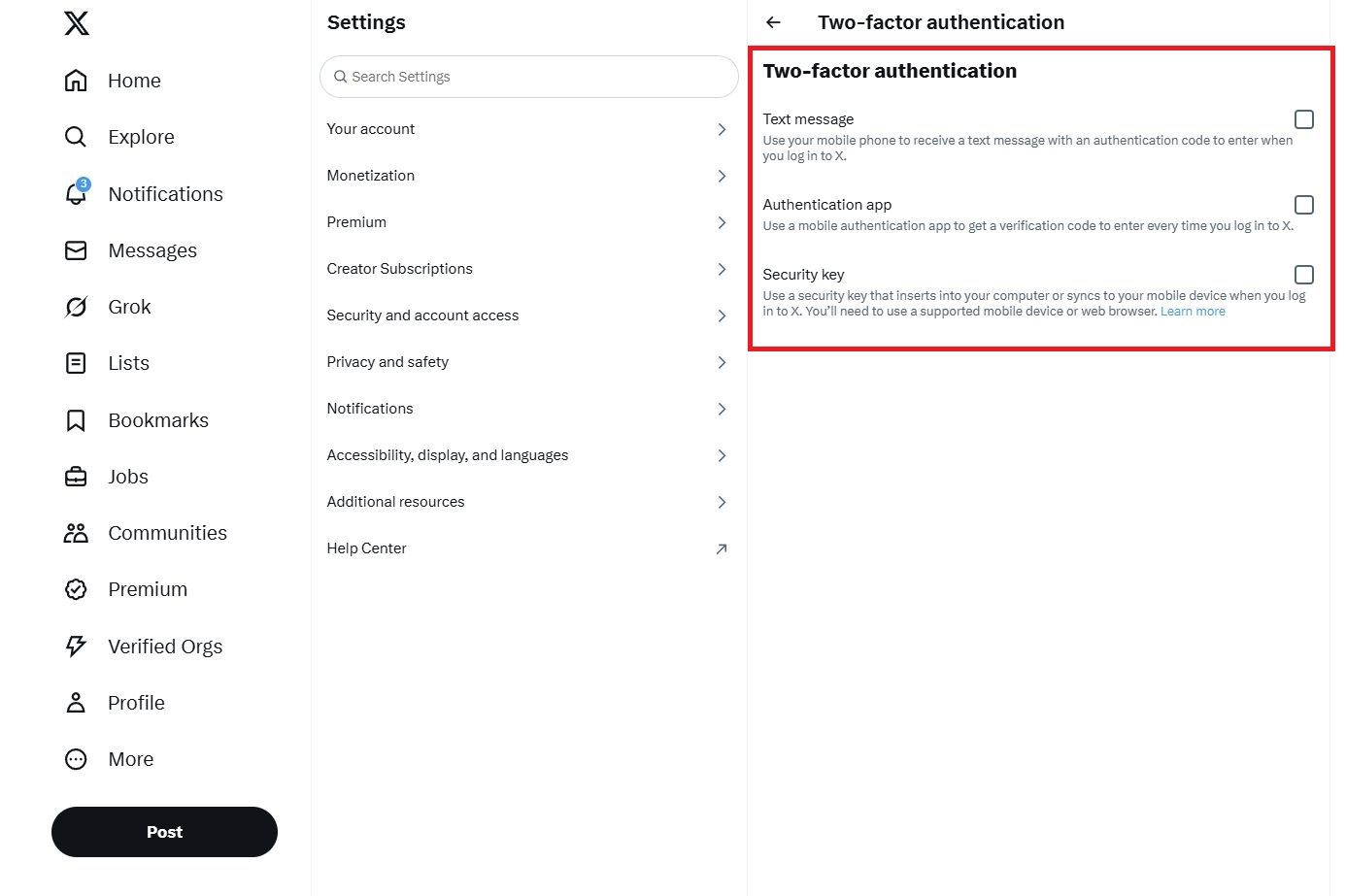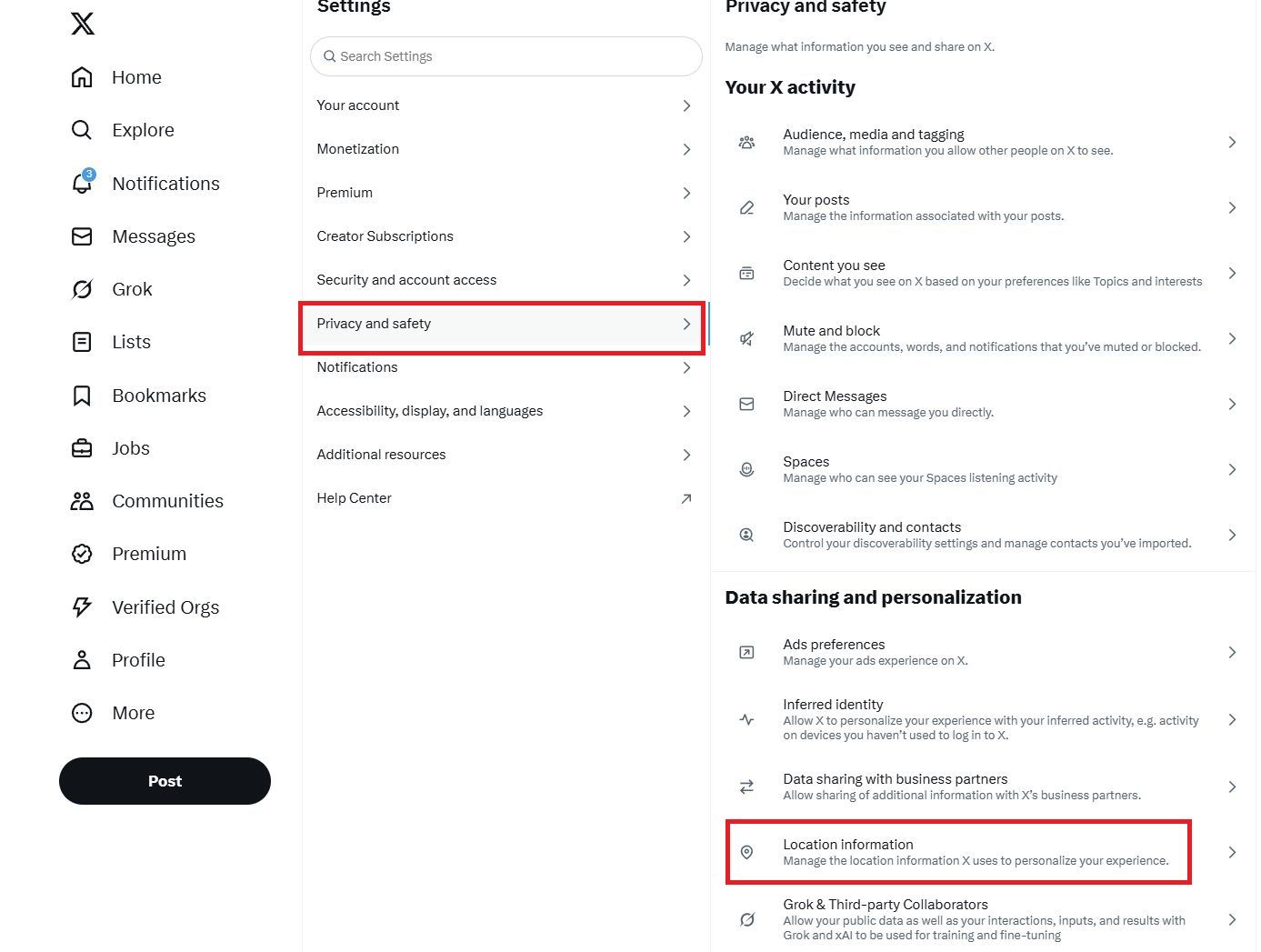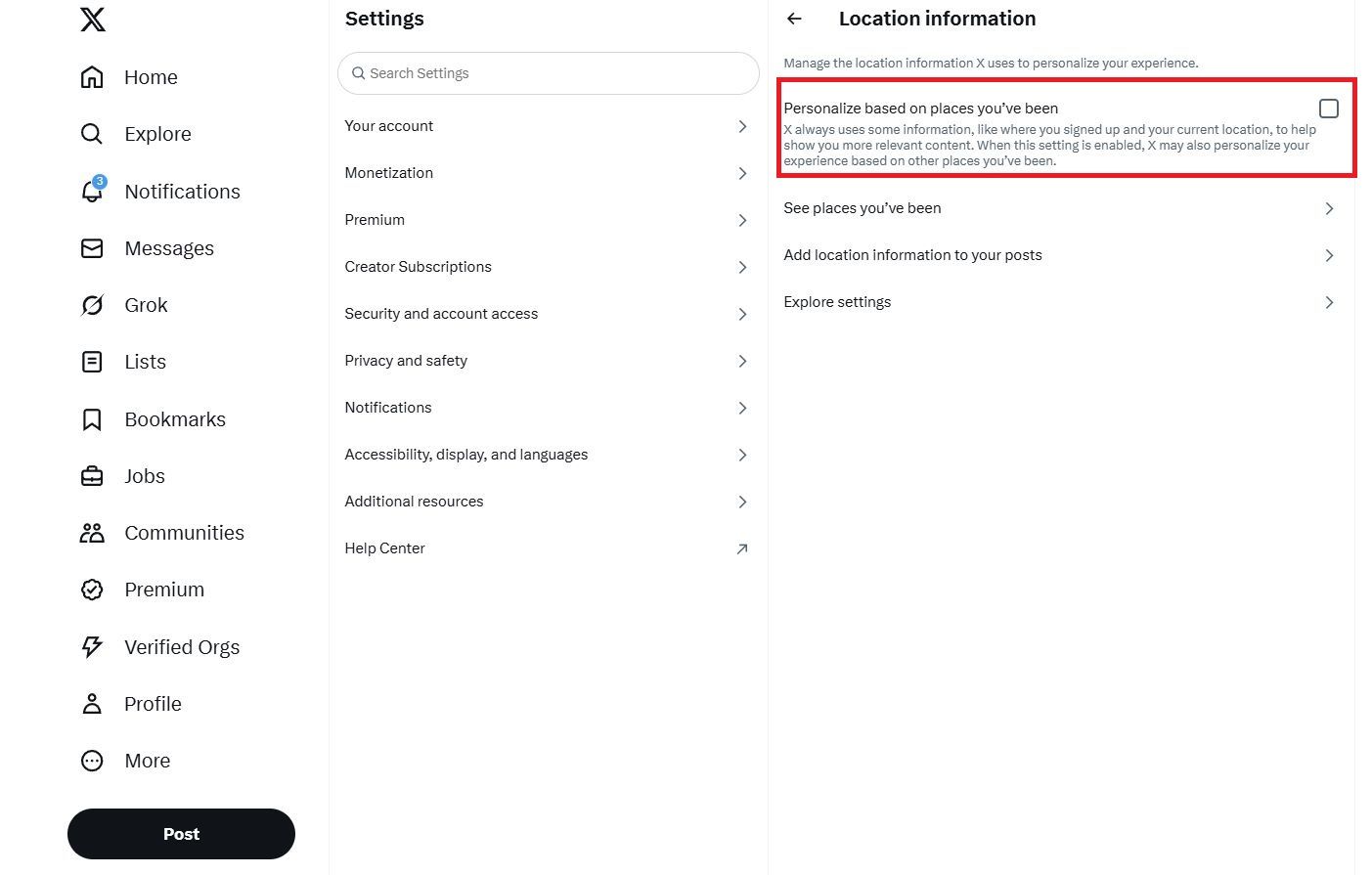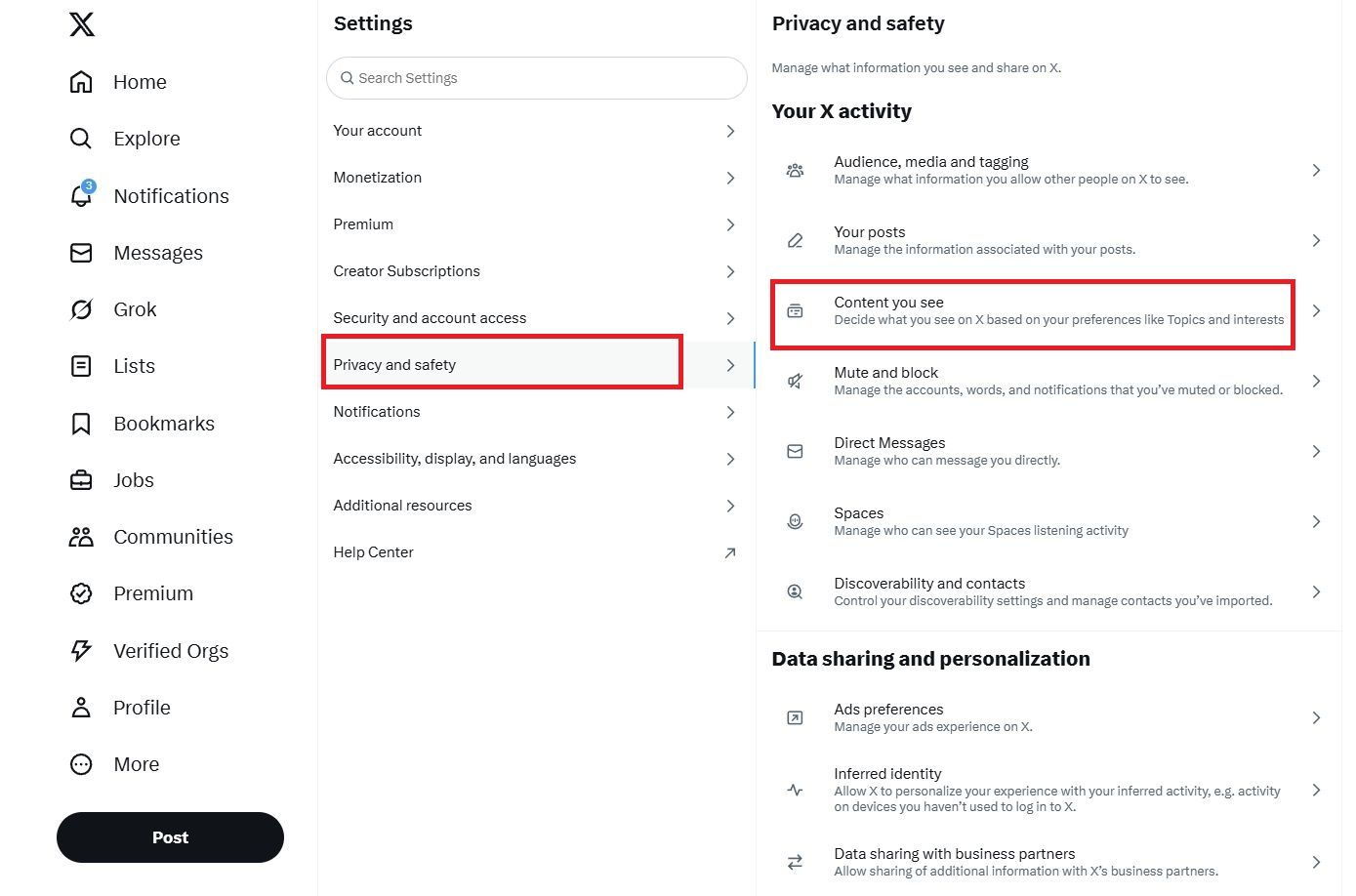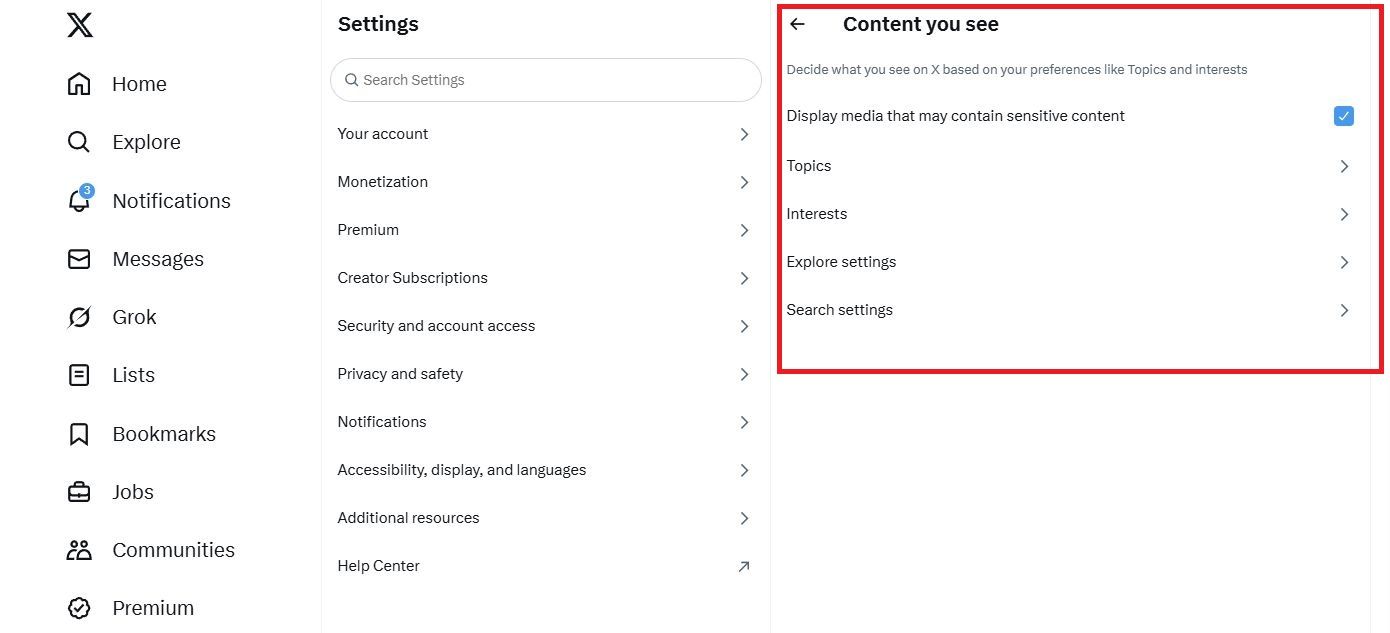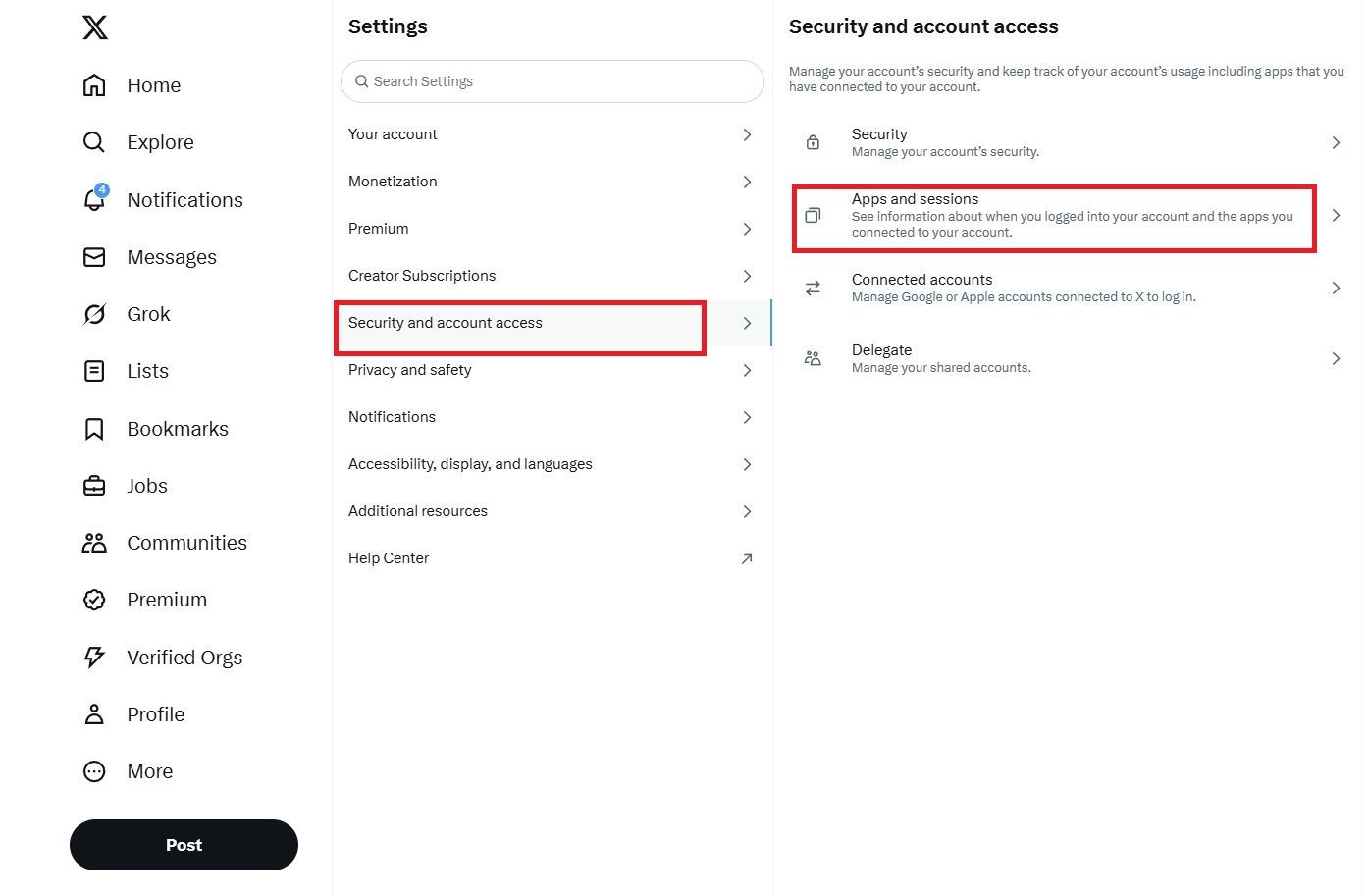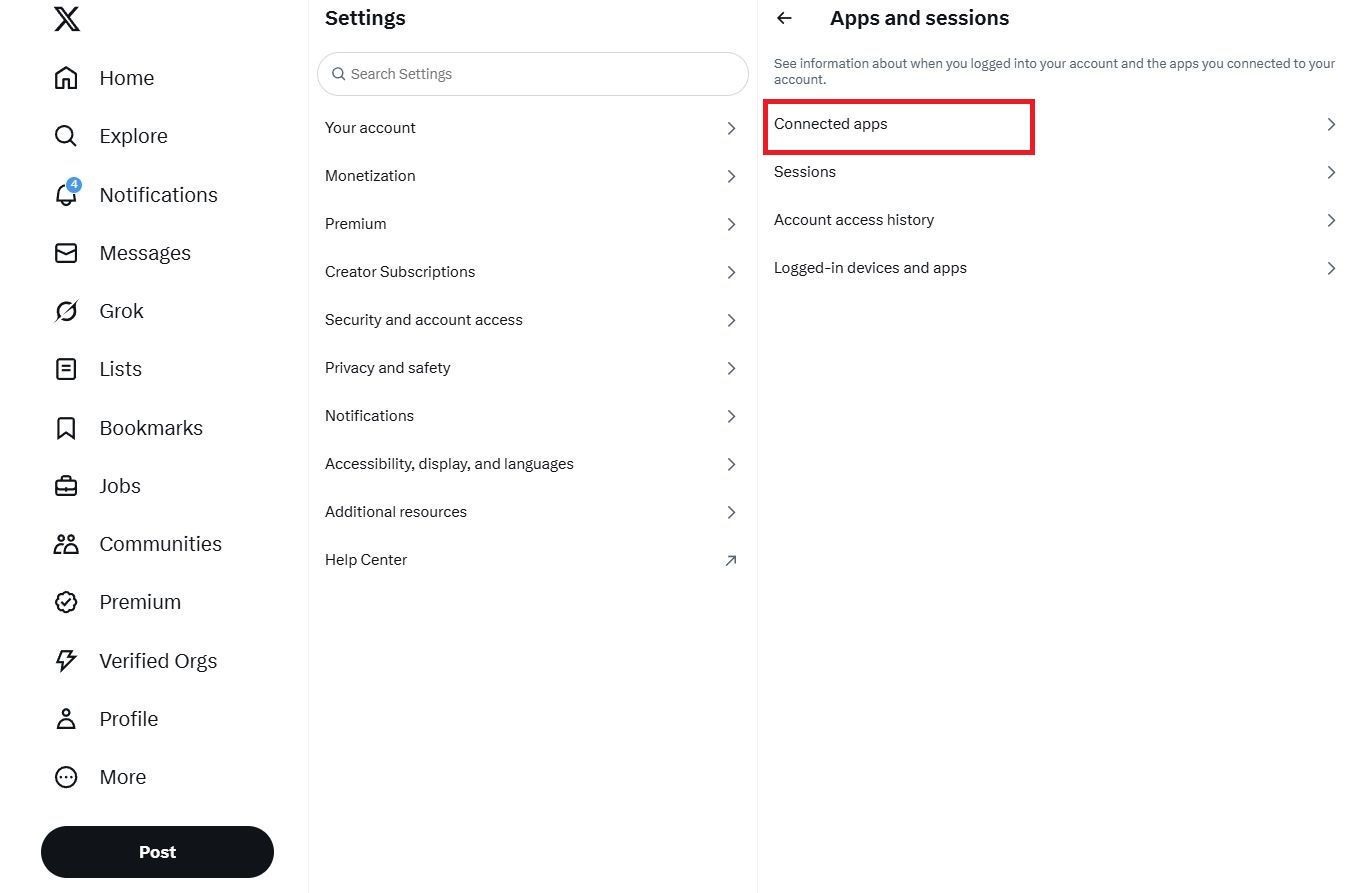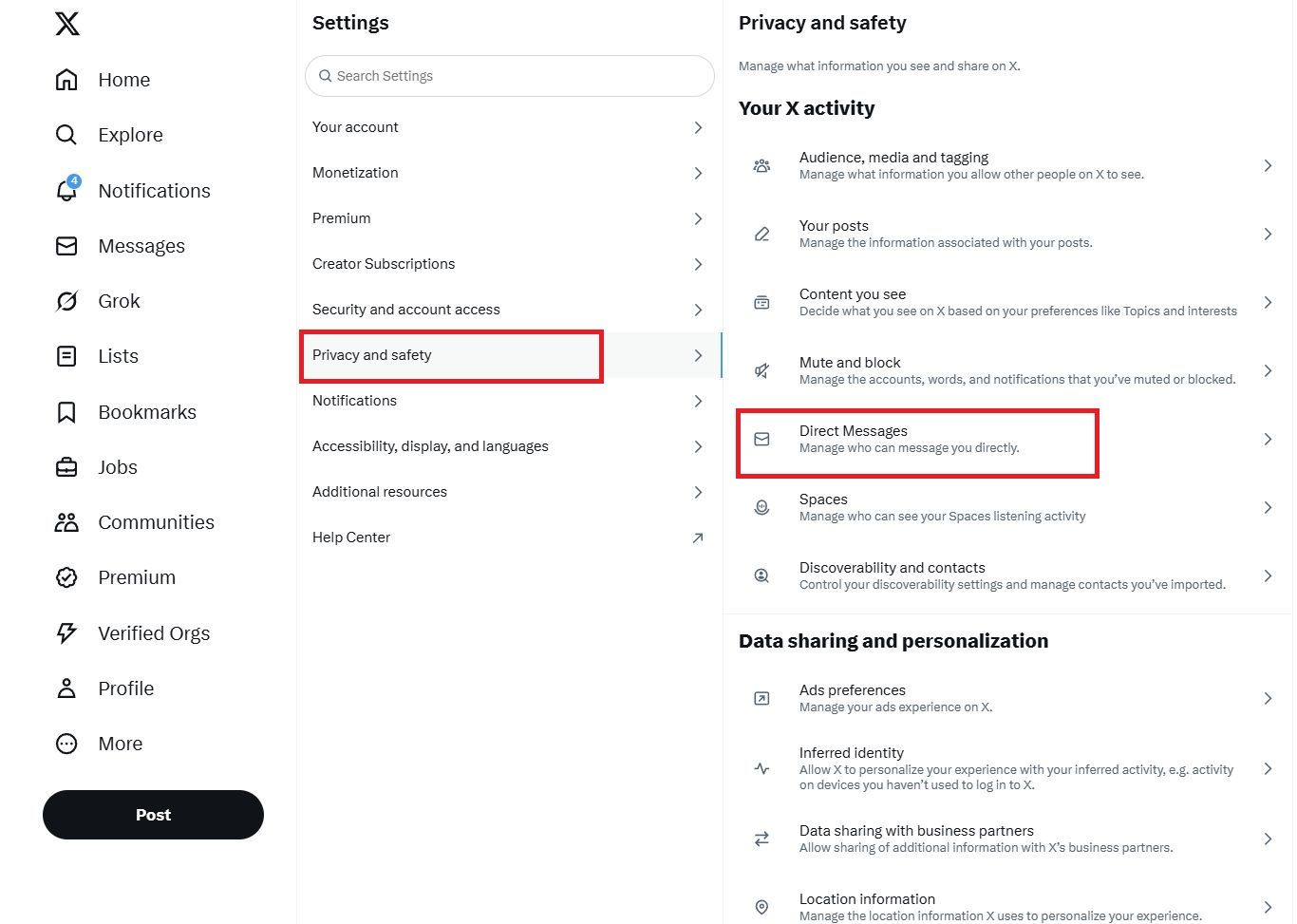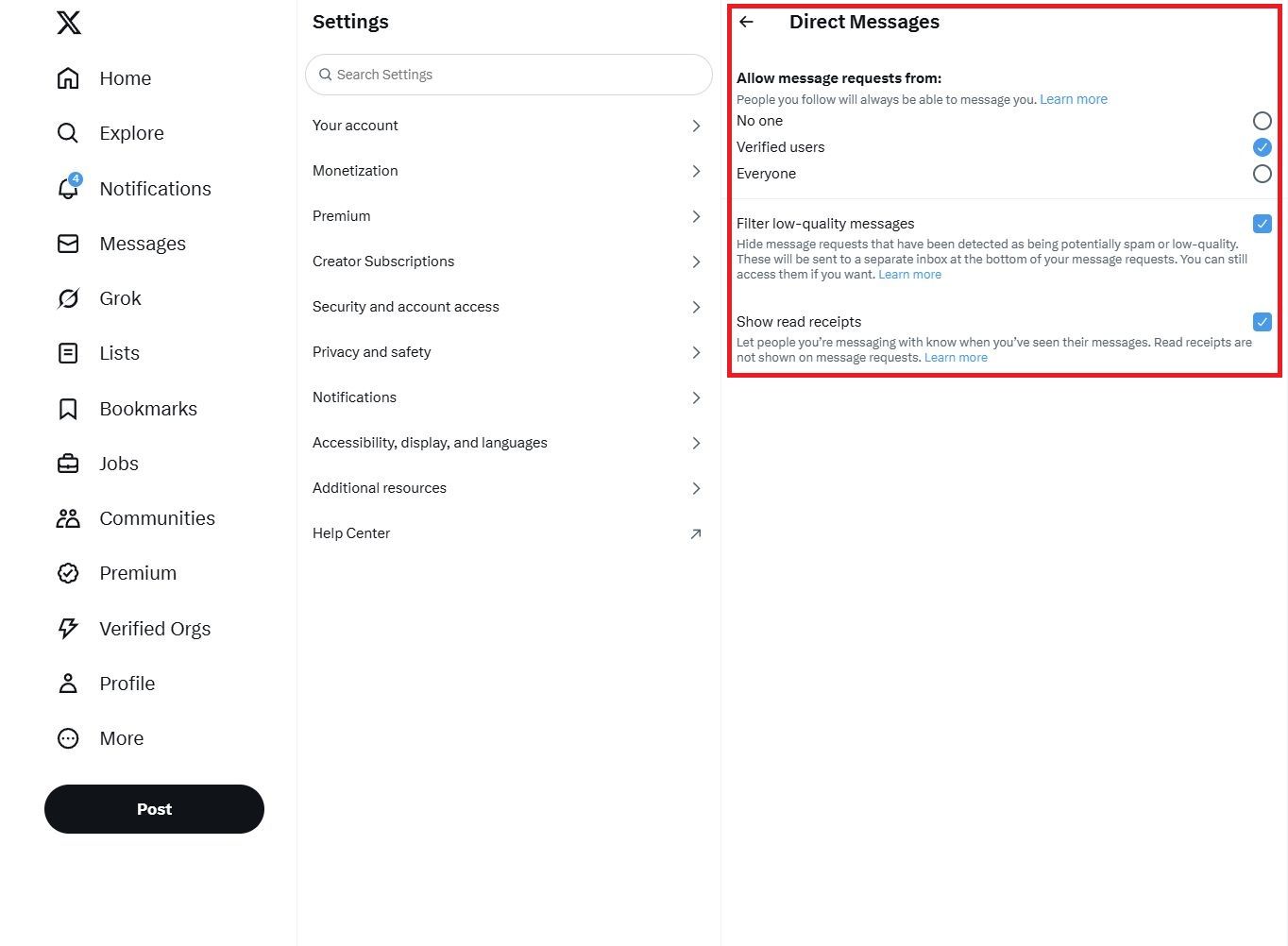X (formerly known as Twitter) is a great way to keep up with news and explore your favorite topics. If you use the platform regularly, keeping your privacy in check is essential. Whether you use the app on the best budget Android phone or an iPhone, X has numerous settings to control who can see your posts, check your activity, and interact with you. You can safeguard your account by restricting ad tracking and protecting yourself from threats. Here’s how to secure your personal information and regain control over your X account.
How to protect your posts on X
All your posts on X are public by default, meaning everyone can view and interact with them. You can protect your posts to ensure they’re visible only to your followers on X. However, it’s worth noting that they can still take screenshots and share your content with others.
The screenshots in this guide are from the X website. The steps are similar for the Android and iOS apps.
Here’s what happens if you protect your posts:
- Your posts will not appear in public X search results or third-party search engines.
- You’ll get a request when someone wants to follow you.
- Users can’t repost your posts.
- Only you and your followers can view and search for your posts on X.
Here’s how to protect your posts on X:
- Sign in to your X account.
-
Click More on the left sidebar.
-
Select Settings and privacy.
-
Click Privacy and safety.
- Select Audience, media and tagging.
-
Click the Protect your posts checkbox to make your X account private.
How to turn on two-factor authentication (2FA) on X
You can protect your X account by turning on two-factor authentication (2FA). It ensures that unauthorized users don’t get access to your account even if your password is compromised. You can select a text message, mobile authentication app, or security key for verification.
Here’s how to turn on 2FA on X:
- Sign in to your X account.
-
Select More from the menu.
-
Click Settings and privacy.
-
Select Security and account access.
- Choose Security.
-
Click Two-factor authentication.
-
Select Text message, Authentication app, or Security key.
How to turn off location-based ads on X
If you don’t want to view content and ads based on your location, you can turn off your location information on X. Here’s how to remove your location details:
- Log in to your X account.
-
Click More.
-
Select Settings and privacy.
- Click Privacy and safety.
-
Click Location information under the Data sharing and personalization section.
-
Uncheck the Personalize based on places you’ve been option.
Related
10 Android security settings you should change right now
Keep your phone safe by tweaking a few security settings
How to tweak sensitive content settings on X
Your X feed may include explicit or inappropriate content. It’s hidden behind a warning message that says, “Potentially sensitive content” or “This media may contain sensitive material.” You can modify whether you want to view sensitive content from the settings menu on X.
- Log in to your X account.
-
Click More.
-
Select Settings and privacy.
- Click Privacy and safety.
-
Select Content you see.
-
Based on your preference, you can check or uncheck the option Display media that may contain sensitive content.
How to review third-party app access
When you link a third-party app to your X account, you allow it to access your details. However, some apps may misuse your data. You can safeguard your details by modifying how much information you share with the application from your account settings.
Here’s how to revoke app permissions for third-party apps:
- Sign in to your X account.
-
Click More.
-
Select Settings and privacy.
- Choose Security and account access.
-
Click Apps and sessions.
-
Click Connected apps.
- You’ll see all the apps connected to your X account.
- Click the app you want to review.
- Click Revoke app permissions.
How to modify your direct message settings
Anyone can send direct messages on X, but you can limit who can DM you by tweaking your account settings. It’s worth noting that your followers will always be able to message you unless you block them or report the conversation.
Here’s how to manage your message requests:
- Log in to your X account.
-
Click More.
-
Select Settings and privacy.
- Click Privacy and safety.
-
Click Direct Messages.
-
Under the Allow message requests from: section, choose Verified users to restrict DMs.
- You can select No one if you don’t want any DMs.
- Select the checkbox beside Filter low-quality messages to hide spam messages.
Related
All my social media apps are starting to look the same, and that’s not okay
The social media landscape gets more and more boring by the day
Regain control over your X account
Modifying your privacy and safety settings on X is crucial in protecting your personal information. You can prevent unwanted interactions and keep your account secure by making a few tweaks.
If X is your go-to social media platform, you may regret reposting some posts. You can easily clean up your timeline by deleting the repost. If you have issues with the app, you can troubleshoot common problems to get X functioning correctly.