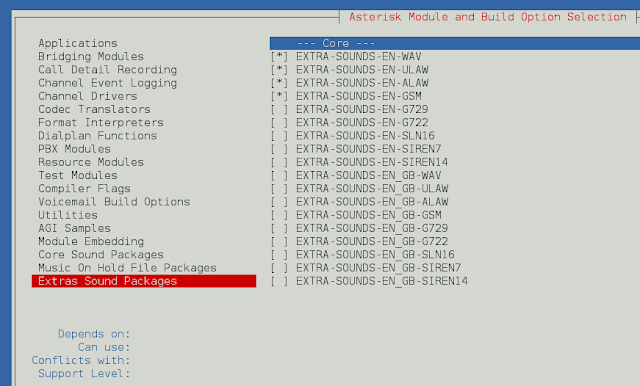In this article we will see how we can get i.e access cursor of the QCommandLinkButton. Assigning cursor means the mouse cursor will assume the new shape when it’s over the command link button. Cursor shape is basically cursor icons these are used to classify the actions. It can be set with the help of setCursor method.
In order to do this we use cursor method with the command link button object
Syntax : button.cursor()
Argument : It takes no argument
Return : It returns QCursor object
Below is the implementation
# importing libraries from PyQt5.QtWidgets import * from PyQt5 import QtCore, QtGui from PyQt5.QtGui import * from PyQt5.QtCore import * import sys class Window(QMainWindow): def __init__(self): super().__init__() # setting title self.setWindowTitle("Python ") # setting geometry self.setGeometry(100, 100, 500, 400) # calling method self.UiComponents() # showing all the widgets self.show() # method for components def UiComponents(self): # creating a command link button cl_button = QCommandLinkButton("Press", self) # setting geometry cl_button.setGeometry(250, 100, 200, 50) # cursor cursor = Qt.OpenHandCursor # setting cursor cl_button.setCursor(cursor) # creating label label = QLabel("neveropen", self) # setting label geometry label.setGeometry(50, 100, 200, 80) # making label multiline label.setWordWrap(True) # getting cursor value = cl_button.cursor() # getting cursor label.setText("Cursor : " + str(value)) # create pyqt5 app App = QApplication(sys.argv) # create the instance of our Window window = Window() # start the app sys.exit(App.exec()) |
Output :