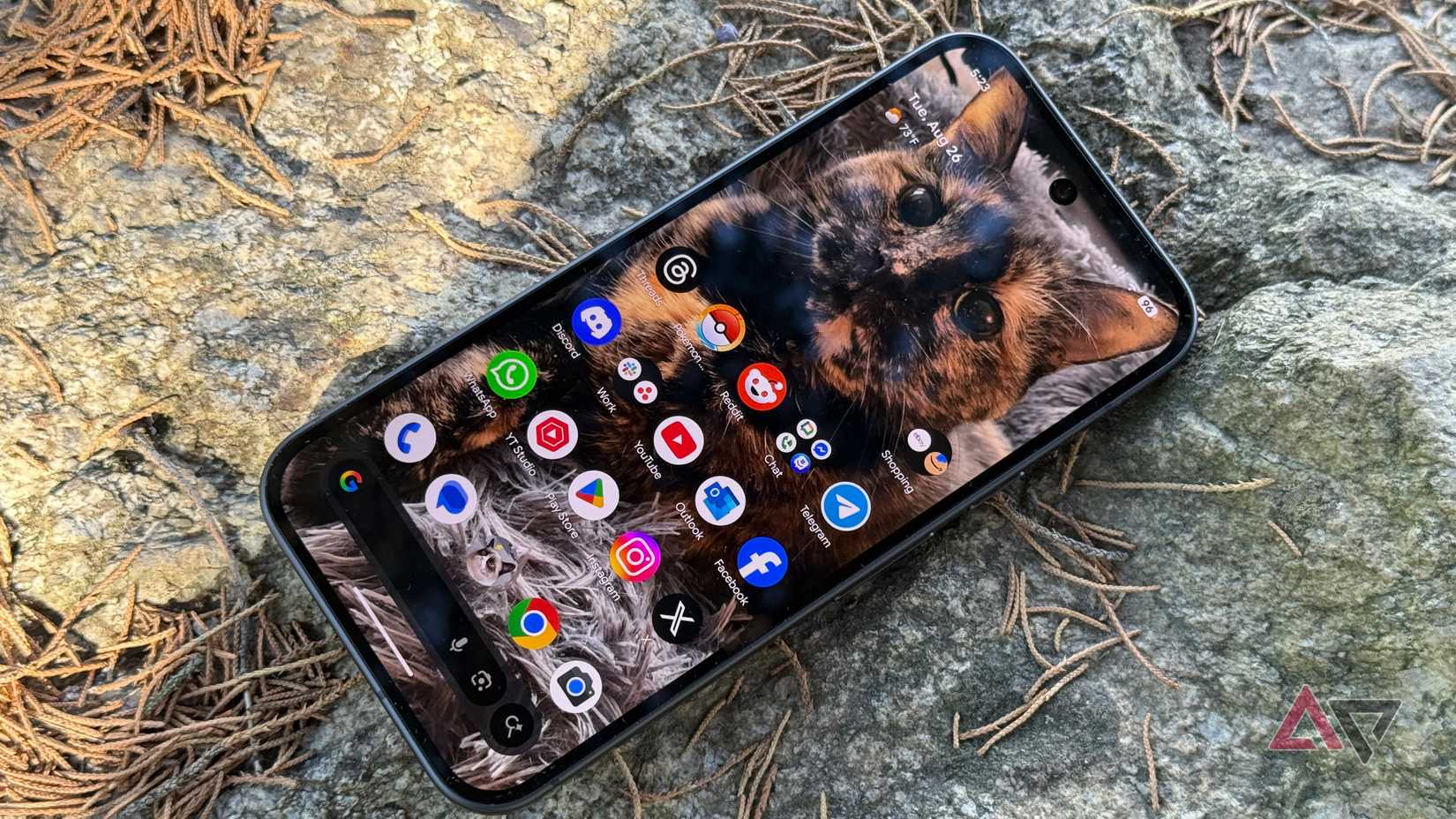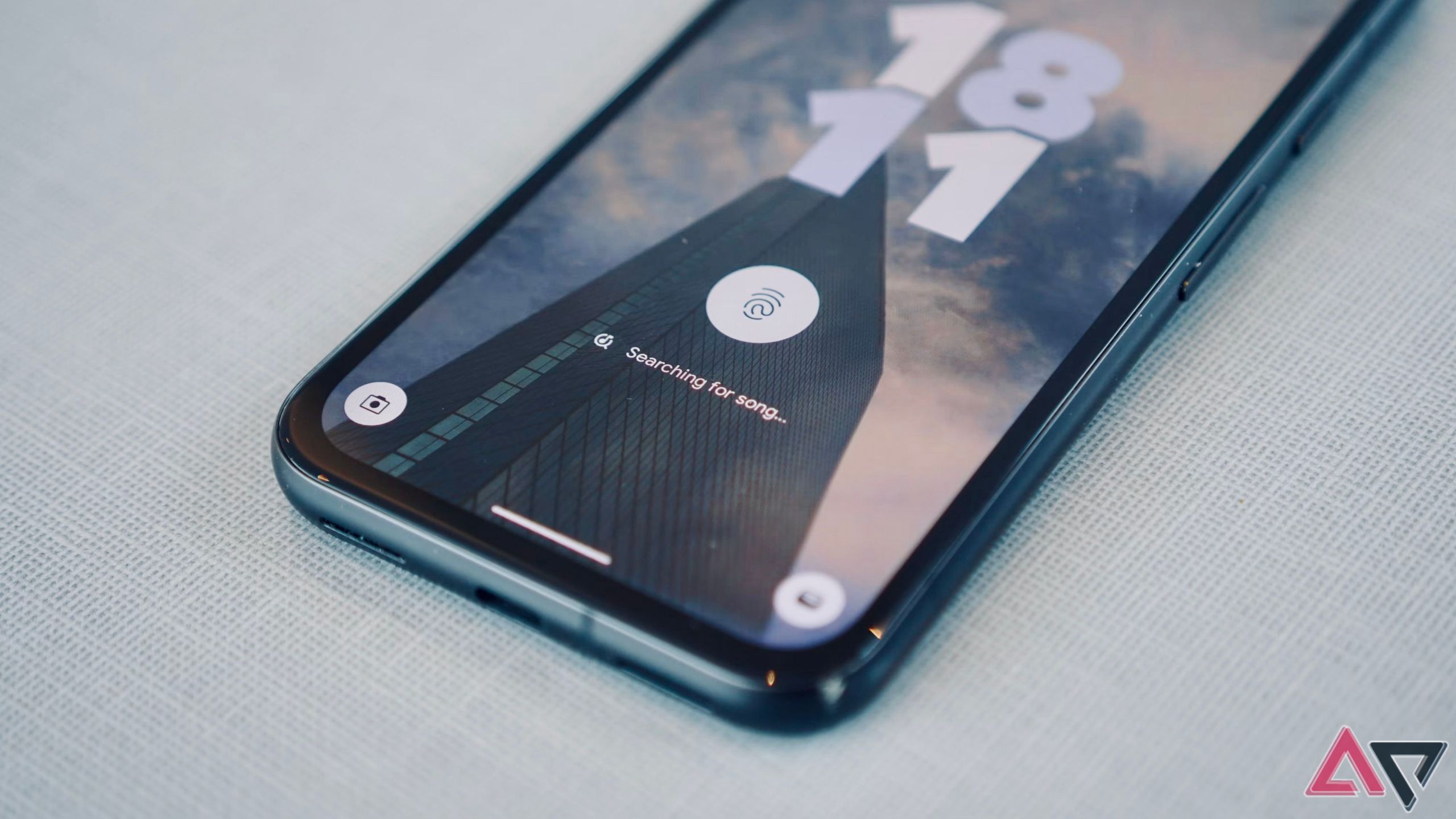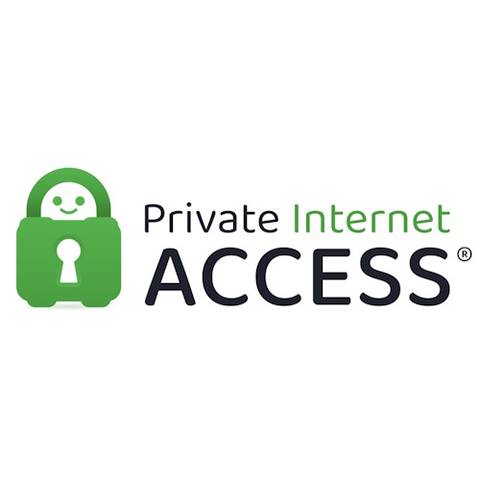I’m impressed with the One UI 7 rollout on my Samsung Galaxy Z Fold 5. Even though I don’t have the latest Samsung phone, I avoided the usual hit to battery life that can affect older phones. Also, Samsung changed to a scrolling app drawer — the natural app drawer scroll — and added updated visuals and performance upgrades. However, the separated top drawer is a disaster, with separate areas to pull down to access your notifications or the Quick Settings panel.
While your experience may vary, it’s not intuitive, doesn’t work with the size of modern phones, and contradicts decades of Android’s design and our ingrained muscle memory. It’s quick and easy to swap this feature back to a classic design, and you can change it if you want to alter it a bit.
The redesigned notification and Quick Settings panel should show, not tell
It’s frustrating and annoying
I’m not against redesigns of beloved features. I used the familiar navigation bar for decades when gesture controls arrived in Android 10, but I was still quick to switch to gestures. I loved them immediately. It took a while to get used to, but it was less than I’d imagined.
I even enjoyed Samsung’s strange middle ground for gesture controls, which is tied to the old navigation button locations. Swipe up from the old Back button to go back, swipe from the Home button to go home, and vice versa. It was a hodgepodge of the past and future. While it didn’t stick, it was fun while it lasted.
The important thing about these new features is that they weren’t applied by default, at least not until later. Using them was a choice, and that eased the blow of what were big changes. That’s not the case with the new notification and Quick Settings panel, and they’re not ready for the big time.
On paper, it seems like a great idea. Separating the notifications and the Quick Settings panels means they’re quicker and easier to access. You can get where you need to go faster, improving the user experience. The theory is sound, and I can see why Samsung thought it was a good idea.
In practice, it’s a mess. The gesture system succeeded partially because it visibly changed the phone interface. Every glance at your display showed you a difference: the navigation buttons were no longer there. That is not the case with the Quick Settings panel.
In my experience, it makes it an exercise in frustration. Because your brain doesn’t flag anything as different, you do the same movements you’ve always done, but something different happens. When that happens, you may feel annoyed. You won’t throw your phone across the room, but it keeps happening. Slowly, your experience gets worse.
Give it enough time, and you’ll adapt. If you’re like me, you may want it to go away. Still, there’s good news. You can change it easily.
How to change the new One UI 7 notification panel
Changing this setting isn’t difficult, but it is hidden if you don’t know where to look for it.
- Swipe down on the right side of your display to access the Quick Settings panel.
- Select the Pencil icon in the upper-right corner, next to the Power icon.
- Choose Panel settings.
- Change from Separate to Together.
This changes how the panel responds when you pull it down, and reverts it to a classic approach. Pull once to access your notifications, and pull again to reach your Quick Settings.
How to swap the Quick Settings panel from right to left
If you like the change, you won’t want to go back to the old style. There is one small change you can make to the system. Depending on whether you’re left-handed or right-handed, accessing the Quick Settings panel could be easier for you. You may want to move it to the other side of the phone, so you’re less likely to pull it down accidentally.
Here’s how to make that change:
- Follow the instructions above to access Panel settings.
- Instead of tapping Together, keep it on Separate.
- Toggle Quick panel on left side to move the area to pull down the Quick Settings panel from the upper-right corner of your screen to the upper-left.
This makes accessing your Quick Settings menu easier if you hold your phone in your left hand, but harder for your right hand. Use whichever is better for you.
Change isn’t bad, but it needs to be done well
This may work in a few years, but it’s bad right now
Change isn’t always a bad thing. If we had no change, Samsung would still be using TouchWiz instead of One UI, which would be terrible. It needs to be done well, and this change has been clunky, to say the least. It doesn’t signpost itself particularly well, making it frustrating to get used to. It also doesn’t work well with large phones. If you’re right-handed, you’ll find it difficult to stretch to an area that allows you to access the notification drawer, rather than Quick Settings.
Swapping the Quick Settings swipe side helps, but that makes it harder to find Quick Settings when you need to. Either way, it makes your life harder, and I don’t have time for that.
Your experience will likely vary, and I’m sure more than a few people will prefer this change. I don’t, and I don’t think Samsung should have made it the default choice for its new operating system. While you can change it back, I worry it’s only a matter of time before Samsung makes it mandatory. It won’t be One UI 7, and it might not be One UI 8, but it’s likely to happen. I hope it’s better by then.