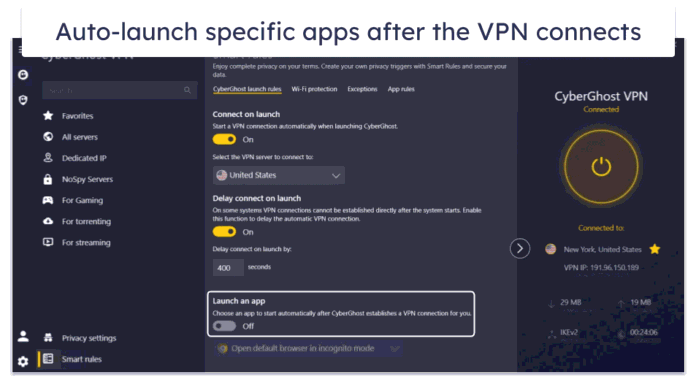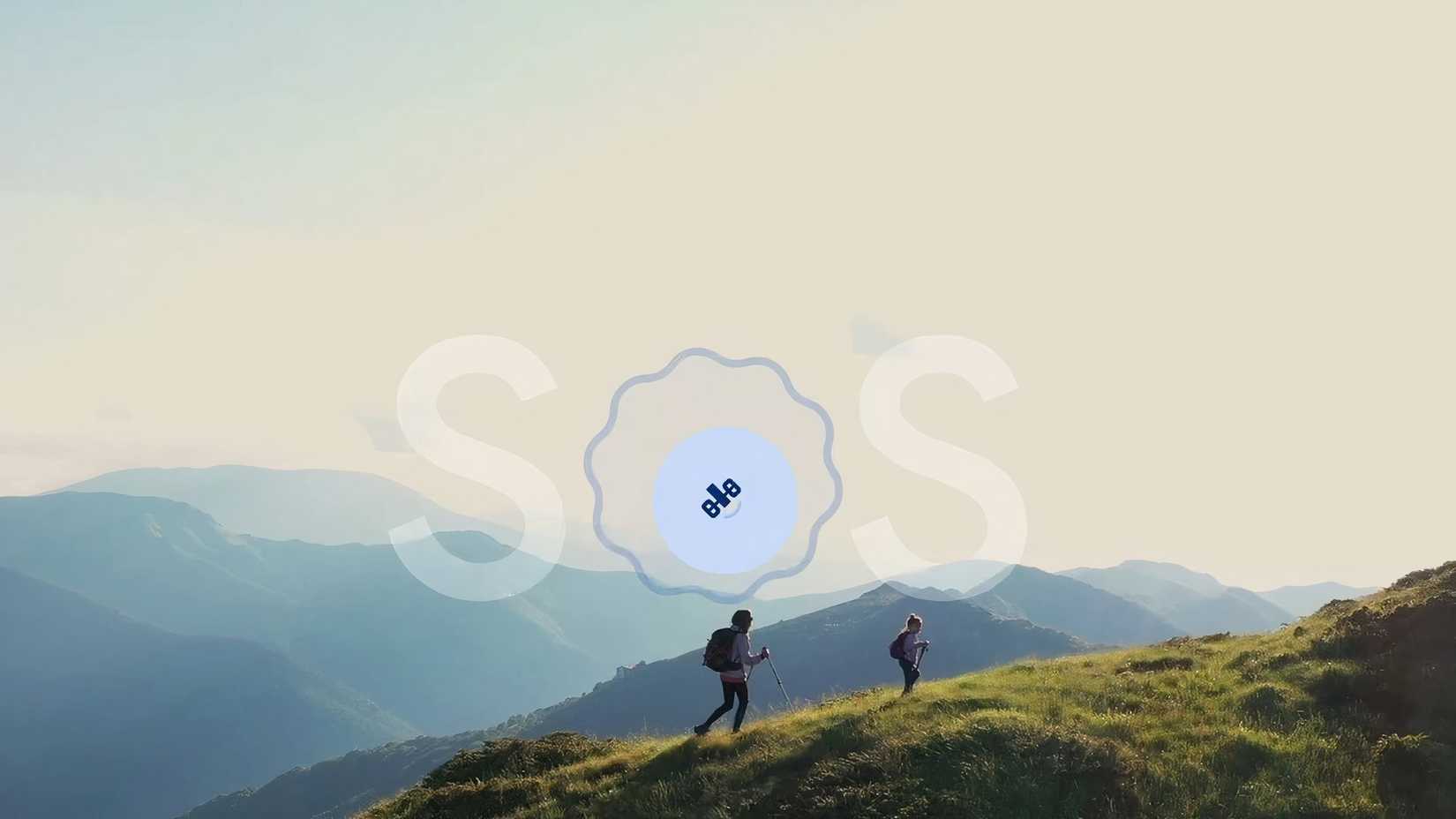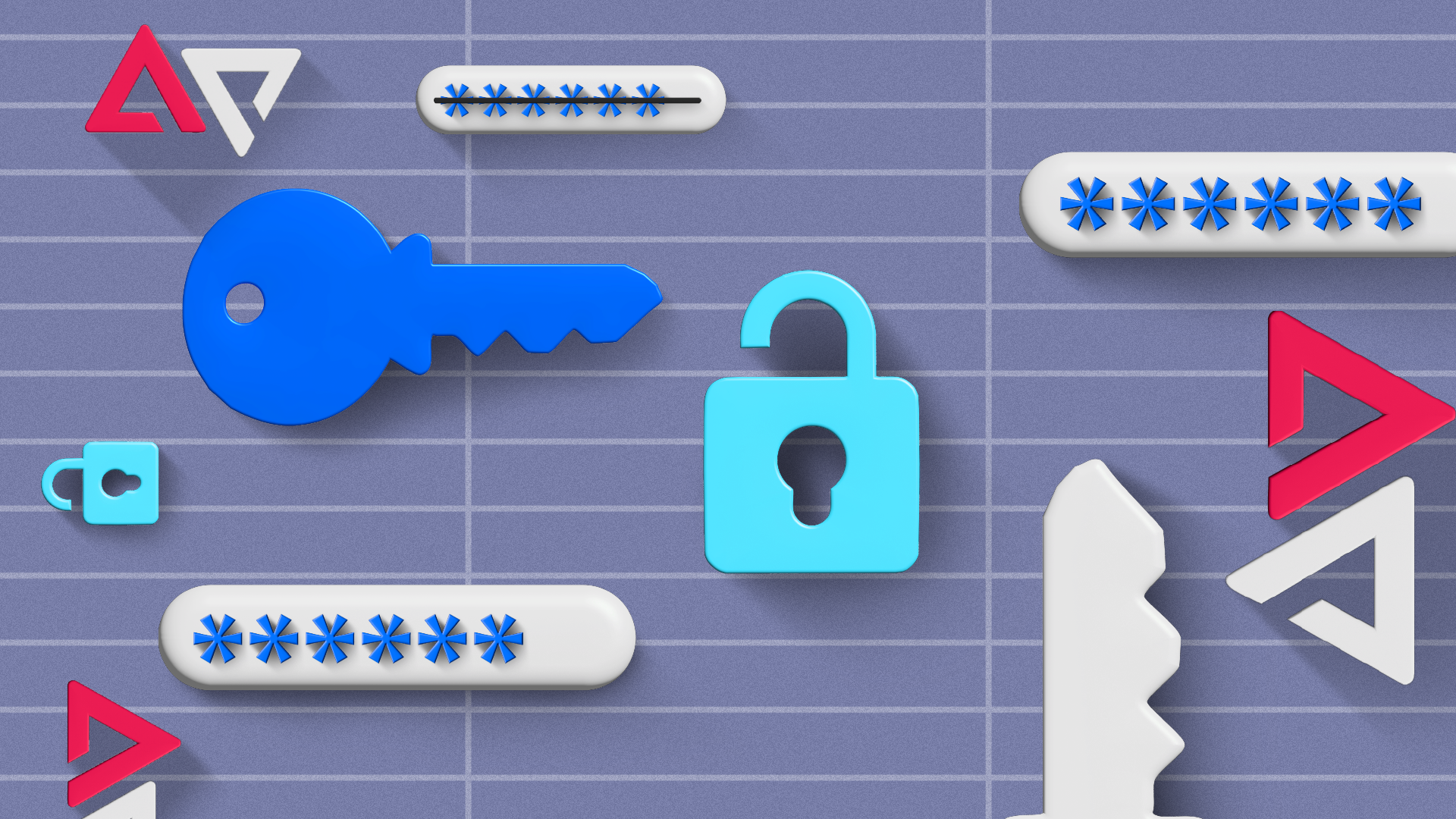Many of us own a Google account, especially if you frequent the Android ecosystem. We need to link our Google accounts to phone and tablet apps and enable and access the services for different apps. Websites have a Sign-in with Google feature that requires one to be in good, active standing for that option.
Outside of creating and logging into a Google account, there are a handful of options you can toggle with, such as various security and privacy settings you can view and even features you might not know about. Our list covers some handy Google account features you should monitor, whether you manage your account on a Chromebook, tablet, or phone.
7
Use the Subscribe with Google option
Subscribed content is listed under your subscriptions
We all forget about our subscriptions and what we can do with them. Normally, our subscriptions appear on this page when we subscribe to an app using the Google Play Store. But did you also know that you can subscribe to news and media outside of apps? Most of us forget (it took me a while to realize this even exists) because we don’t use it since not every website has a Subscribe with Google option. You can see a list of outlets you’ve previously subscribed to by visiting our Google account > Manage your Google Account or Google Account (on mobile) > Payments & Subscriptions.
It’s a fun feature if you’re into digital versions of your print subscriptions to Google Play or the Google News and Newsstand apps. The idea behind collecting digital subscriptions would mean the content from your linked subscriptions could also appear in your Google search results. If you no longer wish to see it, you can turn this off within the search results under personal preferences.
If you require a refund, Google recommends you contact the publisher. But if your reason falls under any of the following: EEA Consumer Right of Withdrawal, Faulty subscription or contribution, the services offered do not match the stated benefits of the subscription or contribution, or if there are issues with the product itself, Google may refund or partially refund your subscription.
6
Make edits to your Google account’s About Me section
It might have been a while since you made it
Your Google account’s About Me section may contain a lot of personal and outdated information. The information you put on this page can be seen across Google services and viewed by the public. You can edit the page and change the visibility permissions. To do this, go to Google account > Manage your Google Account or Google Account (on mobile) > People & Sharing > About Me (under Choose what others see). You can also change this under the Personal info section of your Google account.
Changing it to the lock icon makes the section visible only to you, while the two-person silhouette icon means anyone can see it. We might forget (as I often do) to check this simple setting, especially if it has been a while since the Google account’s creation date, then ignore what we originally put on it.
5
Access your Google account’s Privacy Checkup tool
Set up auto-delete options for your most-used services
Your Google account has a “Privacy Checkup” tool that diagnoses your privacy settings. It helps you control what Google services collect and store and which data they share (and for how long). It is designed to customize your settings to work optimally for you based on the services you most often use. To access the Privacy Checkup feature, go to Google account > Manage your Google Account or Google Account (on mobile)> Data & Privacy and select Privacy suggestions available.
4
Try out the Security Checkup tool
Improve your Google account security settings
Similar to the Privacy Checkup tool, Google offers a security checkup. It’s a great place to remove old devices registered to your Google account and check your saved passwords. Saving passwords to your web browser always comes with security risks. By visiting the Security Checkup page, you can be informed of any that were involved in a data breach. Plus, you’ll receive alerts of new sign-in details. When you need to clean up your passwords and adjust your security settings, the Security Checkup tool in your Google account is a good place to start.
To access the Security Checkup tool, navigate to your Google account > Manage your Google Account or Google Account (on mobile) > Security and select Review security tips.
3
You can turn off personalized ads
Limit Google’s use of your data
We can all agree that it’s creepy for Google to know what we’re thinking (it often feels like we’re being spied on). You can limit this feeling by turning off personalized ads. Google tailors ads based on data collected from a user’s interests, activities, and preferences, as well as their Google account and browsing history.
Fortunately, you can turn off those personalized ads by visiting the Ad Center on your Google account. You can access it by going to your Google account > Manage your Google Account or Google Account (on mobile) > Data & Privacy > My Ad Center, and then toggle off Personalized ads (located toward the top of the page)
2
See which apps your Google account connects to
You can view all your connected apps
If you use the Sign-in with Google option, you probably have a growing list of apps for which you’ve authorized your Google account to sign in. The list becomes long when you’re not reviewing your account as often as you should. We’ve discussed why using the Sign-in with Google option is not always the best idea. When you opt into using it, you’re trusting third-party apps and websites with your data.
You can remove access to these apps and services through your Google account settings. Here’s what you need to do: on mobile, navigate to Google Settings > Settings for Google apps > Connected apps. On a computer, go to your Google account > Manage your Google Account or Google Account (on mobile) > Security > See all connections (under Your connections to third-party apps & services). Selecting a connection will present the option to delete all your existing connections. We recommend performing a spring-cleaning of old apps and services you haven’t used in a while and limiting the number to those you trust.
1
Review Google’s Find My Device or Find Hub feature
Track down your device’s location
Google’s Find My Device feature is easy to forget, especially if you have never used it. Recently, I had to teach two people about this feature when they lost their devices (a phone and a smartwatch). It’s a handy feature if you have it enabled, even if you’ve never misplaced your devices.
Google is rebranding the Find My Device app to Find Hub.
If you add a Google account to your device, the Find My Device feature is automatically turned on. If unsure, you can check this within the Find Hub app (rebranded from the Find My Device app) or visit the official Find Hub page and sign in with your account.
Plan ahead before deleting your Google account
Before deleting your Google account, we recommend reviewing your settings to determine what you plan to do with your data. You can also decide whether to delete your account, remove it from your old phone, or make it inactive using the Inactive Account Manager page. Google will delete it if it remains inactive for two years. However, if you are absolutely certain about deleting your Google account, you can remove all associated data in the Security section.