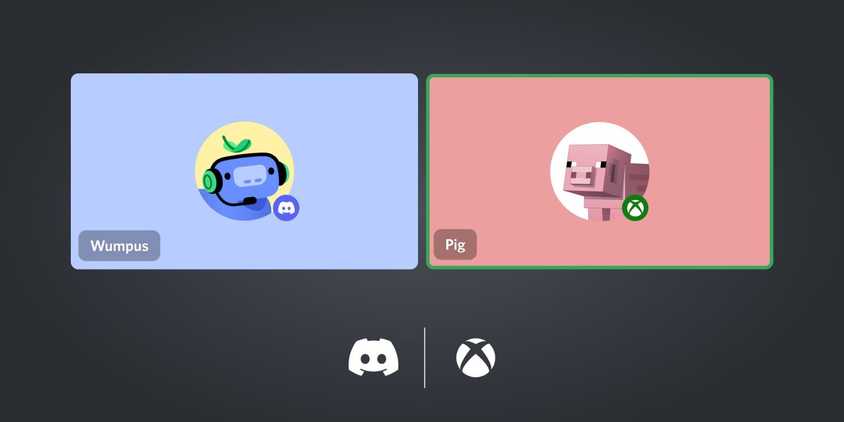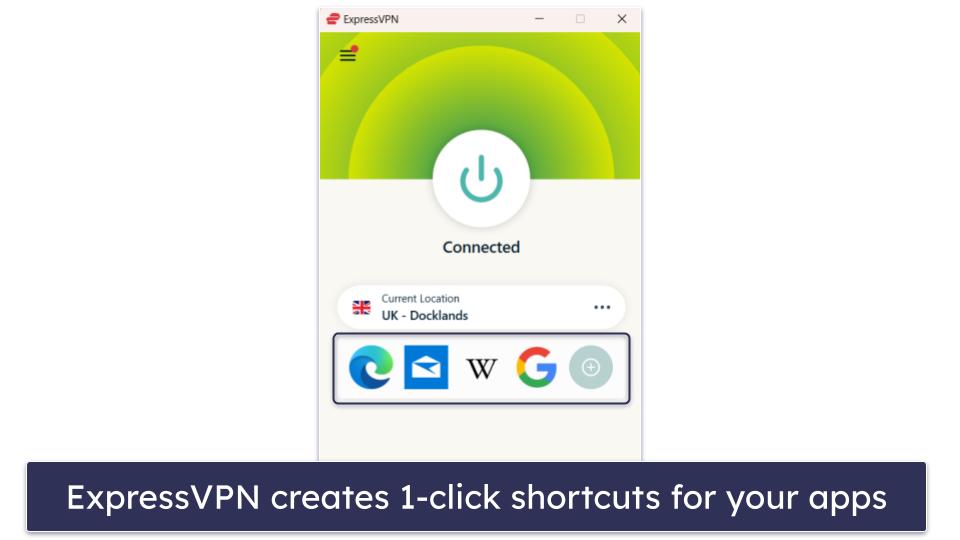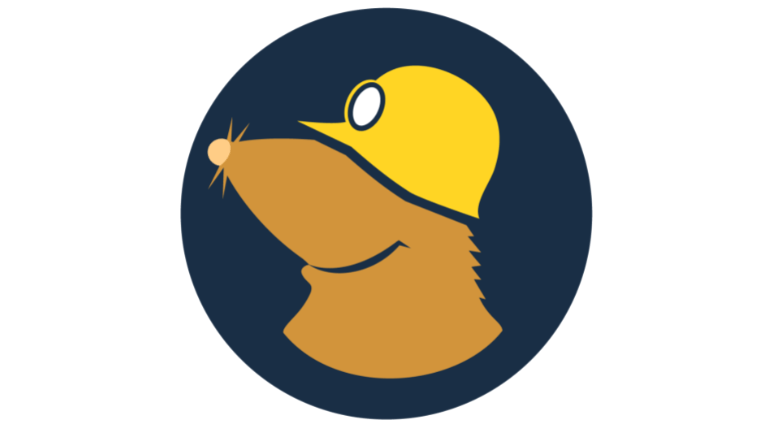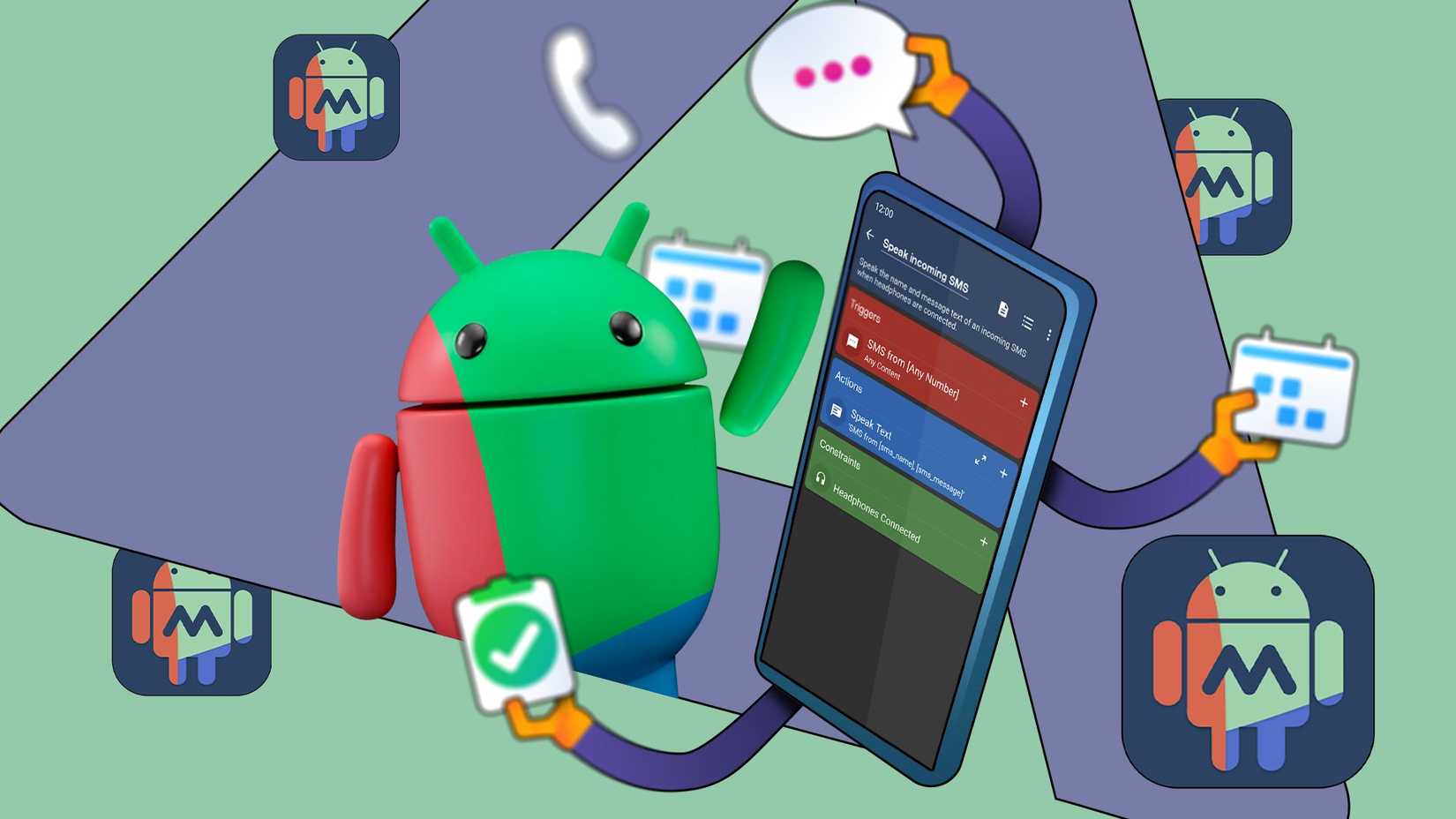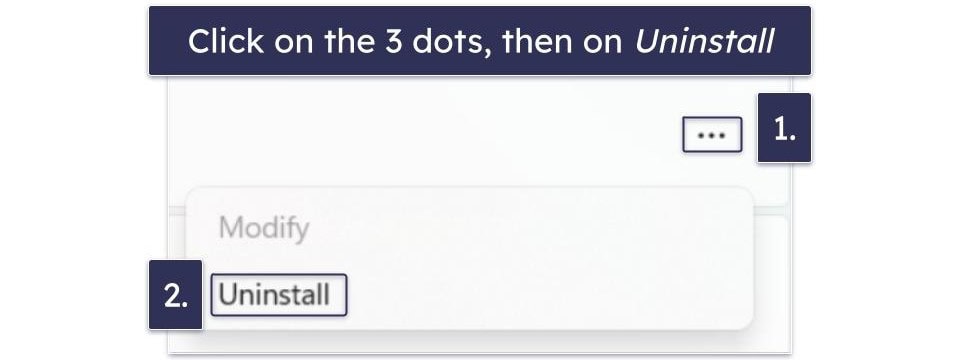As you install more Wi-Fi gadgets in your home, some smart devices can hog bandwidth and cause slowdowns. The usual suspects send constant data (like video streams) or sit far from the router. Below are six categories of smart home devices that strain home Wi-Fi, along with tips on spotting the culprits.
6
Security camera feeds cause buffering or dropouts
Wi-Fi security cameras stream continuous video to the cloud or your phone. High-resolution feeds use significant upload bandwidth. For example, a Ring 1080p camera needs about 2Mbps, and a 2K/4K cam can require 3Mbps to 4Mbps. A hall full of Nest or Wyze cams can saturate your upload pipe, leading to buffering or dropouts on other devices. Cameras also send motion-triggered snapshots and alarms in bursts, which can momentarily spike traffic.
Smart cameras placed far from the router or with walls in between may experience a poor signal, forcing retries and further congestion. To identify if cameras are the issue, check your router’s device list. Look for Nest or Ring and note the data usage. Many router apps or dashboards show per-device bandwidth. Cameras often top the list during motion. If you suspect a specific camera, temporarily power it off and see if your network speed improves.
5
Video doorbells cause lags and low quality
Smart video doorbells behave like security cams, uploading HD or 2K video when they detect movement or when you check the feed. A Ring 2K doorbell needs about 3.5Mbps upload. Doorbells often operate in the 2.4GHz band for range, which is slower and more crowded. Even moderate video traffic can clog it.
Look for drops or lags in your doorbell feed. If the video feed on your phone lags or shows low quality, that’s a sign the network is busy. Turn off Live View streams and rely on snapshots or lower video quality to reduce strain.
4
Smart TVs and streaming devices slow down other devices
Smart TVs and streaming sticks (such as Roku, Apple TV, and Amazon Fire TV) can gobble gigabytes when updating or playing your favorite show. Netflix recommends 15Mbps for 4K streaming, and a household with multiple TVs streaming can use more than 50Mbps. Audio streaming (such as Spotify or the radio) on these devices adds to the load.
This can starve 2.4GHz IoT devices or older gadgets. If your TV or Fire Stick streams Netflix or YouTube simultaneously with other devices working, you’ll notice buffering elsewhere. To diagnose, check the router’s client list for devices named Chromecast or your TV brand to see their real-time usage. Temporarily pausing a big stream and seeing if other devices recover speed is a good test.
3
Smart speakers and voice assistants can congest your network
Voice assistants (like Amazon Echo/Alexa, Google Nest/Home, and Apple HomePod) seem simple, but they periodically stream updates and music. While idle, they use little data. Playing songs or podcasts is similar to any streaming. An Echo streaming Spotify or an Assistant playing radio uses up to 200Kbps for high-quality audio. That’s under 0.3Mbps, but usage can spike if you play music on multiple devices or use Alexa Drop-In/Calling.
Smart speakers rarely saturate a network on their own. However, if you have a house full of Sonos or Echo Dots, they can increase congestion. Check your router’s dashboard to see if they are transmitting a lot (often they won’t).
2
Smart appliances and kitchen devices experience weak Wi-Fi
A new generation of appliances (such as internet-enabled refrigerators, coffee makers, and washers) brings IoT to the kitchen and laundry room. For example, a Samsung Family Hub fridge can stream video to your phone or constantly sync its status online. An LG smart washing machine made headlines when a user named Johnie (@Johnie on X, formerly Twitter) noticed that his appliance used an alarming average of 3.66GB of data daily for uploads.
Since these appliances are often far from the router or behind thick walls, they may experience weak Wi-Fi, resulting in retries. Look for device names like Refrigerator, Washer, or brand names (such as Samsung or LG) on your router’s client list. Check if any show unusually high upload or download rates. If you find one, turn off non-essential features (like video recording or interactive screens) to see if that relieves congestion.
1
Wi-Fi extenders and mesh systems can slow down your network
It may seem counterintuitive, but devices designed to improve Wi-Fi can slow it down. Wi-Fi extenders and mesh nodes connect to your main router and rebroadcast the signal to other rooms. They often lose some speed at each step, a speed cut per hop.
To reduce this problem, these systems use tri-band (an extra channel for these links) or wired connections between the main router and the extender. Check your extender’s app or your router’s settings page to see how much of your Wi-Fi speed is used for connecting between the devices (the backhaul) and how much is left for your phones, laptops, and other devices (the clients).
Placing extenders in poor-signal spots can create bottlenecks. If your network feels slow only when far away, move the extender or use a wired Ethernet cable for one node. Having too many repeaters or an older extender can make Wi-Fi performance worse. Monitoring your network in different rooms helps reveal if the extender links cause local slowdowns.
Simple steps to diagnose network congestion at home
Most Wi-Fi routers and mesh systems offer an admin portal or app for viewing connected devices and their data usage. Log in (enter the router’s IP in a browser or use the vendor’s mobile app) and look for a Connected Devices or Traffic Meter section. Busy devices typically show higher numbers for how much they send (TX) and receive (RX) on the network.
Here are more tips for identifying slowdown culprits.
- Scan your network using smartphone apps like Network Analyzer to list device names and run basic tests, such as pinging each one.
- Run a speed test on devices you suspect are causing the slowdowns, like smart TVs or gaming consoles, to check if they’re experiencing low speeds.
- Temporarily disconnect or turn off devices one at a time and watch for changes in internet speed. If pausing a stream or turning off cameras frees up bandwidth, you’ve found a heavy user.
- Check your Wi-Fi channels to see if they’re crowded with IoT devices, and if needed, re-position your router or switch to a less congested channel to improve speeds.
Sometimes the problem isn’t with a single device. It may be due to the number of devices. A busy 2.4GHz band crowded with simple gadgets (for example, lights, plugs, and sensors) can indirectly slow even 5GHz devices by increasing noise.
Keep your smart home fast with good network management
It’s easy to overlook how devices chip away at your network’s capacity in a smart home. Identifying the bottleneck is straightforward with the router’s admin panel tools or network apps. Regular monitoring and sensible network management will keep your smart devices running smoothly without slowing each other down.