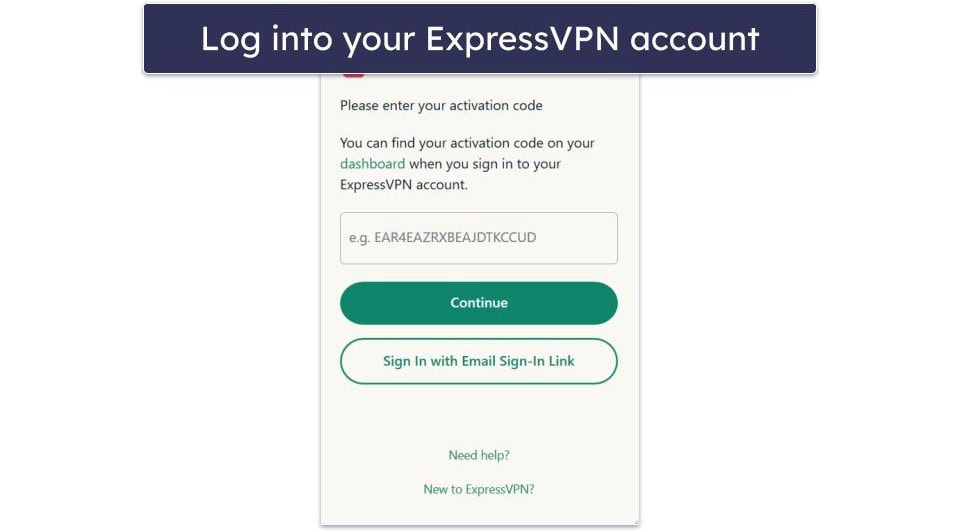Google Home is easily one of the best ways to manage your smart home devices, especially on Android. However, managing a smart home can quickly become overwhelming as you add more devices to your setup.
Thankfully, Google Home offers several built-in ways to help you organize your setup just the way you want, so you can get tasks done quickly. If you’re tired of opening the Google Home app and seeing clutter everywhere, here are some organizational tips you need to know.
6
Consolidate all your smart home devices under one Home
Stop jumping between different homes
While Google allows you to create multiple homes, which can be especially useful if you frequently travel between two cities or have two or more homes, you should avoid creating multiple homes unless absolutely necessary.
Keeping all your devices in one home makes it easier to see and manage them all at once. Switching between homes is a pesky task, and not all devices may transfer smoothly from one home to another.
To check if you’re using just one home, open the Favorites tab in the app and tap your home’s label at the top. If only one label appears, you’re using a single home. If multiple appear, you’re using more than one and may need to transfer devices by going to Device Settings > Device Information > Home and selecting the right home.
Additionally, you should name your rooms in the home properly to make it easier to identify where each device is located.
5
Assign devices to the correct rooms to control them easily
Room-based control just works better
If you’re like me, you probably have a lot of smart home devices. There’s also a chance you have many of the same devices in different rooms. For example, a smart bulb in your room and also in the living area, and the same goes for some smart speakers.
To make controlling these devices easier, you should always assign them to the correct room instead of adding all smart devices to just one. The best part of this is that you can then use commands like “Turn off the lights in the living room,” and Google Assistant will perform the action without confusion. To move a device to a new room, follow these steps:
- Select the smart home device in the Google Home app that you want to move.
- Click the gear icon (Settings) at the top.
- Tap Device Information.
- Tap Home and hit Next after selecting the right home.
- Select Move device, choose the room you want the device moved to, then tap Next.
4
Organize your devices in logical order
It’s easier to find what you need quickly
Adding smart home devices to the Google Home app is easy. However, once you’ve built up an empire of smart devices, things can get out of control, and you end up constantly searching through a long list. One of the best ways to organize your smart home devices in the Google Home app is to sort them in a logical order.
While the app doesn’t let you manually reorder devices in the Devices tab — it displays them based on room name by default — if you have many devices in one room, you can use naming conventions to influence their order (e.g., starting names with numbers or letters). This way, you can quickly locate devices without scrolling through an endless list.
You can easily rename a device in the Google Home app by going to the smart home device > Settings > Name.
3
Pin your most-used devices to the Favorites tab
Don’t waste time scrolling every time
By default, the Google Home app opens to the Favorites tab, and one of the simplest ways to organize your setup is by adding your most-used devices there. This way, you can keep key devices just a tap away and avoid scrolling through a long list when looking for a specific smart home device. It’s the simplest way to manage many devices in the app — at least until it gets the much-needed search bar.
To add a device to the Favorites tab, follow these steps:
- Open the Google Home app.
- Select the Favorites tab from the bottom, scroll down, and tap Edit.
- Now you can add Actions (like Call Home and Broadcast) as well as devices to the Favorites tab.
- Tap Save.
- You can even reorder devices using the Reorder button to place your most-used devices at the top.
2
Label things properly with the right icon
Makes finding devices way more intuitive
While the Google Home app supports all major smart home devices, there are times when the app can’t recognize your device type and therefore doesn’t show the correct icon. For example, many Reddit users have noted that Google Home sometimes displays different icons for the same device types.
You can fix this by changing the device type: go to the smart home device > tap the Settings (gear icon) > and update the device type. However, note that not all smart home devices support this feature. If it doesn’t work, you can try renaming the device or adding a label to make it easier to find.
1
Delete devices and services you don’t use
No one needs that old smart bulb anymore
As easy as smart home devices are to use, they’re not something you’ll use forever. Chances are you’ve upgraded your devices a few times over the past few years and just added the new devices to the Google Home app. You may have forgotten to delete the older devices you no longer use.
One of the simplest ways to declutter your Google Home app is by unlinking and removing devices you no longer need. This helps to keep your setup clean so you only see devices you actively use. Thankfully, deleting devices and unlinking services from Google Home is pretty easy:
- Open the Google Home app and go to the device you want to delete.
- Tap the Settings (gear icon) at the top.
- Tap Remove device.
- Tap Remove again to confirm.
- For devices added via services like TP-Link’s Tapo or Philips Hue, go to the device settings and select Unlink [Service name]. Keep in mind this will remove all devices added through that service.
If you accidentally delete a service, you can easily re-add it by going to Settings > Works with Google in the Google Home app and configuring the service again.
Getting your Google Home organized is simple
These are some easy ways to get your Google Home organized so next time you open it, you know what to look for and where. It makes using the Google Home app to manage your smart devices much easier and less confusing.
In addition, there are many more Google Home tips and tricks you can try to make the most of your experience. There are many lesser-known features that are worth exploring, like Guest Mode or showing personal photos on your Google Home display. You should also check out the Gemini integration tips that are coming to Google Home soon.