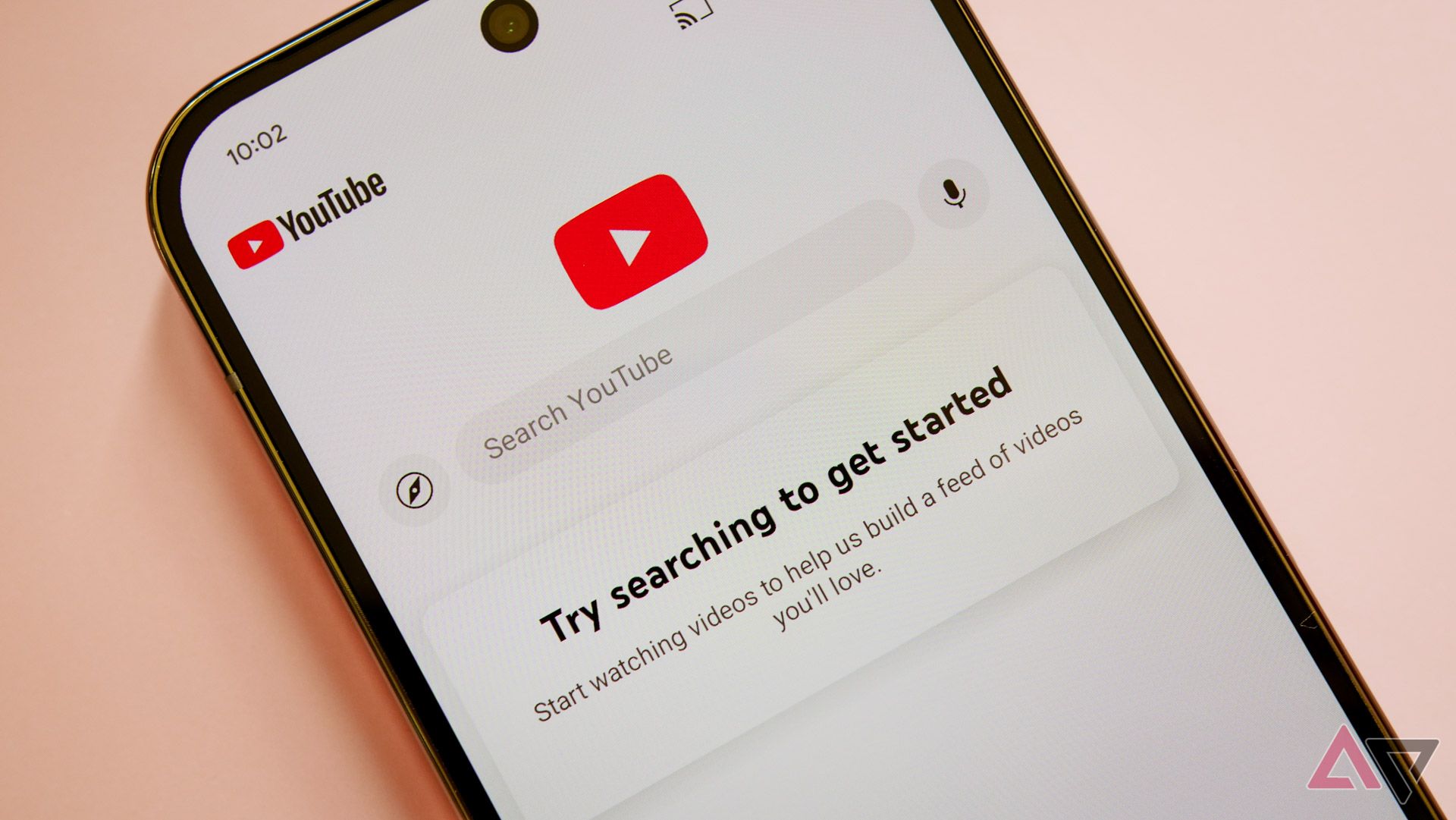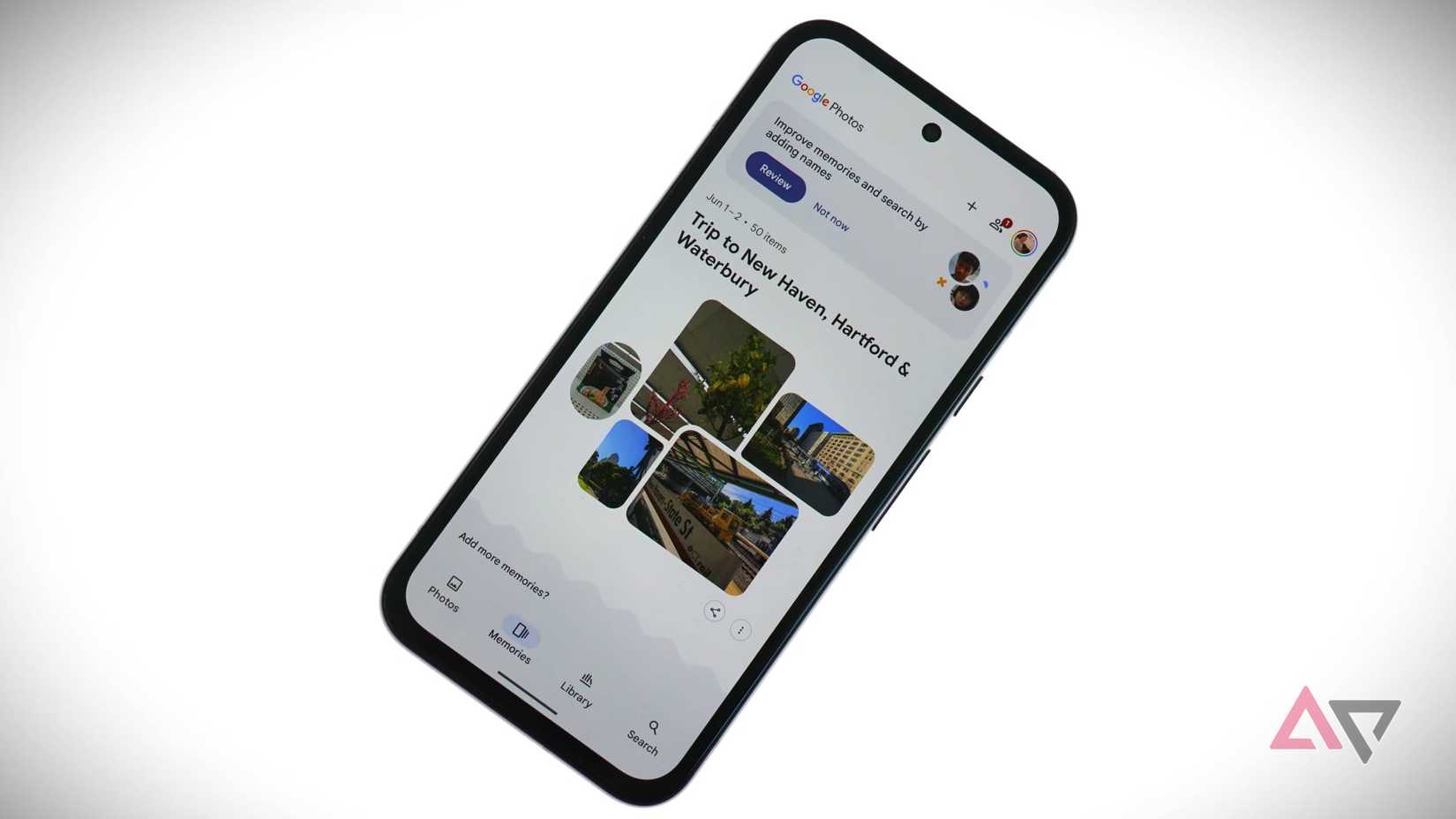Social media feeds and news sites constantly refresh with the latest chatter about blockbuster movies or big games. Algorithmic timelines seem to be designed to spoil us. If you’ve scrolled Twitter (now X) or opened a news app on your Chromebook the day after a season finale aired, you know the anxiety. Smart habits and handy tools can keep the mystery alive until you’re ready to experience it. Here’s how to do it.
10
Browser extensions can block spoiler content on websites
Add keywords and let your browser do the filtering
The stars of my spoiler-avoidance toolkit are browser add-ons like Spoiler Protection. You feed them a list of keywords (such as show titles or character names), and they mask related content on web pages you visit. For example, Spoiler Protection scans each page for your forbidden words. If it finds any, it covers that text (and surrounding context) with a colored banner, unless you choose to reveal it.
These extensions work on desktop browsers like Chrome and Firefox. Most default mobile browsers don’t support them, but some may work if you use an Android browser with extension support.
9
Mute features are your best defense on social media
Block keywords and accounts before spoilers hit
Take advantage of the mute tools on social media. On X, go to your settings and fill the Muted Words list with every spoiler-related term you can think of. I mute the show’s title, character names, and common hashtags. Mutes also apply to notifications, so you might miss a few messages. While at it, mute friends who treat plot twists like breaking news.
Keyword muting isn’t an option on Instagram, but you can mute accounts or their Stories if someone habitually spoils things in their Story updates. On Facebook, the Snooze for 30 days feature is your friend. Use it to temporarily hide posts from people who can’t keep major reveals to themselves.
8
Clear your YouTube history and block recommendations
Your watch history could be selling you out
If you’ve been binge-watching a show, movie series, or game walkthrough, YouTube’s algorithm recommends related videos, possibly ones with major spoilers in the title or thumbnail. Clear your YouTube watch history and delete or pause your search history to counter this. It’s not foolproof, but it can reduce pressure.
I also use the Unhook browser extension to hide YouTube’s sidebar and home recommendations. You can also watch YouTube in Incognito mode or log out of your account. This way, those views won’t affect your main account’s recommendation.
7
Avoid early content like trailers, recaps, or fan theories
Let the story unfold without hints
If you want a completely fresh experience, avoid trailers. Even official promotional material can contain minor spoilers or plot hints. Similarly, avoid watching or reading fan theories, reviews, or analyses until you’re done. These often reference plot points that could spoil your experience.
6
Comment sections are unsafe even on unrelated content
Trolls love to spoil in unexpected places
Do not read the comments related to the content you want to avoid. Also, internet trolls often drop major spoilers in unrelated comment sections. Use a browser extension like Shut Up, which hides comment sections in websites during spoiler season.
5
Change your scrolling habits during spoiler season
Avoid doomscrolling into unwanted reveals
If you browse on a PC, switch from algorithm-driven news feeds to an RSS reader. I use an RSS reader with subscriptions only to sites I trust. On mobile phones, it’s trickier. Muscle memory is powerful, and it’s easy to tap the same apps out of habit.
One trick I use during spoiler-heavy periods is rearranging my home screen. I hide or bury the apps I want to avoid and replace them with distractions, such as Android games.
Be cautious of the search results and suggestions. For example, typing a character’s name might autocomplete with a spoiler.
4
Pause notifications to avoid accidental reveals
Your lock screen might be your biggest spoiler risk
Notifications are the sneakiest spoilers. You might diligently avoid apps, only to have a news alert or sports score pop up on your lock screen. To prevent this, I temporarily turn off push notifications from news apps, Reddit, X, and ESPN during spoiler-sensitive periods. Let your friends know you’re avoiding spoilers. A quick message can remind them not to tag or message you.
While you’re at it, consider muting group chats or Discord servers. I muted a few active group chats when I fell a few episodes behind the rest of my friends. I knew they’d be excitedly discussing those episodes, so I removed the temptation.
3
Turn off autoplay and video previews
Autoplay is a spoiler minefield
The biggest offenders are YouTube and Netflix (though others have similar features). Netflix autoplay previews as you browse. However, as many fans have complained, those previews can contain major spoilers. There was an outcry among Ozark viewers when Netflix’s autoplay gave away a plot point. Go to your profile settings and turn off Netflix autoplay.
YouTube is just as risky. Look for the toggle at the top of the Up Next sidebar on the desktop or the switch on the video player in the mobile app.
2
Change smart TV settings to limit spoilers
Your TV home screen might give too much away
Smart TV platforms love aggregating recommended content on the home screen. You might see Trending or Because you watched X rows filled with shows and movies. Those can surface things you want to avoid. However, completely turning off recommendations isn’t possible on all devices. On Google TV, you can customize channels to some extent and turn off video previews, but you can’t remove all trending content suggestions.
I avoid lingering on the home screen when I know there are spoilers. I navigate to the app or use voice commands to bypass the Discover tabs. Some devices have a setting for a more app-centric home screen. For example, Apple TV’s home screen is only app icons. If your device has a kids profile, use it as your spoiler-free mode, since it won’t show adult content recommendations.
1
One reveal doesn’t have to ruin the entire story
A good story holds up even when spoiled
Despite all the precautions, some spoilers might slip through. Prepare yourself mentally that you might encounter a spoiler by accident. If it happens, don’t let it ruin the experience. Great stories are more about the journey than one surprise twist.
Staying spoiler-free takes a little effort
Avoiding spoilers online requires a mix of technical tools and browsing habits. By muting related keywords and customizing notifications, you avoid most spoiler-heavy posts. Temporarily stepping back from certain platforms also helps you enjoy that next twist unspoiled. Implement the tips above on the platforms you use most. If a spoiler slips through, don’t let it diminish your experience.