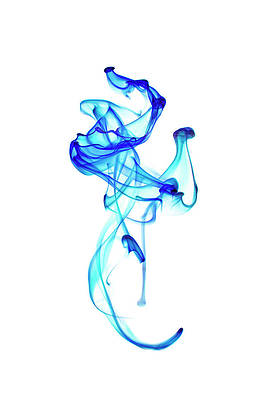The Samsung Galaxy S23 FE is one of the best Samsung phones. It evokes the spirit of more expensive Samsung flagships at an affordable price. It’s still a Samsung phone, and it comes with bloatware and unnecessary preinstalled apps. We show you the apps and system apps you can safely remove on your Galaxy S23 FE. If you’re uninstalling apps to save space, try these tips to free up storage space on your Android phone. Otherwise, read on to clear your phone of all the apps you don’t need.
How to uninstall apps on the Samsung Galaxy S23 FE
When you remove apps from your Galaxy S23 FE, you’ll notice that some can only be disabled. These are usually system apps, but sometimes, they are apps Samsung installs on your device. This means they still take up space on your phone when disabled. We also show you how to clear the app cache to reduce the amount of space it takes up on your device.
Method 1: Uninstall apps from the Settings app
This is the quickest way to uninstall or disable many apps simultaneously. If you only want to delete one or two, try Method 2 below.
- Open the Settings app.
- Scroll down and tap Apps.
- Tap the app you want to uninstall.
- Tap Uninstall or Disable at the bottom of your screen.
- Tap OK to confirm the action.
If you can only disable an app, scroll down on the app page and tap Storage, then Clear data and Clear cache at the bottom of your screen. This clears any data (for example, custom settings and personal information) and the cache (temporary data that assists with running the app).
Method 2: Uninstall apps from the home screen or app drawer
This is the quickest method for uninstalling a small number of apps. You can delete apps from your home screen or the app drawer. It’s the same method.
- Tap and hold the app icon you want to uninstall.
- Tap Uninstall from the context window.
- Tap OK to confirm the action.
If Uninstall doesn’t appear, tap the i button in the upper-right corner of the context window. This brings up the App info where you can disable the app.
System apps crucial to your phone’s operation cannot be uninstalled or disabled. While there are workarounds for this, we recommend leaving these alone.
Every app you can delete on your Samsung Galaxy S23 FE
The Samsung Galaxy S23 FE is sold through carriers, which install apps on top of those preinstalled by Samsung. Below are the universally preinstalled apps (there still might be variations between regions). Afterward, we show you what carrier-specific apps you can uninstall.
|
Smart Switch |
Samsung Pass |
|
Smart Things |
Samsung Members |
|
Samsung Wallet |
Samsung DeX |
|
Game Launcher |
Samsung Kids |
|
Samsung Health |
Samsung Global Goals |
|
Galaxy Store |
Find My Mobile |
|
Samsung Internet |
Samsung Health Monitor |
|
Samsung Cloud |
PENUP |
|
Galaxy Themes |
Microsoft Office |
|
Samsung Notes |
Microsoft Outlook |
|
Samsung Music |
Microsoft 365 |
|
Bixby Dictation |
Health Platform |
|
Bixby |
|
|
Samsung Global Goals |
Galaxy Wearable |
|
Game Booster Plus |
Google Calculator |
|
DECO PIC |
Game Booster Plus |
|
Samsung Translator |
Samsung Voice Recorder |
|
Google Calendar |
Google Wallet |
|
Gmail |
Google Maps |
|
YouTube |
Google Drive |
|
YouTube Music |
Google TV |
|
Google Meet |
Google Photos |
Uninstalling carrier-specific apps
Carriers are unclear about what apps they preinstall on your device. Some of these are easy to find and provide an accessible portal to manage your phone plan and any extras. These appear in your app drawer and can be uninstalled using either of the methods mentioned above.
Some are a little more insidious. The most notorious of these are the app managers used by the Big Three carriers (Verizon, AT&T, and T-Mobile). These app managers can download apps without your permission or knowledge. They run through a service called DT Ignite. This app can be disabled, although it’s more involved than regular apps.
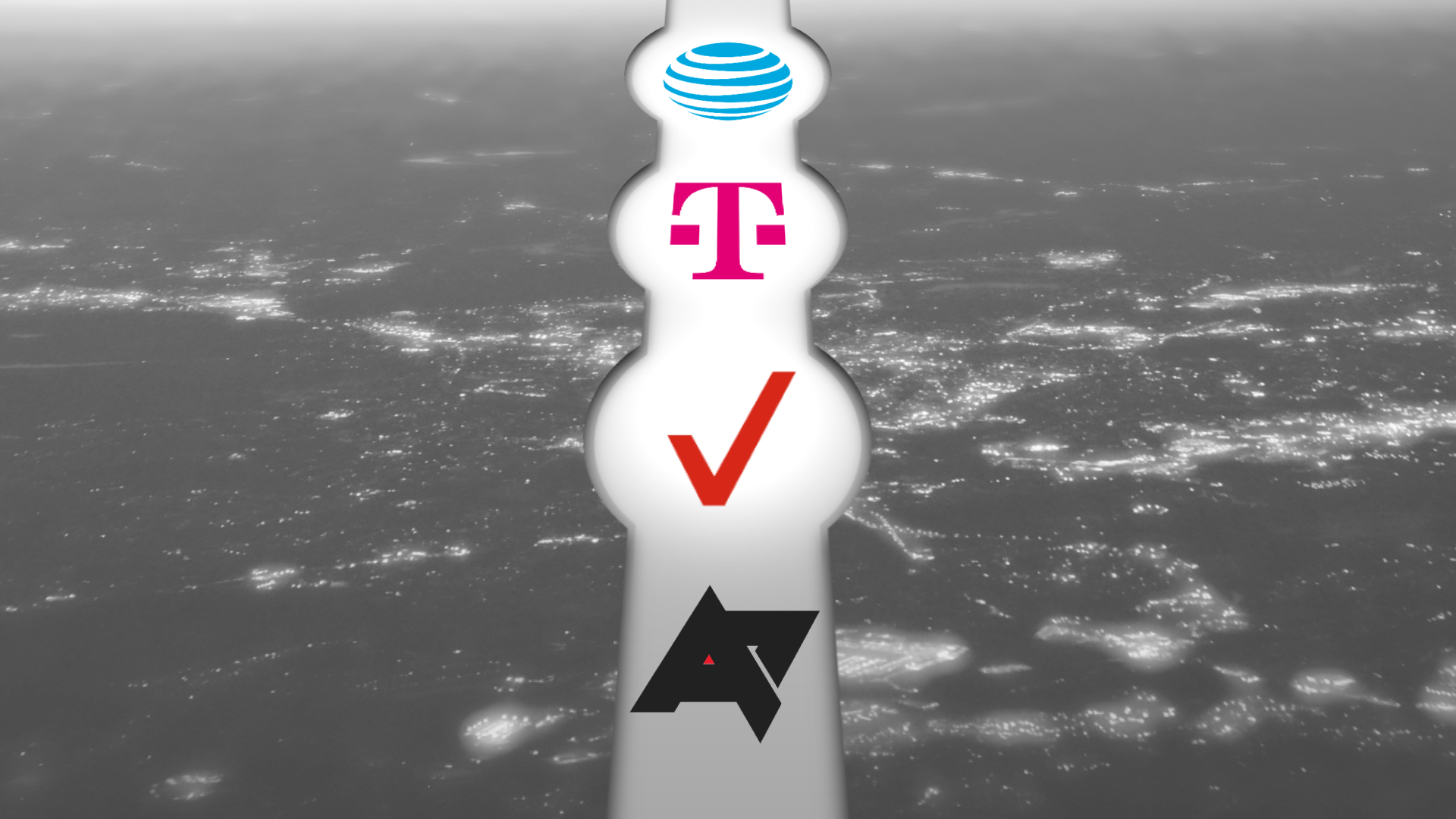
What is DT Ignite and why does it keep adding unwanted apps?
Your wireless carrier has more control over your device than you might think
Should you uninstall every preinstalled app on your Galaxy S23 FE?
You can safely uninstall every app listed above without impacting your Galaxy S23 FE’s performance. However, some apps like Smart Things (which can help locate your phone if lost) are helpful.
Samsung is notorious for the number of apps it preinstalls on its phones. Multiple apps that do the same thing. For example, many Samsung phones come with two calculator apps installed. These should be uninstalled to free up space on your phone.
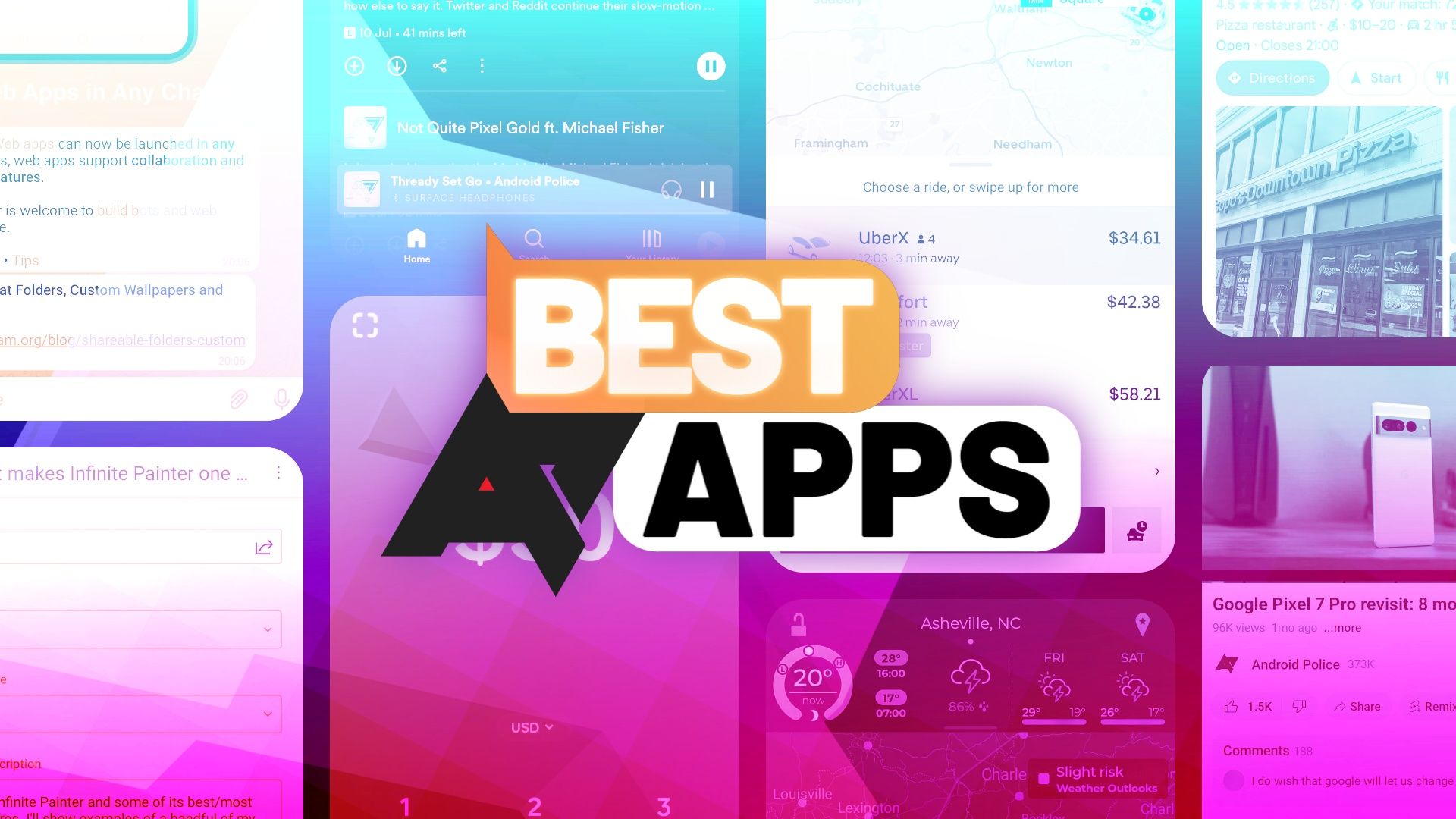
The best Android apps you can install in 2024
A running list of the best Android apps available today
How to uninstall system apps on your Galaxy S23 FE?
System apps run in the background of your phone and can generally be ignored when considering what apps to uninstall. However, if you want to delete them, the Shizuku modding tool is what you need. The Shizuku modding tool uses ADB commands to uninstall and disable system apps. It doesn’t require rooting your phone and is straightforward to use.
Take care when uninstalling system apps, as many are crucial to keeping your phone in working order.
Keep your Samsung Galaxy phone free of bloatware
The Samsung Galaxy S23 FE is an exciting phone that comes with bloatware installed. Deleting the apps above frees up gigabytes of space on the phone and keeps it clutter-free. If the Galaxy S23 FE is your first Samsung phone, catch up on OneUI’s most useful features.