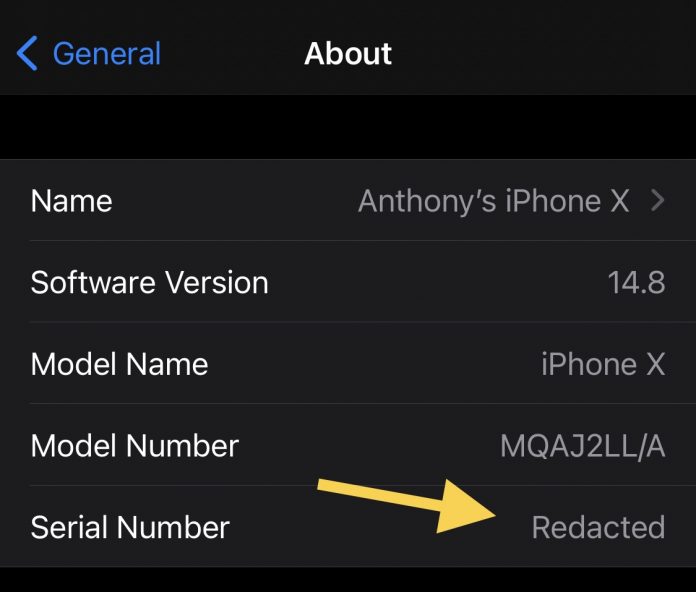Good Lock is Samsung’s newest approach to Galaxy phone customization. It’s your phone’s toolkit, a software suite of features and options built on a module-based approach that lets you tweak things that aren’t available in One UI. You can change the look of your phone, and you’ll find helpful non-UI features, like advanced audio customization.
Good Lock Labs developed the software suite in partnership with Samsung. It’s been around since 2016 and got a major overhaul for One UI 6 in 2023. Whether you want to design your own theme or clock, change the grid size of your home screen, or access an equalization panel for your music, Good Lock has you covered. It works with older generation models like the Samsung Galaxy S9 and Samsung’s best new foldable phones.

Related
12 incredible Samsung One UI features to try on your Galaxy phone
Make the most out of Samsung’s software
Good Lock’s module-based approach to Samsung Galaxy customization
Rather than building Good Lock’s features into its version of Android, Samsung allows you to install the features you want. We cover all of them so that you can figure out what you want to use without trying them out yourself.
You’ll download the modules using the Good Lock app. From there, some modules download as standalone apps, and some are accessed within the Good Lock app. This module approach saves storage space on your device and doesn’t clutter up your settings with options you’ll never touch. 10 best Galaxy AI features every Samsung owner should try
Downloading and installing Good Lock
You can only get the Good Lock app at the Samsung Galaxy Store. While Samsung released the app on the Google Play Store in 2024, it has since been pulled and is no longer available. Samsung hasn’t said why it pulled the app or if it will return to the Play Store. You can check to see if it’s back, but make sure it comes from Samsung Electronics because several unofficial apps use similar names.
Installing the Good Lock app is easy. Install it like you would other apps from the Galaxy Store. Then, you’ll install modules from the Good Lock app. When you open the app, you’ll see a list of modules with two main categories at the bottom of the screen: Make Up and Life Up. Tap the download icon next to the module you want to install. You’ll see the word More instead of the download button when it’s downloaded.
Some modules download as standalone apps, like Theme Park and Sound Assistant. You can open these as you would other apps from the app launcher. You can also open them from the Good Lock app. Other modules like Lock Star and Home Up are only accessible through the Good Lock app UI.
All Good Lock modules explained
The Make Up category includes modules that customize the look and feel of your device. Life Up has quality-of-life improvements that customize functionality.
Make Up Modules
Theme Park: A theme designer for your phone. You’ll select a wallpaper and then choose a main color and style. You can also customize the appearance of your keyboard. You can save multiple themes and change them from within the module. More granular customization is done in other modules, like changing your lock screen in the LockStar module or your Quick Settings panel in the QuickStar module.
EdgeLighting+: Customizes your edge lighting. You can choose from 16 effects and change the color, transparency, width, and duration.
Task Changer: Changes the style of the task changer from a stack to a list, grid, carousel, slim list, or vertical stack. In the Detail Settings, you can turn on or off a blur background effect and gesture cube effect, and switch to previous apps with gestures.
Wonderland: Creates 3D moving wallpaper. You can explore several examples to learn how this module works. It’s a motion-based editor where you upload visual assets, place them on the screen, choose a movement effect, and create a 3D wallpaper that responds when you tilt your phone. There’s also an option to change it from gyroscope-based movement to touch reactivity.
LockStar: Helps you customize your lock screen’s appearance. You can reposition elements like the clock, set your wallpaper, choose a clock design, and change widgets and shortcuts. There’s also an option to change your lock screen timeout to 15 seconds, 30 seconds, or one minute.
Keys Cafe: Gives you more options to customize your keyboard. It’s in-depth, allowing you to design your own layouts, styles, colors, and more.
NavStar: Themes your navigation bar. You can change the button layout, background color, icons, and icon transparency and add a button to the left side of the navigation bar to show or hide it.
Home Up: Changes basic characteristics of your home screen, folders, and sharing applications. This is where you change the app grid size or choose the apps you’ll see when you want to share something.
ClockFace: Customizes your clock. You can choose from an Always On Display or a Lock Screen. You can also select from several clock styles, download new themes, and change colors.
QuickStar: Customizes your Quick Settings panel. You can choose a color theme, turn the notification pop-up button on or off, change the position and visibility of the clock, and add or remove indicator icons.
Life Up Modules
Routines: Sets up basic automations called routines. You can choose from several recommended ones, like choosing what happens when your phone connects to your car or when you arrive home. You can also design your own with a simple condition and action setup, otherwise known as if/then. You can base your conditions on time and location, things like plugging in headphones or charging your phone, or events like what to do when you receive a call or launch an application.
When those conditions are met, an action occurs, like turning on Do Not Disturb mode or airplane mode, turning on your flashlight, triggering your edge lighting, making a sound or vibration, and more. Routines automate repetitive tasks you do regularly.
NotiStar: Allows you to choose what applications send notifications, filter out specific keywords, choose whether to use it on the lock screen, and select how long notifications are stored.
Edge Touch: Sets areas at the edge of the screen where touches aren’t recognized. You can let the phone optimize it or set it up yourself. If you accidentally do things when you touch the edges of your screen, this is the solution.
Nice Catch: A problem-solving module. It’s geared towards sounds, vibrations, your screen waking up, and changes you make to your settings. It records and shows a list of events so that you can figure out why your screen randomly wakes up or why you get a stray vibration that you don’t know the origin of. You’ll turn it on to start the logs, and the history is saved for seven days.
One Hand Operation +: Includes settings that make using your device with one hand easier. It’s gesture-based and lets you set up regions on either side of your device to swipe in, diagonal up, or diagonal down and map those gestures to your back or recent buttons. This makes navigation easier if you have a big phone and small hands.
MultiStar: Controls settings for the Multi window, split screen view, and pop-up view. This might not be helpful if you have a smaller phone and might not work correctly in some apps.
Sound Assistant: Expands your audio system settings. You can personalize your phone’s sound for different times of the day, change the volume panel theme, control the media volume instead of your ringtone with the volume keys, set a volume for individual apps, change how many steps your volume changes when you adjust it, select apps that can play audio at the same time, and select which apps can play sound through your headphone or external audio devices.
There are also effects, like a nine-band graphic equalizer, upscaling your sound, applying reverb, activating Dolby Atmos, and tube amp simulation. Advanced settings include changing your audio output to mono, choosing your favorite media app for music, a selfie stick mode, turning on or off alerts through your headphones, reversing stereo channels, and customizing the balance between your left channel and right channel.

Related
Amps, DACs, and DAPs: High-end audio devices explained
Learn the difference between these audio devices to start building your audiophile setup
Galaxy customization the way you want it
Good Lock is region-locked, so it isn’t available in some countries. With 39 countries supported and more being added, there’s a good chance it’s available to you.
If you haven’t customized your Samsung phone with Good Lock, there are so many options that it might seem overwhelming. That’s why Samsung’s module approach makes sense.