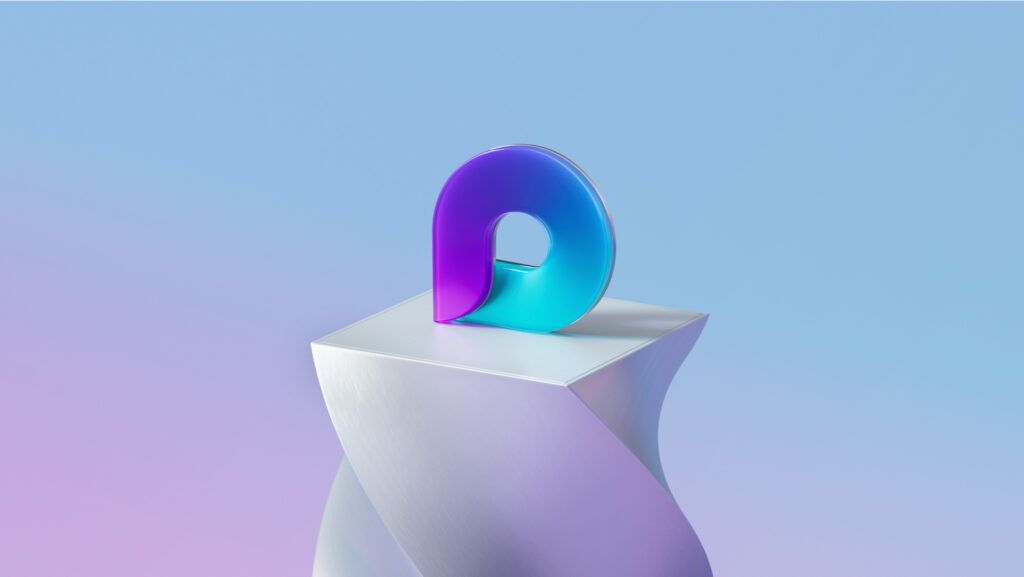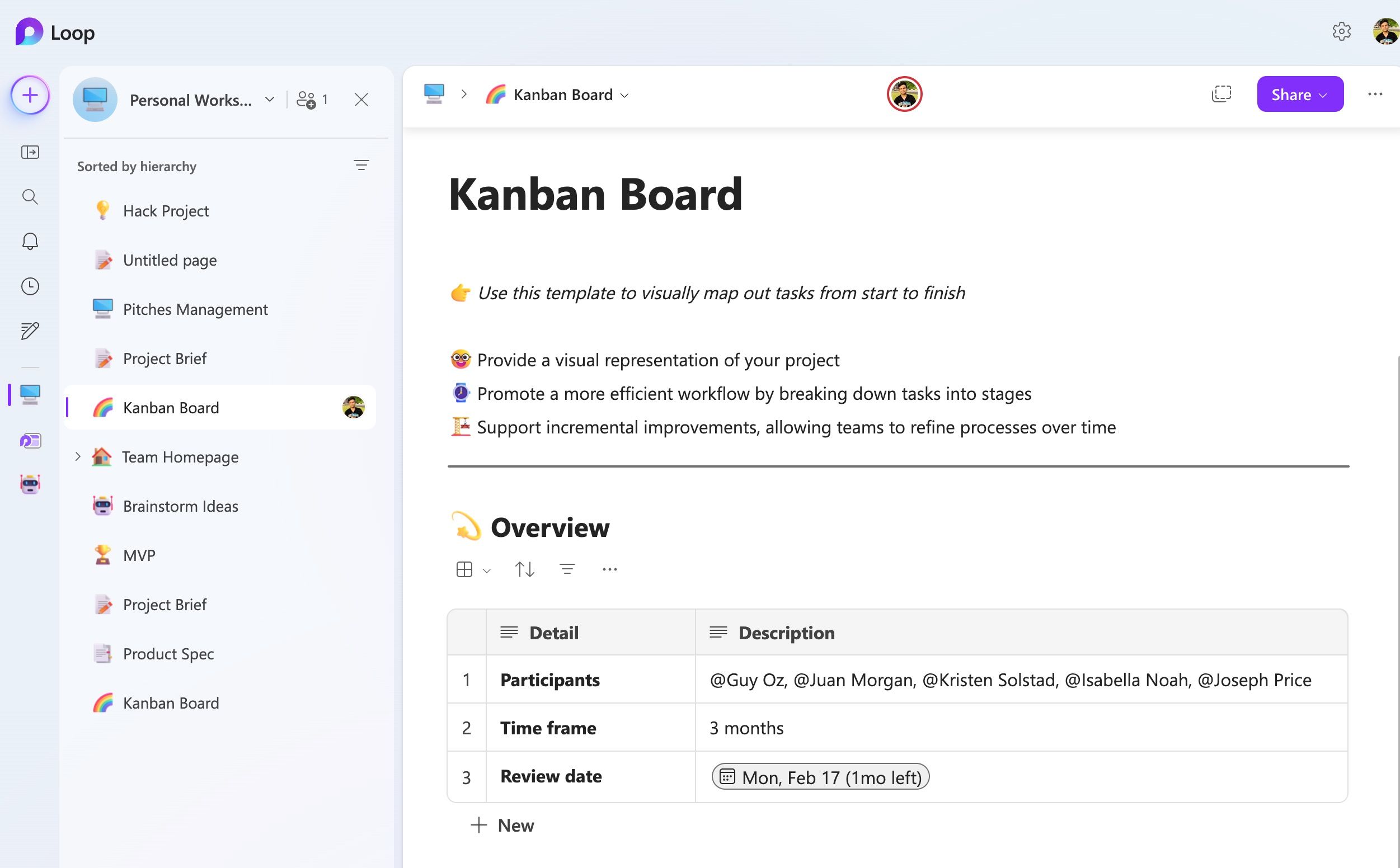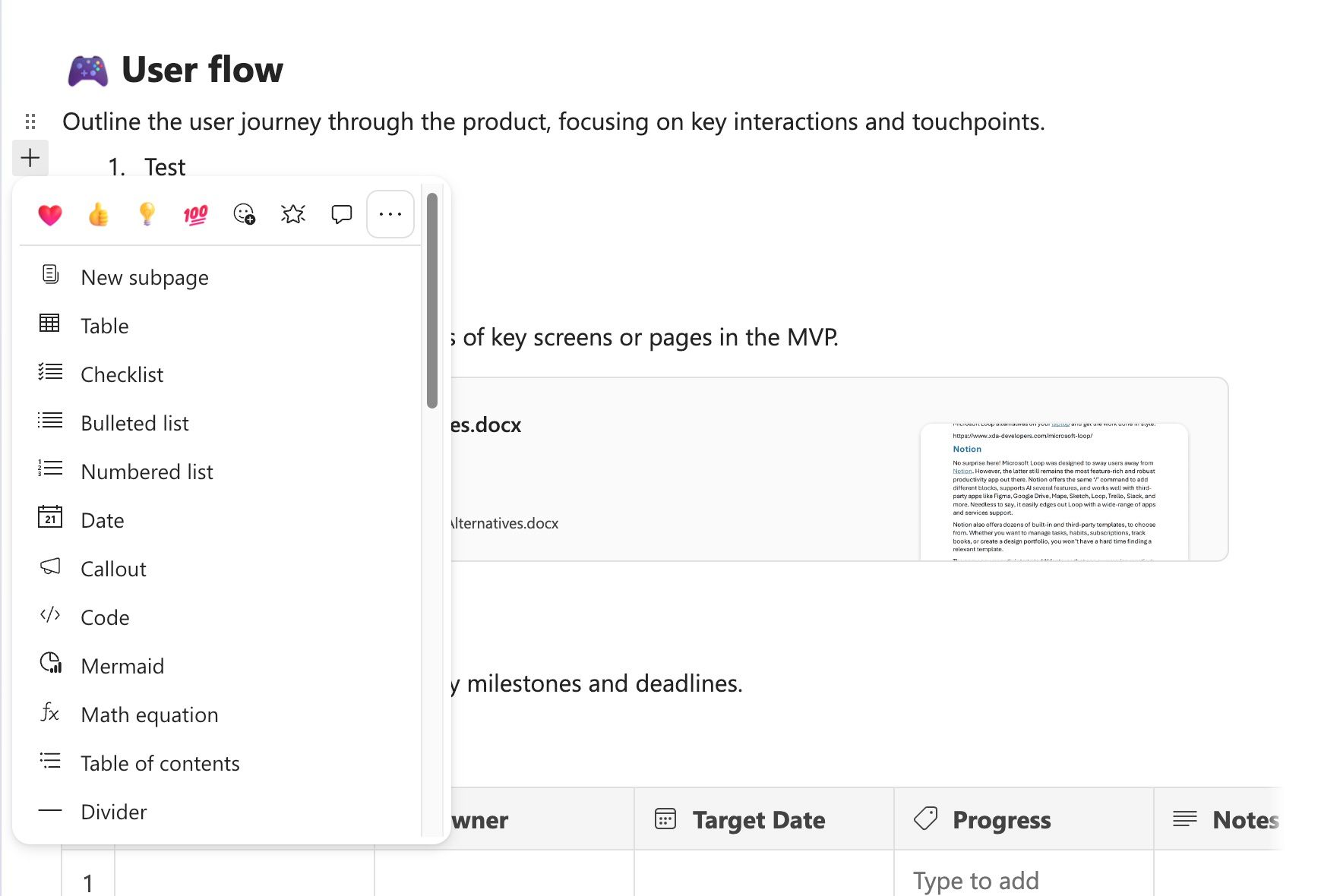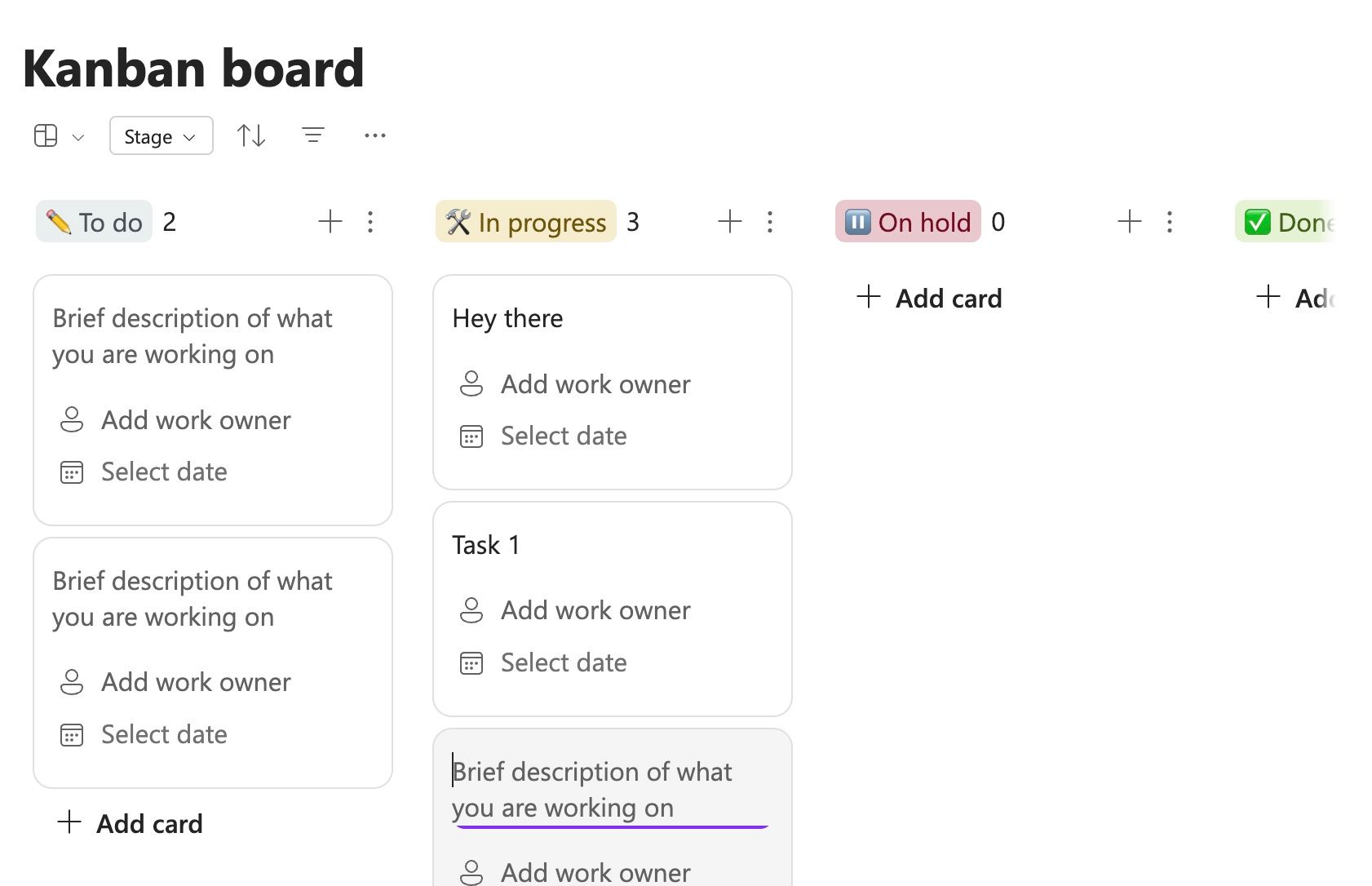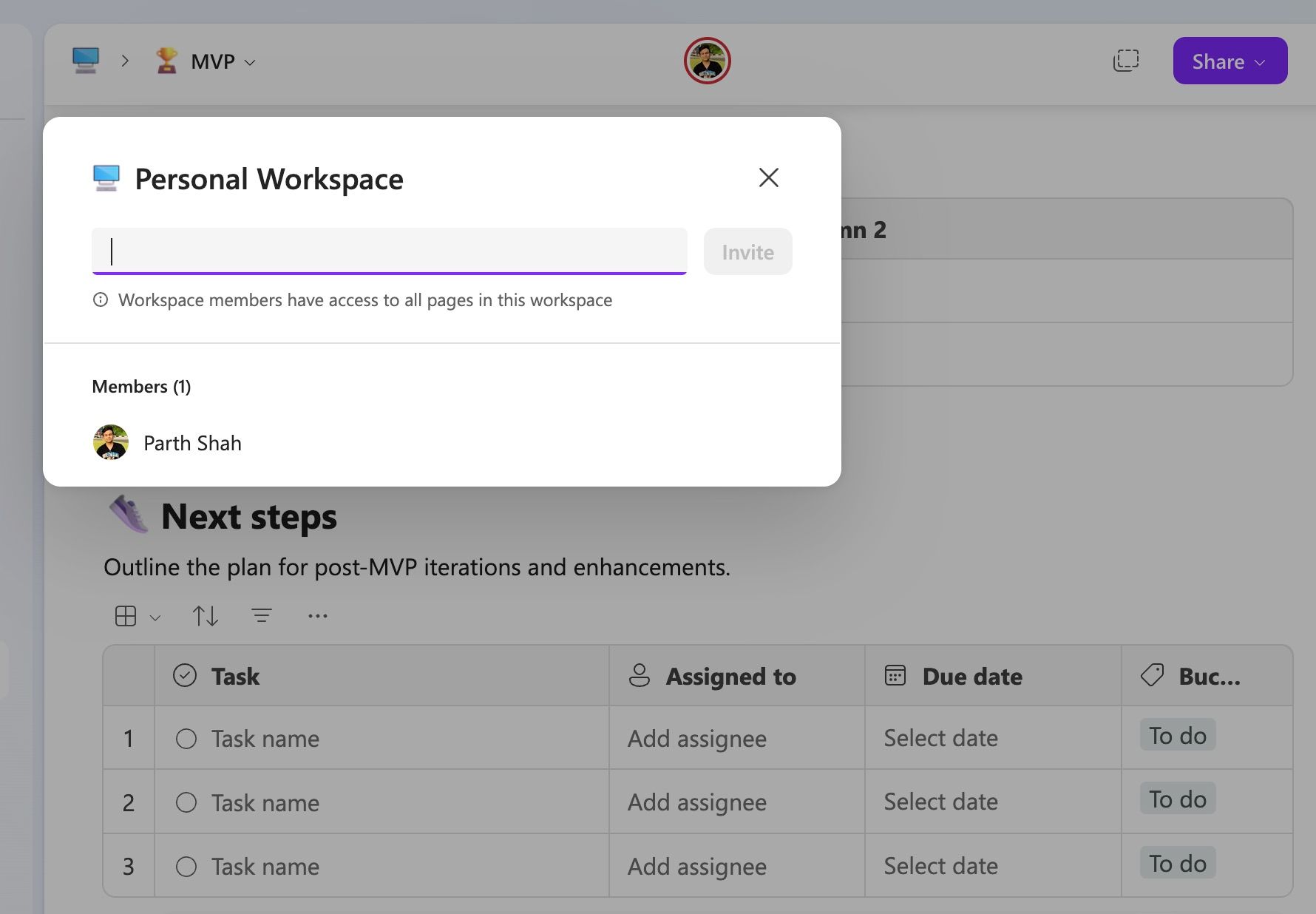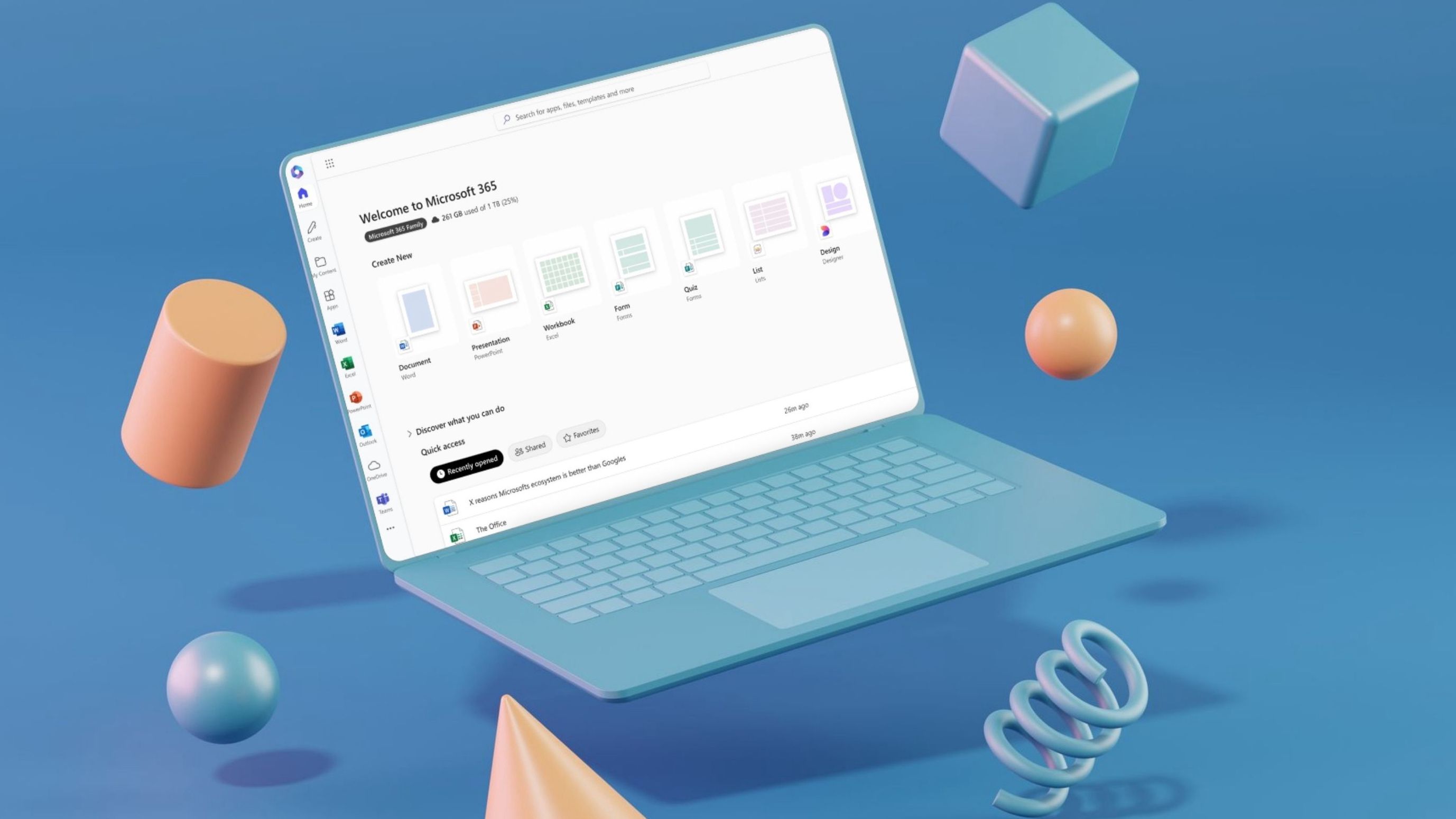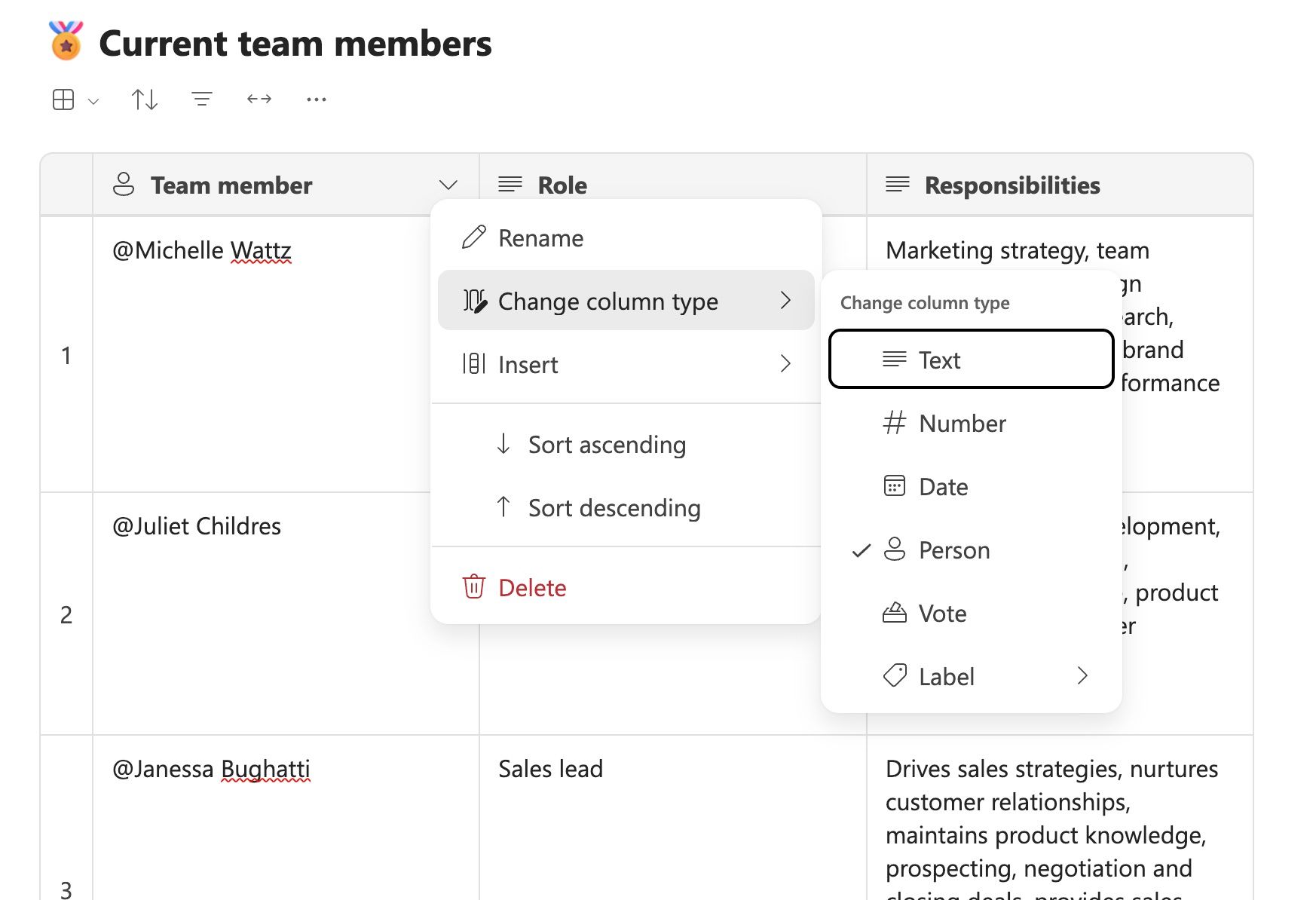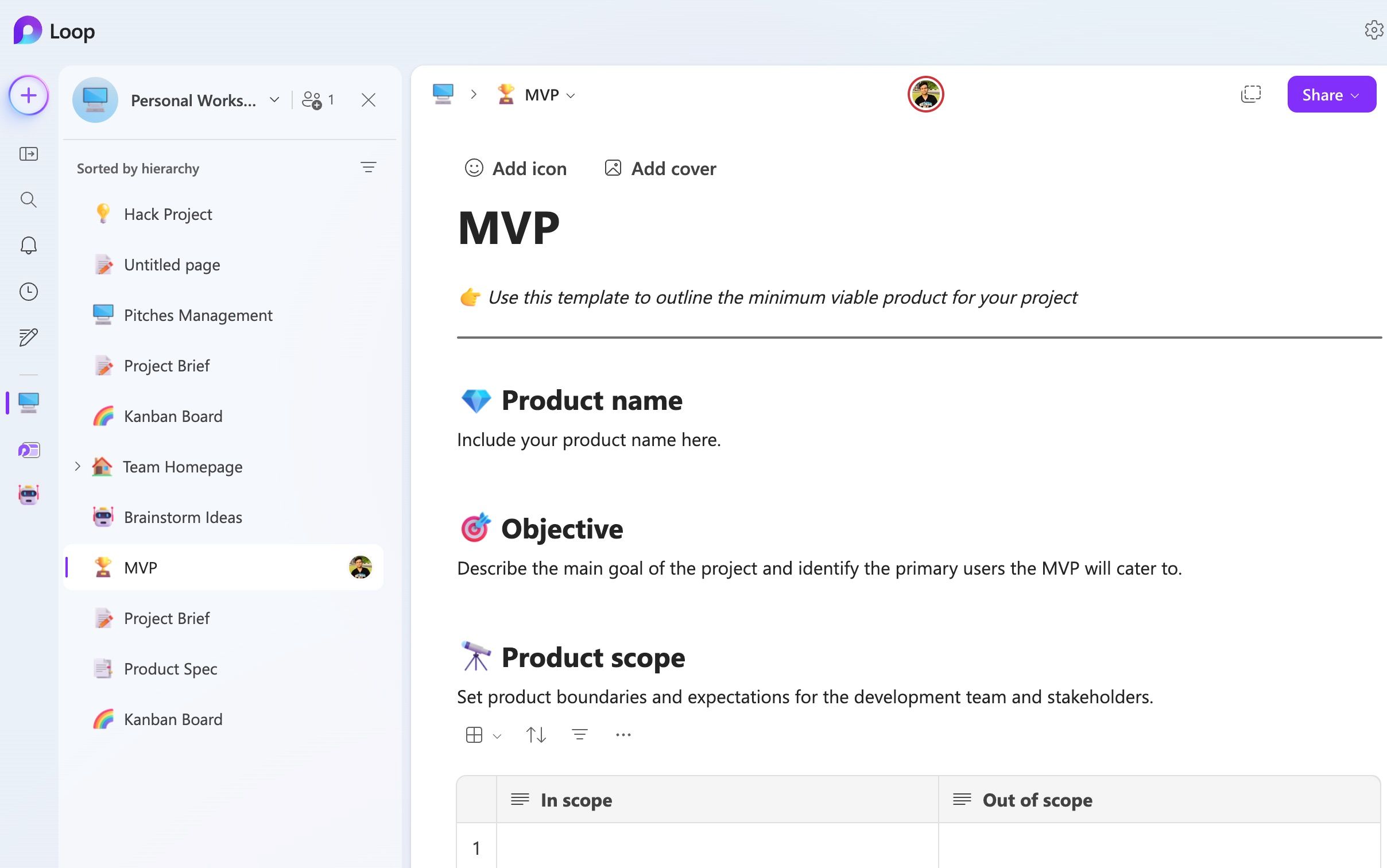Microsoft launched a new collaborative app called Loop in November 2023. However, it was basic at best in version 1.0 and left much to be desired for power users. After a year of updates and improvements, I decided to give it another shot and came away impressed. This isn’t just another productivity tool. It’s a whole new workshop.
Loop is a platform for taking notes, brainstorming ideas with your team, managing projects, and more within a unified and flexible workspace. From work projects to personal passions, here is why Loop has become my go-to for getting things done on the desktop and Android phones.
A modern block editor with a slash command
Unlike traditional note-taking apps like OneNote and Evernote, Loop doesn’t have a standard toolbar at the top. It embraces a clean, minimalistic design and avoids the visual overload often found in traditional tools.
The interface looks modern and has a calming color palette. It follows an “infinite canvas” concept, similar to Notion, that allows for free-form organization of thoughts, ideas, databases, and Kanban boards. It’s a block editor where you can arrange blocks via drag-and-drop. This is better than the static structures of usual note-taking apps.
Loop uses slash (/) commands to access formatting functions and content types. Instead of hunting through endless menus and toolbars, type / to bring up a list of options, including checklist, table, callout, code, table, highlighter, and more.
Offers required tools to manage personal projects
In addition to note-taking apps, Microsoft Loop replaced project management software like Trello in my workflow. The possibilities with Loop for personal projects are vast. You can type /Kanban and insert a board for personal projects in Loop.
You can easily tweak columns (the default ones are To Do, In Progress, On Hold, and Done), add tasks, and move them across columns as your project evolves. You can edit each task with fields like due date, number, assignee, checklist, and notes. The company recently added rule-based automation, which allows you to set up alerts for critical events. For example, you can receive a notification in Loop when a task is approaching its due date, ensuring you never miss a deadline.
Aside from creative projects, I use Loop’s Kanban boards for habit tracking (by creating checklists to track habits and goals), event management, and travel planning.
Flawless sharing and collaboration among Microsoft apps
This shouldn’t surprise anyone. Collaboration is where Microsoft Loop shines. It’s a breath of fresh air compared to older Microsoft products, which often felt clunky for real-time teamwork. Loop is built from the ground up with live collaboration in mind.
You can add comments to any block of content and make it easy to provide feedback, ask questions, or have discussions within the workspace. This eliminates the need for separate email threads or chat conversations in Teams. There is also an option to react with emojis. Multiple users can edit a Loop page simultaneously and glance over each other’s changes in real time.
With its deep roots in the Microsoft ecosystem, Loop effortlessly connects with the tools you already use. My favorite part of add-ons is Loop components, where I can turn any block into a component and share it across pages and other apps like Teams and Outlook. Whenever someone tweaks a component, the changes are reflected everywhere.
Powerful databases that go beyond tables
While many apps offer basic tables, Loop takes it further by providing robust database functionality. You can add various column types to capture different kinds of data, including Person, Vote, Date, Label, Number, and Text.
Whether you are managing a project, tracking inventory, organizing research, or jotting down newly learned words to improve your vocabulary, you have ample options to create databases tailored to your needs.
An all-in-one productivity tool with multiple uses
Microsoft Loop is an all-in-one productivity hub that can handle various tasks and use cases. After all, it’s not only for note-taking and project management. You can use it for travel planning by creating a Loop page for your next trip to store your travel details in one place. Add flight and hotel confirmations, create packing lists, and embed interactive maps to visualize your journey.
Plus, you can create 1:1 meeting notes, draft a project brief, create meeting notes, plan events, and develop an effective Personal Knowledge Management system in no time.
As a newbie in the productivity space, I was surprised to see solid mobile apps for Loop from day one. They are not just a stripped-down version of the desktop experience. They have all the required features for making small edits on the go.
Loop’s fluid canvas is a game-changer
With the arrivals of the likes of Notion, Coda, Obsidian, Roam Research, Craft, and more, the productivity landscape is constantly shifting. Among them, Microsoft Loop feels different. Its tight integration with the Microsoft 365 suite, versatile features, and user-friendly interface make it a true game-changer in my workflow. Give it a try, explore its possibilities, and see how it transforms your approach to work and life. While you are at it, check out my dedicated post on the top Android apps to supercharge your productivity.