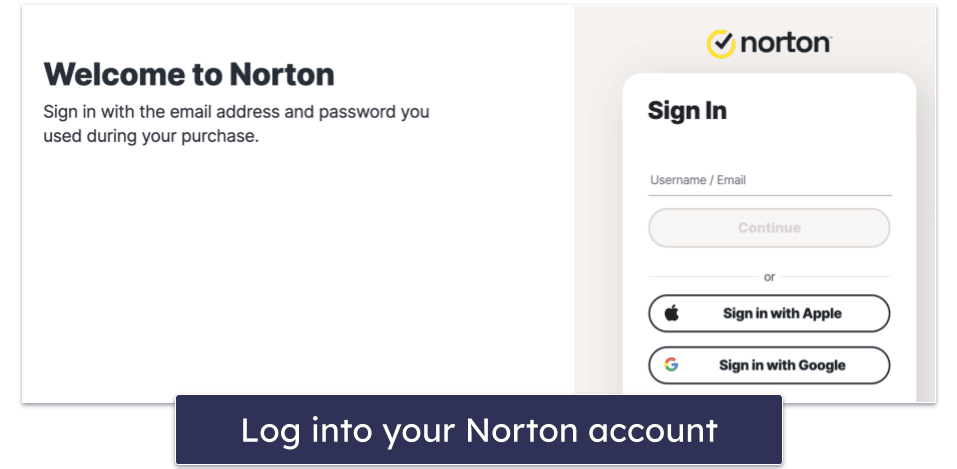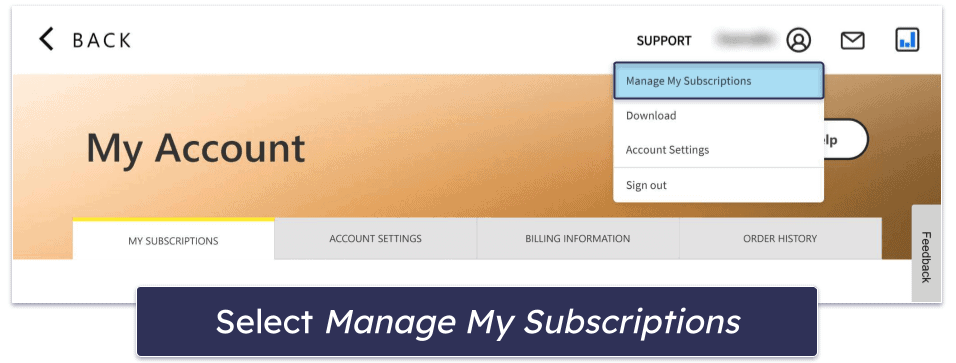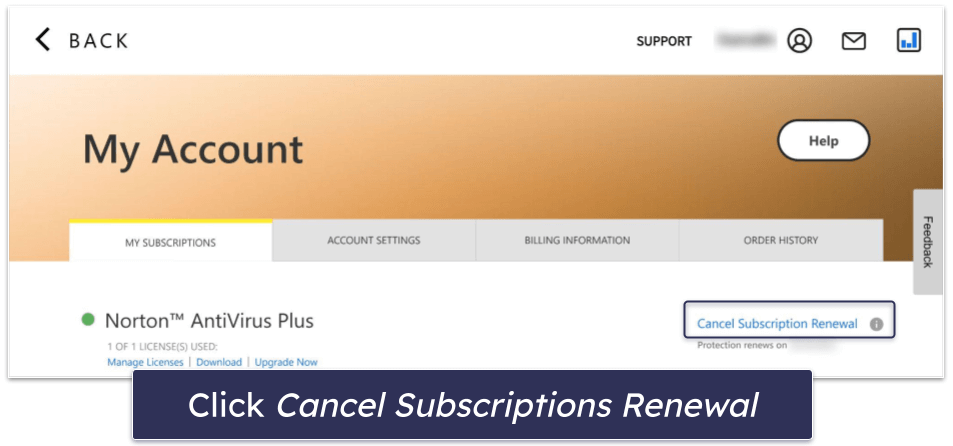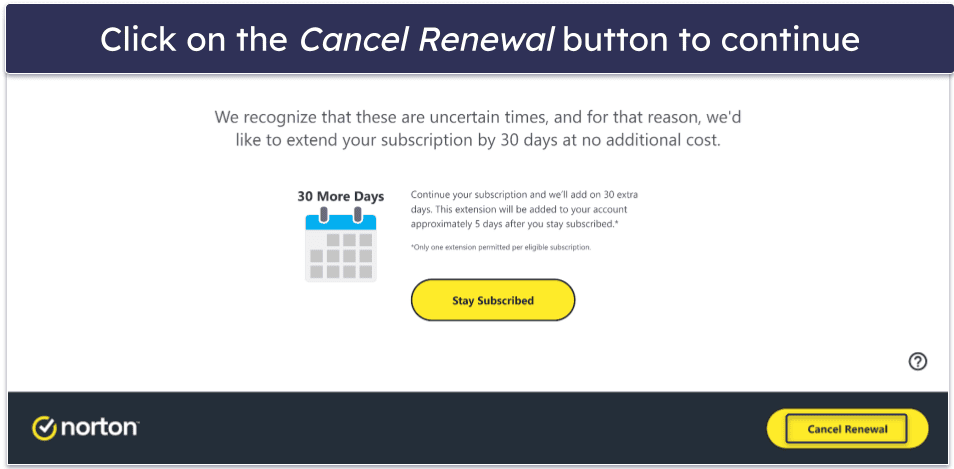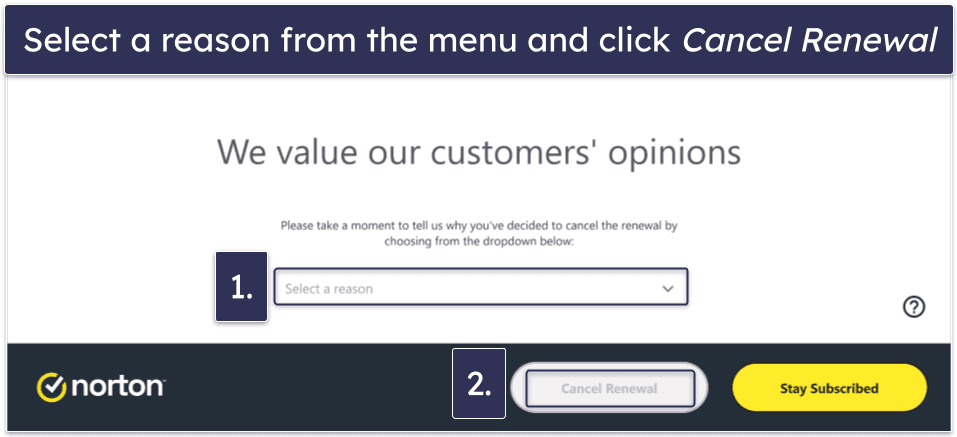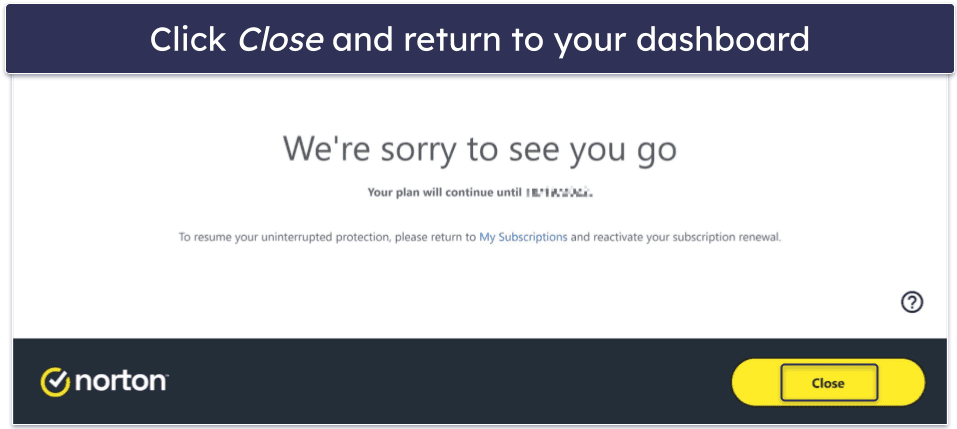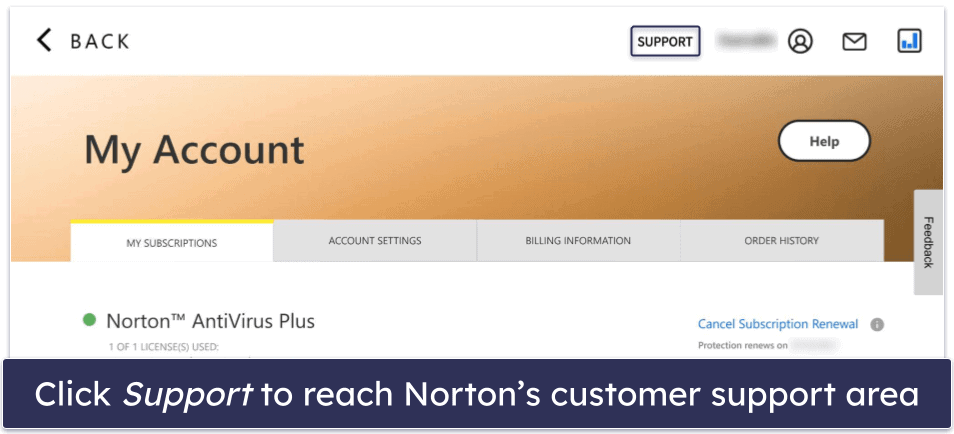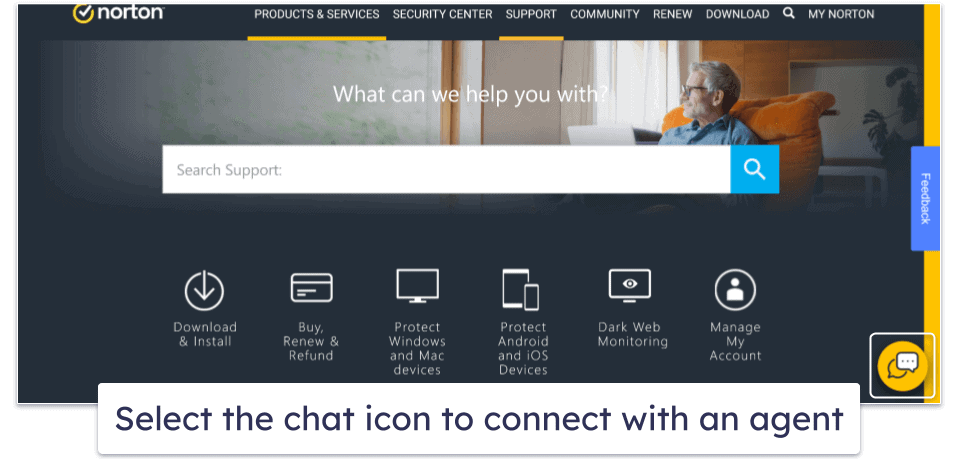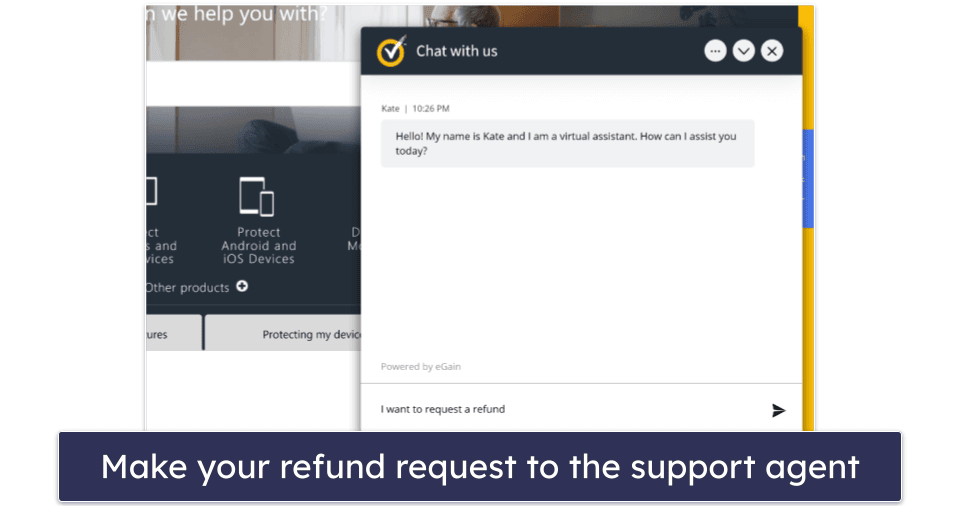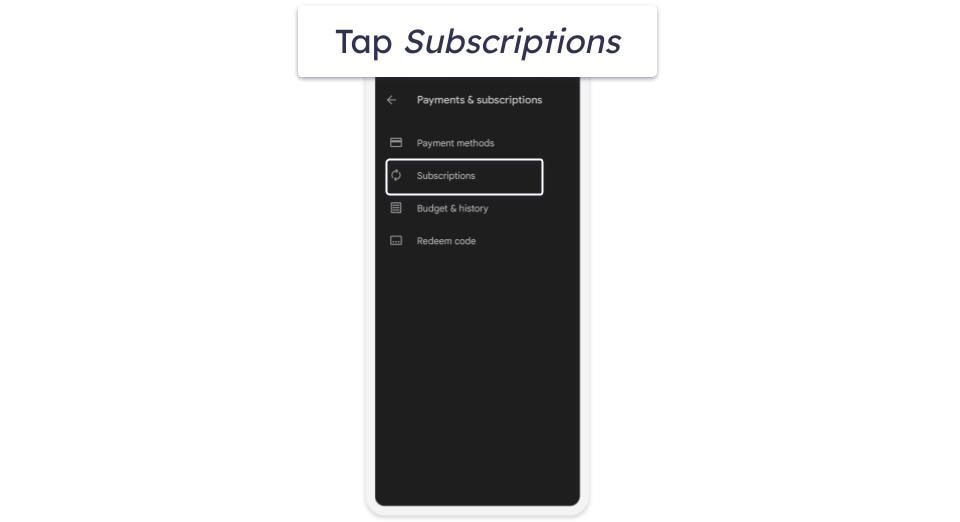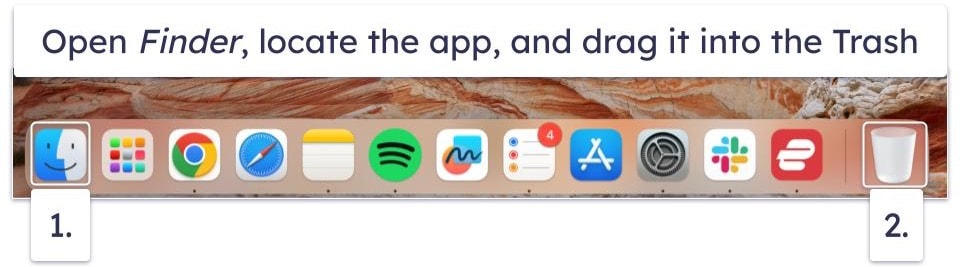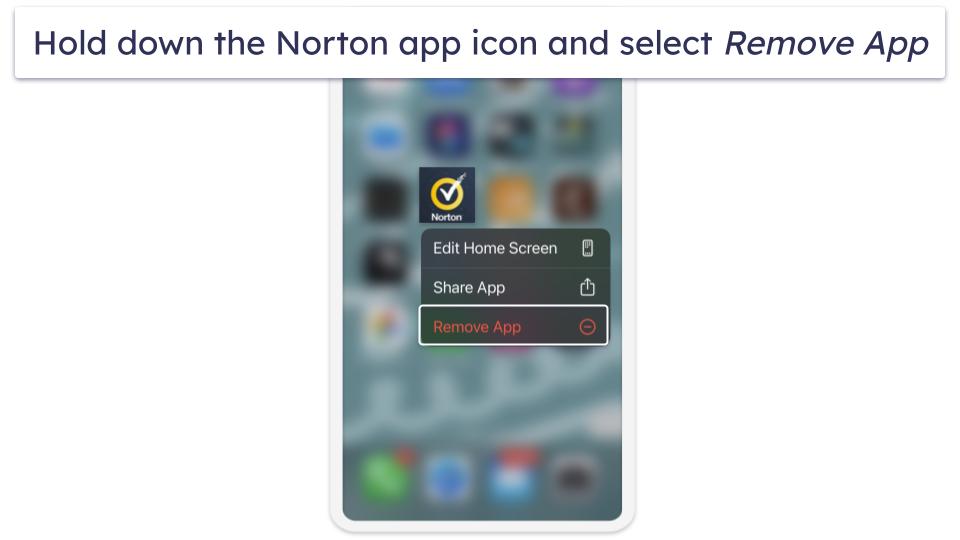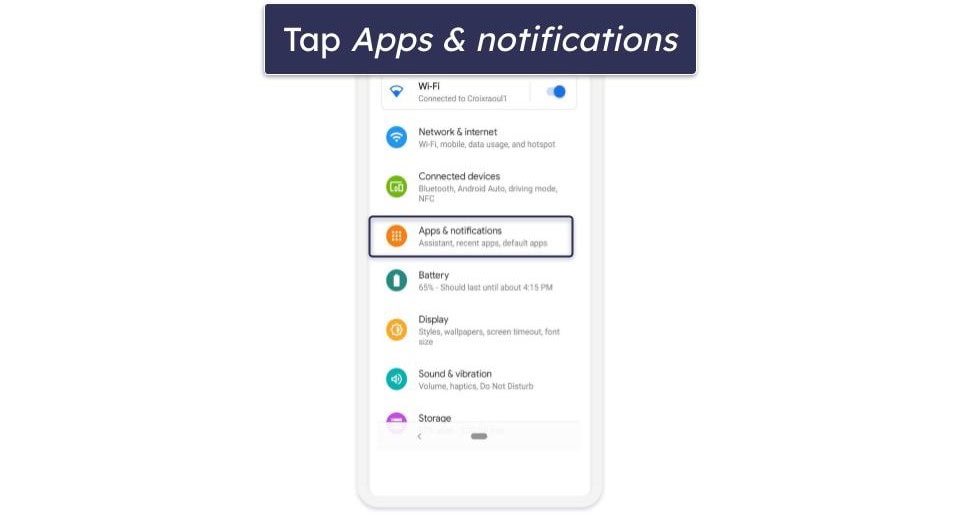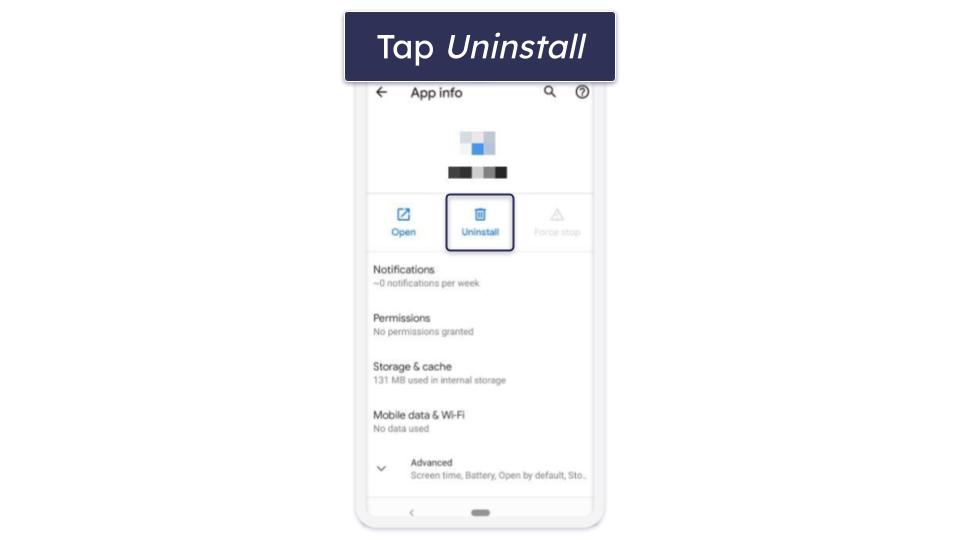Katarina Glamoslija
Updated on: December 30, 2024
Fact-checked by Hazel Shaw
Short on time? Here’s how to cancel your Norton subscription and get a refund in 2025:
- Cancel your Norton subscription. Log into your Norton account (my.norton.com), select Manage my subscriptions, and choose options for canceling your subscription. Norton comes with a 60-day money-back guarantee, so make sure you request a refund from the Support tab — I bought Norton’s cheapest plan and was able to get a refund without any hassle
- Uninstall Norton. PC users can uninstall Norton with Windows’s built-in uninstall tools, and Mac users can simply drag the Norton app into the trash can. Uninstalling on mobile devices is also really easy.
- Try an alternative antivirus program — You can check out my list below, which includes 3 good alternatives to Norton. In my opinion, Bitdefender is the best alternative to Norton for 2025.
Norton is one of my favorite antiviruses on the market, but that doesn’t mean it will work for everyone. You may be in the market for an antivirus better suited for Linux devices or want a cloud-based scanner. Fortunately, canceling is as easy as logging into your Norton account, going to Manage my subscriptions, and unsubscribing.
Norton also has a very generous 60-day money-back guarantee, so you can quickly request a refund from the Norton Support tab. When I tested it out, I just had to submit a request and provide some account details and I got refunded within 7 days.
Once you’ve unsubscribed from Norton, consider an alternative antivirus so that your device doesn’t stay unprotected. I put together a brief list of my top picks (which will all greatly improve your device’s security), but my favorite is Bitdefender. It has affordable plans, a lightweight cloud-based scanner, and great features like a password manager and a VPN.
Try Bitdefender (30 Days Risk-Free)
How to Cancel Your Norton Subscription (Step-by-Step Guide)
Here’s how to cancel Norton for your PC, Mac, iPhone, iPad, or Android device
- How to Cancel Your Norton Subscription on Your Windows or Mac Computer.
- How to Cancel Your Norton Subscription on Your iPhone or iPad.
- How to Cancel Your Norton Subscription on Your Android Device.
How to Cancel Your Norton Subscription on Your Windows or Mac Computer
- Head over to my.norton.com and sign into your Norton dashboard using your login.
- From your dashboard, hover the cursor over your username on the top right and click Manage My Subscriptions.
- Click on the Cancel Subscription Renewal link on your far right.
- Norton might give you a special offer to encourage you to stay subscribed. Click on Cancel Renewal to confirm your cancellation request.
- Select a reason for your cancelation from the dropdown menu and click on Cancel Renewal again.
- You should now see a page confirming your subscription has been canceled. Click on Close and head back to your dashboard.
- Now, to begin your refund request, click on the Support tab to open Norton’s support page. Read more about Norton’s support options in our full Norton review.
- Click on the chat icon on the bottom to connect with a support agent.
- Request your refund in the chat. They will ask you for your account details and process your request (make sure to ask for your refund within 60 days or you won’t be eligible for it).
- Choose a different antivirus program. Bitdefender is a great alternative — its lightweight cloud-based scanner provides 100% malware detection rates, and it has excellent mobile protections, secure browser protections, and much more. I also like
TotalAV , which is super easy to use and includes one of the better antivirus+VPN combos on the market in 2025.
How to Cancel Your Norton Subscription on Your iPhone or iPad
If you purchased your Norton subscription from the official website, you can open your Norton dashboard by entering my.norton.com in your iPhone or iPad’s Safari browser, and repeat the steps above to cancel your subscription.
However, if you purchased Norton from the Apple App Store, the steps are different, as shown below.
- Launch the Settings app on your iPhone or iPad.
- Tap your Apple ID to open a new menu.
- Select Subscriptions. This will display all of your active subscriptions purchased from the Apple Store, including Norton.
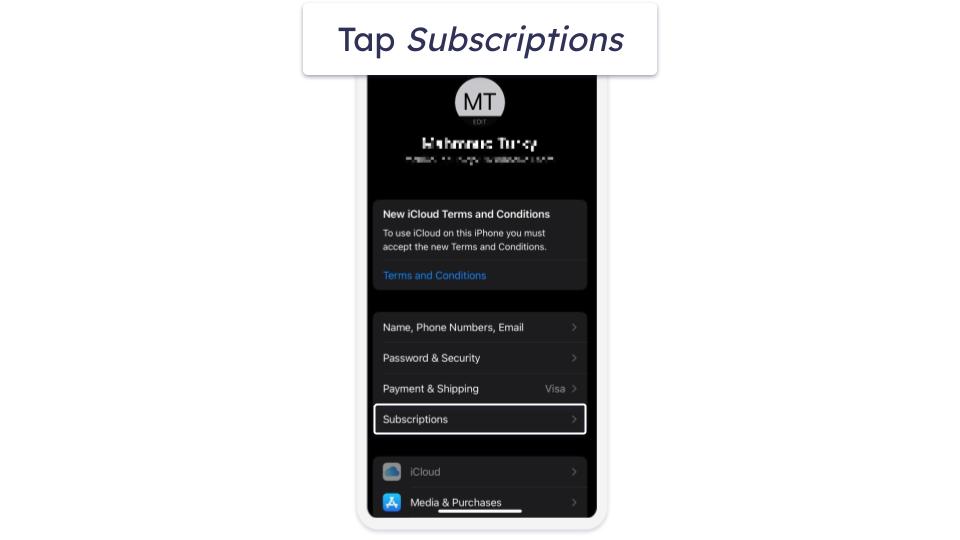
- Tap on Norton and then select Cancel Subscription.
- Confirm the cancellation when you’re prompted to do so.
- To request your refund, open your browser and go to reportaproblem.apple.com.
- Log in with your Apple ID.
- Click on the dropdown menu and select Request a refund.
- Choose Norton from the list of apps.
- You should see an option which says, “Tell us more…”. Here, type that you’d like to claim Norton’s 60-day money-back guarantee.
- Follow the on-screen instructions to complete your request.
- Now it’s time to select an alternative security app for your iOS device. I really like TotalAV’s iOS app, which comes with a secure browser, anti-phishing protections, and a handy device locator tool.
Note that Apple may deny your refund request, but it’s very unlikely — and you can always try again (make sure that you note in your refund request that Norton offers a money-back guarantee with its plans). To claim your refund with 100% certainty, we recommend purchasing Norton subscriptions from Norton’s official site.
How to Cancel Your Norton Subscription on Your Android Smartphone or Tablet
If you bought your Norton subscription from the official site, then you can simply log into your online dashboard by visiting my.norton.com in your Android browser, and follow the steps above to cancel your subscription and claim a refund.
However, if you purchased Norton from the Play Store, the cancellation and refund steps are different, as shown below.
- Open the Play Store on your phone or tablet and tap your profile icon on the top right.
- Select Payments & subscriptions.
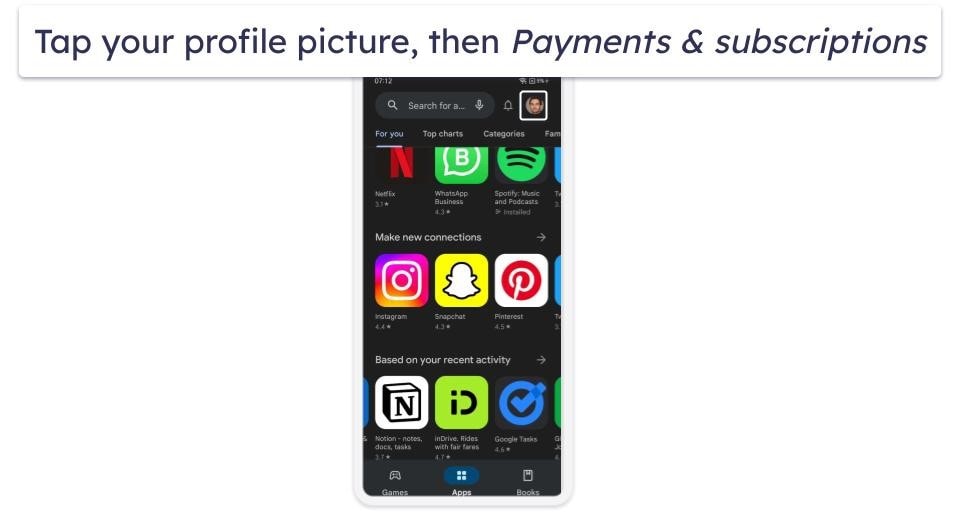
- Go to Subscriptions.
- Select Norton and then press Cancel Subscription.
- Choose a reason for cancelation, then press Cancel Subscription again.
- To request your refund, navigate to play.google.com/store/account.
- Select Order History.
- Find your Norton payment.
- Select Request a refund or Report a problem and choose the option that best explains why you’re returning Norton.
- Make sure to note that you’re requesting a refund under Norton’s 60-day money-back guarantee.
- You should get an email within a day either confirming or denying your request.
Best Norton Alternatives in 2025
Quick summary of the best alternatives to Norton in 2025
- 🥇 1. Bitdefender — Best Norton alternative in 2025 (lightweight cloud-based scanner).
- 🥈 2. TotalAV — Best antivirus for beginners (intuitive with powerful tools).
- 🥉 3. McAfee — Cost-effective antivirus for families and larger households.
How to Uninstall & Fully Remove Norton Files From Your Devices
Now that you have a new antivirus on your computer, it’s time to uninstall Norton. Select the appropriate device or operating system from the list below.
- Uninstall Norton From Your Windows PC or Laptop.
- Uninstall Norton From Your Mac.
- Uninstall Norton From Your iPhone or iPad.
- Uninstall Norton From Your Android Smartphone or Tablet.
How to Uninstall Norton From Your Windows PC or Laptop
Uninstall Norton on Windows 11
- Click on the start icon at the bottom of the screen.
- Type “programs” into the search bar.
- Click on Add or remove programs.
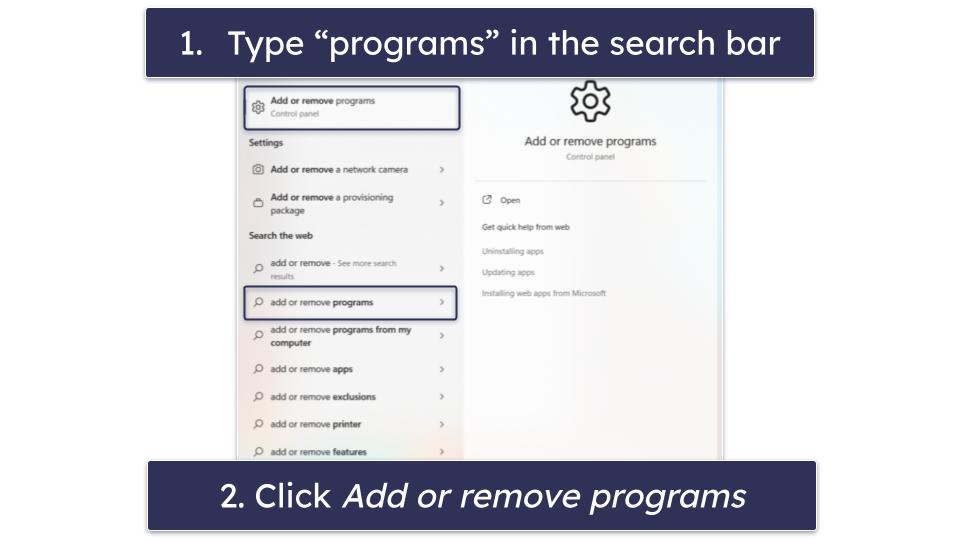
- Scroll down until you find Norton, select the 3 vertical dots beside Norton, and click Uninstall.
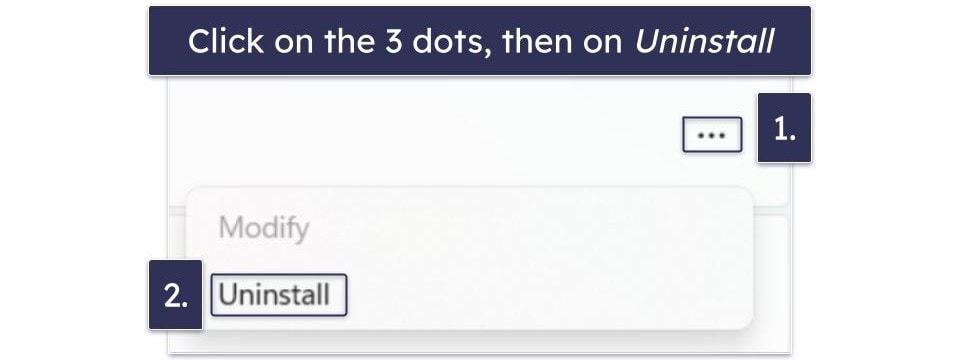
- Follow Norton’s uninstallation wizard to fully remove all files from your Windows 11 PC.
Uninstall Norton on Windows 10
- Look for the search bar next to the Start button, type in “remove”, and select Add or remove programs.
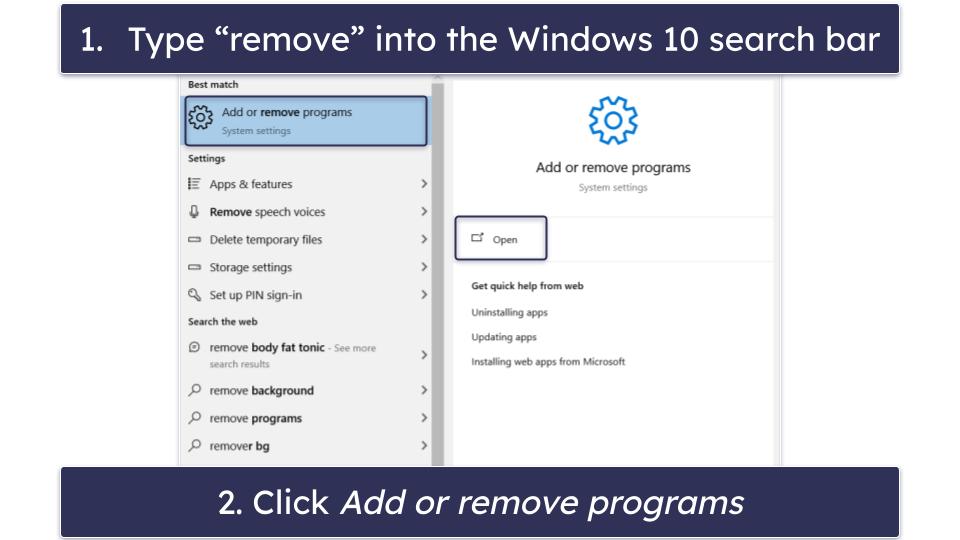
- Find Norton and any other related apps, click on them, and select the options for Uninstall.
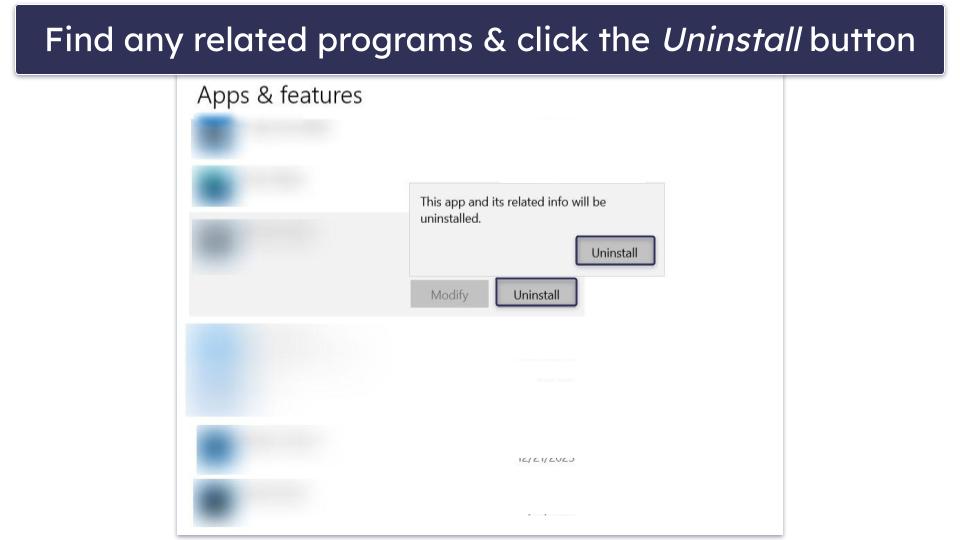
- Norton’s uninstallation wizard will give you a few instructions to remove Norton from your PC.
How to Uninstall Norton From Your Mac
- Open a new Finder window.
- Type “Norton” into the search bar then drag Norton into the Trash.
- If you’re using macOS 10.15.x (Catalina) or later, click Continue to let Norton remove the system extension, and you’re all set.
- If you have macOS 10.14.x (Mojave) or earlier, you’ll be prompted to type your administrator account password, and then click OK.
- In the window that appears, click Uninstall.
- Type your administrator account password, and then click Install Helper.
- Click Restart Now.
How to Uninstall Norton From Your iPhone or iPad
- On your device’s home screen, tap and hold on the Norton 360 app icon.
- Tap on Remove App.
- Select Delete App to permanently remove Norton from your iPhone or iPad.
If you’re running an older version of iOS, hold the Norton app icon until it jiggles, then tap the “X” on the top left corner of the app icon and tap Delete. Once removed, click Done or your iPhone home button.
How to Uninstall Norton From Your Android Smartphone or Tablet
- Navigate to Settings and select Apps & notifications.
- Find Norton in the list of apps and tap on it to open up the app info menu.
- In the app info, select Uninstall.
- When prompted to confirm your action, tap OK to completely remove Norton from your Android smartphone or tablet.
Frequently Asked Questions
Can I cancel Norton and get my money back?
Yes, you can cancel Norton and get your money back. Norton has a 60-day money-back guarantee on all plans purchased through its official site. To cancel your Norton subscription from the official site, you can simply log into your online Norton dashboard and follow the steps shown above.
Can I continue using Norton after canceling subscription renewal?
Even after deactivating Norton’s auto-renewal, you can access it until the end of your license term. For instance, if you deactivate auto-renewal halfway through an annual subscription, it remains active for the remaining 6 months. However, canceling your Norton subscription 60 days or more after your purchase means you don’t qualify for a refund.
When your license expires, you can either manually renew your Norton subscription or purchase a new antivirus to stay protected. See this quick review of the best Norton alternatives to learn about your options.
Is there a better antivirus than Norton?
Norton is a top antivirus program with an excellent feature list, offering 100% virus scan accuracy, real-time malware protection, and extras such as a VPN, a password manager, and web protection, just to name a few.
While Norton is my favorite antivirus app, it might not satisfy everyone. If you’re looking for a Norton alternative, I strongly recommend Bitdefender — it’s a powerful antivirus that has advanced malware detection, anti-phishing, and ransomware protection tools.