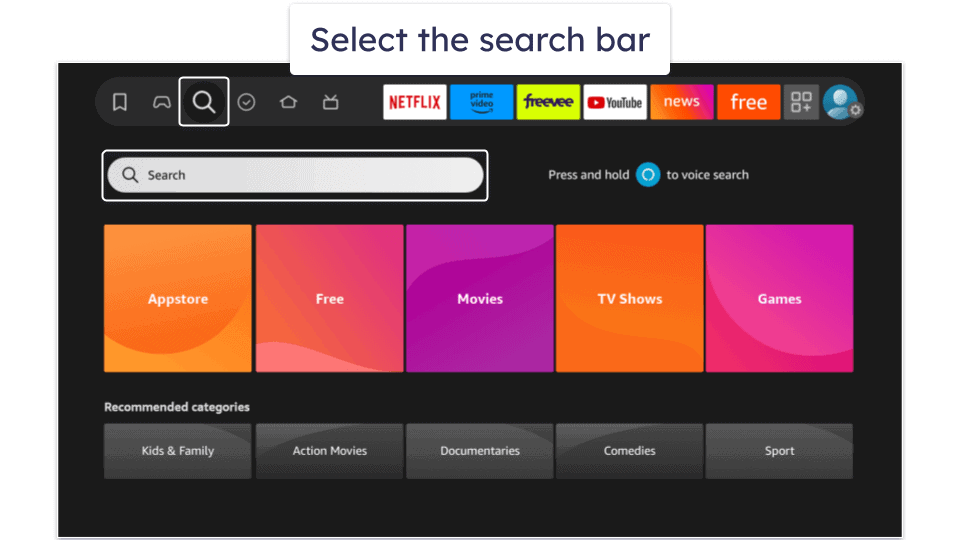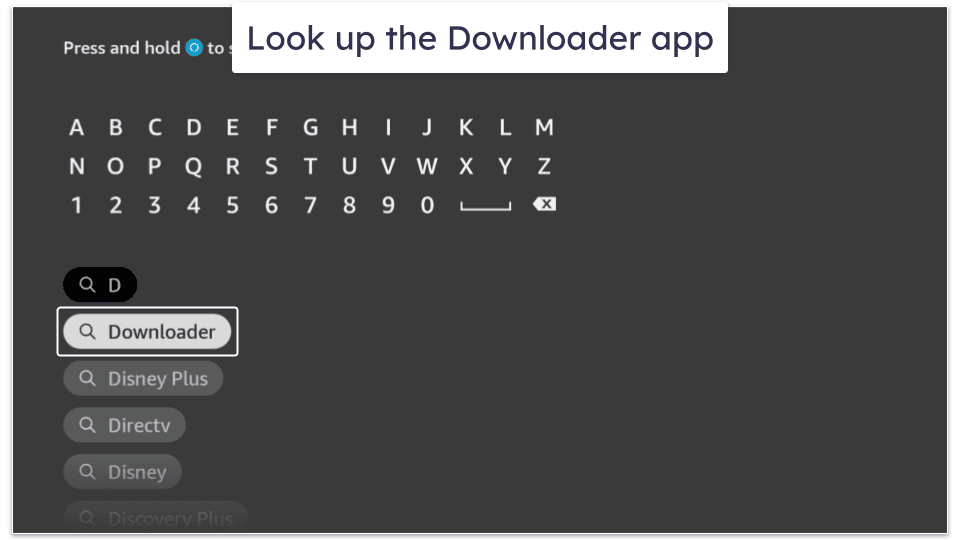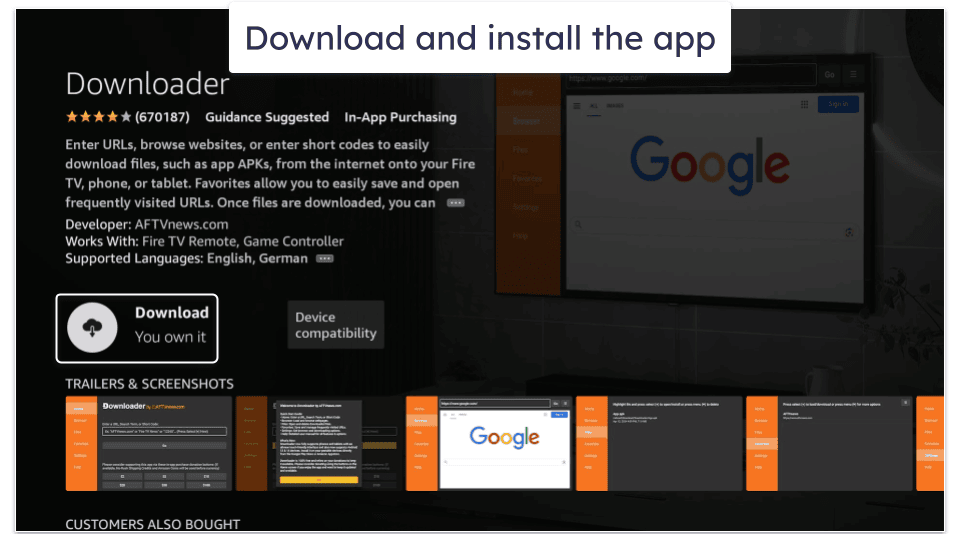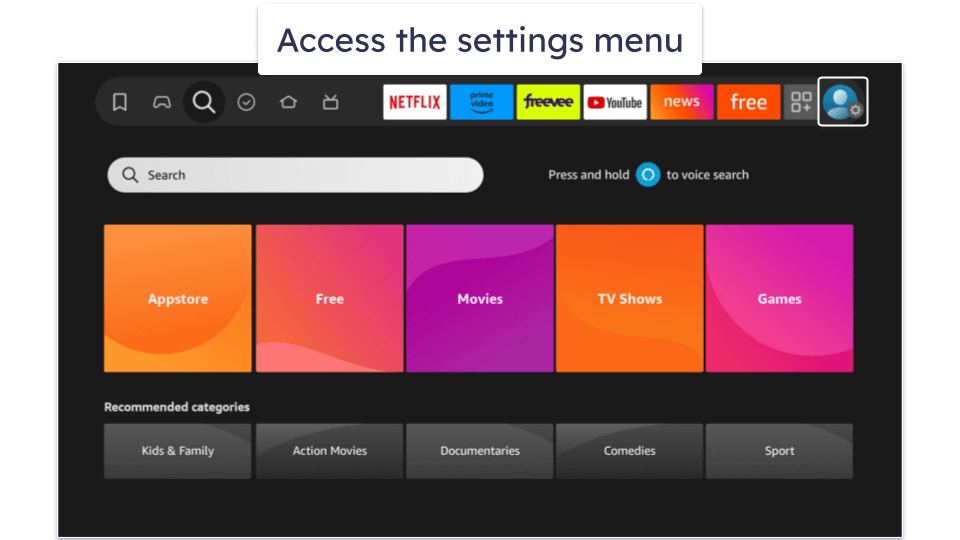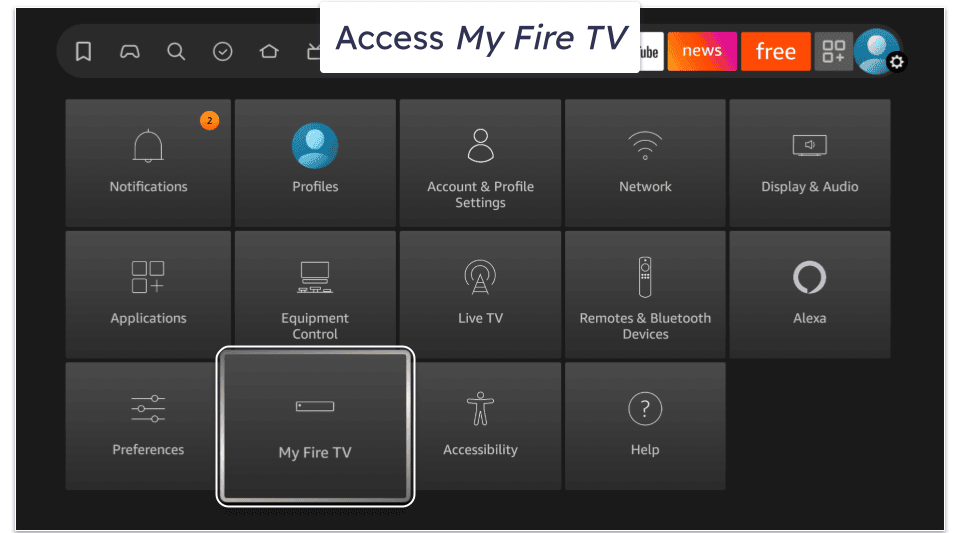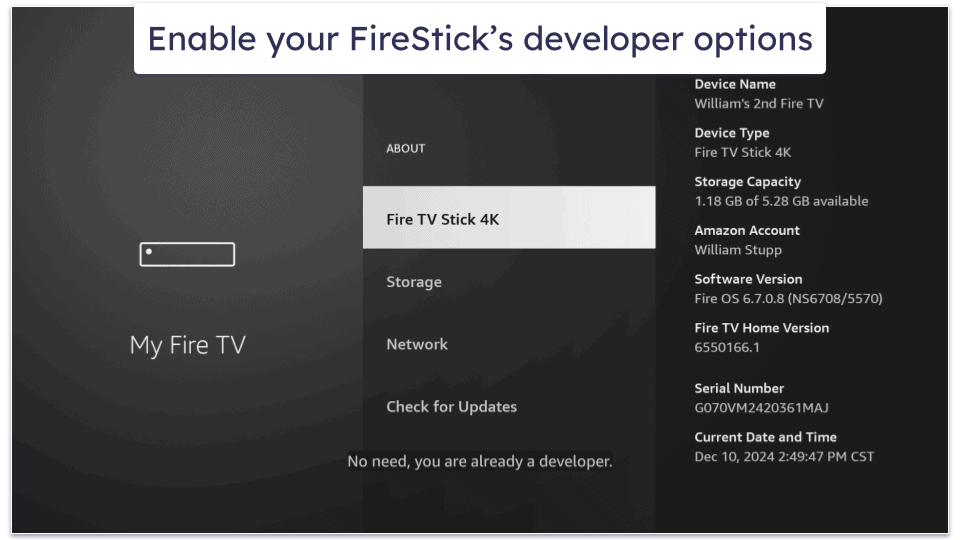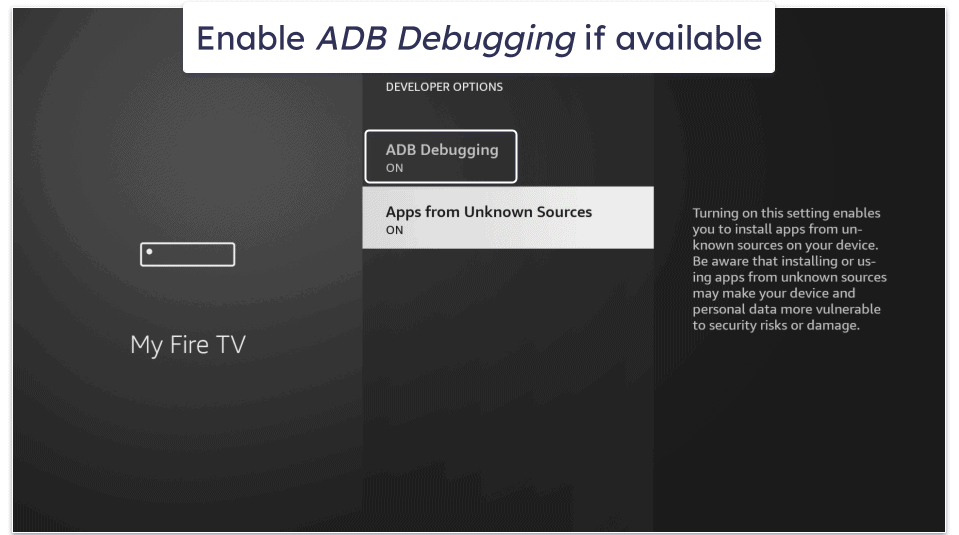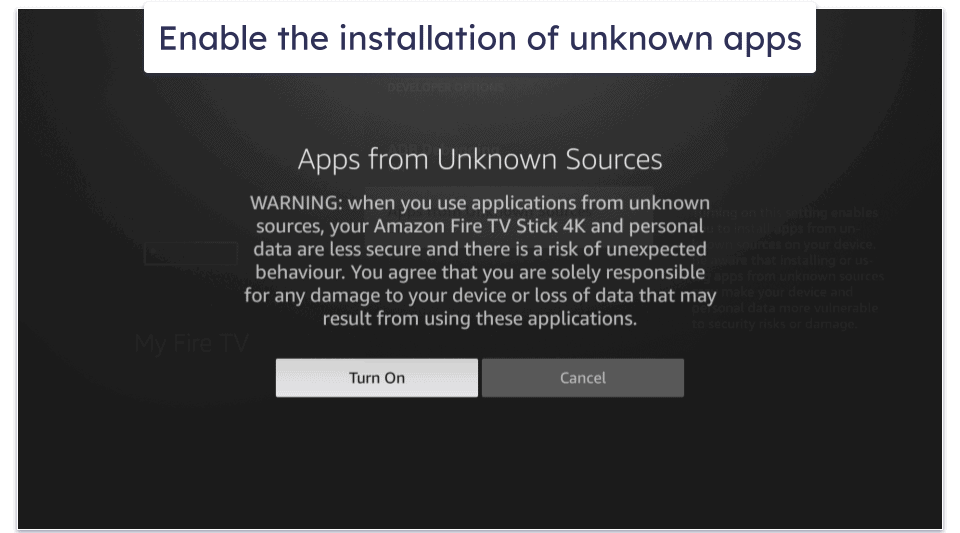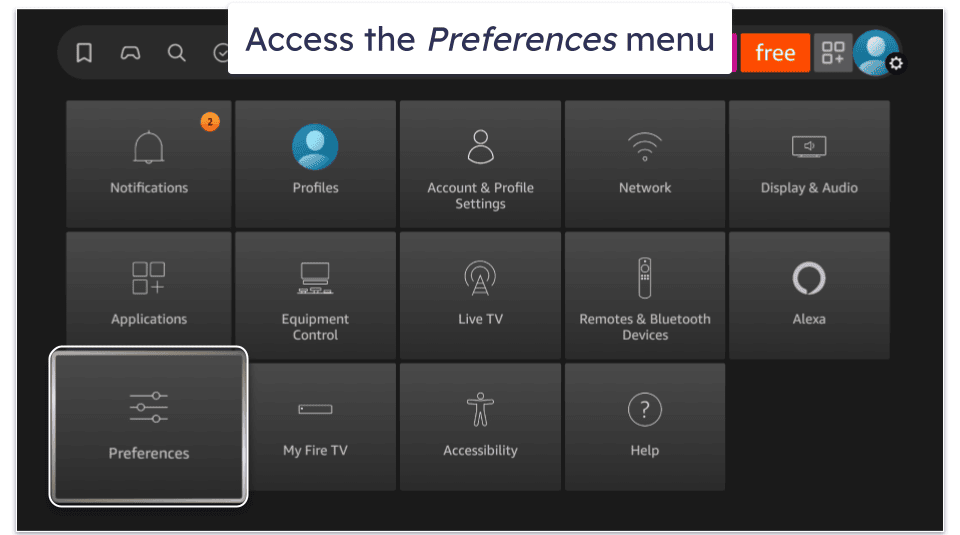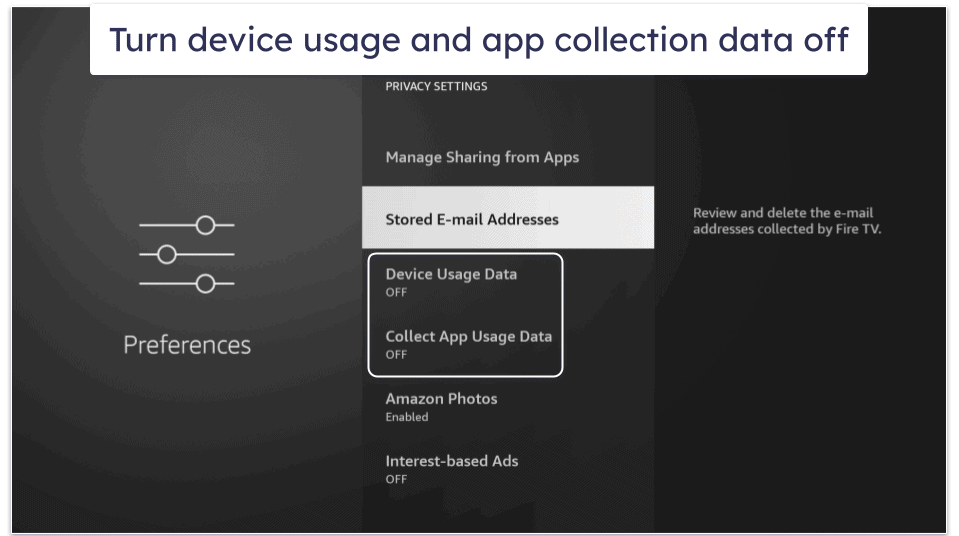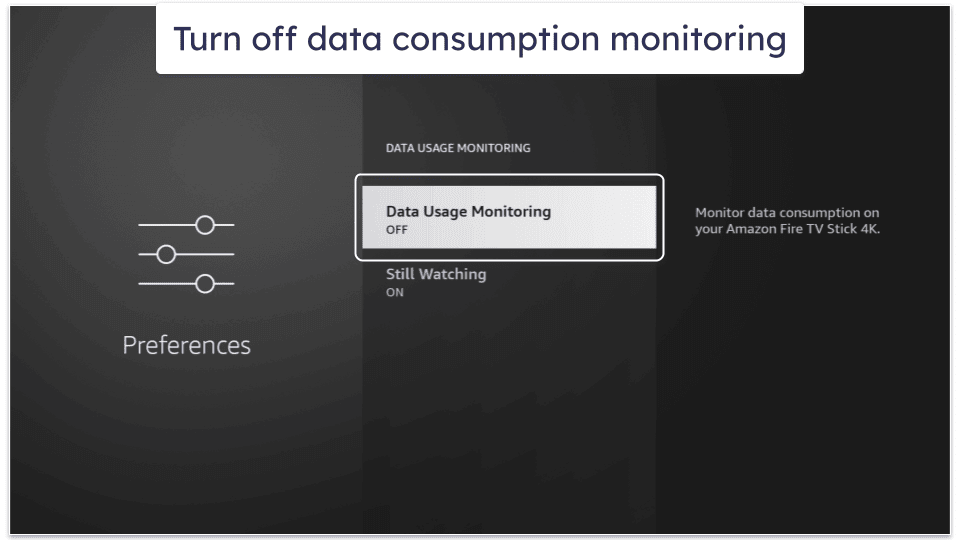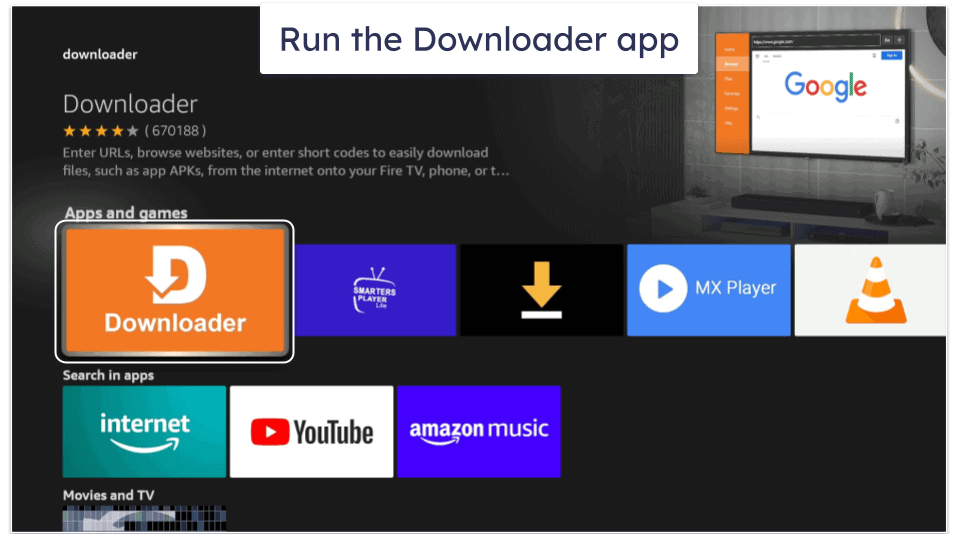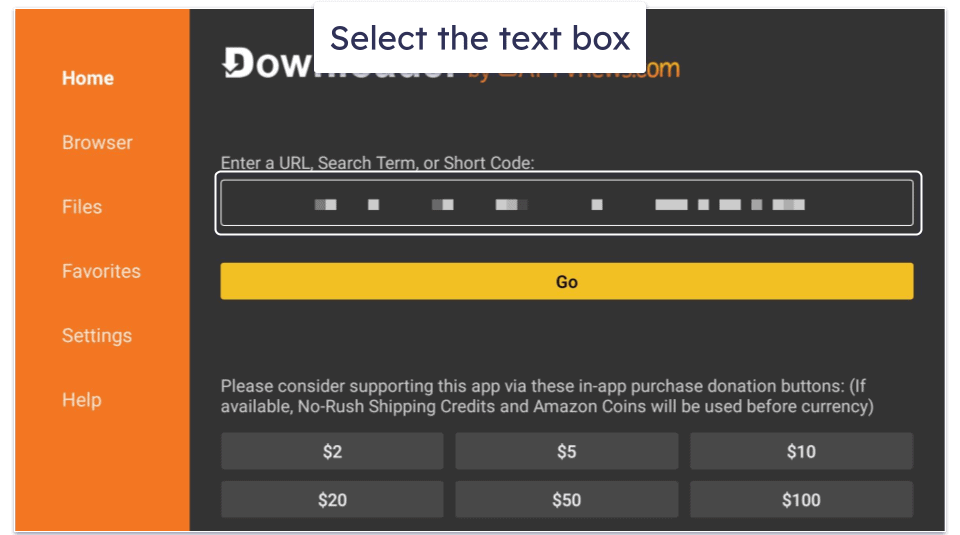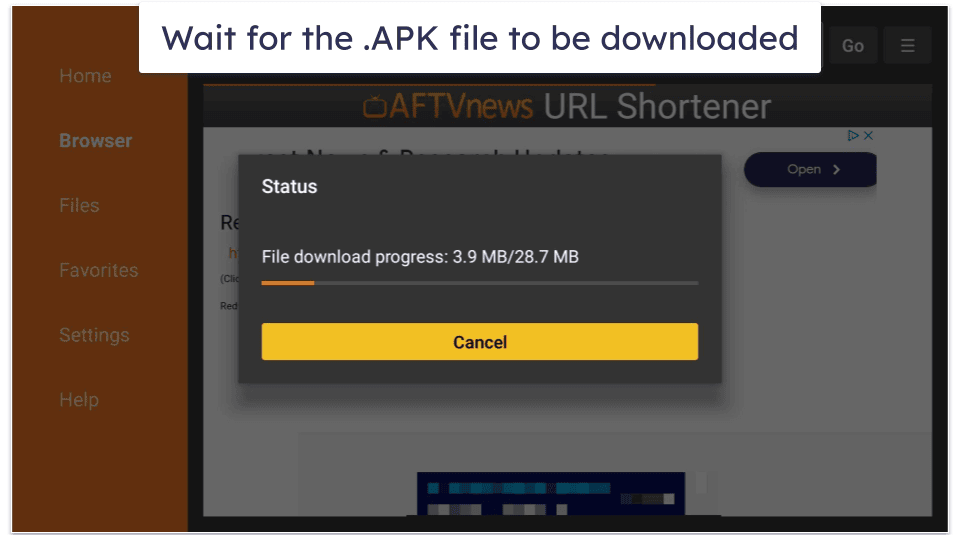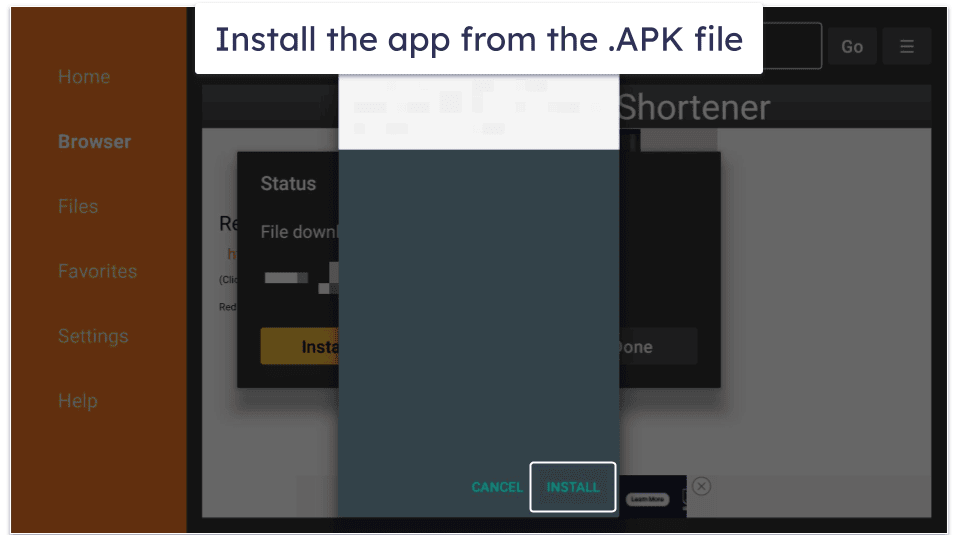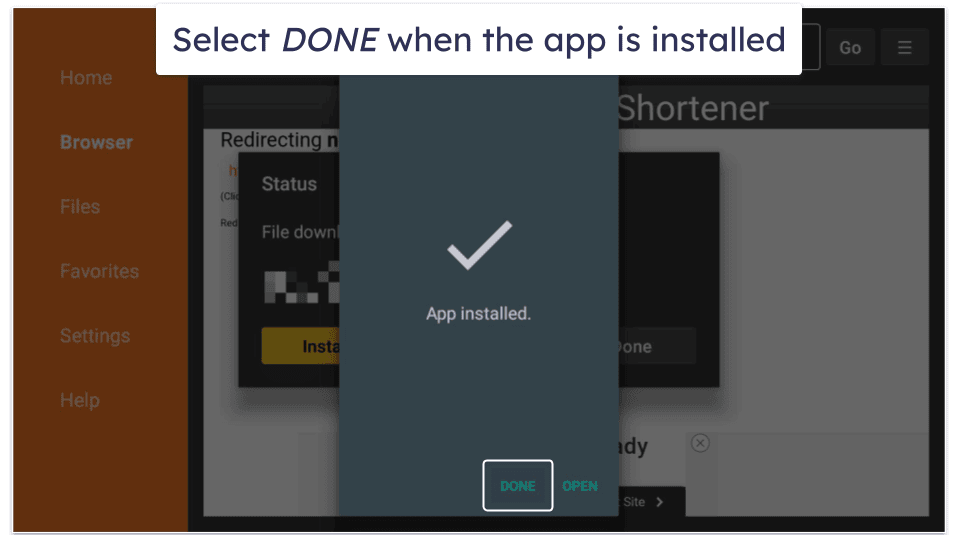Tim Mocan
Updated on: December 19, 2024
Fact-checked by Kate Davidson
While it sounds intimidating, jailbreaking a FireStick is actually pretty simple. And doing it is definitely worth it, as you’ll be able to install additional apps on your device that you normally can’t find on the Amazon Appstore.
I do realize that many setup guides are a bit confusing. While the jailbreaking process is straightforward overall, there are a lot of steps involved. And many of the online guides I found didn’t exactly make it clear which steps should be first.
So, I decided to make my own jailbreaking guide. I covered all the necessary steps, and I made sure to put them in the right order. Plus, I broke them down into different parts to make the whole process more convenient for you.
Pro Tip: I recommend using a VPN (like ExpressVPN) together with any third-party apps you install on your jailbroken FireStick. A good VPN will encrypt your web traffic, making it 100% unreadable. That provides security and privacy, and it also prevents your internet service provider (ISP) from selectively slowing down your speeds.
Editors’ Note: ExpressVPN and this site are in the same ownership group.
How to Jailbreak a FireStick
Jailbreaking a FireStick is a pretty straightforward process, but there are a lot of steps involved. I decided to split this guide into 4 parts to make it easier to follow. By the way, one of the parts (number 3) is optional, and you only need to follow it if you want additional privacy while using a jailbroken FireStick.
Part 1: Get the Downloader App
- Select the search icon, then the search bar. You can find the search icon on your FireStick’s home screen — it’s in the middle bar, and its icon is a magnifying glass. The search bar will show up after you pick the search icon.
- Enter “Downloader” in the search bar. Now, pick the matched search suggestion, which should normally be the first one.
- Download the app. Select Download (it might also be called Get), and wait for the app to be downloaded and installed on your device.
Part 2: Enable Your FireStick’s Developer Options
- Open the settings menu. Do this by selecting the gear icon on your FireStick’s home screen — it’s located at the far right of the middle bar.
- Select My Fire TV. This option should be located on the last row.
- Enable developer options. You should do this by accessing Developer options. If you don’t see this setting, you’ll need to select About, then pick Fire TV Stick (or Fire TV Stick 4K) and click on it seven times. Doing this will enable the developer options.
- (Optional) Turn ADB Debugging on. I’m considering this optional since it might not show up for some users.
- Allow the installation of untrusted apps. Do this by selecting Install unknown apps, and then find the Downloader app and turn it on. If you don’t see this option, you might be on a different FireStick version. In that case, you’ll need to pick Apps from unknown sources, and select Turn On when you see the following prompt.
(Optional) Part 3: Tweak Privacy Settings
This is optional because you only need to do it if you want to protect your privacy. Basically, if you want to install unverified apps and you don’t want Amazon to track your activities, you can do something about that — here’s how:
- Select Preferences in the settings menu. Open the settings menu from the home screen by selecting the cog icon. Alternatively, if you just finished up the previous steps, you just need to press the back button to get to the settings menu.
- Pick Privacy Settings, then turn Device Usage Data and Collect App Usage Data off. This will stop your newly jailbroken FireStick device from sharing app data with Amazon.
- Next, turn Data Usage Monitoring off. To do this, head back, then select Data Usage Monitoring, and then set the Data Usage Monitoring option to OFF. This will prevent Amazon from monitoring data consumption from third-party apps.
Part 4: Use Downloader to Install Third-Party Apps
All that’s left is to use the Downloader app to install any apps you want. To install an app, you’ll need a download code or a link. I can’t provide you with something like that since download codes and links change very often. Instead, I recommend checking the r/FireStickhacks subreddit to get the latest codes and links.
Once you have the download code or link, here’s what you need to do:
- Launch the Downloader app. If you can’t find the app on your home screen, select the Applications icon (which is right next to the settings icon). This will open up your entire list of apps. When you open the app, approve any permissions it requests.
- Select the URL text box. You should see this on the Downloader home screen. It’s right under the Enter a URL or Search Term text.
- Enter the download code or link, and wait for the download to finish. Use the on-screen keyboard to type it, then select Go. This will start downloading the app’s .APK file.
- Pick INSTALL after the download finishes. Then just wait 1–2 minutes until the app is installed.
- Finally, click DONE when the installation finishes. There’s also an OPEN option that runs the app, but I recommend clicking DONE first. This way, Downloader will delete the .APK file it just downloaded, which will free up space on your FireStick.
Why Would You Want to Jailbreak Your FireStick?
The main reason people jailbreak their FireStick devices is to get more app variety. By default, the Amazon Appsstore provides a good selection of apps, but some people consider it a bit limited. By jailbreaking your FireStick, you could gain access to a wide variety of apps that are not available on the Amazon Appstore.
In addition, if you jailbreak your FireStick, you can personalize it to make it more to your liking (like changing how the interface looks). For example, you can install custom launchers that allow you to change many aspects of your FireStick’s interface, like tile features and the background. Also, some custom launchers allow you to get rid of sponsored apps and banners, which could optimize your device’s data usage.
Is It Safe to Jailbreak My FireStick?
Yes, jailbreaking your FireStick is perfectly safe. Contrary to what the term implies, you’re not actually “jailbreaking” the FireStick — you’re just enabling the device’s developer options, which allow you to sideload (manually install) apps that are not available on the Amazon Appstore.
People often think jailbreaking a FireStick is risky because they associate it with jailbreaking an iPhone or rooting an Android device. But those other two actions are completely different. Jailbreaking an iPhone or rooting an Android smartphone means you are making changes to the operating system and manipulating core-level files. Doing that is risky, as it could damage your device and void your warranty.
WARNING: Be careful which apps you sideload onto your FireStick device. Make sure you only download apps from trusted sources. Otherwise, you risk sideloading malicious apps that can compromise your device.
Is It Legal to Jailbreak Your FireStick?
Yes, it’s completely legal to jailbreak your FireStick. You’re only enabling some settings that allow you to install third-party apps. This is not against the law, as you own the device you’re jailbreaking.
That said, please keep in mind that using third-party apps on your jailbroken FireStick to watch copyrighted content without permission is 100% illegal. I strongly recommend only using apps on your jailbroken device to stream content you legally own.
What Are the Best Apps for a Jailbroken FireStick?
- Kodi. One of the most popular third-party apps for FireStick devices, Kodi acts as an entertainment hub. You can personalize it to your liking via different add-ons, which allow you to change how the app looks, listen to radio and music, and watch live TV, sports, TV shows, and movies.
- CyberFlix TV. This is a great third-party app for streaming, as it provides access to a great variety of movies and TV shows. It’s also excellent for watching content with subtitles, as it supports subtitles in 255+ languages.
- SportsFire. This is a good app for streaming sports that comes with channels that cover popular sports events, like the NFL and IPL. It features a particularly user-friendly design, as it only has four categories to choose from.
- Rapid Streamz. This is a good pick if you’re a big fan of live TV. With Rapid Streamz, you get access to 800+ live channels from different countries around the world, like the UK, the US, and India.
- APKTime. This is more of a utility-focused app. That’s because it provides access to a third-party app store, where you can easily download tons of apps that aren’t available on the Amazon app store.
Note: Most of the third-party apps you’ll find for a jailbroken FireStick are legal and safe. That said, keep in mind some apps might support illegal streaming (accessing copyrighted content without permissions). I strongly recommend you only use apps to watch and access content you legally own.
Frequently Asked Questions
Is jailbreaking my FireStick worth it?
This is entirely up to you. Most people jailbreak their FireStick devices because it provides them with better app variety. That’s because a jailbroken FireStick allows you to install additional apps that are not available on the Amazon Appstore. What’s more, jailbreaking a FireStick allows you to install custom launchers, which you can use to personalize your device.
Do you need a VPN to jailbreak your FireStick?
No, you don’t need to use a VPN when you jailbreak your FireStick. That said, it might be a good idea to use a VPN after you jailbreak your device and while using third-party apps to stream content or access the web. A VPN (like ExpressVPN) would secure your traffic, and also prevent your internet service provider from throttling your speeds.
Will jailbreaking my FireStick damage it?
No, jailbreaking your FireStick is perfectly safe, and won’t cause any device issues. You’re not actually “jailbreaking” it, like you would jailbreak an iPhone or root an Android device. Instead, you’re just enabling the FireStick’s developer options, which allow you to install apps that are not available on the Amazon Appstore.
Can I get into legal trouble for jailbreaking my FireStick?
No, as doing this is perfectly legal — you’re just enabling developer options on a device that you own, so that you can install whatever apps you want on it. Just remember that using third-party apps to break copyright law (by streaming content you don’t legally own) is against the law.