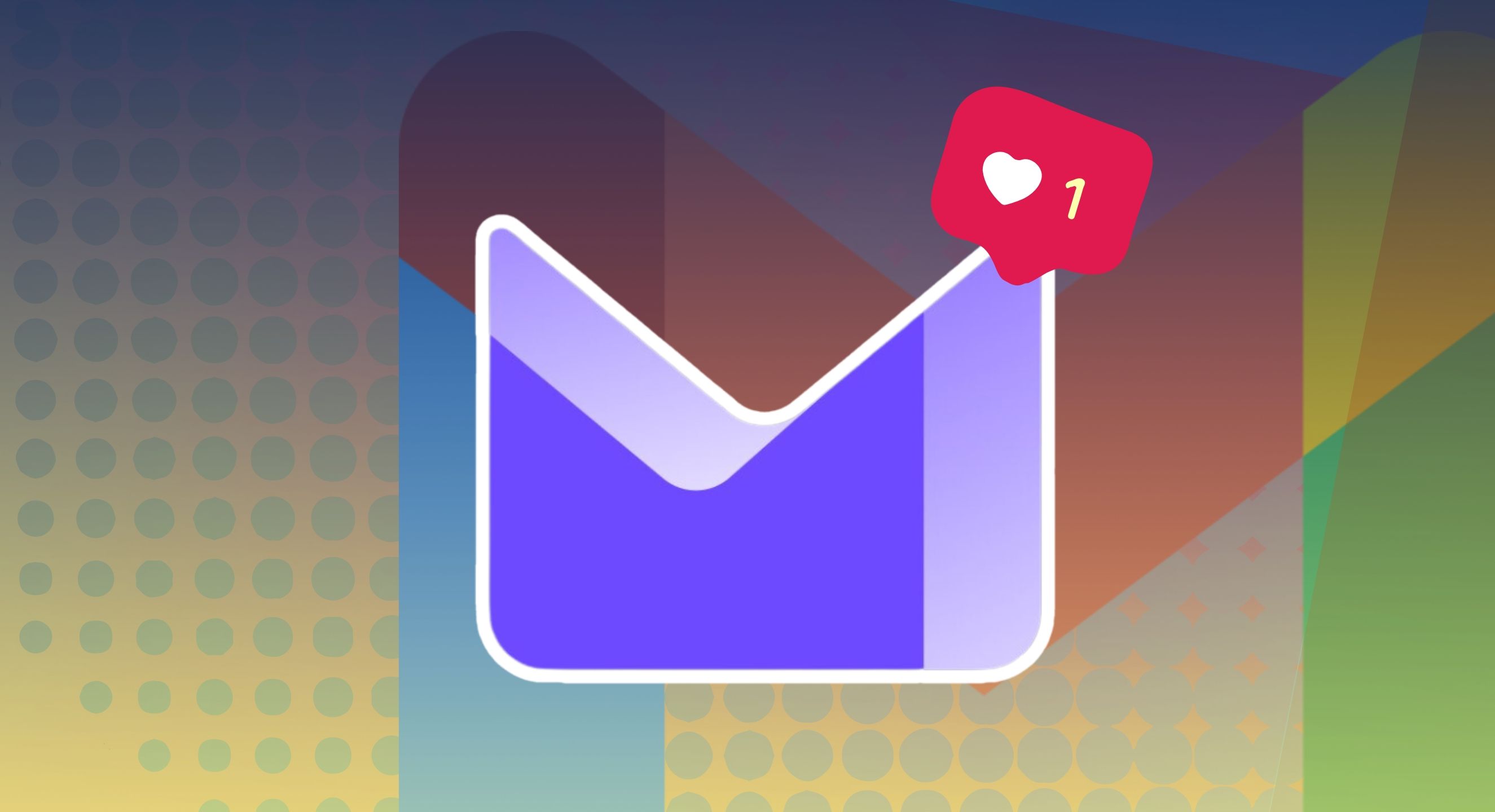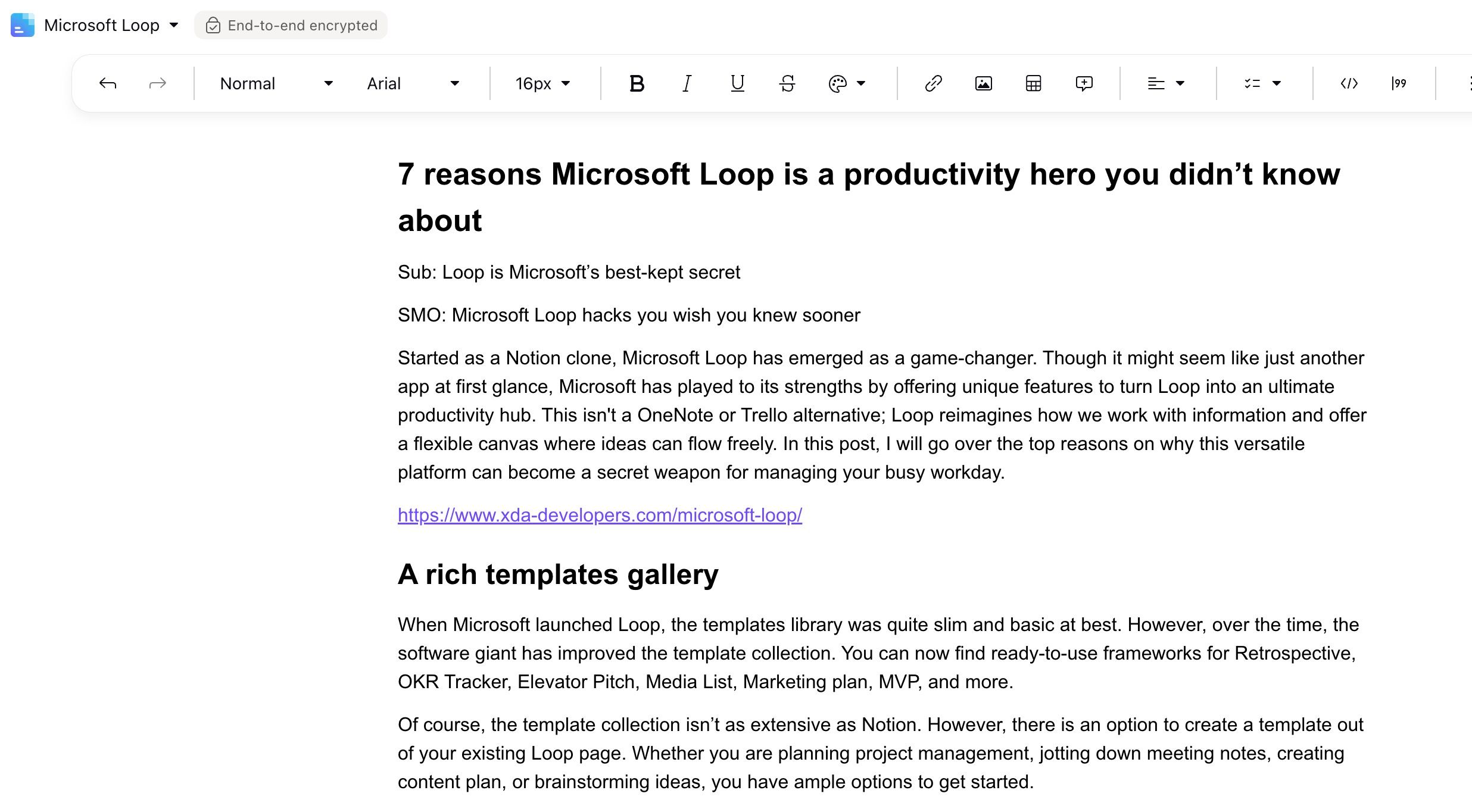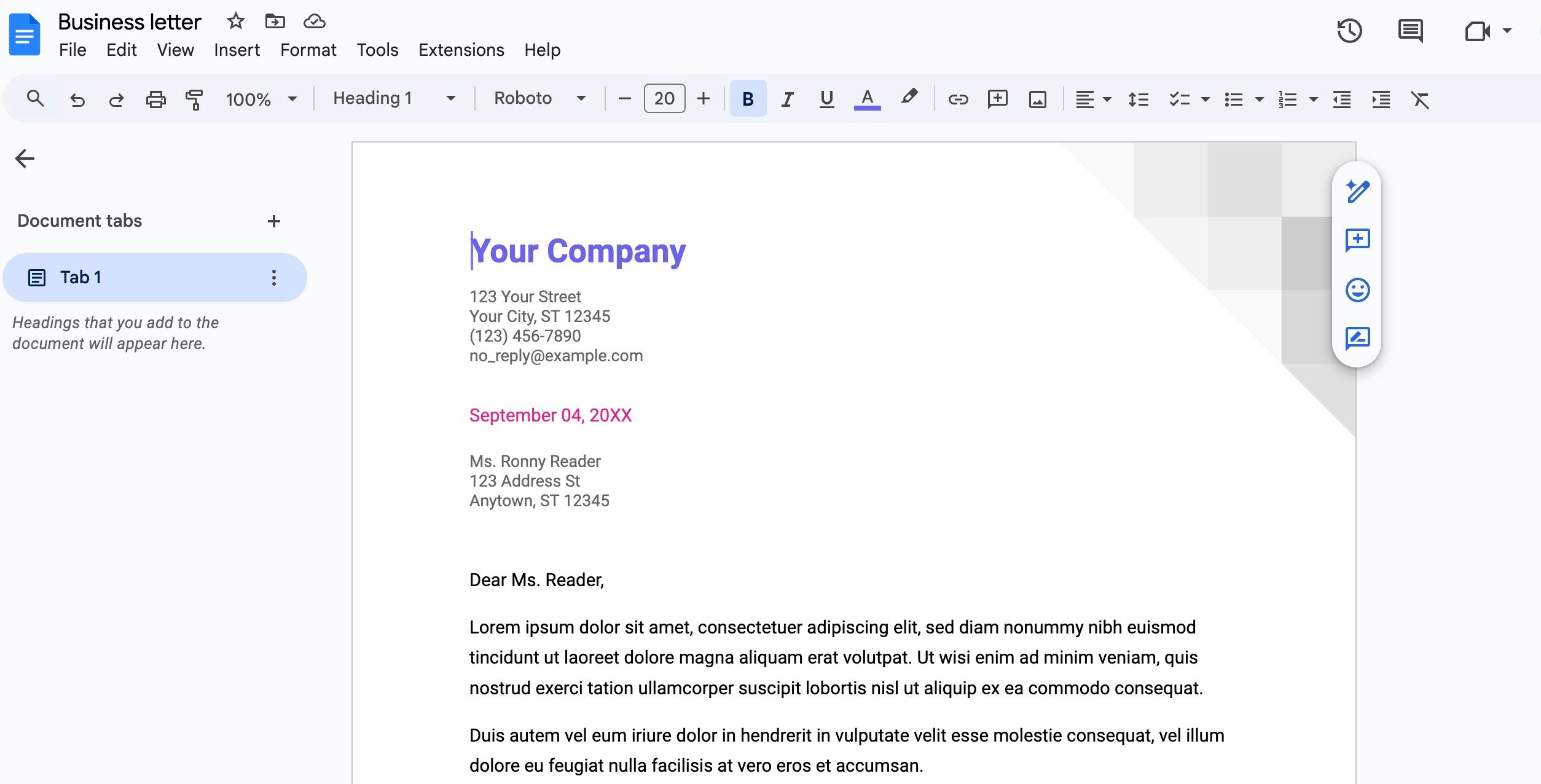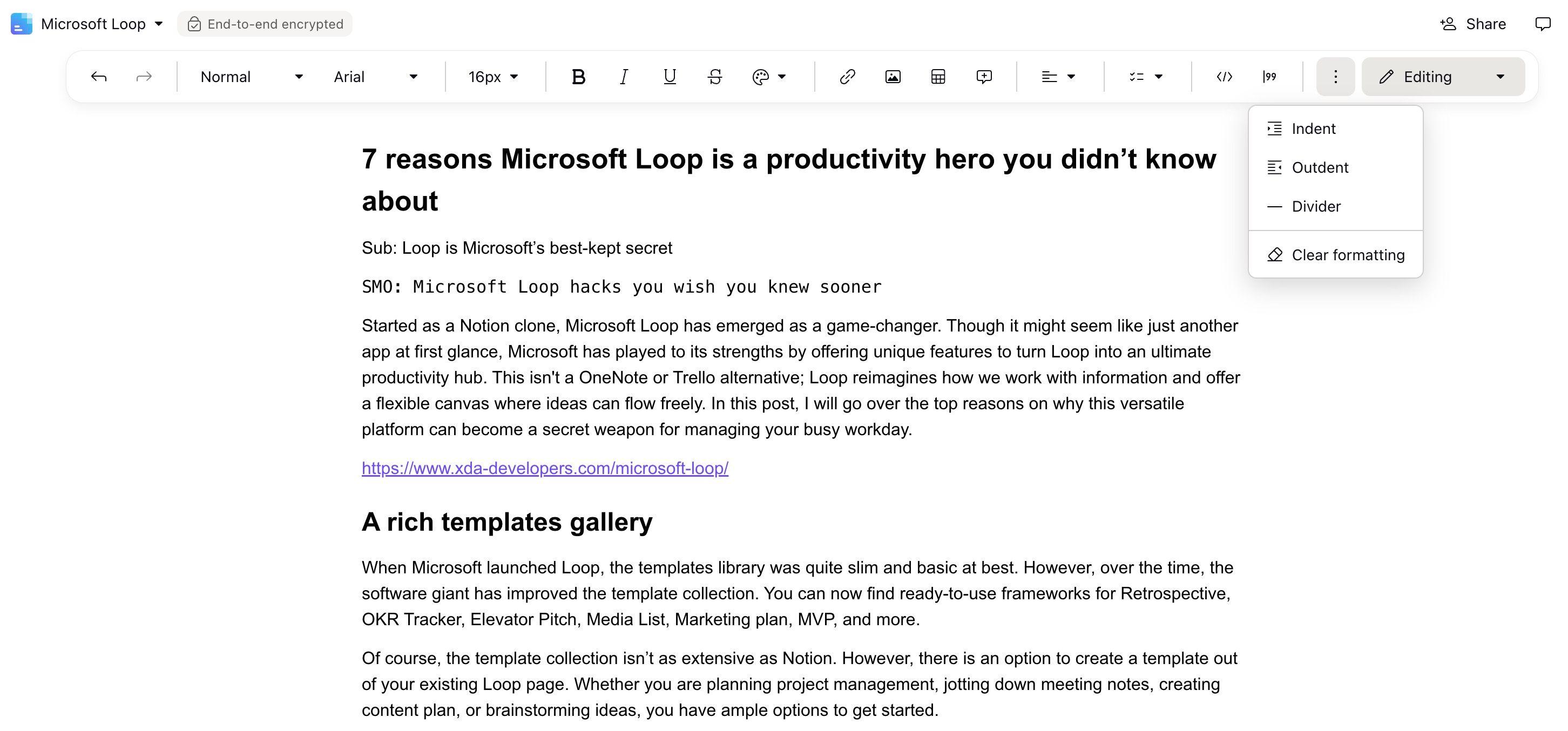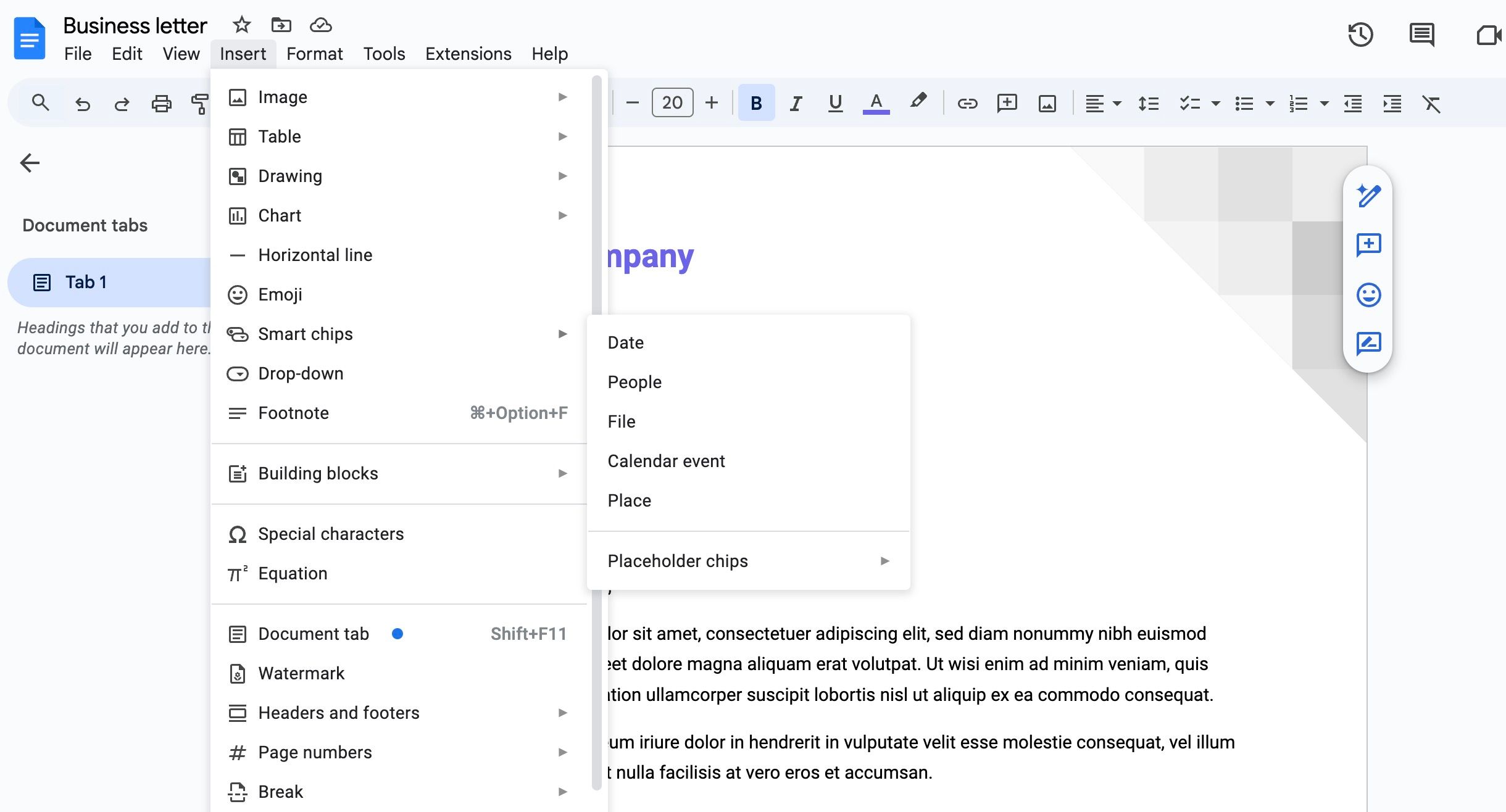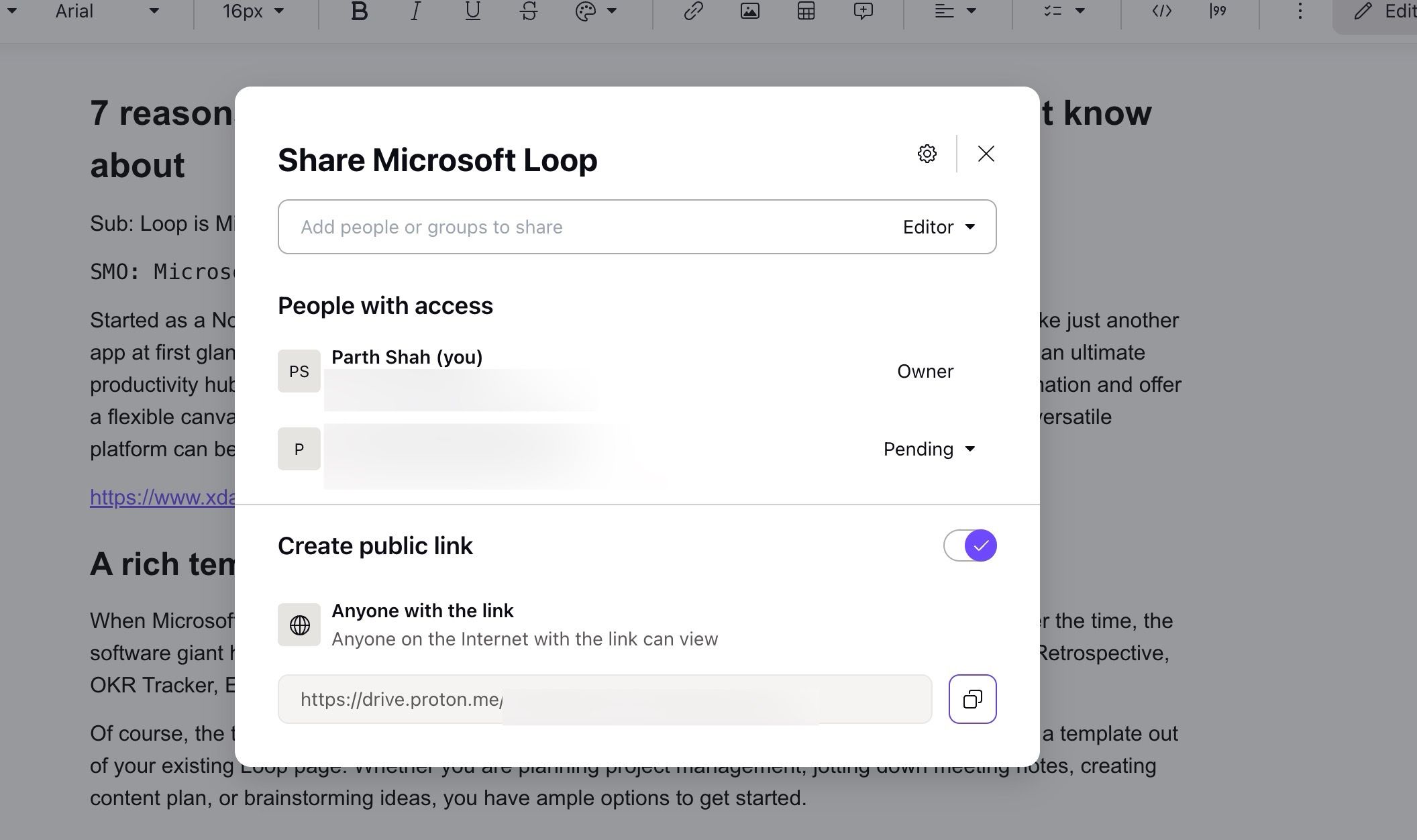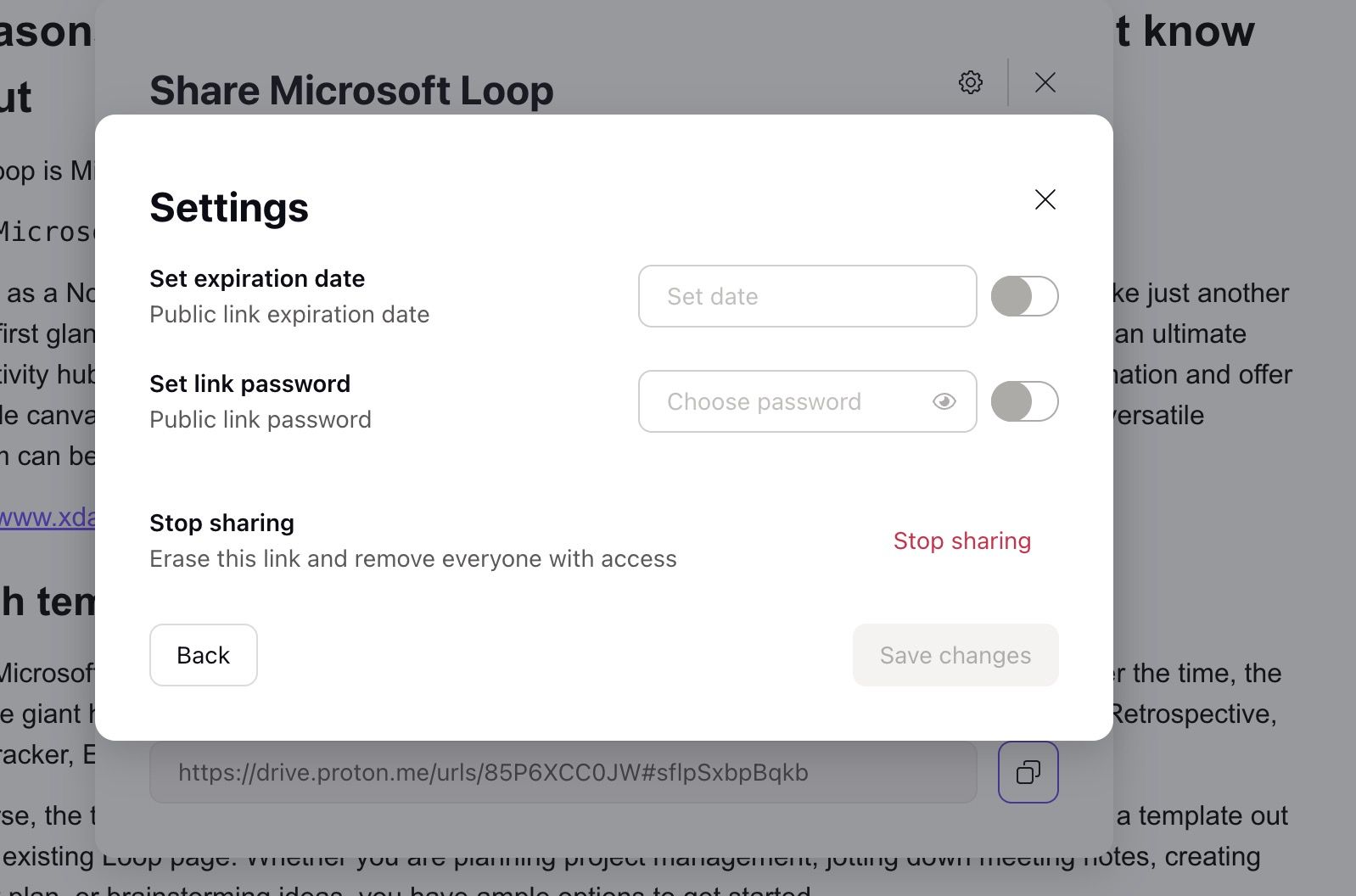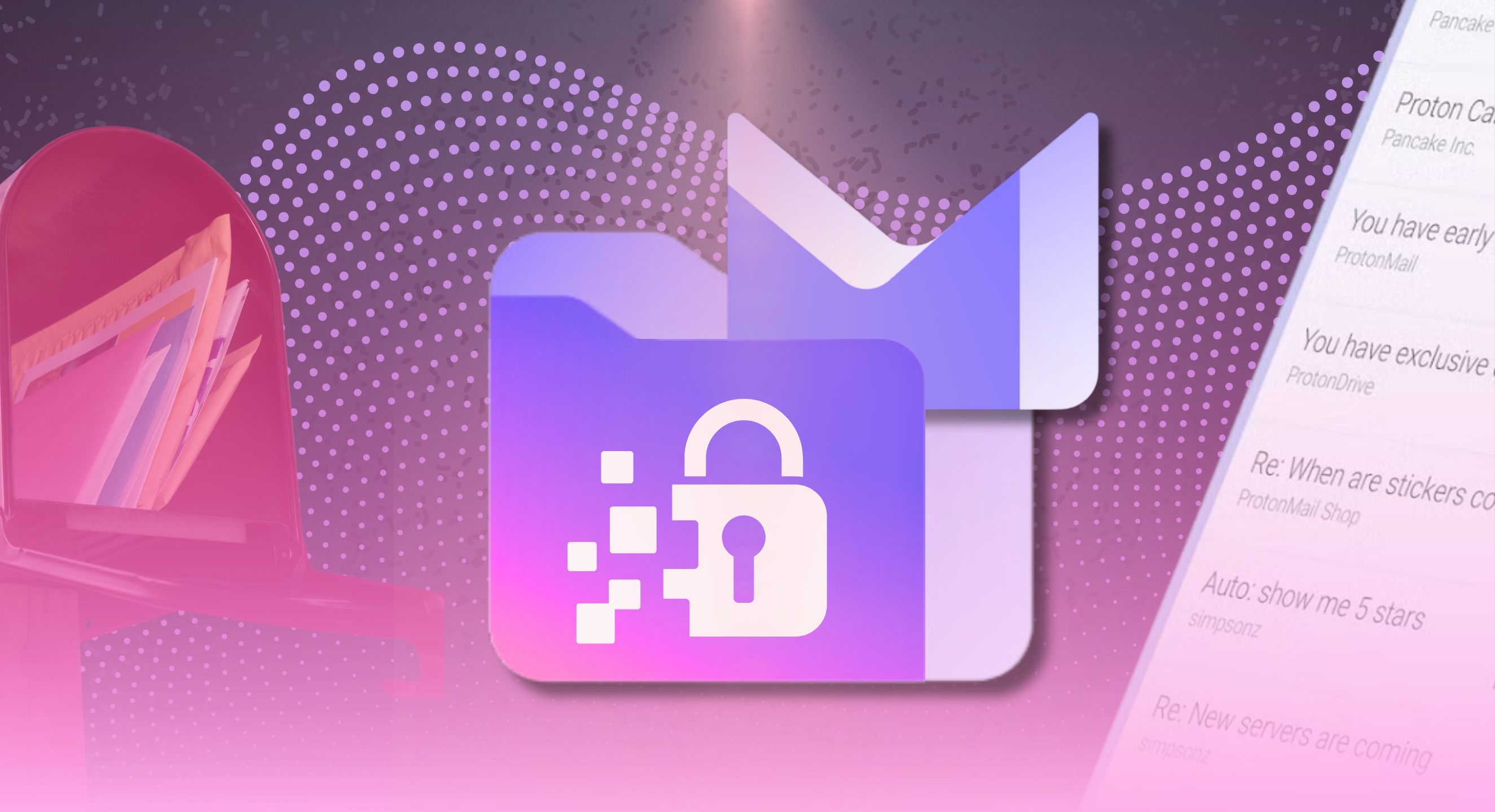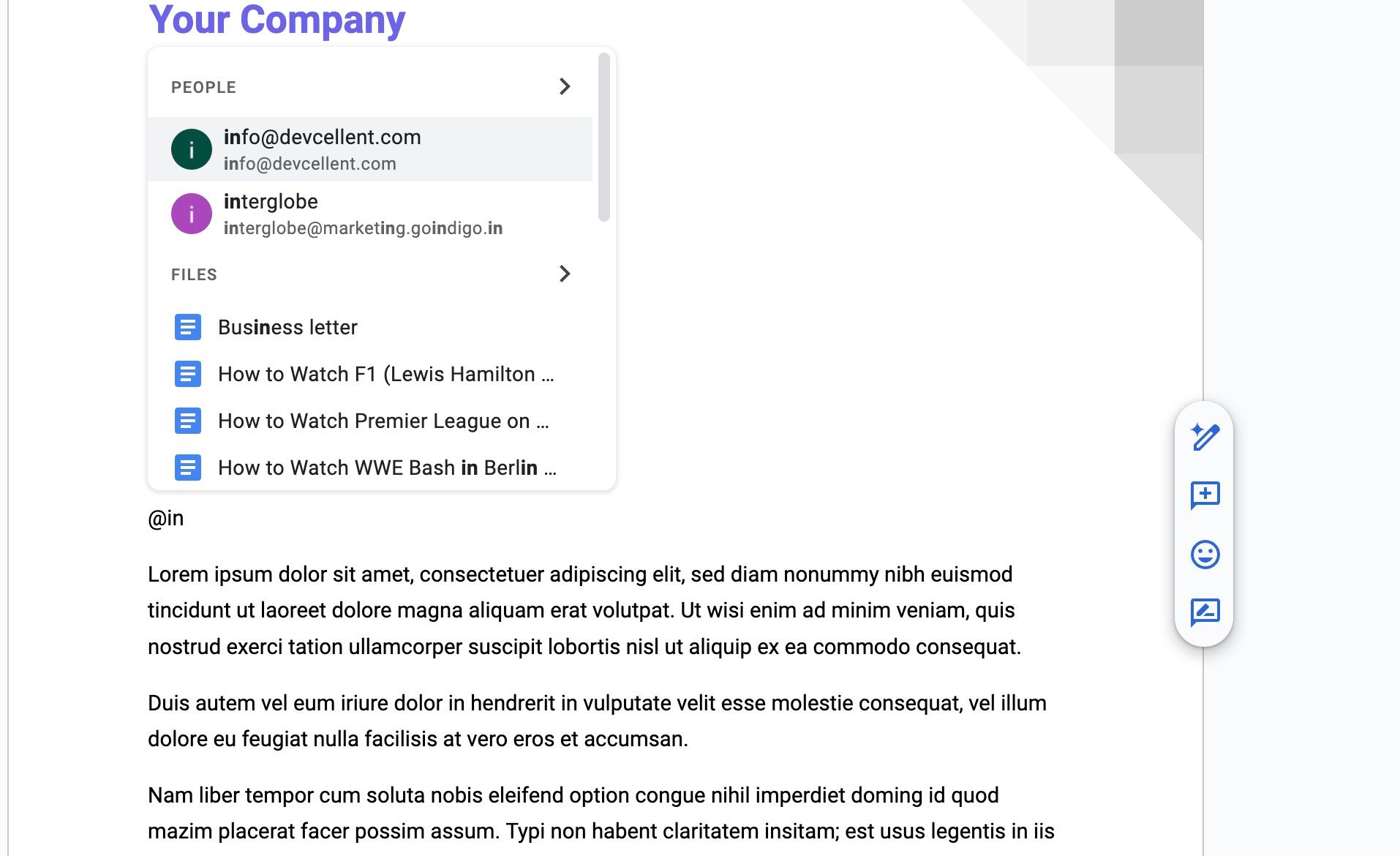While there isn’t a shortage of Google Docs alternatives, Proton Docs has emerged as a viable option for privacy-focused people. After switching from Google to Proton, I took the company’s word-processing software for a spin. Proton Docs promises secure and private document creation. But how does it measure up against the familiar features and convenience of Google Docs?
In this post, I share my experience with Proton Docs on the desktop and Android phone. I also compare its functionality, user interface, and collaborative tools to Google’s offering.
User interface and user experience
When it comes to UI and UX, Proton Docs took clues from Google Docs while adding its distinct flavor. Proton Docs has a clean, minimalist design with a central focus on the document. You’ll find familiar functions with icons for common formatting options (such as bold, italics, headings, and lists) at the top.
However, there isn’t a dedicated menu bar at the top, and all the options are only in the default toolbar. Proton did a decent job by keeping an identical layout. Those transitioning from Google Docs won’t have a hard time getting started with their drafts.
Document creation and editing
Here is where you will find major differences between Proton Docs and Google Docs. Proton’s solution covers the essentials like text formatting (bold, italics, and underline), headings (H1 to H6), font styles, font sizes, text color and highlighting, paragraph formatting, and the ability to insert images and tables.
The best part is that, like Google Docs, Proton Docs supports Markdown, where you can use special characters to format your documents like a pro. There is also an option to insert code and quote blocks, which is missing from Google Docs. Here is where the good part ends.
Being a new solution in the market, Proton Docs misses out on many essentials. For example, you can’t view document outlines, building blocks, smart chips, drop-downs, watermarks, and more. I’m surprised that Proton doesn’t offer their writing assistant on Docs (it is available on the Proton Mail app). In contrast, you can unlock Gemini on Google Docs via the Google One AI Premium plan.
Proton must level up in terms of features to fill in the gap with Google Docs. The company also needs to offer several ready-to-use, eye-catching templates to compose documents in no time.
Collaboration
Collaboration is a mixed bag with Proton Docs. While it supports real-time editing, commenting, suggestions, and viewer/editing permissions, the experience isn’t as flawless as Google Docs.
For instance, when I share a Proton Docs document with a non-Proton ID, it asks the recipient to create a new Proton account to edit a document. It isn’t convenient at all. In comparison, since most users have a Google ID, you won’t have difficulty sharing your documents with them. It also supports a built-in chat functionality within the document for quick communication between collaborators.
Here is where Proton Docs needs to catch up quickly, particularly for those who prioritize collaboration.
Security and privacy
Security and privacy are the biggest reasons for choosing Proton Docs over other word-processing software. Proton Docs uses end-to-end encryption, which means your data is encrypted on your device before it’s sent to Proton’s servers. Only you (and those you share with) have the decryption keys.
Since Proton follows a zero-access architecture, you don’t have to worry about Proton or any employee accessing your data. Besides, Proton is based in Switzerland, which is known for its strong user privacy laws. In comparison, Google Docs uses strong encryption to protect your data in transit but lacks end-to-end encryption. This means Google holds the keys to your documents and can access their contents.
You also have the flexibility to password-protect a sharing link. That way, only the authorized recipients can access your private documents. You can set an expiration date for your shared links, too. Such an option is handy for creating and sharing a public link on the web.
Pricing structure
Here is where it gets interesting. Proton Docs is a part of the Proton ecosystem, which you can access with an active subscription. Proton Unlimited pricing starts at $12 per month, which unlocks 500GB of Proton Drive storage, 15 email addresses, Proton VPN, Calendar, Pass, and more.
Google offers 15GB of Drive storage for free, which should be sufficient to store thousands of documents. However, if you are a power Gmail and Google Photos user, you may need to pay extra to increase the storage.
Integration with an existing ecosystem
Proton disappointed me in this regard. Although Proton Docs is a part of the company’s growing portfolio, it doesn’t work as expected with the existing apps. Unlike Google Docs, you can’t access calendars and contacts from the sidebar. Also, there isn’t an easy way to insert your existing documents, files, and media from your Proton Drive account.
With Google Docs, I type @ and enter a file name, and insert a relevant document from my Google Drive account. This is convenient, especially when I want to insert several files into my document.
Take control of your documents
Proton Docs is worth trying if you frequently deal with confidential and private documents. While Proton Docs may not match Google Docs’ extensive feature set or seamless integration with other services, its undeniable strengths are its encryption-first approach and commitment to user control.
I’m returning to Google Docs because of its collaborative strengths and wider range of features. Meanwhile, Proton Docs will be my go-to for documents requiring strict privacy. Proton Docs is an integral part of Proton Drive. Here’s how to set it up on Windows and Mac and access your documents conveniently.