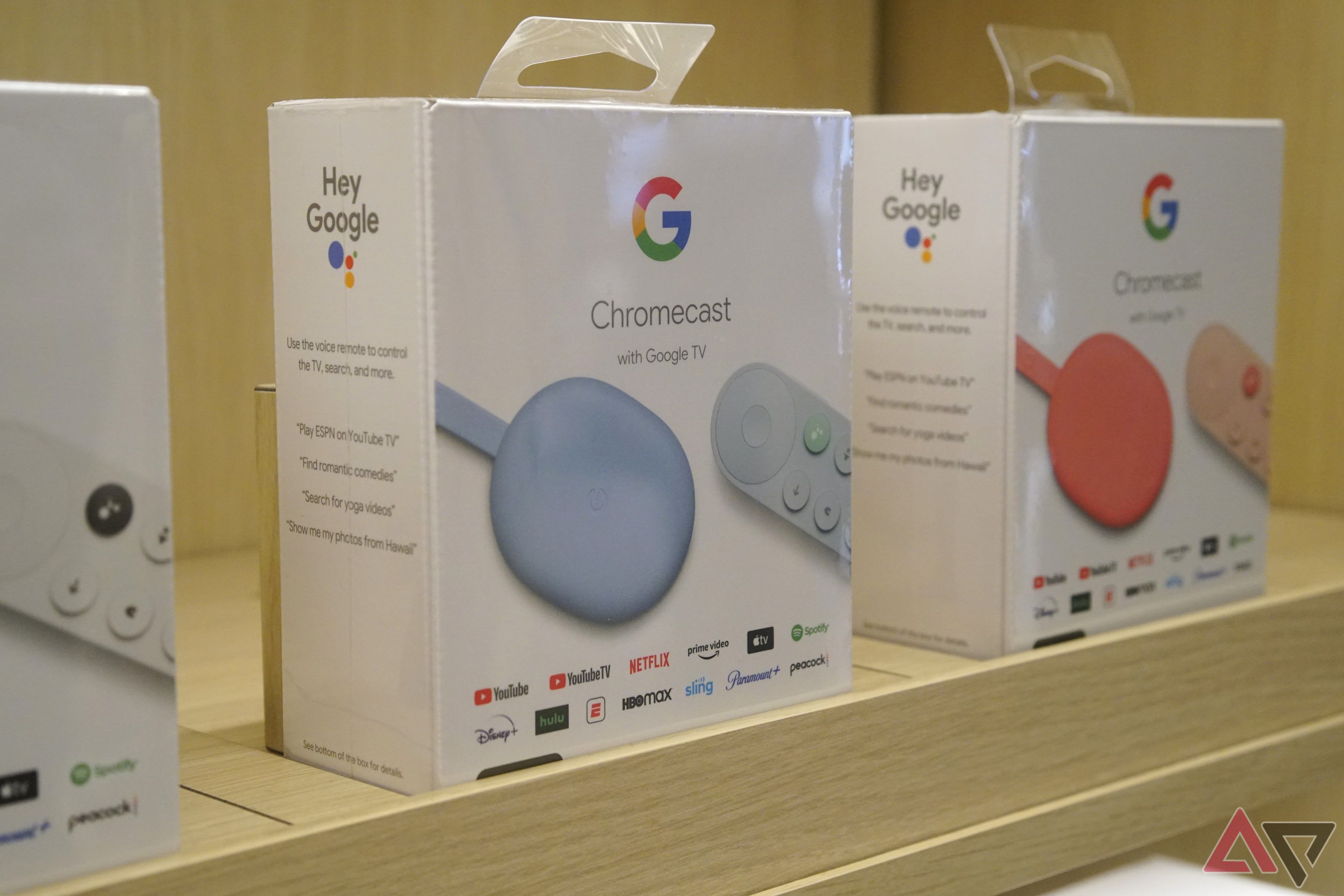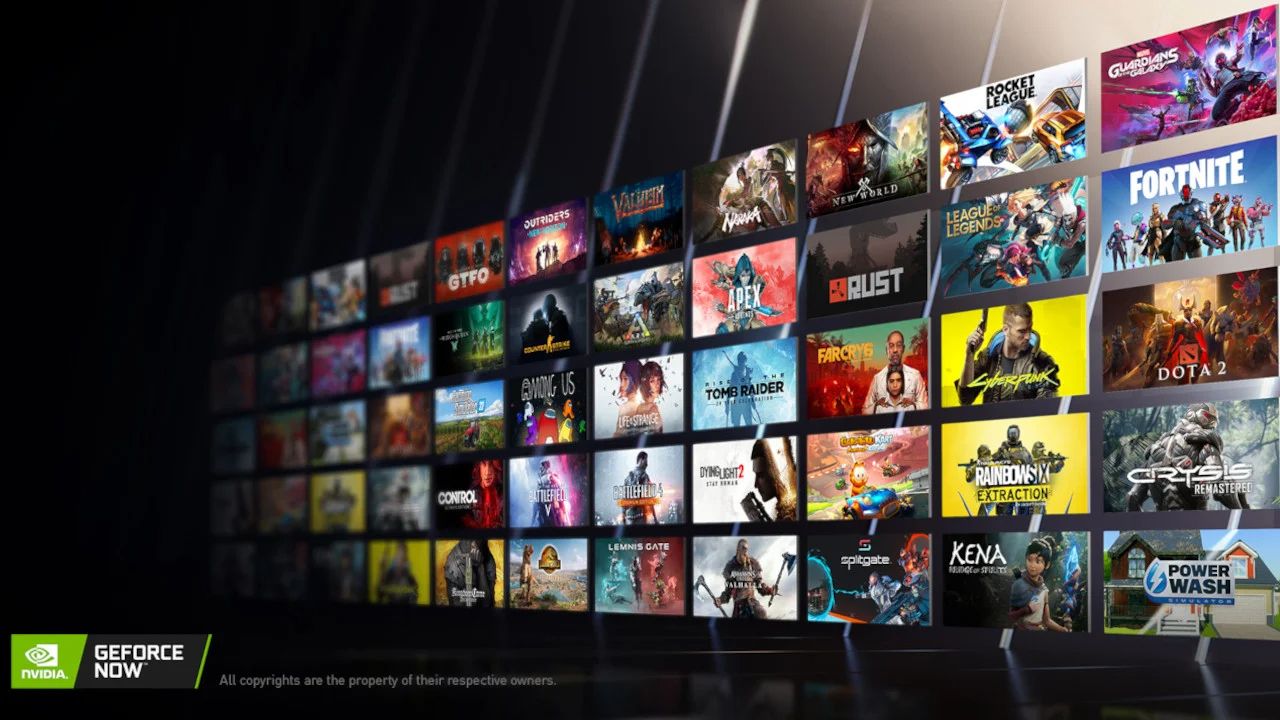Google’s primary cloud gaming platform, Google Stadia, was axed in 2023. Many subscribers responded in a panic, not knowing what to do with their dead-end hardware. However, Stadia continues to live on through its controller. With Google extending its Bluetooth support for Stadia controllers, now is a great opportunity to put it to good use, whether you’re a fanatic mobile gamer or a casual Chromebook user.
Our list focuses on cases where using a Bluetooth controller is important and why turning to your Stadia controller would be worth your time (and maybe patience). Our list also assumes you switched from Wi-Fi to Bluetooth.

Related
How to upgrade your Stadia Controller to the new Bluetooth mode
Google has devised a way to open Bluetooth support on the Stadia controller, and it’s pretty dang easy
If you haven’t switched your Stadia controller from Wi-Fi to Bluetooth, Google notes that the
switch is permanent
. You can still play wired via USB, even after swapping.
5 The Stadia controller is a cheap alternative for mobile gaming
It doesn’t work on iOS and iPadOS
Many Bluetooth controllers work for mobile platforms, Chromebooks, PCs, and consoles, but a good one can cost $50 to $80. However, if you have a Google Stadia controller, you have a cheaper option to work with.
You can connect your Stadia controller using Bluetooth. Most (if not all) support Bluetooth connectivity. It functions similarly to using an Xbox One and Nintendo Switch Pro controller. If you have a Stadia controller, you can test it with various controller-compatible games on the Play Store to see how you like it.

Related
How to use a Nintendo Switch Pro Controller with an Android phone or tablet
Nintendo has ergonomics controller design down pat
4 Connect your Stadia controller to your Xbox One or Series S/X
The Stadia controller is great ergonomically
You can connect your Google Stadia controller to any Xbox One and Series S/X, and it functions well while supporting Bluetooth headsets. However, you must purchase a MayFlash Magic-X adapter for this to work. It is also limited to only connecting to one controller at a time. You’re out of luck if you plan to do a local co-op with the family on another Stadia controller. But it is a great alternative when you’re short on gaming controllers.
MayFlash Magic-X adapter also works for:
- Nintendo Switch
- macOS
- Windows
- Steam Deck
- Raspberry Pi
- PlayStation 3
- NEOGEO mini
- SNK NEOGEO
- Arcade Stick PRO
- PS Classic Mini
- Sega Genesis Mini
- Sega Mega Drive Mini
- Sega Astro City Mini
3 The Stadia controller works on Chromecast with Google TV
Game comfortably on your couch
The Chromecast with Google TV is an aging device, but you might have one setup. You can connect your Stadia controller using Bluetooth if you own a Chromecast with Google TV. It doesn’t replace the remote capability, but you can use it while casting games. However, expect a bit of input lag with Bluetooth.
Using Steam Link is technically possible but also tricky to optimize. It tends to stutter, and you’ll likely experience high latency.
2 Connect your Stadia controller to cloud gaming
Use it to find your Google Stadia stand-in
Even with Google reaping its Google Stadia service, its controller works with other cloud services. If you have an active subscription to Xbox Cloud, you can use the Stadia controller to play through Microsoft’s catalog. The controller also works for Nvidia GeForce Now, another popular gaming service you can use for free with limitations or through a paid plan.

Related
The pros and cons of cloud gaming in 2023
Cloud technology opens up plenty of opportunities for multi-platform gaming
Not all cloud gaming platforms support controllers. Before launching a game, check if it has gamepad capabilities. Some may let you re-map the controls if you don’t like the default layout (the Assistant and Capture buttons are useless on their own).
1 The Google Stadia controller works with RetroArch
If you’re into emulators, the Stadia controller functions well
RetroArch isn’t an emulator in the traditional sense. You don’t download and install separate software and ROMs for each platform you want to emulate. It’s on the front end. It runs games and emulators within its framework, similar to plugins, but requires you to add them for it to run. You don’t have to find specific emulators. RetroArch keeps things streamlined. RetroArch is similar to a launcher (technically, it is a software API). You open it, find cores, and play.
RetroArch also recognizes when you connect the Stadia controller via Bluetooth. You can use this on various platforms, including Windows, Nvidia Shield, Android, and iOS. The emulation capabilities depend on the platform.
Should you keep using your Google Stadia controller?
With the recent news that Google is extending its Bluetooth support for another year, there’s no better time to dust off your controller. If the Stadia controller is your only Bluetooth controller, you might be sad to see it go when it dies out. But it isn’t all bad news. Initially, the deadline to convert Wi-Fi into Bluetooth was until 2023, but it was delayed to the end of 2024, which is now extended until December 31, 2025. Maybe Google will add more time to help more people acquire the update.
Which devices are officially compatible with your Google Stadia controller?
According to Google, your Stadia controller should be compatible with the following:
- Windows 10 and 11 + Steam
- MacOS 13 + Steam
- ChromeOS
- Android
Google notes that other platforms and devices haven’t been substantially tested. If your device isn’t listed, it doesn’t mean it’s incompatible. Also, connecting your Stadia controller using Bluetooth through a computer requires the computer to have a Bluetooth Low Energy adapter.
Pairing your Stadia controller with compatible Bluetooth devices may cause issues. Google suggests restarting the pairing process.
Keep using your Stadia controller until you can’t
Unless you’re sure about keeping your Google Stadia controller as a collector’s item, you might as well keep using it. It’s comfortable, sturdy, and responsive. The Stadia controller has much to offer outside Stadia. Plus, it buys you time to save up for more premium options.