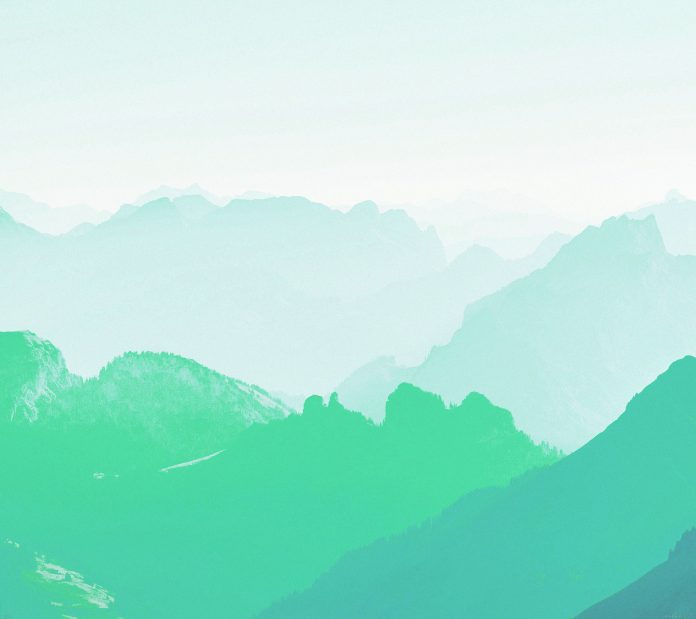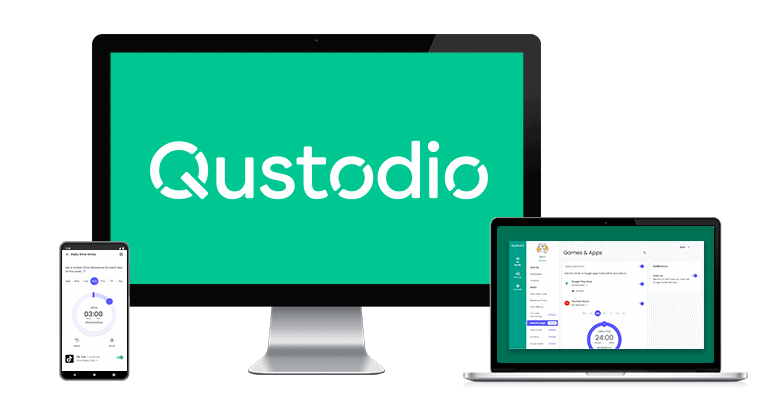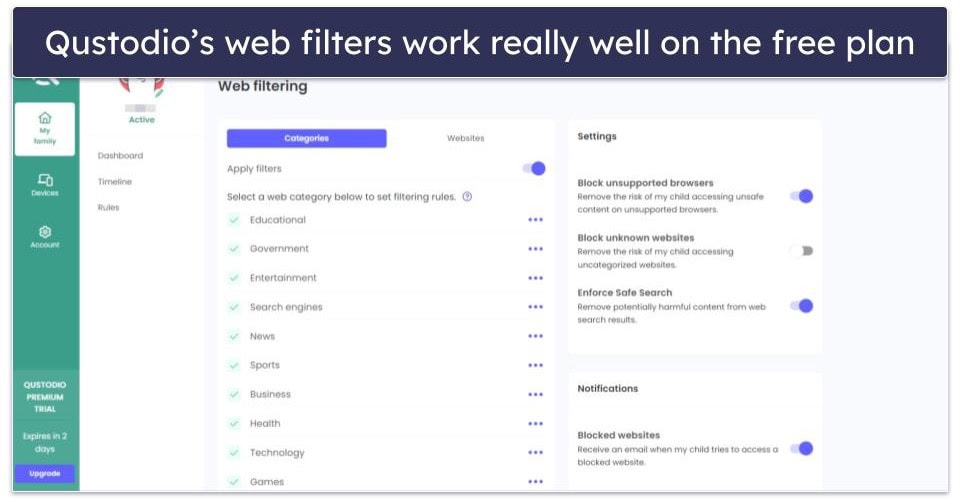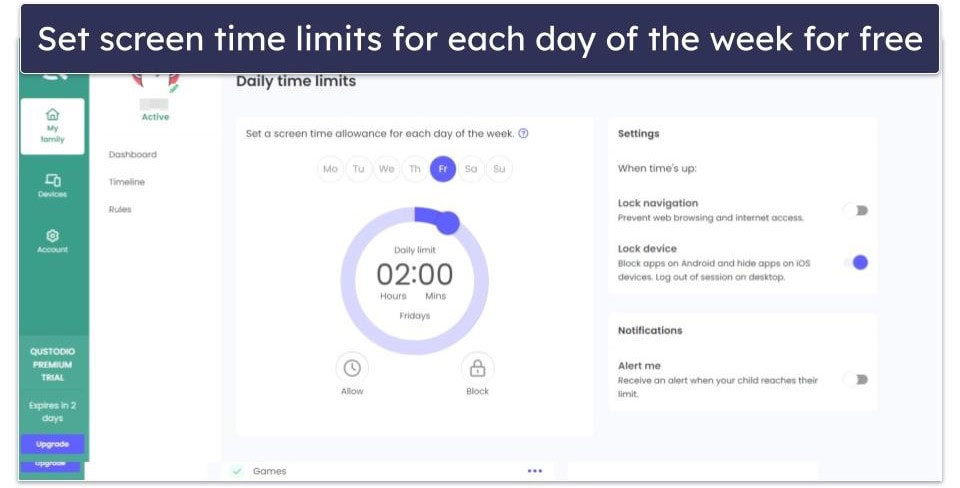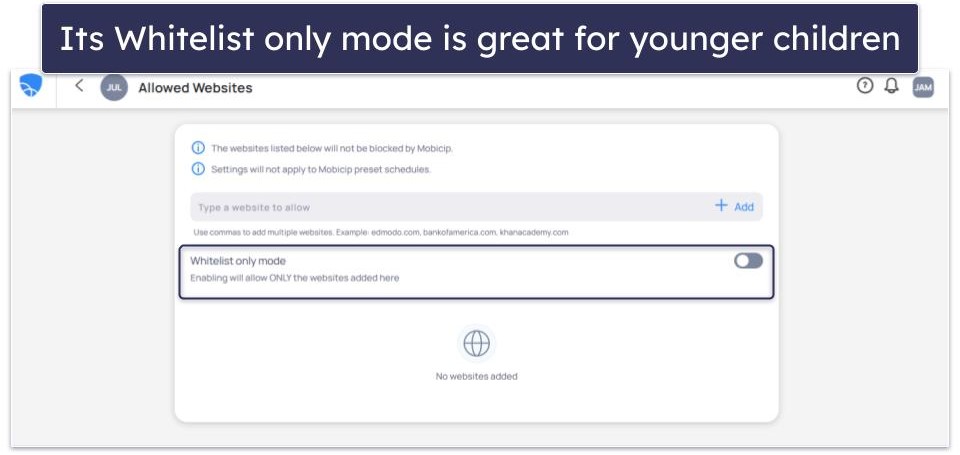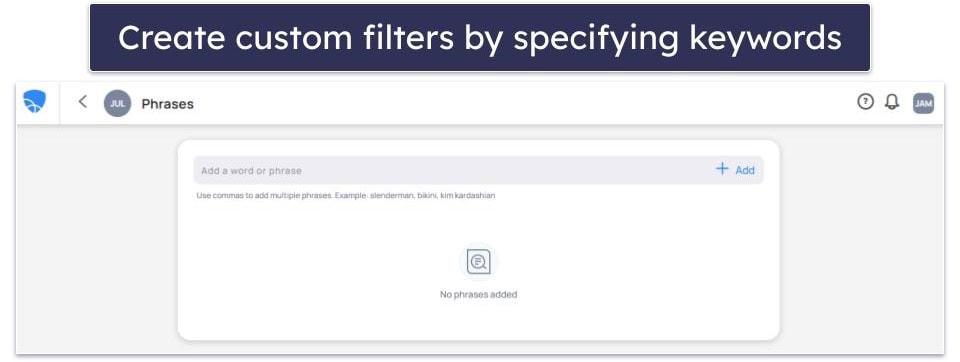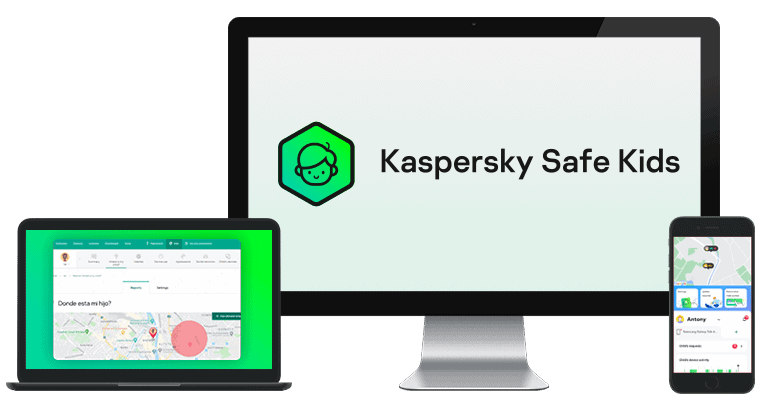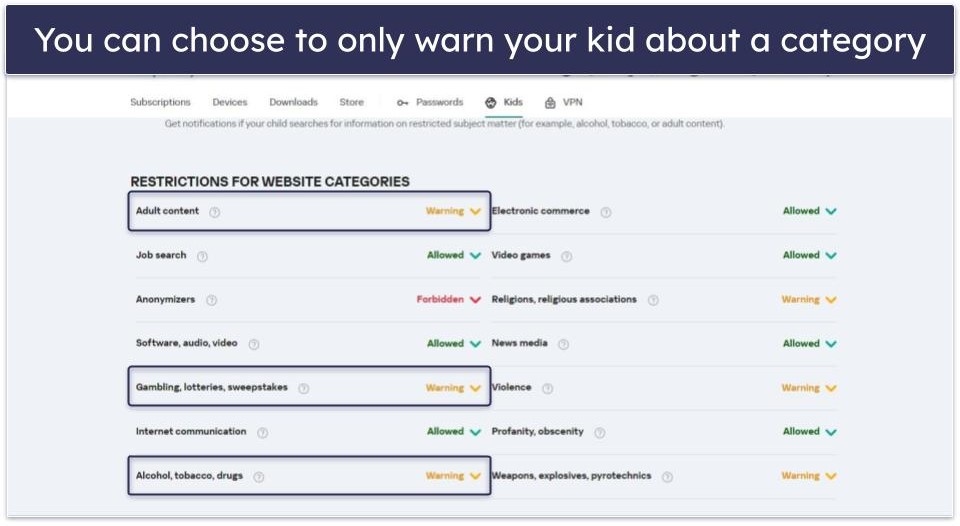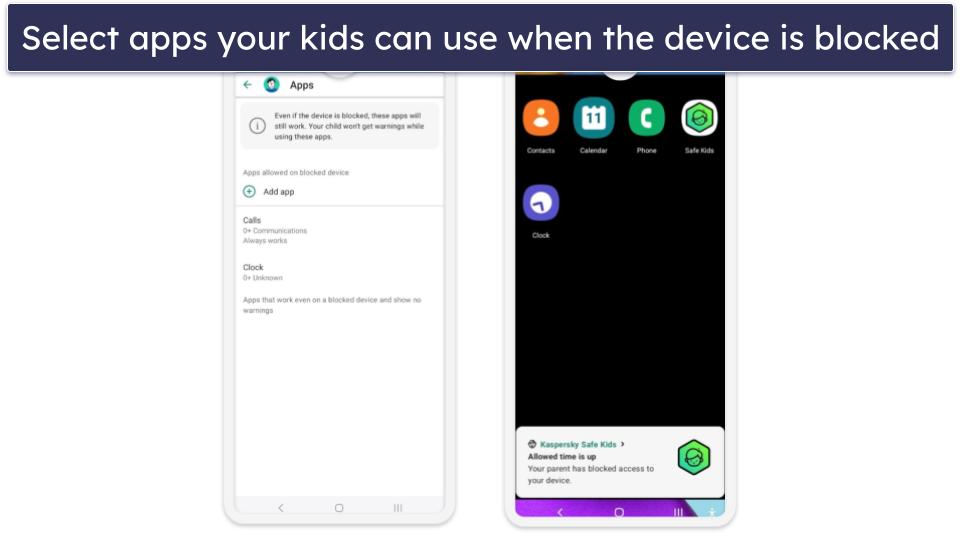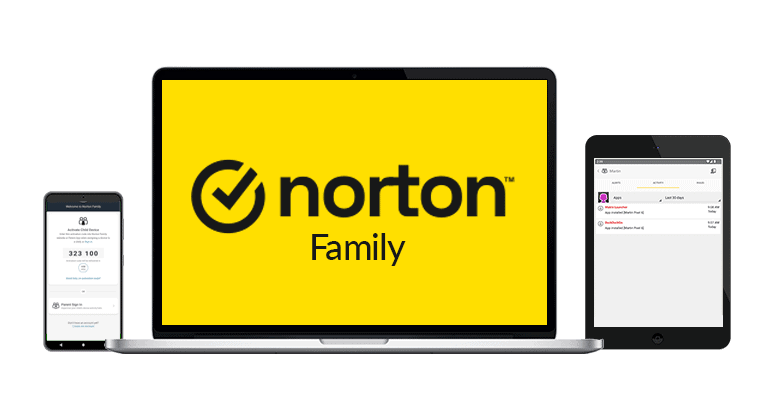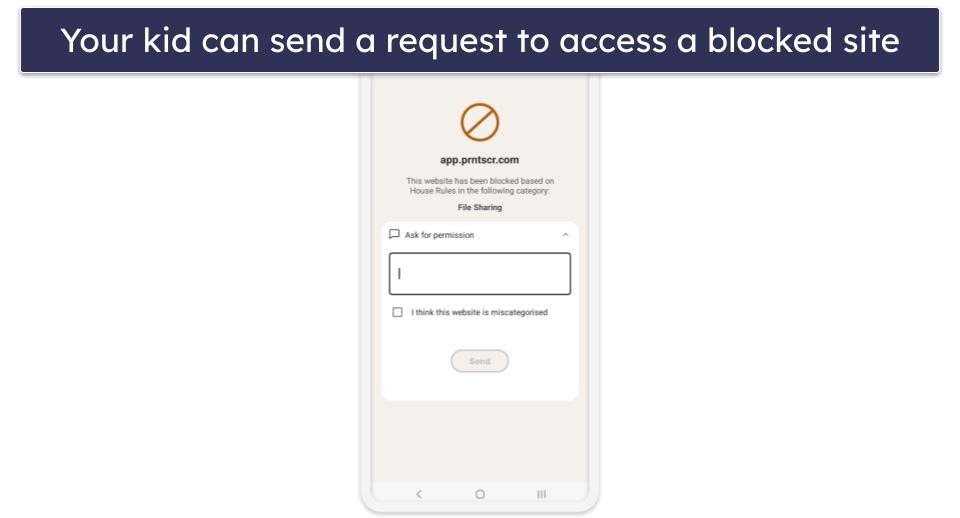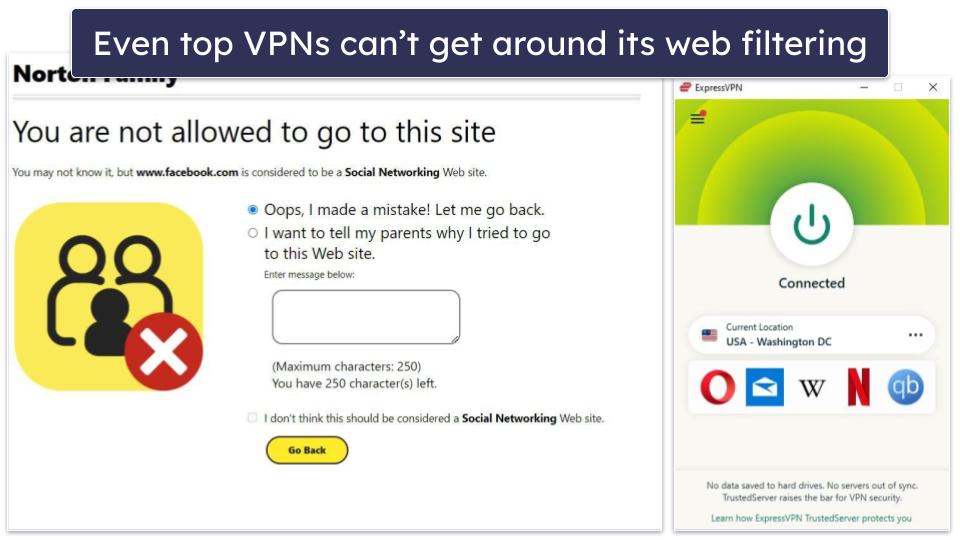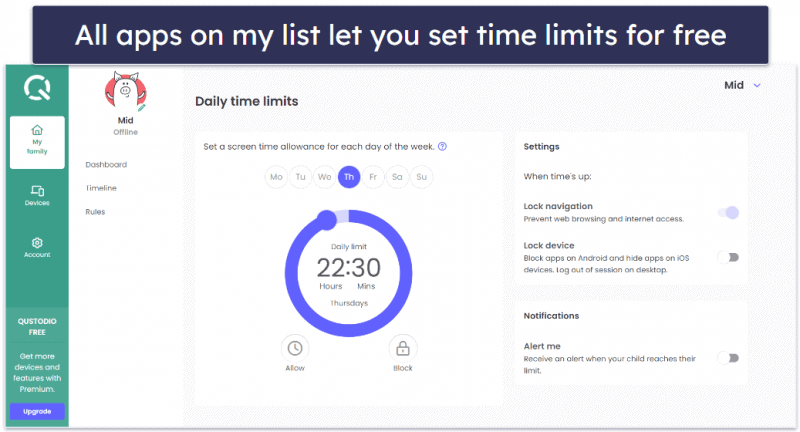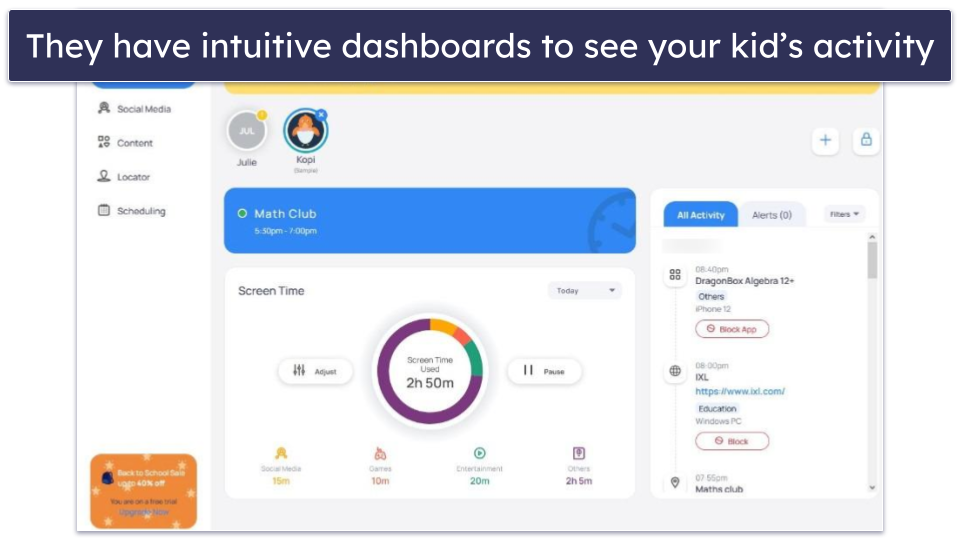Tim Mocan
Updated on: November 13, 2024
Fact-checked by Eric Goldstein
Short on time? Here’s the best free parental control app in 2024:
-
🥇 Qustodio
: Its free plan comes with excellent web filtering (that not even top VPNs can bypass), screen time monitoring, time limits, and activity reports. It works on iOS, Android, Windows, macOS, Kindle, and Chromebook devices, but you can only use it on 1 device at a time. Its paid plans add support for 5 or unlimited devices, app filtering, call and text message monitoring, a panic button, and more — and you can test all features with a free 3-day trial. Qustodio backs all purchases with a risk-free 30-day money-back guarantee.
I don’t really like free parental apps as many of them are dangerous. You give them tons of permissions, which allow them to access and control your device, without any real guarantee that they won’t steal your data. In addition, most free parental apps lack essential parental control features like time limits, web filtering, scheduling, and activity reports, so it’s nearly impossible to fully protect your child from online threats and screen addiction.
That said, I understand that some parents are on a tight budget, so a free parental app is the only option. The good news is that I managed to find a few great parental apps that have excellent privacy policies in place to protect all of your data and either provide a good free plan or a free trial that lets you fully test the paid services (which are also very affordable). Qustodio, my top pick, has a completely free (but limited) plan, a 3-day free trial, and a risk-free 30-day money-back guarantee, which gives you plenty of time to test it and see if it’s the best fit for your family.
Quick summary of the best free parental control apps:
- 1. 🥇Qustodio — Best free parental controls with web protections and time limits, but no location tracking.
- 2. 🥈Mobicip — Good free plan for younger kids & filters 15+ website categories, but no app filtering.
- 3. 🥉Kaspersky Safe Kids — Great free plan for older kids with app & website monitoring, but no scheduling.
- Bonus. Norton Family — Excellent 30-day free trial for big families (unlimited devices + all features).
🥇 1. Qustodio — Best Free Parental Control App in 2024
Qustodio has the best free parental control plan in 2024 — it provides essential parental control features that help you keep your kids safe on the web. Qustodio has excellent protection in place to prevent your kid from bypassing any restrictions (which isn’t the case with built-in parental controls like Apple Screen Time and Google Family Link) and protects your and your kid’s data. Plus, Qustodio has the only free plan on this list that can monitor a wide range of platforms, including iOS, Android, Windows, macOS, Chromebook, and Kindle.
Upon signing up, Qustodio gives you access to a free 3-day trial without having to enter your credit card details. This includes all of its paid features, so that you can see the paid subscription in action.
When the free trial is over, Qustodio downgrades you to the free plan, which includes access to:
- Web filtering. Restricts access to harmful or distracting websites in 25+ predefined website categories. It allows you to block specific websites, too, and whitelist specific websites, which is useful for avoiding false positives that can occasionally block innocent content such as educational websites or gaming forums.. I really like that top VPNs can’t bypass Qustodio’s web filtering, and that there’s an option to block unsupported browsers (so that your kids can’t use them to bypass Qustodio’s web filtering). What’s more, there’s an option to block uncategorized websites and enforce safe search on Google, Bing, and YouTube. But, you’d need the paid plan to get notified when your kid tries to access a blocked site.
- Screen time monitoring. Lets you see how much time your kids spend on their devices — if you see that they spend too much time on their device, you’ll know you need to take measures to prevent screen addiction.
- Time limits. Qustodio allows you to set screen time limits for each day of the week in increments of 15 minutes. It’s extremely easy to set time limits, and Qustodio also lets you choose what happens when the time is up — either you block navigation (disable web access or block all apps except basic applications) or lock the device (block apps on Android, hide apps on iOS, and log out of sessions on desktop). Qustodio can even send alerts when your kid uses all of their allocated daily screen time.
- Activity reports. The free plan provides access to daily, weekly, bi-weekly, and monthly reports that include information about your child’s device usage and online activities.
Qustodio takes privacy seriously — all data collected from your child’s device is securely stored and kept separate from personal identification information, so it can’t be traced back to you or them. It also doesn’t share data with any third parties, regardless of whether you’re a free or a paid user.
In addition, it’s really hard for a kid to bypass Qustodio’s restrictions. Qustodio monitors your kid’s device no matter what network they’re connected to, its rules apply in incognito mode, and it syncs its time-based restrictions with its own servers, so changing the device’s time settings won’t work. It also requires a password for uninstallation and sends alerts if there are any tampering attempts.
However, Qustodio’s free plan only allows you to monitor 1 device, compared to the paid plan that lets you monitor 5 or an unlimited number of devices. You’ll also be missing on a lot of industry-standard and extra features that are only available in the paid plan, including blocking and setting daily time limits for specific apps your kid often uses like Snapchat and Instagram, and tracking your child’s location.
Plus, Qustodio’s paid plans allow you to monitor your child’s text messages and phone calls, and there’s a Panic Button feature (Android only), which lets your kids send out distress signals to trusted contacts if they’re in danger. I also really like its YouTube monitoring feature that shows you what your kids search for and watch on YouTube, which you can only use with a paid subscription.
I strongly believe upgrading to one of Qustodio’s paid plans is worth it because Qustodio is the best parental control app on the market, so you get excellent value. Plus, Qustodio backs each purchase with a risk-free 30-day money-back guarantee.
Bottom Line:
Qustodio is my favorite free parental control app in 2024. It comes with excellent web filtering (which even top VPNs can’t bypass), screen time monitoring, and easy-to-use time limits and scheduling features. In addition, you also get daily and weekly activity reports over email and can monitor almost any device — but Qustodio’s free plan limits you to just 1 device. Qustodio’s paid plans, which are affordable and backed by a 30-day money-back guarantee, offer monitoring for 5 or unlimited devices and many other excellent parental control features, including YouTube monitoring, geofencing, and the Panic Button feature.
Read the full Qustodio review here
🥈 2. Mobicip — Great Free Plan for Web Filtering for Young Kids
Mobicip comes with great web filtering on its free plan, and it’s a good pick if you have young children. This is because it has a special “Whitelist only mode” that lets you restrict access to only the websites you choose. This allows you to limit your kid’s internet use to just a few sites as you gradually introduce them to the online world.
The app allows you to easily manage the websites your child accesses by setting permissions for 15+ predefined content categories, such as Shopping, Social, and Games, which is very convenient. In my tests, it performed really well — Mobicip blocked all sites that belonged to the categories I blocked from the parent app.
I also like how it automatically blocks specific categories depending on your child’s age, so customization is optional if you prefer not to adjust anything. And if you’re dealing with false positives that block necessary or non-harmful content, you can also fine-tune the filtering settings by adding specific websites to a whitelist.
I also really like that Mobicip scans web pages in real-time with the help of advanced AI and machine learning technology. This allows the app to consider both the content and context of the pages, so Mobicip can keep up with the constant influx of new content on the web.
Mobicip lets you block specific words and phrases for free, too, which worked very well in my tests. However, note that this can block a lot of innocuous sites, so I only recommend using it if your child is very young. There’s also an option to choose individual sites and apps that you want to make sure your kid always or never has access to, and a button that allows you to pause all devices you’re monitoring immediately.
Mobicip has a 7-day free trial, allowing you to test the rest of its features (once it ends, you automatically get downgraded to the free plan). With the paid plan, you get monitoring for 3 social media sites (Facebook, Instagram, and Snapchat), which is great considering that not many parental control apps include this.
You also get app filtering on the paid plans, an accurate location tracker with a geofencing feature, activity reports, and very good time management tools — these allow you to set time limits for your kid’s device, as well as create custom app and web filters for specific times of the day. It still doesn’t set specific time limits for individual apps like Qustodio does, though.
I like how Mobicip uses industry-standard encryption and SSL to protect your data, so yours and your kid’s data remains secure and confidential. The app doesn’t sell or share data with third parties either, and it comes with uninstall protection.
Mobicip offers 3 paid plans that come with a 30-day money-back guarantee. The Lite (£2.31 / month) and Standard (£3.86 / month) plans include device monitoring for 5 and 10 devices, respectively, and features like Family Locator, daily screen time limits, and schedules. The Premium plan (£6.19 / month) lets you monitor up to 20 devices and unlocks features like social media monitoring.
Bottom Line:
Mobicip has a great free plan for managing your child’s browsing activities, especially if they’re super young. It lets you block access to everything online except for the sites you allow, filter websites by 15+ predefined categories, blacklist and whitelist sites, and ban keywords and phrases for free. You can also filter apps, set custom filters for specific times of the day, and use its pretty accurate location tracking feature in the 7-day free trial of the paid version. Mobicip monitors up to 20 devices, and its plans are backed by a 30-day money-back guarantee.
Read the full Mobicip review here
🥉 3. Kaspersky Safe Kids — Great Free Plan for Content Control for Older Kids
Kaspersky Safe Kids allows you to manage your kid’s app and web usage on the free plan. You can allow or block 10+ preset app categories, such as Social Networks, Games, and File Sharing, and 15+ web categories, like Profanity and Adult content on iOS, Android, Windows, and macOS devices.
What makes it a great pick for older kids is that instead of blocking certain apps, you can instead choose to only get notifications when your kid tries to access them. Similarly, you can have Kaspersky warn your kid about visiting websites that fall under specific categories. This is useful because it allows you to monitor your child’s online activity without being overly restrictive, while still keeping you informed of any potentially concerning behavior. Built-in parental controls like Google Family Link, on the other hand, can’t enforce restrictions on kids older than 13.
If you’re worried about false positives, you can whitelist all websites you want your kids to have access to and blacklist specific sites. Similarly to Mobicip, you can set Kaspersky to only allow access to whitelisted websites, which is great if your children are younger.
The Safe Search function for YouTube is also available on the free plan, and it’s pretty convenient that on Android, it works in the YouTube app as well. That said, you’ll need to upgrade to the premium plan to see your child’s search history on YouTube. And even then, it’s not as comprehensive as Qustodio’s dedicated YouTube monitoring tool.
Kaspersky’s screen time feature is available for free users, too. You can set a daily time limit for each day of the week and decide whether you want Kaspersky to block the device entirely or show a warning to your child that they’ve used up their screen time.
I particularly like that the app lets you decide which individual apps your kid can use when you block their screen, so they can still use their calculator or Word app for their homework. If you want to get app and web statistics to see what your kid spends most time on, Kaspersky offers that, too, but only on the premium plans.
As a free user, you’ll be missing out on Kaspersky’s location tracking and geofencing features (which work really well), its scheduling feature, its social media monitoring tool that works with the Russian social media site VK, and its battery tracker. Plus, Kaspersky doesn’t make it easy to sign up for the free plan — I could only create a free account on the Kaspersky Safe Kids app on my phone.
But Kaspersky is very safe — it secures your family’s data by encrypting it, which protects it from unauthorized access (including by Kaspersky), and the app doesn’t sell personal information. There’s also uninstall protection, so your kid can’t easily disable any restrictions.
Kaspersky Safe Kids is available for only £1.42 / month. You can also get 1 year of free access to Kaspersky Safe Kids via the Kaspersky Premium subscription, which costs only £22.99 / year and comes with an antivirus, a password manager, a VPN, and more. Kaspersky backs all purchases with a 30-day money-back guarantee. Unfortunately, Kaspersky can’t be purchased in the US due to regulatory restrictions.
Bottom Line:
Kaspersky Safe Kids’s free plan is really good for content control on your kid’s device, especially if they’re older. You can block and allow 10+ app and 15+ web categories on your kid’s device, choose to only warn them about certain websites or get alerts about specific app categories, set screen time limits for every day of the week, and decide which apps they can use even when their device is blocked. Kaspersky also allows you to enforce Safe Search on YouTube for free. Its paid plans, which include a location tracker, app and web usage, and more, include a 30-day money-back guarantee.
Read the full Kaspersky Safe Kids review here
Bonus. Norton Family — Great 30-Day Free Trial (+ Works on Unlimited Devices)
Norton Family doesn’t have a free plan, but it comes with a free 30-day trial, which doesn’t require credit card details and provides access to all features and offers plenty of time to test the parental app to see if it’s right for you.
One of the best things about it is that it covers unlimited devices, so I think it’s a good pick if you have a large family. However, Norton Family can only monitor iOS, Android, and Windows devices, so if you need to monitor macOS, Chromebook, and Kindle devices, I recommend checking out Qustodio instead.
Norton Family’s free trial gives you access to web filtering, screen time monitoring, time limits, and scheduling. All features are simple to use and work really well — I especially like that the web filtering and time limits allow kids to request access to a blacklisted site or more screen time inside the Norton Family app, which is very convenient because they don’t need to call or message you about that.
Norton Family’s web filtering, which offers 45+ predefined categories, is really good on mobile (even top VPNs can’t bypass it), but it’s not as good on PC. Norton Family filters sites using browser extensions, and there’s nothing stopping your child from deactivating them (you’ll receive an alert if that happens, though). Honestly, if you want to protect your kids on PC you’re better off using Qustodio’s web filtering.
The free trial also includes access to app filtering, activity reports, location tracking and geofencing, and features that track your kids’ searches and the videos they watch on YouTube’s site. There’s also a School Time feature, which allows you to set time limits and blacklist distracting sites during school hours. You’ll be hard-pressed to find extras like these with any built-in parental control app like Apple Screen Time.
Norton Family prevents kids from bypassing its restrictions by requiring a secure password for uninstallation and sending alerts for any tampering attempts. Like Qustodio, it monitors browsing activity even in incognito mode and enforces time limits through its servers, so your kid won’t be able to change device time settings to get around time limits.
Norton Family is a very secure and private option, too. It doesn’t monitor any data that travels between your and your kid’s devices, doesn’t sell or rent any data it collects, and only retains it only as long as necessary to provide the service.
Norton Family is available as a standalone subscription, which is priced at £3.22 / month, so it’s very affordable. In addition, it comes included with the Norton 360 Deluxe (£19.99 / year) and Norton 360 Advanced (£24.99 / year) subscriptions. These bundles also provide access to Norton 360, which is the best antivirus on the market, and Norton Secure VPN, which is one of the best antivirus-bundled VPNs on the market. Norton also backs all of its yearly plans with a very generous 60-day money-back guarantee.
Bottom Line:
While Norton Family doesn’t come with a free plan, it has a free 30-day trial that lets you fully test all of its features. The free trial comes with great parental control features, including web and app filtering, time limits and scheduling, location tracking, YouTube video and search tracking, and more. Norton Family is available as a standalone subscription or bundled with the Norton 360 Deluxe and Norton 360 Advanced subscriptions. It also has a 60-day money-back guarantee.
Read the full Norton Family review here
Quick Comparison Table
Testing Methodology: Comparison & Ranking Criteria
I followed our tried and tested methodology to find and rank the best free parental control apps in 2024. I looked for parental control apps with strong free plans (not all have free plans) with lots of features or free trials of a decent length. I then ran real-life tests that included web and app filtering, screen time monitoring and limits, scheduling, activity reports, ease of use, and customer support. All of the apps on this list either have free plans with important features or free trials that give you enough time to test their features. Here are the testing criteria I used to decide which parental control apps to include:
- I looked for strong free plans or free trials. I wanted a free plan that had a decent number of features from the paid plans, and if there wasn’t a free plan, I wanted a free trial of at least 3 days, which would give me plenty of time to check out many, if not all, the apps’ features. All of the apps on this list have a strong free plan or a free trial of at least 3 days, but I really like Qustodio’s free plan because of the many strong parental controls it includes.
- I searched for free plans with key features. An important part of my evaluation was the range of essential parental control features, such as web filtering, time management, and location tracking, offered in free plans or free trials. I prioritized apps that provide a substantial suite of tools at no cost, although I also considered the value of upgrading to premium plans for extended functionality.
- I sought out and tested web and app filtering capabilities. I looked for apps with web or app filtering, or both, included in their free plans or trials; the majority of the ones on this list include at least web filtering. I meticulously evaluated each app’s web filter for its ability to reliably block inappropriate content on websites in various categories. I found that every web filter did at least an adequate job of either blocking inappropriate websites or filtering out search results with undesirable keywords.
- I checked the free plans for screen time management tools. All but one of the parental control apps on this list have some type of time limit or screen time scheduling included in their free plans. I tested how well each app tracked total device time, or in some cases, time spent on individual apps, and in each case found these essential features worked well.
- I tested the features and accuracy of location tracking. The majority of free plans or trials on this list include location tracking and/or geofencing. I assessed the precision and reliability of each app’s location tracking, including the availability of geofencing and alerts for entering or leaving designated safe zones. Apps that demonstrated accurate tracking and useful features in this category, such as FamiSafe, made it onto my list.
- I made sure every parental control protects your data. The parental controls I recommend have strict privacy policies in place that prevent them from selling or sharing any data they collect. They also anonymize your and your kid’s data, so no activity can be traced back to you.
- I examined the apps’ activity reports. I looked at the parental control dashboard’s ease of use and the number of useful activity reports it provides. I also sought out apps that let me filter reports in daily, weekly, bi-weekly, and monthly time periods. The majority of apps on my list have easy-to-digest activity reports with useful information.
Are Free Built-in Parental Controls Good Enough?
Apple, Google, and Microsoft all offer free built-in parental controls, but they’re limited in scope and fall short compared to the free parental controls I recommend. Here’s what you get with each:
Apple Screen Time
Apple’s Screen Time includes time limits and content and app filtering. It only works on iPhones and iPads, unlike the free parental controls I list above, which monitor both mobile and desktop devices.
Apple also allows for screen time limits and downtime scheduling. You can set daily limits on device use, specific apps, and even app categories. I also like having the ability to block phone and FaceTime calls, as well as messages from certain contacts. Additionally, it lets you choose whether to apply these restrictions at specific times of the day or continuously.
That said, it’s not great for controlling your kid’s browsing. Apple’s web filtering is limited to blocking explicit content in the Safari browser and movies and music your kid downloads from the App Store. You can also whitelist and blacklist sites, but that’s pretty much it. Qustodio’s free plan gives you much more granular controls and monitors more browsers, as do the rest of the free parental controls apps I discuss above.
The biggest limitation of Apple’s system is the ease with which children can bypass restrictions. If kids know how to access the device settings, they can easily reset the time or uninstall the restrictions. The apps I recommend all come with uninstall protection, including on the free plan, and send you alerts if your kid attempts to tamper with the app.
Google Family Link
Google’s Family Link only works on Android and Chromebook devices, and it’s only for kids that are no older than 13 years. You can monitor teenagers, but they can stop this at any time.
Family Link only allows you to filter our explicit content and images and can apply Safe Search in the Google Chrome browser (as opposed to the apps I recommend above which monitor all popular browsers). There are no predefined categories like with Qustodio or Mobicip, so you need to whitelist and blacklist sites, meaning there’s a lot of manual work involved if you want to protect your kids from more than a couple of sites.
Family Link does allow you to set screen daily time limits, set time limits for individual apps, and create schedules. You can even filter content in Google Play, which is very convenient.
It allows you to track the location of your kid’s device, too, which not many free parental controls offer. But since it lacks in other key areas like web filtering, I think it’s a good idea to use it alongside any of the good free parental control apps I list above — and only if your kid uses an Android.
Unfortunately, like Apple Screen Time, Family Link is easy to bypass for tech-savvy children. The app relies on device settings to manage screen time limits and restrictions. If a child knows how to reset the time or tweak certain settings, they may bypass the time limits or other controls. They may also disable location tracking if the device allows it. The apps I recommend rely on data stored in their servers, so no amount of device tweaking can allow them to get around any restrictions.
Microsoft Family Safety
Microsoft Family Safety focuses more on screen time management than content filtering. It’s great for controlling your kid’s Xbox screen time and app access, but it also works on Windows and Android. Family Safety is available on iOS, but it’s only a good idea if you’re the parent — it can’t monitor or set limits on iPhones and iPads, unlike the free parental control apps I recommend here.
Family Safety’s screen time management lets you set daily time limits and schedules on Windows and Xbox and individual time limits for apps and games on Windows, Xbox, and Android.
I like how you can set age limits to filter out inappropriate apps and games on Windows and Xbox, where your kid will need your approval to download games that aren’t suitable for their age. You can also add money to their account for purchasing apps and games, which gives you 100% control over how much they spend.
In terms of content filtering, Family Safety allows you to block mature content, but it only works on Edge (you can block other browsers in the app, too). It also applies Safe Search on Bing. With apps like Qustodio and Mobicip, you can monitor a lot more browsers, including in private mode.
When it comes to uninstall protection, Microsoft Family Safety does ask for the parents’ account info to uninstall the app, but not if the child is over 13.
Risks & Disadvantages of Using a Free Parental Control App
Be cautious with free parental control apps as they might risk your child’s privacy. Such apps need funds to operate, so if they’re free, they might be selling user data to advertisers. Given the permissions these apps get on your child’s device, there’s a lot of sensitive information at stake.
The free parental controls on this list are great and very safe — they don’t sell or share data with third parties, but they have their shortcomings. For example, Qustodio’s free plan lacks app filtering and location tracking, and Mobicip’s doesn’t offer the social media monitoring available with the paid plan.
Ultimately, the best way to keep your kids safe online is to get a paid parental control app. Luckily, most top apps are pretty affordable — for example, Qustodio starts at £3.33 / month and Norton Family is only £3.22 / month. Plus, most top parental apps provide free trials or generous money-back guarantees, so you can test the service risk-free before you buy it.
Top Brands That Didn’t Make the Cut
- KidLogger. KidLogger is a free parental control tool that monitors your child’s device activity, including keystrokes, websites visited, and apps your kid used on Windows, macOS, and Android. However, the free version doesn’t let you block specific sites and apps, and its interface isn’t user-friendly.
- Spyrix Free Keylogger. Spyrix Free Keylogger records keystrokes, captures screenshots, and logs websites visited on Windows and macOS devices. While it offers detailed monitoring, it doesn’t provide content blocking or time management features.
- OpenDNS Family Shield. OpenDNS Family Shield is a free DNS-based service that filters out inappropriate content at the network level, providing automatic protection for all devices connected to your home network. It’s easy to set up and works across various platforms. However, it lacks features like device monitoring, time management, and app blocking.
Frequently Asked Questions
What is the best free parental control app?
I think Qustodio has the best free plan in 2024 — it provides access to really good web filtering, screen time monitoring, time limits and scheduling, and detailed activity reports. It protects both your and your kid’s privacy, and it’s nearly impossible for your child to get around its restrictions (the ones that are available on the free plan). I also really like that it can monitor tons of platforms, including iOS, Android, Windows, macOS, Kindle, and Chromebook, but note that you can only monitor 1 device for free.
Is there a completely free parental control app?
Not really, as most free parental control apps (like Qustodio) also have paid plans that provide you with access to more features. There are some built-in parental apps that are completely free to use, but they usually lack lots of essential parental control features, and they’re also easy to bypass — so they barely provide any value.
As for completely free third-party parental apps, there aren’t many out there. The only one that I was able to find is Spyrix Free Keylogger, but I don’t think it’s worth getting. While it can monitor app usage and alert you about specific keywords, it can’t block harmful websites and its missing time limits, scheduling, and location tracking. What’s more, it records your child’s keystrokes and takes screenshots of their screen, which I find extremely invasive and which is more likely to damage your relationship with your kids than improve it.
Can’t I just use free built-in parental control apps?
Apple and Microsoft provide free access to built-in parental control apps, but I don’t really recommend using them — they do offer some useful features, but they’re not great at web filtering, some of the features are difficult to find and set up, and most importantly, they’re very easy for kids to bypass. If you truly need something they offer, I believe it’s best to still use them alongside a good free parental control app.
Qustodio is my #1 pick because it provides excellent web filtering time limits and scheduling, includes detailed activity reports, and can monitor iOS, Android, Windows, macOS, Kindle, and Chromebook devices.
Can I monitor my kid’s device with a free parental app?
Yes, the free parental apps I listed in this article allow you to monitor children’s devices — for example, Qustodio’s free plan lets you monitor what sites your kids access and how long they use their devices for, and it also allows you to set time limits and block inappropriate sites.
However, a free parental control app won’t let you fully monitor your child’s device — you’ll need to upgrade to the paid plan to get access to all monitoring features.