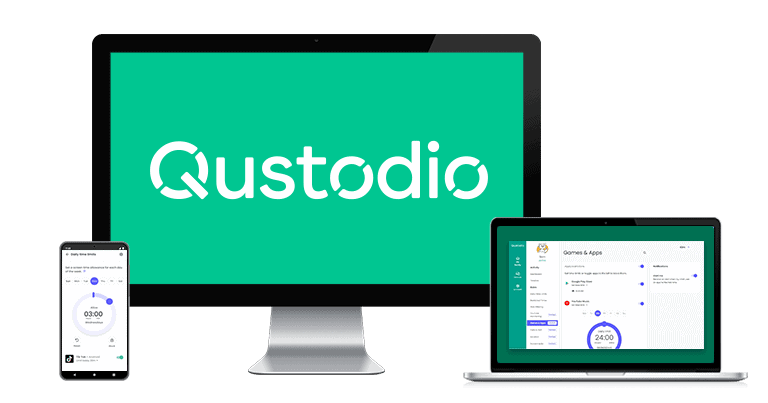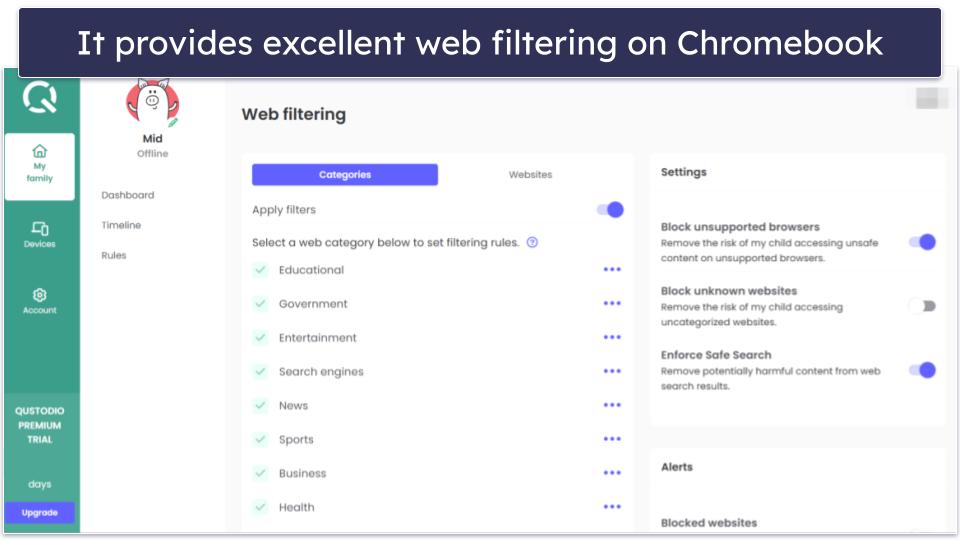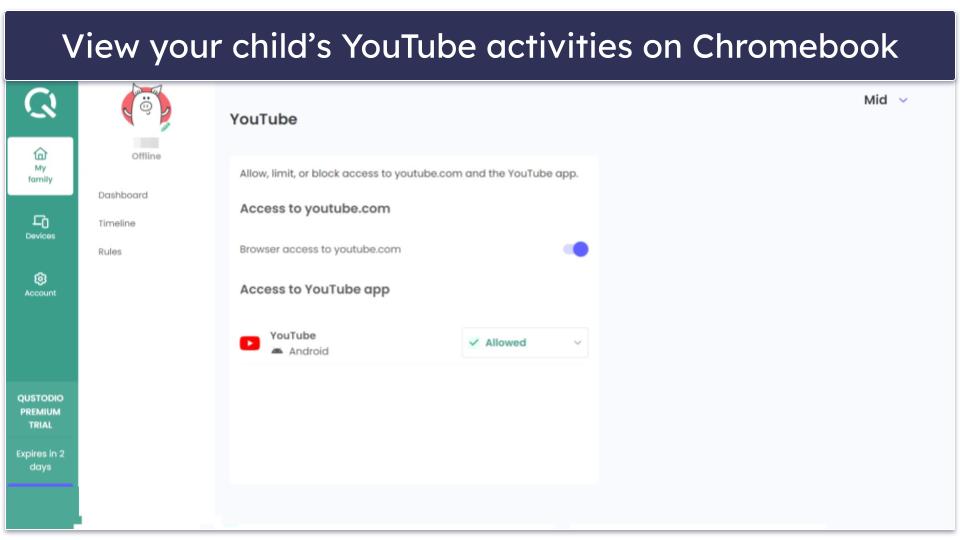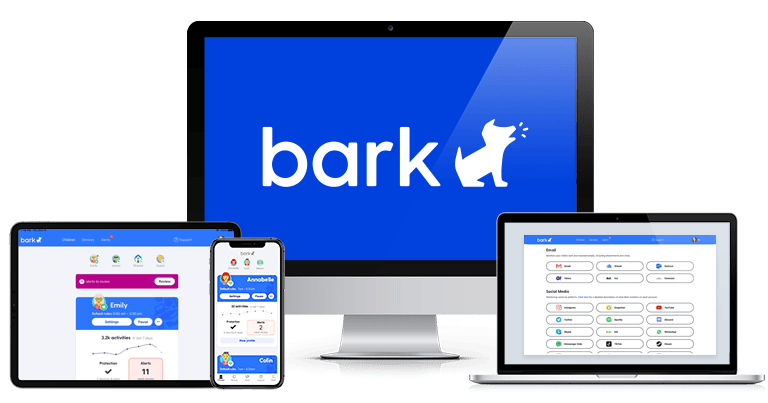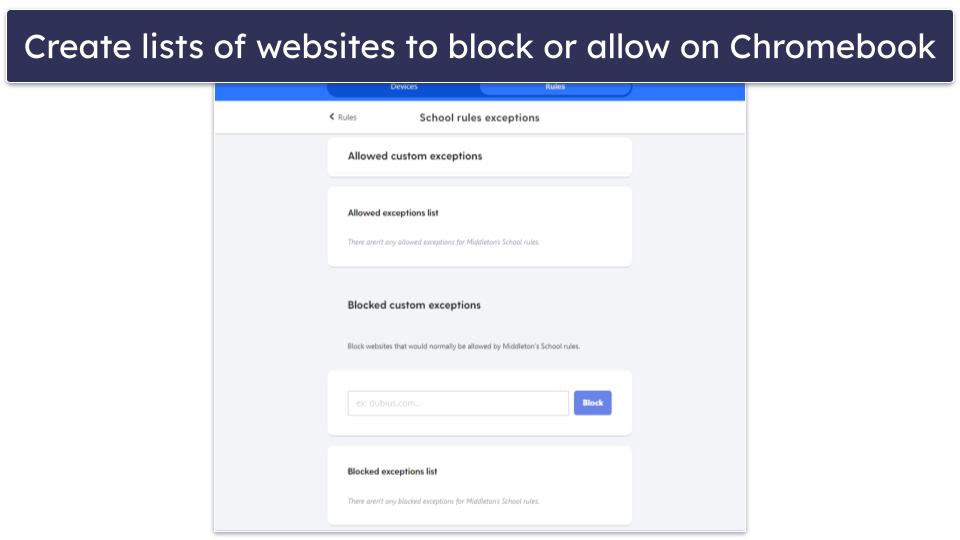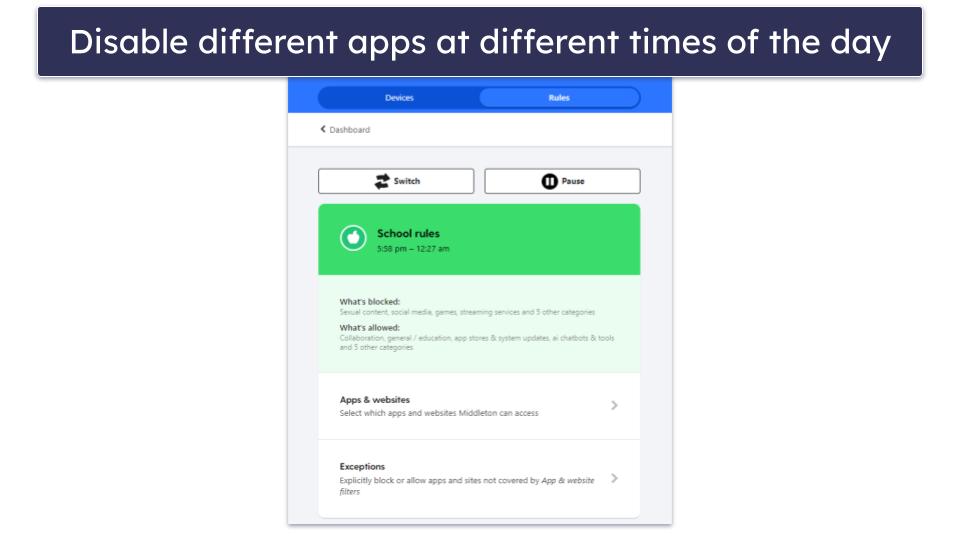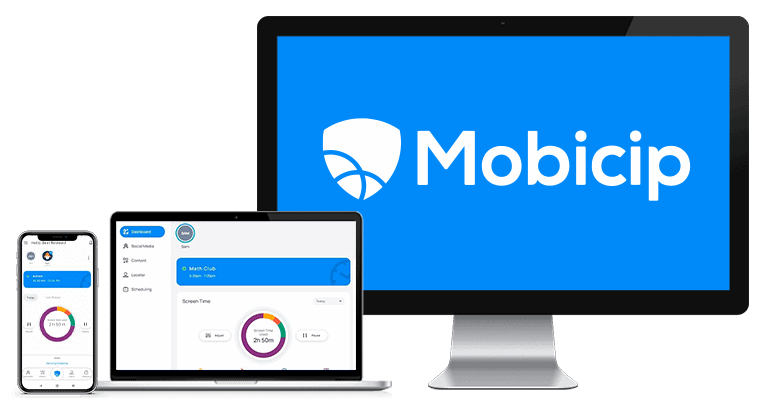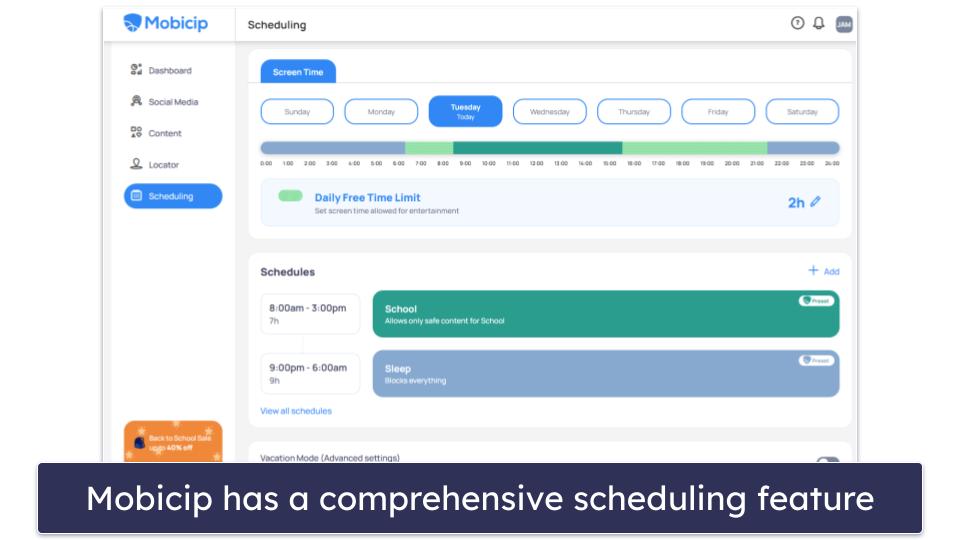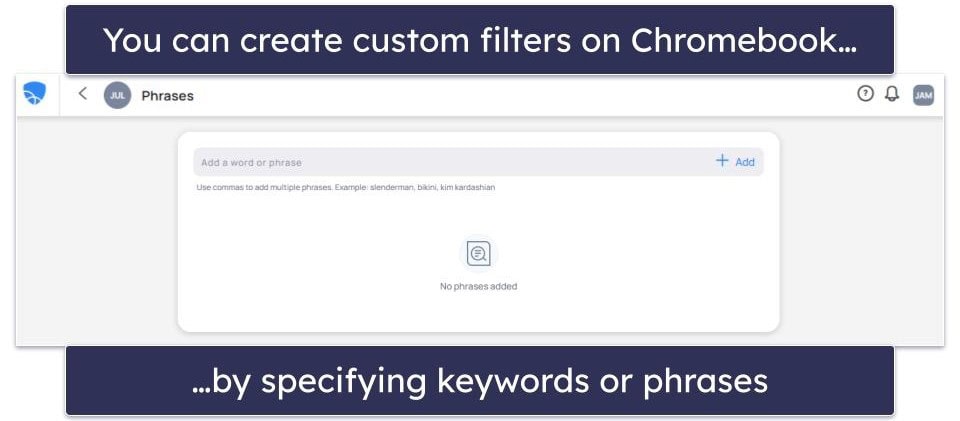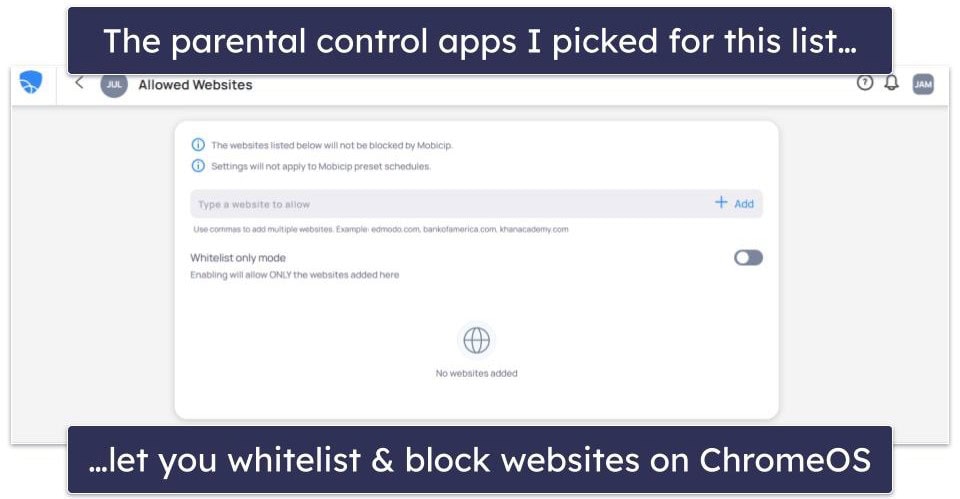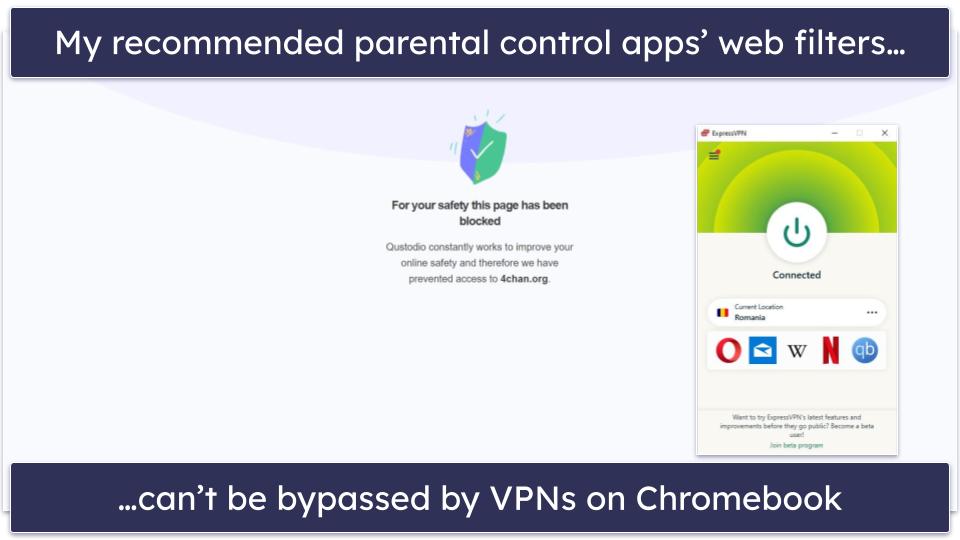Marlene Baiton
Updated on: October 10, 2024
Fact Checked by Sam Boyd
Short on time? Here’s the best parental control app for Chromebook in 2024:
-
🥇 Qustodio
: Offers excellent web filtering on Chromebook that can’t be bypassed by a VPN, lets you block apps, and sets device and app time limits. Includes app filtering and extras like YouTube monitoring. All plans come with a 30-day money-back guarantee.
I reviewed and tested all the top parental controls apps to find the best ones for Chromebook. The problem with ChromeOS is that it uses sandboxing, which isolates apps for security and limits the functionality of parental controls. I also tested Google Family Link and found it’s decent but easy to bypass and you can’t use it for children older than 13.
The apps I recommend here all work well with ChromeOS, providing good web and app monitoring and screen time limits on Chromebook. My favorite is Qustodio because it’s feature-rich, allowing you to monitor your child’s online activities and help to ensure their safety in the digital world — the rest of the parental controls on my list are excellent alternatives, too.
Quick summary of the best parental controls for Chromebook:
- 1.🥇 Qustodio — Best overall parental control app for Chromebook with tons of powerful monitoring tools.
- 2.🥈 Bark — Excellent parental control app that takes a less invasive approach (good for teenagers).
- 3.🥉 Mobicip — Good parental control app for Chromebook with very flexible screen time scheduling.
🥇 1. Qustodio — Best Overall Parental Controls for Chromebook
Qustodio is the best parental control app for Chromebooks in 2024. Equipped with an array of features, this app goes beyond just offering protection — it helps parents instill healthy habits in their children’s digital lives.
Its web filtering feature is impressive. Qustodio filters content on Google Chrome via its extension on 25+ predefined website categories and lets you block and whitelist specific apps. Even when I connected to a virtual private network (VPN), Qustodio prevented access to blocked sites, so it’s not easy for kids to bypass its filters.
That said, your kid can uninstall the extension, and in my tests, I never received an alert about it. If you notice a sudden stop in activity reports related to web activity, you should check if your kid’s removed the extension. The good news is that re-adding the extension takes just a couple of clicks.
Qustodio offers really good app and screen time management, too. It prevented me from accessing all apps I blocked from the parent app. Plus, I was able to set daily time limits and even control my kid’s usage for specific apps, like setting a 1-hour time limit for Snapchat. There’s a scheduling feature that lets you set different screen time limits for different days of the week. When I tested this, it worked without an issue.
The platform’s YouTube monitoring is another plus, allowing you to keep an eye on your child’s activity on the platform, tracking their YouTube searches, and providing comprehensive details about the videos they’ve viewed (including the thumbnail images and channel names).
Finally, I like Qustodio’s activity reporting on Chromebook. It gives you a clear view of your child’s online activities — it only shows you the apps they use, so you don’t have to scroll through a long list of system apps. I could see exactly how much time was spent on each app, and I always received notifications on the parental dashboard whenever inappropriate terms were searched. This level of detail makes it easier to have conversations about online safety.
Qustodio offers a good free plan with web filtering and screen time management for 1 device. The Basic plan costs £3.33 / month, covers 5 devices, and gets you app blocking and YouTube monitoring. The Complete plan gives you all these features on unlimited devices for £5.83 / month.
Bottom Line:
Qustodio is a feature-rich and easy-to-use parental control app that works well on Chromebooks and tracks a lot of your kid’s activities. It comes with great web filtering, screen time management, and even excellent YouTube monitoring. Additionally, it offers a free trial, a 30-day money-back guarantee, and a free plan with basic features.
🥈 2. Bark — Parental Controls That Gives Teenagers Some Room
Bark is a smart choice for teenagers — it gives them some online autonomy. It’s unique in that it focuses on trust and open conversation rather than heavy monitoring.
Instead of hovering over every move your teenager makes online, Bark uses machine learning and only alerts you when it detects inappropriate content that falls into any of the 15+ content categories it monitors. After you’ve linked it to your child’s Chromebook, it can monitor the Gmail account your child uses on the device, their Google Drive, saved pictures and videos, and 30+ social media apps — note this requires separately linking the parental app with each social media app).
What’s great about Bark is that you can tailor the monitoring sensitivity for each child. This allows more freedom for older kids in areas like profanity, while still being alerted for potential concerns with younger ones.
Bark also has great web monitoring via its extension on Chromebook, and it lets you create lists of websites you want to always allow and those you want to block. It blocks apps, too, and offers a great scheduling feature that customizes rules according to the time of day — perfect if you want to block social media apps during school time but allow a few hours of TikTok and Facebook after dinner. You get location tracking but no app time limits like with Qustodio.
Bark is very hard to uninstall on a Chromebook — your child will need a code to remove the app. Since Chromebooks sync extensions through the child’s Google account, getting rid of the extension is difficult. Even if your child manages to remove the Bark extension, the Google account syncing feature can automatically reinstall it. Also, since monitoring social media is on an account level, Bark will continue to send you snaps of inappropriate content it detects, even if your kid manages to uninstall the app.
Bark’s subscription options offer a choice of 2 plans that monitor an unlimited number of devices — Bark Premium costs £10.71 / month and gives you access to all the features, while Bark Jr. costs £37.48 / year but doesn’t have content monitoring. And don’t forget that both plans come with a 7-day free trial.
Bottom Line:
Bark will keep a watchful eye out for any potential risks on your kid’s social media, videos and photos, and email, and notify you when you need to step in. It’s a balanced, user-friendly solution for parents who are guiding their teenagers through the digital world. The lack of a money-back guarantee is a bit disappointing, but it has a free trial.
🥉 3. Mobicip — Most Flexibility With Screen Time Scheduling
Mobicip earns its place on my list with its highly customizable scheduling feature — a game-changer for parents wanting to tailor their child’s screen time on a Chromebook.
Mobicip allows you to set daily time limits for your kid’s Chromebook and create schedules for different times of the day and different days of the week. For example, you can limit screen time to 2 hours per day on weekdays and extend it to 4 hours on weekends. You can also create schedules to block device usage during specific periods, such as homework time or after bedtime.
I like that Mobicip’s web filtering lets you blacklist and whitelist specific sites. It provides 15+ content categories for filtering — a bit less than competitors like Qustodio — but the ability to set custom filters based on specific keywords helps bridge this gap.
Mobicip’s Chromebook extension is pretty difficult to remove, even if your kid is tech-savvy. This is because it requires adjustments to advanced Chrome settings during installation and reversing it isn’t straightforward. A child would need to access complex settings and understand security configurations to uninstall it, which is unlikely without specific knowledge — meaning your kid will have to follow all your web rules and time restrictions.
One downside is that you can’t block or filter any apps with Mobicip on Chromebook like you can with Qustodio. Plus, there’s no social media monitoring on Chromebook, which you get with Bark.
Mobicip’s plans offer good value for money, with the paid plans starting from £2.29 / month. The Premium plan costs £6.11 / month and covers up to 20 devices. There’s also a 7-day money-back guarantee and a limited free plan for monitoring a single device.
Bottom Line:
Mobicip is a strong contender among Chromebook parental control tools thanks to a granular scheduling feature, daily time limits, and excellent web filtering that includes custom keywords, too. Its Chromebook extension is hard to remove, even for tech-savvy kids, and you get a 7-day money-back guarantee on all plans.
Quick Comparison Table
Testing Methodology: Comparison & Ranking Criteria
To identify the best parental controls for Chromebook, I followed our detailed testing methodology. I conducted hands-on tests of each product’s performance, usability, and feature set on Chromebook devices. Here’s how I picked and ranked each:
- I tested each app’s compatibility with Chromebooks. The parental controls I recommend have dedicated apps for Chromebook or extensions or both that allow you to monitor your kid’s activity on their ChromeOS device and set restrictions.
- I checked for web & app filtering capabilities and time limits. Every parental control app that made it onto my list lets you decide what type of websites your kid can and can’t access on their Chromebook and allows you to create schedules or set time limits. Most apps on my list also let you block apps on your kid’s Chromebook.
- I checked for extra features. My picks for parental controls apps for Chromebook offer useful additional features. For example, Qustodio has a dedicated YouTube monitoring feature and Bark allows you to monitor your kid’s social media accounts.
- I made sure the parental control apps aren’t easy to bypass/uninstall. All parental controls apps I recommend either have uninstall protection, make it very difficult to uninstall the browser extension for Chromebook, or have strong filters that your kid won’t be able to get around with a VPN.
- I compared pricing plans and device coverage. Every parental control app I picked offers affordable plans that cover multiple devices.
Top Brands That Didn’t Make the Cut
- FamiSafe. FamiSafe is a great parental control app with good web and app filtering, granular time limit controls, and extras like social media monitoring. However, it can’t monitor Chromebook devices. Additionally, while FamiSafe claims to monitor apps like TikTok and YouTube, these features didn’t prove reliable in testing.
- mSpy. While mSpy boasts powerful surveillance capabilities, it doesn’t offer compatibility with Chromebooks, making it unsuitable for my list. Its other limitations include the absence of crucial features like screen time and app usage limits, commonly found in top-tier parental control apps like Qustodio.
- Net Nanny. Net Nanny, despite its comprehensive suite of parental control features, didn’t make the list. While it shines in areas like web and app filtering, screen time management, and location tracking on other platforms, it lacks compatibility with Chromebooks.
Frequently Asked Questions
Are there free parental control apps available for Chromebook?
Yes, some parental control apps, like Qustodio, do offer free plans for Chromebook. However, these often come with limited features — Qustodio’s free plan only allows monitoring of 1 device. By investing in a paid plan, you unlock additional functionalities such as app filtering and YouTube monitoring. This ensures more comprehensive oversight of a child’s online activities. Additionally, many premium parental control apps offer free trials or money-back guarantees, allowing parents to test the full range of features before committing to a purchase.
Can parental control apps track a child’s location on Chromebook?
Absolutely. However, only a few parental control apps can do this since Chromebooks devices typically don’t come with built-in GPS software, which limits the ability to provide location tracking features.
For location tracking on Chromebook, I recommend Bark. Instead of relying on GPS, it uses your kid’s Chromebook’s Wi-Fi-based location. When the device connects to any Wi-Fi network, Bark analyzes the network information and nearby Wi-Fi signals to determine its approximate location and informs you about your child’s whereabouts.
Is it possible to monitor social media activities with parental control apps?
Yes, several parental control apps, such as Bark, specialize in social media monitoring. Bark can scan content across 30+ platforms like Facebook, Instagram, and Snapchat. By keeping an eye on your child’s online interactions and flagging any concerning or inappropriate content, you can gain an added layer of security and peace of mind.
How do parental control apps for Chromebook handle web and app filtering?
Parental control apps typically allow parents to blacklist or whitelist specific sites to control web and app access on Chromebook. They can categorize content, set custom filters using keywords, and restrict access to content types like social media or games. Some, like Qustodio and Mobicip, also offer custom schedules for app usage, helping your kids to maintain balanced screen time. These nuanced features allow you to create a safe online environment that’s perfectly suited to your child’s age and individual needs.
Is it possible to implement parental controls on a Chromebook?
Configuring parental controls on a Chromebook is straightforward. Given the rising popularity of Chromebooks among school-aged children, establishing parental controls becomes essential in guiding children towards safe online behaviors. Simply go to the Play Store and download one of the apps from the list above. With Qustodio, you can monitor screen time and regulate website accessibility for multiple devices. You have the option to either manage these settings through the downloadable app or via the online platform, which is great!