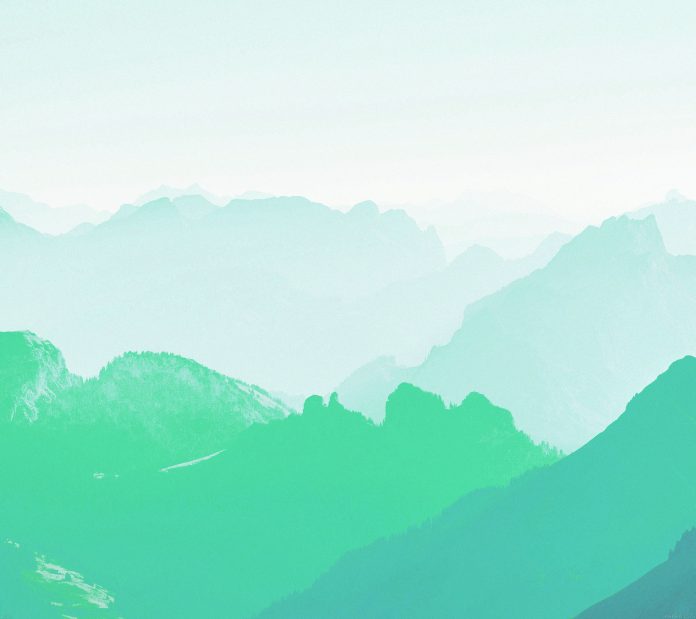Toasters are a fantastic way to provide feedback and notifications to users in a user-friendly manner. Feel free to experiment further with customizations and explore more features offered by the ngx-toastr library to create a delightful user experience in angular projects.
In this tutorial, you will learn how to integrate, use and customize toaster notifications in angular 16 projects using ngx-toastr.
How to Install and Use Toaster Notification in Angular 16
Steps to integrate and use toaster notifications in angular project using ngx-toastr; are as follows:
- Step 1 – Create New Angular App
- Step 2 – Install
ngx-toastrpackage - Step 3 – Import and configure the
ToastrModule - Step 4 – Implement the toaster service
- Step 5 – Create a button to trigger the toaster
- Step 6 – Implement the
showToaster()method - Step 7 – Customize the toaster appearance (optional)
- Step 8 – Start the Angular App
Step 1 – Create New Angular App
First of all, open your command prompt or cmd to install & setup angular new project in system by executing the following command on command prompt or cmd:
ng new my-new-app
Step 2 – Install ngx-toastr package
Next, Open a command prompt or cmd and navigate to your Angular project folder. Install ngx-toastr using npm:
npm install ngx-toastr --save
Step 3 – Import and configure the ToastrModule
In the app.module.ts file, import the necessary modules:
import { NgModule } from '@angular/core';
import { BrowserModule } from '@angular/platform-browser';
import { BrowserAnimationsModule } from '@angular/platform-browser/animations';
import { ToastrModule } from 'ngx-toastr';
import { AppComponent } from './app.component';
@NgModule({
declarations: [AppComponent],
imports: [
BrowserModule,
BrowserAnimationsModule,
ToastrModule.forRoot(),
],
bootstrap: [AppComponent],
})
export class AppModule { }
Step 4 – Implement the toaster service
Create a new service to manage toaster messages. In the terminal, run:
ng generate service toaster
Open the generated toaster.service.ts file and add the following code:
import { Injectable } from '@angular/core';
import { ToastrService } from 'ngx-toastr';
@Injectable({
providedIn: 'root',
})
export class ToasterService {
constructor(private toastr: ToastrService) { }
success(message: string, title?: string) {
this.toastr.success(message, title);
}
error(message: string, title?: string) {
this.toastr.error(message, title);
}
warning(message: string, title?: string) {
this.toastr.warning(message, title);
}
info(message: string, title?: string) {
this.toastr.info(message, title);
}
}
Step 5 – Create a button to trigger the toaster
In the app.component.html file, add a button to trigger the toaster:
<button (click)="showToaster()" class="btn btn-primary">Show Toaster</button>
Step 6 – Implement the showToaster() method
In the app.component.ts file, import the ToasterService and create the showToaster() method:
import { Component } from '@angular/core';
import { ToasterService } from './toaster.service';
@Component({
selector: 'app-root',
templateUrl: './app.component.html',
styleUrls: ['./app.component.css'],
})
export class AppComponent {
constructor(private toasterService: ToasterService) { }
showToaster() {
this.toasterService.success('This is a success message!', 'Success');
}
}
Step 7 – Customize the toaster appearance (optional)
You can customize the appearance of the toasters by configuring the ToastrModule in app.module.ts. The ToastrModule.forRoot() method accepts a configuration object. Here’s an example of how to customize the toasters:
@NgModule({
// ...
imports: [
BrowserModule,
BrowserAnimationsModule,
ToastrModule.forRoot({
timeOut: 3000, // Time to close the toaster (in milliseconds)
positionClass: 'toast-top-right', // Toast position
closeButton: true, // Show close button
progressBar: true, // Show progress bar
}),
],
// ...
})
export class AppModule { }
Step 8 – Start the Angular App
In this step, execute the following command on terminal to start angular app:
ng serve
Conclusion
Congratulations! You have successfully implemented and customized toasters in your Angular application using the ngx-toastr library.
Recommended Angular Tutorials