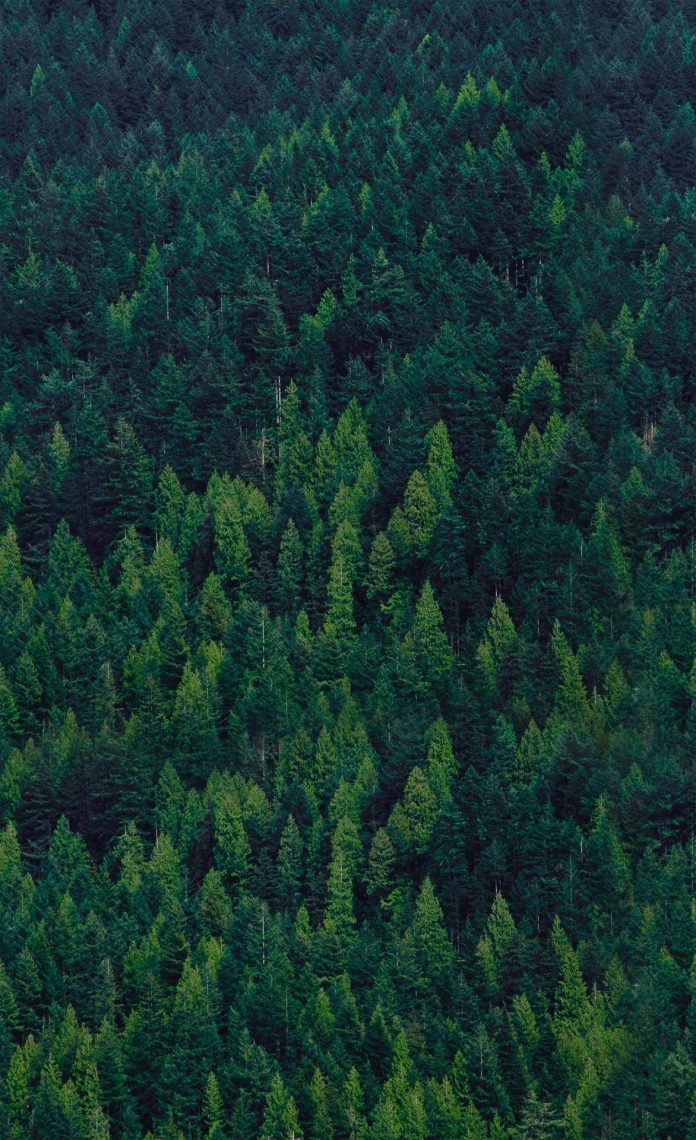In this article we will cover in depth the management of user accounts and groups in a FreeIPA server. Once you have FreeIPA server installed and Kerberos server initialized, the next step is identity management, which ideally begins with user and groups creation on the server. FreeIPA is a powerful policy and identity management platform for Linux powered environments. It uses the Kerberos protocol to support single sign-on.
In our previous articles we covered in detail how installation can be done, available in the links below:
- Install and Configure FreeIPA Server on Rocky Linux 8
- How To Install FreeIPA Server on CentOS 7
- Install and Configure FreeIPA Server on CentOS 8 / RHEL 8
Follow a guide that applies to your base operating system. As a pre-requisite you must have kinit generating ticket for your principle. This is required to proceed with this guide.
kinit [principal]My principle is admin hence executed command will be:
$ kinit admin
Password for [email protected]:List cached Kerberos tickets
$ klist
Ticket cache: KCM:0
Default principal: [email protected]
Valid starting Expires Service principal
08/09/2021 16:04:58 08/10/2021 16:01:32 krbtgt/EXAMPLE.COM@EXAMPLE.COMThe default lifetime of the ticket is 24 hours. I recommend you work with this default setting as opposed to increasing to a higher value. Just a security precaution.
Groups Management in FreeIPA Server
We will consider below Group operations:
- Creation of user groups
- Removal of user groups
In FreeIPA, a user group is a set of users with common password policies, privileges, and other characteristics. A user group can include:
- FreeIPA users
- Other user groups
- External users, i.e users that exist outside of FreeIPA domain
Supported group types are:
- POSIX groups – This is the default type which supports Linux POSIX attributes for group members. Groups that interact with Active Directory cannot use POSIX attributes(e.g uidNumber and gidNumber)
- Non-POSIX groups – These do not support POSIX attributes. For example, they do not have GID.
- External groups – Used to add group members that exist in an identity store outside of the FreeIPA domain, such as [local system, Active Directory domain or a directory service]. These groups do not support POSIX attributes.
Below groups are created by default at the installation and configuration of FreeIPA Server:
- admins – Consist of all users with administrative privileges, including the default admin user
- ipausers – Consist of all FreeIPA users
- trust admins – Users with privileges to manage the Active Directory trusts
When a user is added to a user group, the user gains the privileges and policies associated with the group
Adding a user group using CLI
To add to add a user group using FreeIPA CLI, use the command:
ipa group-add group_nameFor example, to create sysadmins:
$ ipa group-add sysadmins
-----------------------
Added group "sysadmins"
-----------------------
Group name: sysadmins
GID: 320800003
By default, the command above adds a POSIX user group. To specify a different group type, add as an option to the command:
# Create an external group
$ ipa group-add --external groupname
# Create a non-POSIX group
$ ipa group-add --nonposix groupnameUsing Custom Group ID
To specify a custom Group ID(GID), use the option gid=custom_GID
# Example
$ ipa group-add gid=custom_GID groupnameBut you’ll have be careful to avoid ID conflicts.
Searching for user groups
Display all user groups:
$ ipa group-find
----------------
6 groups matched
----------------
Group name: admins
Description: Account administrators group
GID: 320800000
Group name: devops
GID: 320800004
Group name: editors
Description: Limited admins who can edit other users
GID: 320800002
Group name: ipausers
Description: Default group for all users
Group name: sysadmins
GID: 320800003
Group name: trust admins
Description: Trusts administrators group
----------------------------
Number of entries returned 6
----------------------------
Display all non-POSIX groups:
$ ipa group-find --nonposix
----------------
2 groups matched
----------------
Group name: ipausers
Description: Default group for all users
Group name: trust admins
Description: Trusts administrators group
----------------------------
Number of entries returned 2
----------------------------Display all POSIX groups:
$ ipa group-find --posix
----------------
4 groups matched
----------------
Group name: admins
Description: Account administrators group
GID: 320800000
Group name: devops
GID: 320800004
Group name: editors
Description: Limited admins who can edit other users
GID: 320800002
Group name: sysadmins
GID: 320800003
----------------------------
Number of entries returned 4
----------------------------Display all external group:
$ ipa group-find --external
----------------
0 groups matched
----------------
----------------------------
Number of entries returned 0
----------------------------You can also limit the search results to groups that contain a particular user:
$ ipa group-find --user=user_nameThe inverse is true when searching for groups that do not contain a particular user:
$ ipa group-find --no-user=user_nameDeleting user groups using FreeIPA CLI
To delete a user group use the command:
ipa group-del groupnameAdding a user group as member of a user group
Add a member to a user group by using:
ipa group-add-memberFor example, to add group_2 as a member of group_1:
ipa group-add-member group_1 --groups=group_2User Management in FreeIPA using CLI
We will consider below user management on FreeIPA:
- Adding new user accounts to the FreeIPA database using command line
- Modifying a user account in FreeIPA
- Delete User account
Add new user account
You need to have administrator privileges to add user accounts to the FreeIPA server. The command syntax is:
$ ipa user-addThese are the commonly used ipa user-add command options:
- –first=STR – User’s first name
- –last=STR – User’s last name
- –cn=STR – User account full name
- –homedir=STR – Home directory
- –shell=STR – Login shell
- –email=STR – Email address
- –password – Prompt to set the user password
- –mobile=STR – Mobile Telephone Number
The command runs a script where you can add basic data necessary for creating a user account.
$ ipa user-add
First name: Josphat
Last name: Mutai
User login [jmutai]:
-------------------
Added user "jmutai"
-------------------As can be seen from the command output, a user password is not set while the user account is being created.
To assign user a password, use the ipa command to add the user with below option:
$ ipa user-add --first=Example --last=User --password loginnameExample:
$ ipa user-del jmutai
---------------------
Deleted user "jmutai"
---------------------
$ ipa user-add --first=Josphat --last=Mutai --password jmutai
Password:
Enter Password again to verify:
-------------------
Added user "jmutai"
-------------------
User login: jmutai
First name: Josphat
Last name: Mutai
Full name: Josphat Mutai
Display name: Josphat Mutai
Initials: JM
Home directory: /home/jmutai
GECOS: Josphat Mutai
Login shell: /bin/bash
Principal name: [email protected]
Principal alias: jmutai@EXAMPLE.COM
User password expiration: 20210809205924Z
Email address: [email protected]
UID: 320800006
GID: 320800006
Password: True
Member of groups: ipausers
Kerberos keys available: TrueYou can then list all users with the following command:
$ ipa user-findModify existing user account
To change created user information use command syntax:
$ ipa [global-options] user-mod LOGINTo list all available user-mod command options run the command below:
ipa help user-modExample to reset the password of jmutai login user
$ ipa user-mod --password jmutai
Password:
Enter Password again to verify:
----------------------
Modified user "jmutai"
----------------------
User login: jmutai
First name: Josphat
Last name: Mutai
Home directory: /home/jmutai
Login shell: /bin/bashAdding a member to a user group
Add a member to a user group by using the command syntax:
ipa [global-options] group-add-member GROUP-NAME [options]Common options:
- –users=STR – Users to add to the group
- –groups=STR – Groups to add to the named group
- –services=STR – Services to add to the group
- –external=STR Members of a trusted domain in DOM\name or name@domain form
See below examples on adding user/group to a group
Add user as member of a group
Add the user jmutai as a member manager of sysadmins:
$ ipa group-add-member sysadmins --users=jmutai
Group name: sysadmins
GID: 320800003
Member users: jmutai
-------------------------
Number of members added 1
-------------------------
$ ipa group-show sysadmins
Group name: sysadmins
GID: 320800003
Member users: jmutaiAdd a user as a member manager to an user group
For example, to add the user jmutai as a member manager of devops:
$ ipa group-add-member-manager devops --users=jmutai
Group name: devops
GID: 320800004
Membership managed by users: jmutai
-------------------------
Number of members added 1
-------------------------User jmutai can now manage members of devops.
Or add the group sysadmins as a member manager of devops:
$ ipa group-add-member-manager devops --groups=sysadmins
Group name: devops
GID: 320800004
Membership managed by groups: sysadmins
Membership managed by users: jmutai
-------------------------
Number of members added 1
-------------------------
$ ipa group-show devops
Group name: devops
GID: 320800004
Membership managed by groups: sysadmins
Membership managed by users: jmutaiGroup sysadmins will then be able to manage members of devops.
Add add as a member of another group
Add add group_b as a member of group_a:
$ ipa group-add-member group_a --groups=group_bRemoving a member from a user group
First confirm that the group includes the member you want to remove.
ipa group-showRemove a member from a user group by using the ipa group-remove-member command while specifying members to remove using these options:
--usersremoves a FreeIPA user--externalremoves a user that exists outside the FreeIPA domain, in the format ofDOMAIN\user_nameoruser_name@domain--groupsremoves a user group
For example, to remove jmutai from a group called sysadmins:
$ ipa group-remove-member sysadmins --users=jmutai
Group name: sysadmins
GID: 320800003
---------------------------
Number of members removed 1
---------------------------Remove user1, user2, and group1 from a group called group_name:
ipa group-remove-member group_name --users=user1 --users=user2 --groups=group1Removing users or groups as member managers from a user group
Command syntax:
ipa group-remove-member-manager GROUP-NAME [options]options to use:
- –users=STR users to remove
- –groups=STR groups to remove
For example, to remove the user user1 as a member manager of group1:
$ ipa group-remove-member-manager group1 --users=user1Remove the group sysadmins as a member manager of devops:
$ ipa group-remove-member-manager devops --groups=sysadmins
Group name: devops
GID: 320800004
Membership managed by users: jmutai
---------------------------
Number of members removed 1
---------------------------The group and its member will not be able to manage devops group members after removal.
We believe FreeIPA is a powerful tool in your Linux infrastructure efficient administration. In this regard, we’ll be sharing more articles on the general usage and management of FreeIPA. There are many topics to be covered so stay updated by bookmarking our website.
Also check related articles from below links:
- Secure FreeIPA Server With Let’s Encrypt SSL Certificate
- Configure Jenkins FreeIPA LDAP Authentication
- Configure GitLab FreeIPA LDAP Authentication