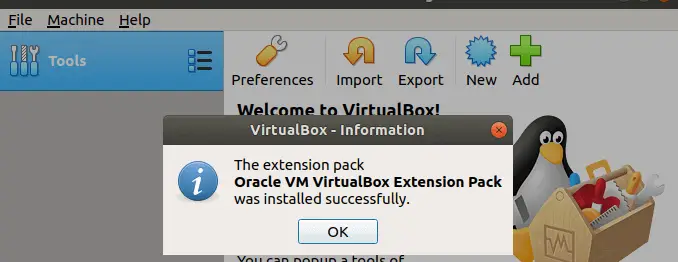In this guide, we will look at how to install the latest release of VirtualBox 7.0 on Debian 11 / Debian 10. VirtualBox is a powerful, feature-rich, high-performance and open source x86 and AMD64/Intel64 virtualization solution for both home users and enterprise.
VirtualBox is licensed under the terms of the GNU General Public License (GPL) version 2 and it runs on Linux, macOS, Windows, e.t.c. There are two ways to install VirtualBox on Debian based systems. One method is using OS upstream repositories, and the other is from a manually downloaded .deb package.
Here are key features in VirtualBox 7.0.
- Virtual machines can be fully encrypted now, including the VM config logs and saved states (CLI only for now)
- Added a new GUI utility which lists performance statistics (CPU usage, RAM usage, disk I/O rate, etc.) of running guests
- Improved GUI theme support on all platforms – Linux and macOS use native engine while for Windows host it is separately implemented.
- Implemented ability to wait for and/or reboot the guest when updating Guest Additions via VBoxManage
- Linux Guest Additions: Reworked guest screen re-size functionality, added basic integration with some of guest Desktop Environments
- Implemented new 3D support based on DirectX 11 (and DXVK on non Windows hosts)
- Implemented initial support for automatic updating of Guest Additions for Linux guests
- Cloud virtual machines can be added to Virtual Machine Manager and controlled as local VMs
- Added virtual TPM 1.2 and 2.0 devices
- Added EFI support for Secure Boot
- The EHCI and XHCI USB controller devices are now part of the open source base package
- Cloud networks can now be configured via Network Manager tool same way as it is done for Host-only and NAT networks
- Added experimental support for guest debugging through GDB and highly experimental support for guest debugging through KD/WinDbg
Install VirtualBox 7.0 on Debian 11 / Debian 10
To get the latest release of VirtualBox on your Debian 11 / Debian 10 system, the recommended way of installation is from apt repository. Follow steps below to have the latest VirtualBox installed on your Debian 11 / Debian 10.
Step 1: Import GPG apt repository
Install required tools
sudo apt update
sudo apt install curl gpg gnupg2 software-properties-common apt-transport-https lsb-release ca-certificatesAdd repository key:
curl -fsSL https://www.virtualbox.org/download/oracle_vbox_2016.asc|sudo gpg --dearmor -o /etc/apt/trusted.gpg.d/oracle_vbox_2016.gpg
curl -fsSL https://www.virtualbox.org/download/oracle_vbox.asc|sudo gpg --dearmor -o /etc/apt/trusted.gpg.d/oracle_vbox.gpgStep 2: Add the VirtualBox repository
Once GPG signing keys have been imported in your Debian system, you can then add VirtualBox APT repository by running the commands below in your terminal.
echo "deb [arch=amd64] http://download.virtualbox.org/virtualbox/debian $(lsb_release -sc) contrib" | sudo tee /etc/apt/sources.list.d/virtualbox.listStep 3: Install VirtualBox & Extension pack on
Finally, install VirtualBox & Extension pack on yourDebian 11 / Debian 10 Linux system by running the commands:
sudo apt update
sudo apt install linux-headers-$(uname -r) dkms
sudo apt-get install virtualbox-7.0Download Extension Pack:
cd ~/
wget https://download.virtualbox.org/virtualbox/7.0.10/Oracle_VM_VirtualBox_Extension_Pack-7.0.10.vbox-extpackThe same Extension pack can be downloaded manually from the URL – https://www.virtualbox.org/wiki/Downloads. Install using CLI:
sudo VBoxManage extpack install Oracle_VM_VirtualBox_Extension_Pack-*.vbox-extpack
You can also install from Desktop Environment by clicking on the Downloaded file.

Step 4: Launching VirtualBox 7.0
Once VirtualBox is installed, you can launch it using the terminal or Desktop applications search.

From terminal, use:
$ virtualbox
The new user interface for VirtualBox interface looks like below:

VirtualBox 7.0 has been installed successfully onDebian 11 / Debian 10 system. You can now begin the creation of Linux, Windows or BSD based operating systems and enjoy.
More guides:
- Run CentOS 8 VM using Vagrant on KVM / VirtualBox / VMWare / Parallels
- How To Install VirtualBox on CentOS 8 / RHEL 8