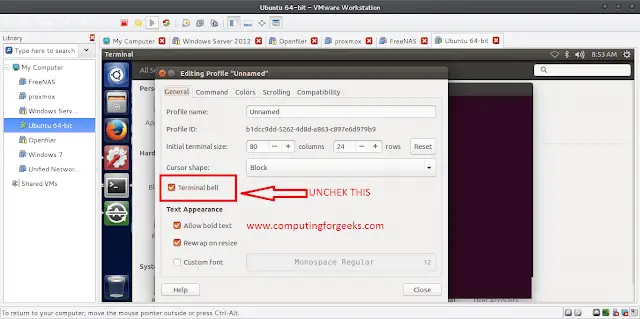Welcome to our guide on how to install Zabbix Server 5.x on Debian 10 Buster. Zabbix is an open-source, enterprise-grade monitoring application for monitoring applications, Network devices, Web servers, Application servers, IoT devices, e.t.c. Zabbix server backend is written in C and Java, and its frontend is powered by PHP.
The Zabbix complete Architecture has both Server and Client. The Server communicates to the native software agents available for various Operating systems like Linux, Unix, and Windows. It is also possible to perform monitoring from Simple Network Management Protocol (SNMP) or Intelligent Platform Management Interface (IPMI).
Install Zabbix Server 5 on Debian 10 (Buster)
This section will discuss the complete steps you’ll require to install Zabbix 5 on Debian 10 Buster. The dependencies for this setup are:
- Apache web server
- PHP with required extensions
- MySQL/ MariaDB database server
Step 1: Install Apache httpd server
Update your system then install the apache2 package by running the following commands:
sudo apt update
sudo apt -y upgrade
sudo apt install -y apache2After installing Apache, configure basic security by allowing Prod ServerTokens only on /etc/apache2/conf-enabled/security.conf
sudo sed -i "s/^ServerTokens OS$/ServerTokens Prod/" /etc/apache2/conf-enabled/security.conf
sudo sed -i "s/^ServerSignature On$/ServerSignature Off/" /etc/apache2/conf-enabled/security.conf
The directiveServerTokens configures what is returned as the Server HTTP response. Valid options are Full | OS | Minimal | Minor | Major | Prod.
Restart apache2 service.
sudo systemctl restart apache2Step 2: Install php for Apache
Configure Apache2 to use PHP scripts by installing the following packages:
sudo apt -y install php php-pear php-cgi php-common libapache2-mod-phpThis will install php v7.3 on Debian 10. This can be confirmed by running the command:
$ php -v
PHP 7.3.4-2 (cli) (built: Apr 13 2019 19:05:48) ( NTS )
Copyright (c) 1997-2018 The PHP Group
Zend Engine v3.3.4, Copyright (c) 1998-2018 Zend Technologies
with Zend OPcache v7.3.4-2, Copyright (c) 1999-2018, by Zend Technologies
Configure Apache:
sud sudo a2enconf php7.3-cgi
sudo systemctl reload apache2Ensure you set correct timezone for PHP:
$ grep date.timezone /etc/php/7.3/apache2/php.ini
; http://php.net/date.timezone
date.timezone = "Africa/Nairobi"Restart apache2 after this change:
sudo systemctl restart apache2Step 3: Install MariaDB server
Install MariaDB on Debian 10 Buster:
sudo apt -y install mariadb-server After database installation, create a database/user for Zabbix:
$ mysql -u root
CREATE DATABASE zabbix;
GRANT ALL PRIVILEGES ON zabbix.* TO zabbix@'localhost' identified by 'StrongDBP@ss3rD';
FLUSH PRIVILEGES;
QUITStep 4: Install Zabbix Server on Debian 10 (Buster)
We will install Zabbix 5 from binary packages on Debian 10 Buster. We’ll need to add repository first.
LTS release – 5.0
wget https://repo.zabbix.com/zabbix/5.0/debian/pool/main/z/zabbix-release/zabbix-release_5.0-1+buster_all.deb
sudo dpkg -i zabbix-release_5.0-1+buster_all.deb
sudo apt update
sudo apt -y install zabbix-server-mysql zabbix-frontend-php zabbix-agentImport Zabbix Server database schema
For Zabbix server and Zabbix proxy daemons, a database is required. It is not needed to run Zabbix agent. If Zabbix server and proxy are installed on the same host, their databases must be created with different names!
Import initial schema and data for the server with MySQL:
zcat /usr/share/doc/zabbix-server-mysql*/create.sql.gz | mysql -uzabbix -p'StrongDBP@ss3rD' zabbixYou will be prompted to enter your newly created password for Zabbix database user.
Step 5: Configure and start Zabbix server on Debian 10 Buster
Edit your Zabbix configuration file /etc/zabbix/zabbix_server.conf and set database connection settings.
DBUser=zabbix
DBPassword=StrongDBP@ss3rD
Also configure right timezone for Zabbix frontend.
$ sudo vim /etc/zabbix/apache.conf
php_value date.timezone Africa/NairobiThen start Zabbix server and agent processes.
sudo systemctl restart zabbix-server zabbix-agent apache2
sudo systemctl enable zabbix-server zabbix-agent apache2
Step 6: Configure Zabbix frontend
Open the URL http://server_ip_or_name/zabbix on your browser.

Check of pre-requisites:

Configure DB connection

Set the host name or host IP address and port number of the Zabbix server

Confirm post-installation summary:

Click next to start the installation.

You’ll then get the login page.

Default logins are:
- Username: “admin“
- Password: “zabbix“
Step 7: Change Admin Password
Login to Zabbix admin dashboard with admin user and password zabbix. You need to change the password for admin user after the first login for security reasons.
Navigate to Administration > Users > Admin > Password > Change Password
Configure Monitoring Target host
Now that we have our Zabbix server ready for monitoring, you can start configuring first monitoring target host. By default, the Zabbix server is added to monitoring.

To add other host devices, login to Zabbix admin dashboard with the username admin and click on Configuration > Hosts.
Read in the documentation: Quickstart guide to get started with Zabbix configuration and monitoring.
Similar: