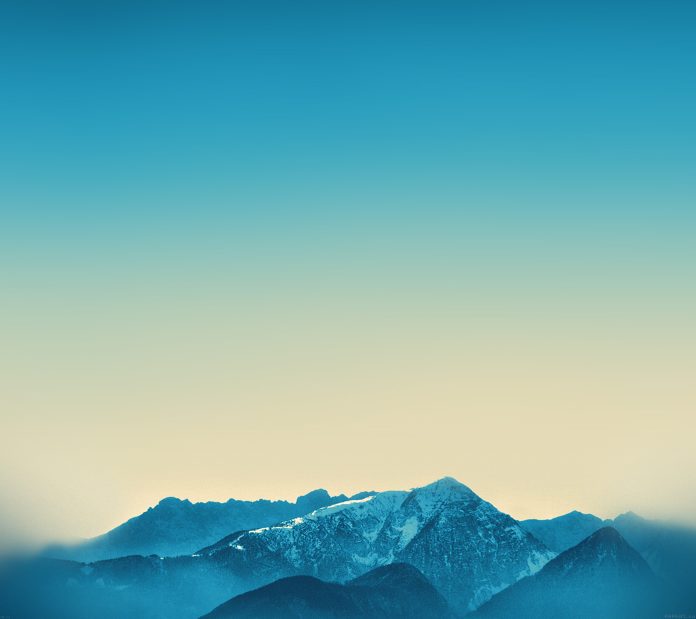Welcome to today’s article on the installation of KDE Plasma Desktop environment on Ubuntu 22.04|20.04|18.04 Linux machine. Plasma Desktop is a popular and powerful Desktop environment created by KDE primarily for Linux systems. The current version of KDE Plasma is 5 which is a successor of KDE Plasma 4. The Plasma Desktop is designed to helps you get things done in an efficient manner without loosing the status of the “King“.
The Plasma powerhouse and its intuitive surface when combined with over 200 Plasma Desktop applications available to its users, a custom working environment can be easily created. For users who are obsessed with command line the KRunner launcher enables you launch programs from a sort of mini-command-line. The functionality of KRunner can be extended by “runners” to assist the user to accomplish a lot of tasks.
Install KDE Plasma Desktop on Ubuntu 22.04|20.04|18.04
There is no single method for the installation of KDE Plasma Desktop on Ubuntu. As a user you can choose the method that works best for you. The most common and simple method is use of binary packages that has already been built for you.
Step 1: Add Kubuntu PPA repository
Kubuntu is an official flavour of the Ubuntu with the KDE Plasma Desktop instead of the GNOME desktop environment. We can use its repositories to download the latest packages of KDE Plasma Desktop on Ubuntu 22.04|20.04|18.04
Add the PPA repository to your system using the commands below.
sudo add-apt-repository ppa:kubuntu-ppa/backportsPress the <ENTER> key when prompted to continue with the installation.
This PPA will receive major version updates backported from later Kubuntu releases (and our development release); so if instead you want early access to just point (bugfix) releases of the versions of applications shipped with a Kubuntu release, then our updates PPA provides those: https://pad.lv/ppa/kubuntu-ppa
More info: https://launchpad.net/~kubuntu-ppa/+archive/ubuntu/backports
Press [ENTER] to continue or Ctrl-c to cancel adding it.
Hit:1 http://ke.archive.ubuntu.com/ubuntu focal InRelease
Hit:2 http://ke.archive.ubuntu.com/ubuntu focal-updates InRelease
Hit:3 http://ke.archive.ubuntu.com/ubuntu focal-backports InRelease
Hit:4 http://security.ubuntu.com/ubuntu focal-security InRelease
Hit:5 http://ppa.launchpad.net/kubuntu-ppa/backports/ubuntu focal InRelease
Reading package lists... Done Step 2: Install KDE Plasma Desktop Environment
Once the repository has been added update APT cache index to get latest list of packages.
$ sudo apt update
Hit:2 http://ke.archive.ubuntu.com/ubuntu focal-updates InRelease
Hit:3 http://ke.archive.ubuntu.com/ubuntu focal-backports InRelease
Hit:4 http://ppa.launchpad.net/kubuntu-ppa/backports/ubuntu focal InRelease
Hit:5 http://security.ubuntu.com/ubuntu focal-security InRelease
Reading package lists... Done
Building dependency tree
Reading state information... Done
123 packages can be upgraded. Run 'apt list --upgradable' to see them.
Then you can install KDE Plasma Desktop environment on Ubuntu 22.04|20.04|18.04 Linux system.
sudo apt install kubuntu-desktopFor minimal version with few packages you can use.
sudo apt install kde-plasma-desktop
Accept installation when you receive a prompt.
..............
qttranslations5-l10n qtvirtualkeyboard-plugin qtwayland5 sddm
sddm-theme-debian-maui signon-plugin-oauth2 socat software-properties-qt
sonnet-plugins sshfs systemsettings user-manager va-driver-all
vdpau-driver-all vlc-data vlc-plugin-base vlc-plugin-video-output
xdg-desktop-portal-kde xsettingsd
0 upgraded, 516 newly installed, 0 to remove and 123 not upgraded.
Need to get 263 MB of archives.
After this operation, 1,064 MB of additional disk space will be used.
Do you want to continue? [Y/n] yDuring installation you’ll be asked to configure display manager.

Choose gdm3 or sddm.

Reboot the system.
reboot
Step 3: Using KDE Plasma Desktop on Ubuntu
Wait for the installation to finish then logout and select “Plasma” in the login screen.

Input the password to start using KDE Plasma Desktop environment on Ubuntu.

You can then initiate customization of KDE Plasma Desktop on Ubuntu 22.04/20.04/18.04. Check the list of stunning collection of applications that can be installed in your Plasma Desktop.
More guides on Ubuntu:
- Install Ceph 15 (Octopus) Storage Cluster on Ubuntu
- Install Kubernetes Cluster on Ubuntu with kubeadm