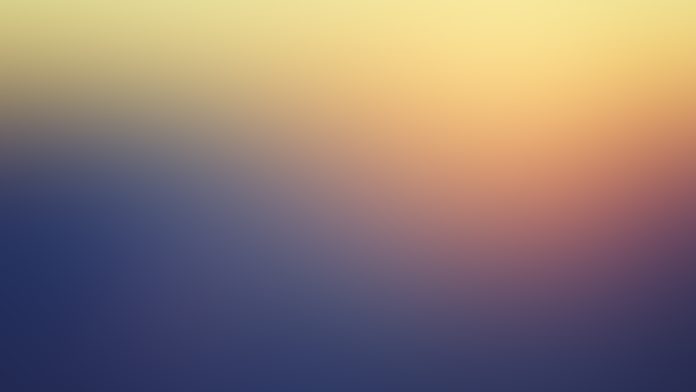How to install Snap on Ubuntu / Debian Linux distributions?. In this post, we will discuss the installation and usage of Snap on Ubuntu / Debian based Linux distributions. Snap is a package management/software deployment tool originally designed and developed by Canonical. In a nutshell, Snaps are applications compiled with libraries and dependencies.
What is Snapd?
Snapd is a REST API daemon service that runs on your Linux system to manage snap packages (“snaps“). You interact with Snapd through a client application – snap. It interacts with the snap store to download and install Snaps on your system.
Why use Snaps?
Snaps are faster to install, easier to create, safer to run, and they update automatically and transactionally so your app is always fresh and never broken. Snaps can be used on all major Linux distributions, including Ubuntu, Linux Mint, Debian, Fedora and Arch.
Some key features of snapd include:
- Isolation of software packages: Snaps are containerized, which means they are isolated from the host system and other snaps, reducing the risk of conflicts and dependency issues.
- Security: Snapd includes security features such as confinement and sandboxing, which improves the security of the software by limiting its access to the host system.
- Cross-distribution compatibility: Snaps are designed to work across a wide range of Linux distributions, reducing the need to create and maintain different packages for each distribution.
- Automatic updates: Snaps can be configured to automatically update to the latest version, ensuring that the software is always up-to-date and secure.
- Easy installation and management: Snaps can be easily installed and managed using the command-line interface or a graphical package manager.
- Rollback: Snapd allows to roll back to a previous version of a snap in case of any issue with the last update.
Install Snap on Ubuntu / Debian
Snapd needs to be installed so that you can manage Snap packages. Most Ubuntu distributions come with Snap pre-installed. For othe Debian / Ubuntu based systems, it can easily be done by running the following commands.
sudo apt update
sudo apt install -y snapdUsing Snap on Ubuntu / Debian
View Snap help page:
snap --helpSearching for a snap:
To search for Snaps, use
$ snap find <search terms>
This will query the store and list the results with their version number, developer names, and the description.
Install Snaps
Use:
sudo snap install <snapname>Example:
$ sudo snap install telegram-desktop
Automatically connect eligible plugs and slots of snap "telegram-desktop"
telegram-desktop 4.5.3 from Telegram FZ-LLC (telegram.desktop) installedStart Snap application
Use the command:
$ snap run <app-name>
#Example
$ snap run telegram-desktop
Removing Snaps
To remove a snap, all you need to do is run.
sudo snap remove <snapname> Check snap info:
Use the command below to check for more info about a snap package.
$ snap info <snapname>Roll back to a previous version of an application
Use snap revert
$ sudo snap revert <snap name>List installed snaps.
$ snap listRemove snap.
$ sudo snap remove <snapname>Consult Snap documentation for more details on Snap and its usage.
For Other systems, refer to:
- How To Install Snap on Arch Linux / Manjaro
- Install and Use Snap on CentOS 7
- Install Snap and Use on Fedora