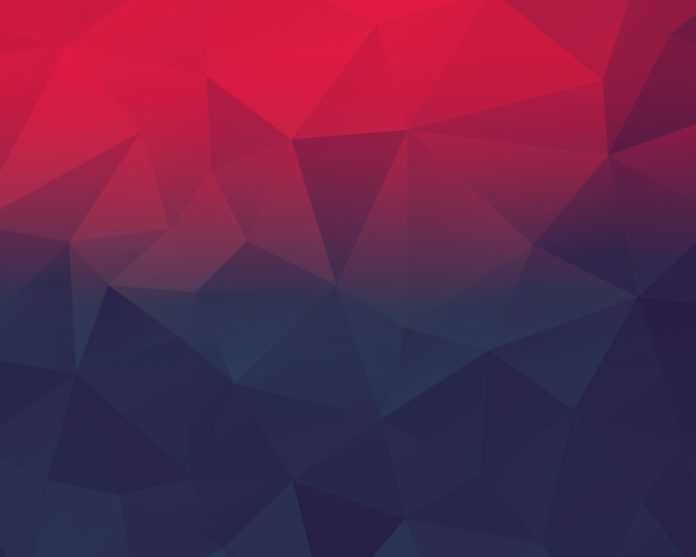Did you know that Wine 8 has been released?. This guide will take you through the steps to install Wine 8 on Ubuntu 18.04 / Linux Mint 19. For those new to Wine, it is an open source software that allows you to run Windows applications on Linux. Read more on Wine 8 release and new features.
Debian: How To Install Wine on Debian
Install Wine 8 on Ubuntu 18.04 / Linux Mint 19
Since Linux Mint is based on Ubuntu 18.04, the installation of Wine on both of these distributions is a similar process. Our installation uses WineHQ packages. You’ll need to remove the previous version of Wine that might have been installed from another repository, e.g winetricks and wine-mono.
Step 1: Enable 32 bit architecture
If you’re running a 64-bit system, enable support for 32-bit applications.
sudo dpkg --add-architecture i386 Then proceed to step 2
Step 2: Download and add the repository key:
Install wget if not present in your system.
sudo apt update
sudo apt -y install software-properties-common wget
Then download and add repository key:
wget -qO - https://dl.winehq.org/wine-builds/winehq.key | sudo apt-key add -You should receive “OK” in the output.
Step 3: Add the Wine repository
After importing the key, proceed to add repository.
sudo apt-add-repository 'deb https://dl.winehq.org/wine-builds/ubuntu/ bionic main'Also add SDL2 library repository:
sudo add-apt-repository ppa:cybermax-dexter/sdl2-backportUpdate apt index:
sudo apt update
Step 4: Install Wine on Ubuntu 18.04 / Linux Mint 19
The final step is the actual installation of Wine on Ubuntu 18.04 / Linux Mint 19.
sudo apt update
sudo apt install --install-recommends winehq-stableAfter the package has been installed, Check your version once the Wine installation is complete:
$ wine --version
wine-8.0Using Wine OBS repository
If you want to use Wine OBS repository instead, add it like below.
wget -O- -q https://download.opensuse.org/repositories/Emulators:/Wine:/Debian/xUbuntu_18.04/Release.key | sudo apt-key add -
echo "deb http://download.opensuse.org/repositories/Emulators:/Wine:/Debian/xUbuntu_18.04 ./" | sudo tee /etc/apt/sources.list.d/wine-obs.list
sudo apt update
sudo apt install --install-recommends winehq-stable
Step 5: Using Wine on Debian
For basic usage of wine, check help page.
$ wine --helpExample below is used to run Notepad++ editor on Linux.
cd ~/Downloads
VER=$(curl -s https://api.github.com/repos/notepad-plus-plus/notepad-plus-plus/releases/latest | grep tag_name | cut -d '"' -f 4 | sed 's/v//g')
wget https://github.com/notepad-plus-plus/notepad-plus-plus/releases/download/v${VER}/npp.${VER}.Installer.exe
wine ./npp.${VER}.Installer.exeFollow installation prompts like for any other Windows application.



Enjoy running Windows Applications on Wine.
Other guides.
- Top 10 Free Backup software for Linux
- Best secure Backup Application for Linux, macOS & Windows
- Bind vs dnsmasq vs PowerDNS vs Unbound