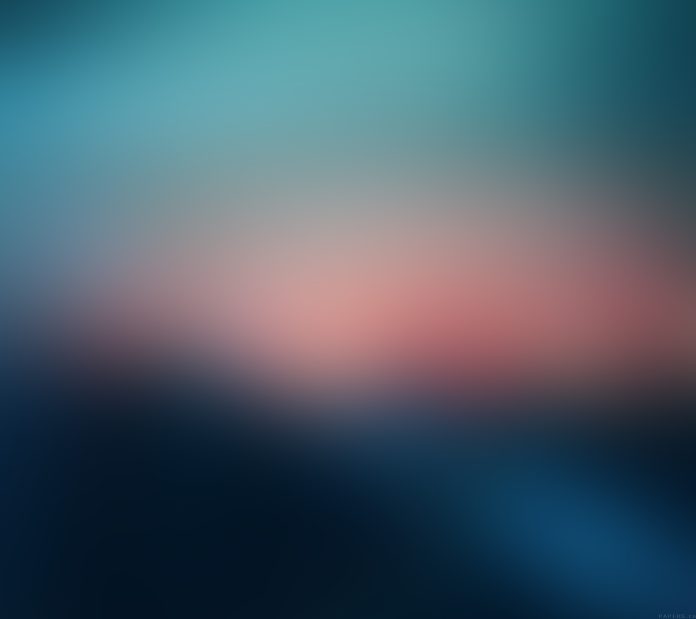The default Gnome Desktop environment looks pretty good with a simple and easy-to-use interface, however, this desktop environment can be tweaked using GTK themes to look even better. GTK can be defined as a framework used to build the graphical user interface. It determines the general look of an application.
There are quite a number of GTK themes you can install and use to customize your Desktop appearance on Kali Linux/ Debian/ Ubuntu they include; Flat Remix, Ant, Prof-Gnome-theme, Vimix, Ultimate Dark, WhiteSur, Plano Theme, Yaru Colors, Orchis GTK Theme, Papirus, Materia, EliverLara, Matcha Gtk Theme, Zuki-themes e.t.c
In this guide, we will walk through how to customize your desktop with the best Gnome GTK Themes on Kali Linux / Debian / Ubuntu.
Getting Started.
I assume you already have a server with GUI installed, for this guide, I will demonstrate how to customize the Gnome desktop environment on Kali Linux / Debian / Ubuntu.
You need to have git installed on your system.
sudo apt update
sudo apt install gitWe will use the Gnome-tweak too in order to customize the desktop environment with ease. Install it as below.
sudo apt install gnome-tweak-toolEnable Gnome shell extensions.
sudo apt install gnome-shell-extensionsLaunch the Gnome Tweak tool.

Navigate to extensions and enable User Themes as below.

Install Best Gnome GTK Themes on Kali Linux / Debian / Ubuntu.
Now we are set to dive into the nub of this matter. I will demonstrate how to install a few GTK themes, but with the aid of this guide, you can install more and more GTK themes.
1. The Papirus icon theme
This is a free and open-source icon theme for Linux. It is based on the Paper Icon set with more additional features such as the folder color support, hardcode-tray support e.t.c
This icon theme is available in several variants that include:
- Papirus Dark
- Papirus Light
- Papirus
- ePapirus Dark (for elementary OS and Pantheon Desktop only)
- ePapirus (for elementary OS and Pantheon Desktop only)
Install Papirus icon theme on Kali Linux / Debian / Ubuntu as below.
git clone git clone https://github.com/PapirusDevelopmentTeam/papirus-icon-theme.git
cd papirus-icon-theme
sudo ./install.sh -aThe installation will proceed as below.
.........
=> Unpacking archive ...
=> Installing 'Papirus' ...
=> Installing 'ePapirus' ...
=> Installing 'ePapirus-Dark' ...
=> Installing 'Papirus-Dark' ...
=> Installing 'Papirus-Light' ...
=> Clearing cache ...
=> Done!Now switch to this new icon theme on Kali Linux / Debian / Ubuntu. Launch the Gnome Tweak tool as below.

Navigate to the appearance and switch to the Papirus Icon theme of choice.

Your icons will appear as shown.

2. The Materia Theme(nana-4).
This theme is designed for GNOMe/GTK based desktop environment with support for GTK 2, GTK 3, GTK 4, GNOME Shell, Cinnamon, MATE, Unity, Budgie, Xfce, LightDM, GDM, Chrome theme, etc.
Git clone the Materia Theme on Kali Linux / Debian / Ubuntu as below.
cd ~
git clone https://github.com/nana-4/materia-theme.gitFirst, install the dependencies.
sudo apt install gtk2-engines-murrine
sudo apt-get install python3 python3-pip python3-setuptools python3-wheel ninja-build
sudo apt install nodejs npmInstall meson as root since the build process requires root privileges.
sudo su
pip3 install --user mesonExport the meson PATH.
echo "export PATH=\$PATH:$HOME/.local/bin" | sudo tee -a /etc/profile
source /etc/profileNow build and install the theme as below.
cd materia-theme
meson _build
meson install -C _buildOnce the installation is complete, launch the Gnome tweak tool and switch to the new Materia Theme as below.

The appearance of the Desktop environment should change as below.

3. The Vimix GTK Theme
This theme supports GTK based desktop environments like Gnome, Budgie, Unity Pantheon, XFCE, Mate, etc. It is based on Materia Theme(nana-4)
Just like the Materia Theme, Vimix GTK Theme requires the gtk2-engines-murrine runtime, which can be installed as below.
sudo apt install gtk2-engines-murrineGit clone the Vimix GTK Theme as below.
cd ~
git clone https://github.com/vinceliuice/vimix-gtk-themes.gitInstall the Vimix GTK Theme on Kali Linux / Debian / Ubuntu.
cd vimix-gtk-themes
sudo ./install.sh -aThe installation will proceed as below.
........
Installing '/usr/share/themes/vimix-doder'...
Installing '/usr/share/themes/vimix-beryl'...
Installing '/usr/share/themes/vimix-ruby'...
Installing '/usr/share/themes/vimix-amethyst'...
Installing '/usr/share/themes/vimix-light'...
Installing '/usr/share/themes/vimix-light-doder'...
Installing '/usr/share/themes/vimix-light-beryl'...
Installing '/usr/share/themes/vimix-light-ruby'...
Installing '/usr/share/themes/vimix-light-amethyst'...
Installing '/usr/share/themes/vimix-dark'...
Installing '/usr/share/themes/vimix-dark-doder'...
Installing '/usr/share/themes/vimix-dark-beryl'...
Installing '/usr/share/themes/vimix-dark-ruby'...
Installing '/usr/share/themes/vimix-dark-amethyst'...
Done.Now switch to the Vimix GTK Theme on Kali Linux / Debian / Ubuntu by launching the Tweak tool and navigating to the Appearance menu as below.

Your environment will look as below.

4. The EliverLara/Ant
This theme gives your desktop environment a flat, light, and modern look.
Install it by cloning the git repo as below.
cd ~
git clone https://github.com/EliverLara/Ant.gitMove the EliverLara/Ant theme to the /usr/share/themes/ directory as below.
sudo mv Ant /usr/share/themes/AntSwitch to the EliverLara/Ant theme from the Gnome Tweak tool as below.

Alternatively, you can use the commands below to switch to the EliverLara/Ant theme.
gsettings set org.gnome.desktop.interface gtk-theme "Ant"
gsettings set org.gnome.desktop.wm.preferences theme "Ant"5. EliverLara/Sweet
This is a dark/light colorful theme that can be installed similarly to the one above.
cd ~
git clone https://github.com/EliverLara/Sweet.gitMove the theme to /usr/share/themes/ directory.
sudo mv Sweet /usr/share/themes/SweetLaunch the tweak tool and switch to it.

6. The Matcha Gtk Theme
This theme also supports GTK based desktop environments. This is a flat design theme based on the Arc gtk theme.
It requires the gtk-murrine-engine and gtk2-engines which can be installed as below.
sudo apt-get install gtk2-engines-murrine gtk2-engines-pixbufClone it from git.
git clone https://github.com/vinceliuice/Matcha-gtk-theme.gitInstall the Matcha Gtk Theme on Kali Linux / Debian / Ubuntu using the commands.
cd Matcha-gtk-theme
sudo ./install.sh The installation proceeds as shown.
Installing '/usr/share/themes/Matcha-aliz'...
Installing '/usr/share/themes/Matcha-azul'...
Installing '/usr/share/themes/Matcha-sea'...
Installing '/usr/share/themes/Matcha-pueril'...
Installing '/usr/share/themes/Matcha-light-aliz'...
Installing '/usr/share/themes/Matcha-light-azul'...
Installing '/usr/share/themes/Matcha-light-sea'...
Installing '/usr/share/themes/Matcha-light-pueril'...
Installing '/usr/share/themes/Matcha-dark-aliz'...
Installing '/usr/share/themes/Matcha-dark-azul'...
Installing '/usr/share/themes/Matcha-dark-sea'...
Installing '/usr/share/themes/Matcha-dark-pueril'...
Finished!...Switch to this amazing theme.

7. The zuki-themes
This theme is supported by GNOME and XFCE4. This theme is installed by building it using meson.
Install the required tools.
apt install gtk2-engines-murrine gtk2-engines-pixbuf ninja-build git meson sasscClone the theme from Git.
git clone https://github.com/lassekongo83/zuki-themes.gitBuild and install the Zuki-themes.
cd zuki-themes
meson build
sudo ninja -C build installSwitch to the Zuki-themes using the Gnome Tweak Tool.

8. The Plano Theme
The installation for the Plano theme is similar to that of zuki-themes.
First, install the required tools.
sudo apt install gtk2-engines-murrine gtk2-engines-pixbuf ninja-build git meson sasscClone the Plano Theme from Git.
git clone https://github.com/lassekongo83/plano-theme.gitInstall the Plano Theme as below.
cd plano-theme
meson build
sudo ninja -C build installOnce the installation is complete, switch to the theme as below.

Conclusion.
That was enough learning! Now you have the ability to install more and more GTK themes, customize your icons, windows appearance, and shell. I hope you enjoyed it.
See more on this page:
- Top best KDE Plasma themes and icons
- How To Install Guacamole Remote Desktop on Debian
- Install Deepin Desktop Environment on Ubuntu
- Install Cinnamon Desktop Environment on Ubuntu