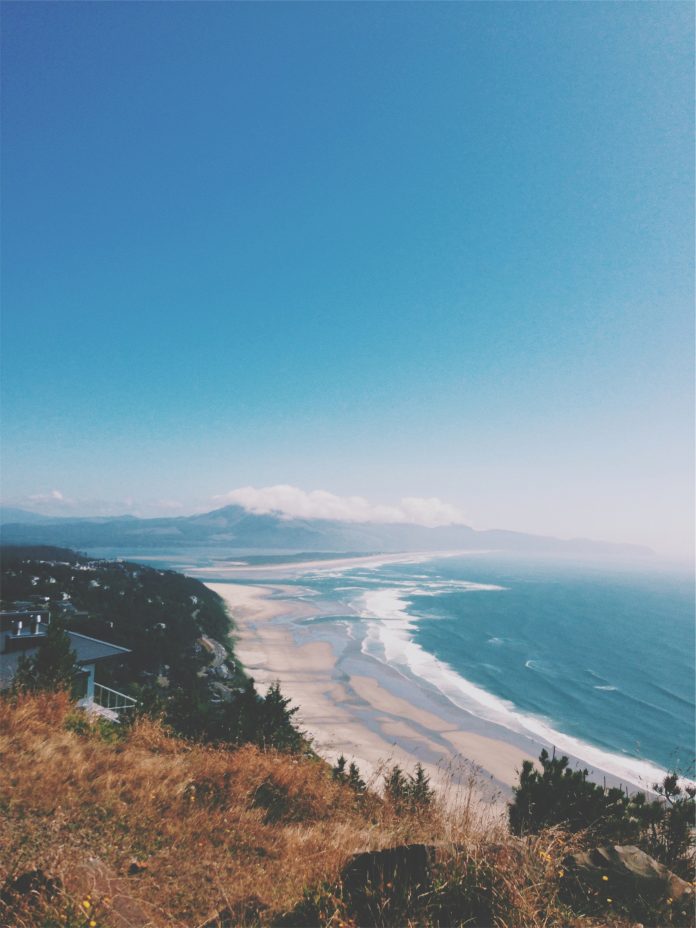In this guide we will look at the steps that you can use to generate Rocky Linux 8 Vagrant Boxes Using Packer templates. Vagrant is an open source solution that allows you to build and maintain portable virtual software development environments for your Virtualization Providers – KVM, VirtualBox, Hyper-V, VMware, Docker Containers, and AWS. We’ll use Packer, which is is a tool for creating identical machine images for multiple platforms from a single source configuration.
For this task we’ll use Bento project which encapsulates Packer templates for building Vagrant base boxes. This simplifies Vagrant Boxes creation without the need to write your own templates; which is time consuming and difficult. For some templates the Vagrant Boxes have been build for you and published to the bento org on Vagrant Cloud.
So follow the next steps to create your own Rocky Linux 8 Vagrant Boxes Using Packer and Bento Project templates.
Step 1: Install Packer and Vagrant Tools
The first step is installation of Packer and Vagrant which are dependencies for the next sections. The good news is that HashiCorp now maintains the package repositories for various Linux Distributions.
Install Packer and Vagrant on Ubuntu / Debian
Install required tools for repository addition into your system:
sudo apt update
sudo apt install wget apt-transport-https gnupg2Import repository GPG key:
curl -fsSL https://apt.releases.hashicorp.com/gpg | sudo apt-key add -
Add HashiCorp APT repository by running the commands below in your terminal:
sudo apt-add-repository "deb [arch=amd64] https://apt.releases.hashicorp.com $(lsb_release -cs) main"
sudo apt updateOnce the repository is added install Packager:
$ sudo apt install packer
Reading package lists... Done
Building dependency tree
Reading state information... Done
The following NEW packages will be installed:
packer
0 upgraded, 1 newly installed, 0 to remove and 4 not upgraded.
Need to get 31.7 MB of archives.
After this operation, 145 MB of additional disk space will be used.
Get:1 https://apt.releases.hashicorp.com focal/main amd64 packer amd64 1.7.3 [31.7 MB]
Fetched 31.7 MB in 1s (43.0 MB/s)
Selecting previously unselected package packer.
(Reading database ... 64995 files and directories currently installed.)
Preparing to unpack .../packer_1.7.3_amd64.deb ...
Unpacking packer (1.7.3) ...
Setting up packer (1.7.3) ...Do the same for Vagrant:
$ sudo apt install vagrant
Reading package lists... Done
Building dependency tree
Reading state information... Done
The following NEW packages will be installed:
vagrant
0 upgraded, 1 newly installed, 0 to remove and 4 not upgraded.
Need to get 40.9 MB of archives.
After this operation, 115 MB of additional disk space will be used.
Get:1 https://apt.releases.hashicorp.com focal/main amd64 vagrant amd64 2.2.16 [40.9 MB]
Fetched 40.9 MB in 1s (64.4 MB/s)
Selecting previously unselected package vagrant.
(Reading database ... 64998 files and directories currently installed.)
Preparing to unpack .../vagrant_2.2.16_amd64.deb ...
Unpacking vagrant (2.2.16) ...
Setting up vagrant (2.2.16) ...
Confirm installation by checking software versions:
$ packer version
Packer v1.7.3
$ vagrant version
Installed Version: 2.2.16
Latest Version: 2.2.16Install Packer and Vagrant on CentOS / Fedora / RHEL / Amazon Linux
Add the repository and install the packages:
CentOS / RHEL:
sudo yum install -y yum-utils
sudo yum-config-manager --add-repo https://rpm.releases.hashicorp.com/RHEL/hashicorp.repo
sudo yum -y install packer vagrant
For Fedora run the commands below:
sudo dnf install -y dnf-plugins-core
sudo dnf config-manager --add-repo https://rpm.releases.hashicorp.com/fedora/hashicorp.repo
sudo dnf -y install packer vagrantAmazon Linux:
sudo yum install -y yum-utils
sudo yum-config-manager --add-repo https://rpm.releases.hashicorp.com/AmazonLinux/hashicorp.repo
sudo yum -y install packer vagrantInstall Vagrant and Packer on macOS
For macOS users the installation is done as shown below:
brew tap hashicorp/tap
brew install hashicorp/tap/packer
brew install vagrant
Step 2: Install Virtualization providers of your choice
You have to install at least one of the following virtualization providers:
- VirtualBox
- VMware Fusion
- VMware Workstation
- Parallels Desktop also requires Parallels Virtualization SDK
- KVM
- Hyper-V
You can start with the Virtualization provider for which you want to run Vagrant machine on.
Step 3: Clone Bento Project on Github
Install git tool if doesn’t exist in your machine:
# CentOS / RHEL / Fedora
sudo yum -y install git
# Ubuntu / Debian
sudo apt update
sudo apt install git
# macOS
brew install gitOnce git package is installed use it to download Bento source from Github:
git clone https://github.com/chef/bento.gitThe folder bento has a number of files and directories inside:
$ ls -1 bento/
bento.gemspec
bin
builds
builds.yml
CHANGELOG.md
CODE_OF_CONDUCT.md
Gemfile
lib
LICENSE
MAINTAINERS.md
NOTICE.md
packer_templates
Rakefile
README.md
test_templatesStep 4: Generate Rocky Linux 8 Vagrant Box for your Virtualization Provider
Packer template for Rocky Linux is located in the bento/packer_templates/rockylinux/ directory. Let’s switch to this dir:
cd bento/packer_templates/rockylinux/As of this article writing the available template is for Rocky Linux 8.5.
$ ls
rockylinux-8.5-x86_64.jsonYou can then build Rocky Linux 8 box for only Virtualization Provider:
# Virtualbox provider
packer build -only=virtualbox-iso rockylinux-8.5-x86_64.json
# VMware
packer build -only=vmware-iso rockylinux-8.5-x86_64.json
# Parallels
packer build -only=parallels-iso rockylinux-8.5-x86_64.json
# KVM
packer build -only=qemu rockylinux-8.5-x86_64.jsonVirtualBox Example
Here is the output of Vagrant box creation with VirtualBox provider:
virtualbox-iso: output will be in this color.
==> virtualbox-iso: Retrieving Guest additions
==> virtualbox-iso: Trying /Applications/VirtualBox.app/Contents/MacOS/VBoxGuestAdditions.iso
==> virtualbox-iso: Trying /Applications/VirtualBox.app/Contents/MacOS/VBoxGuestAdditions.iso
==> virtualbox-iso: /Applications/VirtualBox.app/Contents/MacOS/VBoxGuestAdditions.iso => /Applications/VirtualBox.app/Contents/MacOS/VBoxGuestAdditions.iso
==> virtualbox-iso: Retrieving ISO
==> virtualbox-iso: Trying http://download.rockylinux.org/pub/rocky/8.5/isos/x86_64/Rocky-8.5-x86_64-dvd1.iso
==> virtualbox-iso: Trying http://download.rockylinux.org/pub/rocky/8.5/isos/x86_64/Rocky-8.5-x86_64-dvd1.iso?checksum=sha256%3A4be83f5edf28209ce5caa06995c1c3fc5112d0d260b9e8c1cc2fecd384abcee0
virtualbox-iso: Rocky-8.5-x86_64-dvd1.iso 376.07 MiB / 9.23 GiB [==>--------------------------------------------------------------------] 3.98% 33m08sOnce the ISO file is downloaded an VM instance is created that is later converted to a box file.
==> virtualbox-iso: Starting HTTP server on port 8793
==> virtualbox-iso: Creating virtual machine...
==> virtualbox-iso: Creating hard drive ../../builds/packer-rockylinux-8.5-x86_64-virtualbox/rockylinux-8.5-x86_64.vdi with size 65536 MiB...
==> virtualbox-iso: Mounting ISOs...
virtualbox-iso: Mounting boot ISO...
==> virtualbox-iso: Creating forwarded port mapping for communicator (SSH, WinRM, etc) (host port 3183)
==> virtualbox-iso: Starting the virtual machine...
==> virtualbox-iso: Waiting 5s for boot...
==> virtualbox-iso: Typing the boot command...
==> virtualbox-iso: Using ssh communicator to connect: 127.0.0.1
==> virtualbox-iso: Waiting for SSH to become available...Screenshot:

A VM instance created on VirtualBox but deleted after box generation.

Since the installer uses kickstart to automate the installation no user action is required:

Expected output from a successful build.
....
==> virtualbox-iso: ++ readlink -f /dev/disk/by-uuid/6a6aa6d9-8698-4e77-93b8-55809cf8e3a6
==> virtualbox-iso: + swappart=/dev/sda1
==> virtualbox-iso: + /sbin/swapoff /dev/sda1
==> virtualbox-iso: + dd if=/dev/zero of=/dev/sda1 bs=1M
==> virtualbox-iso: dd: error writing '/dev/sda1': No space left on device
==> virtualbox-iso: 2197+0 records in
==> virtualbox-iso: 2196+0 records out
virtualbox-iso: dd exit code 1 is suppressed
==> virtualbox-iso: 2302672896 bytes (2.3 GB, 2.1 GiB) copied, 1.51517 s, 1.5 GB/s
==> virtualbox-iso: + echo 'dd exit code 1 is suppressed'
==> virtualbox-iso: + /sbin/mkswap -U 6a6aa6d9-8698-4e77-93b8-55809cf8e3a6 /dev/sda1
virtualbox-iso: Setting up swapspace version 1, size = 2.1 GiB (2302668800 bytes)
virtualbox-iso: no label, UUID=6a6aa6d9-8698-4e77-93b8-55809cf8e3a6
==> virtualbox-iso: + sync
==> virtualbox-iso: Gracefully halting virtual machine...
==> virtualbox-iso: Preparing to export machine...
virtualbox-iso: Deleting forwarded port mapping for the communicator (SSH, WinRM, etc) (host port 3183)
==> virtualbox-iso: Exporting virtual machine...
virtualbox-iso: Executing: export rockylinux-8.5-x86_64 --output ../../builds/packer-rockylinux-8.5-x86_64-virtualbox/rockylinux-8.5-x86_64.ovf
==> virtualbox-iso: Cleaning up floppy disk...
==> virtualbox-iso: Deregistering and deleting VM...
==> virtualbox-iso: Running post-processor: vagrant
==> virtualbox-iso (vagrant): Creating a dummy Vagrant box to ensure the host system can create one correctly
==> virtualbox-iso (vagrant): Creating Vagrant box for 'virtualbox' provider
virtualbox-iso (vagrant): Copying from artifact: ../../builds/packer-rockylinux-8.5-x86_64-virtualbox/rockylinux-8.5-x86_64-disk001.vmdk
virtualbox-iso (vagrant): Copying from artifact: ../../builds/packer-rockylinux-8.5-x86_64-virtualbox/rockylinux-8.5-x86_64.ovf
virtualbox-iso (vagrant): Renaming the OVF to box.ovf...
virtualbox-iso (vagrant): Compressing: Vagrantfile
virtualbox-iso (vagrant): Compressing: box.ovf
virtualbox-iso (vagrant): Compressing: metadata.json
virtualbox-iso (vagrant): Compressing: rockylinux-8.5-x86_64-disk001.vmdk
Build 'virtualbox-iso' finished after 12 minutes 15 milliseconds.
==> Wait completed after 12 minutes 15 milliseconds
==> Builds finished. The artifacts of successful builds are:
--> virtualbox-iso: 'virtualbox' provider box: ../../builds/rockylinux-8.5.virtualbox.boxList builds directory:
$ ls ../../builds/
rockylinux-8.5.virtualbox.box uploadedImport the Vagrant Box
$ vagrant box add rockylinux-8.5 file://../../builds/rockylinux-8.5.virtualbox.box
==> box: Box file was not detected as metadata. Adding it directly...
==> box: Adding box 'rockylinux-8.5' (v0) for provider:
box: Unpacking necessary files from: file:///Users/jkmutai/Downloads/bento/builds/rockylinux-8.5.virtualbox.box
==> box: Successfully added box 'rockylinux-8.5' (v0) for 'virtualbox'!Confirm the Box is available:
$ vagrant box list| grep rockylinux-8.5
rockylinux-8.5 (virtualbox, 0)VMware Box creation
Successful box creation on VMware:
....
vmware-iso (vagrant): Compressing: disk-s001.vmdk
vmware-iso (vagrant): Compressing: disk-s002.vmdk
vmware-iso (vagrant): Compressing: disk-s003.vmdk
vmware-iso (vagrant): Compressing: disk-s004.vmdk
vmware-iso (vagrant): Compressing: disk-s005.vmdk
vmware-iso (vagrant): Compressing: disk-s006.vmdk
vmware-iso (vagrant): Compressing: disk-s007.vmdk
vmware-iso (vagrant): Compressing: disk-s008.vmdk
vmware-iso (vagrant): Compressing: disk-s009.vmdk
vmware-iso (vagrant): Compressing: disk-s010.vmdk
vmware-iso (vagrant): Compressing: disk-s011.vmdk
vmware-iso (vagrant): Compressing: disk-s012.vmdk
vmware-iso (vagrant): Compressing: disk-s013.vmdk
vmware-iso (vagrant): Compressing: disk-s014.vmdk
vmware-iso (vagrant): Compressing: disk-s015.vmdk
vmware-iso (vagrant): Compressing: disk-s016.vmdk
vmware-iso (vagrant): Compressing: disk-s017.vmdk
vmware-iso (vagrant): Compressing: disk.vmdk
vmware-iso (vagrant): Compressing: metadata.json
vmware-iso (vagrant): Compressing: rockylinux-8.5-x86_64.nvram
vmware-iso (vagrant): Compressing: rockylinux-8.5-x86_64.vmsd
vmware-iso (vagrant): Compressing: rockylinux-8.5-x86_64.vmx
vmware-iso (vagrant): Compressing: rockylinux-8.5-x86_64.vmxf
Build 'vmware-iso' finished after 12 minutes 31 seconds.
==> Wait completed after 12 minutes 31 seconds
==> Builds finished. The artifacts of successful builds are:
--> vmware-iso: 'vmware' provider box: ../../builds/rockylinux-8.5.vmware.boxYou can import the box in similar way:
$ vagrant box add rockylinux-8.5 file://../../builds/rockylinux-8.5.vmware.box
==> box: Box file was not detected as metadata. Adding it directly...
==> box: Adding box 'rockylinux-8.5' (v0) for provider:
box: Unpacking necessary files from: file:///Users/jkmutai/Downloads/bento/builds/rockylinux-8.5.vmware.box
==> box: Successfully added box 'rockylinux-8.5' (v0) for 'vmware_desktop'!Check if box import was successful:
$ vagrant box list| grep rockylinux-8.5
rockylinux-8.5 (virtualbox, 0)
rockylinux-8.5 (vmware_desktop, 0)Step 5: Create VM instance using Vagrant Box created
We can then create a Vagrantfile for our box:
mkdir -p ~/vagrantboxes/rocky-linux
cd ~/vagrantboxes/rocky-linuxCreate a Vagrantfile file:
vim VagrantfileFor VirtualBox provider paste below contents:
# -*- mode: ruby -*-
# vi: set ft=ruby :
ENV['VAGRANT_DEFAULT_PROVIDER'] = 'virtualbox'
Vagrant.configure("2") do |config|
config.vm.box = "rockylinux-8.5"
config.vm.hostname = "rocky-linux-8"
config.vm.box_check_update = false
config.vm.provider "virtualbox" do |vm|
vm.name = "rocky-linux-8"
vm.memory = "2048"
vm.cpus = 2
# Display the VirtualBox GUI when booting the machine
vm.gui = false
end
endCreate the vagrant environment using vagrant up command:
$ vagrant up
Bringing machine 'rockylinux-8' up with 'virtualbox' provider...
==> rockylinux-8: Importing base box 'rockylinux-8.5'...
==> rockylinux-8: Matching MAC address for NAT networking...
==> rockylinux-8: Setting the name of the VM: rocky-linux-8_1625237224117_71022
==> rockylinux-8: Clearing any previously set network interfaces...
==> rockylinux-8: Preparing network interfaces based on configuration...
rockylinux-8: Adapter 1: nat
==> rockylinux-8: Forwarding ports...
rockylinux-8: 22 (guest) => 2222 (host) (adapter 1)
==> rockylinux-8: Running 'pre-boot' VM customizations...
==> rockylinux-8: Booting VM...
==> rockylinux-8: Waiting for machine to boot. This may take a few minutes...
rockylinux-8: SSH address: 127.0.0.1:2222
rockylinux-8: SSH username: vagrant
rockylinux-8: SSH auth method: private key
rockylinux-8:
rockylinux-8: Vagrant insecure key detected. Vagrant will automatically replace
rockylinux-8: this with a newly generated keypair for better security.
rockylinux-8:
rockylinux-8: Inserting generated public key within guest...
rockylinux-8: Removing insecure key from the guest if it's present...
rockylinux-8: Key inserted! Disconnecting and reconnecting using new SSH key...
==> rockylinux-8: Machine booted and ready!
==> rockylinux-8: Checking for guest additions in VM...
==> rockylinux-8: Setting hostname...
==> rockylinux-8: Mounting shared folders...
rockylinux-8: /vagrant => /Users/jkmutai/myhacks/vagrant/rocky-linuxAccess Vagrant environment VM Shell:
$ vagrant ssh
This system is built by the Bento project by Chef Software
More information can be found at https://github.com/chef/bento
[vagrant@rocky-linux-8 ~]$ cat /etc/redhat-release
Rocky Linux release 8.5 (Green Obsidian)You can also generate SSH Config:
$ vagrant ssh-config rockylinux-8
Host rockylinux-8
HostName 127.0.0.1
User vagrant
Port 2222
UserKnownHostsFile /dev/null
StrictHostKeyChecking no
PasswordAuthentication no
IdentityFile /Users/jmutai/vagrantboxes/rocky-linux/.vagrant/machines/rockylinux-8/virtualbox/private_key
IdentitiesOnly yes
LogLevel FATALThese can be added to ~/.ssh/config file
To suspends the the rocky-linux-8 vagrant environment run:
vagrant suspendWhen done you can destroy vagrant environment anytime with the command:
$ vagrant destroy
rockylinux-8: Are you sure you want to destroy the 'rockylinux-8' VM? [y/N] y
==> rockylinux-8: Forcing shutdown of VM...
==> rockylinux-8: Destroying VM and associated drives...Video Courses to help you Learn Linux Administration:
- Linux Mastery: Master the Linux Command Line in 11.5 Hours
- Complete Linux Training Course to Get Your Dream IT Job 2021
- Learn Linux in 5 Days and Level Up Your Career
- Linux Administration Bootcamp: Go from Beginner to Advanced
- Complete Linux Bash Shell Scripting with Real Life Examples
- Linux Shell Scripting: A Project-Based Approach to Learning
Conclusion
Vagrant simplifies developer actions required to have a running instance to test application code. By using Chef Bento templates we were able to quickly create our own Box and started a Vagrant environment from the box generated. We hope this article was helpful. You can drop a comment as feedback or with any issue encountered.