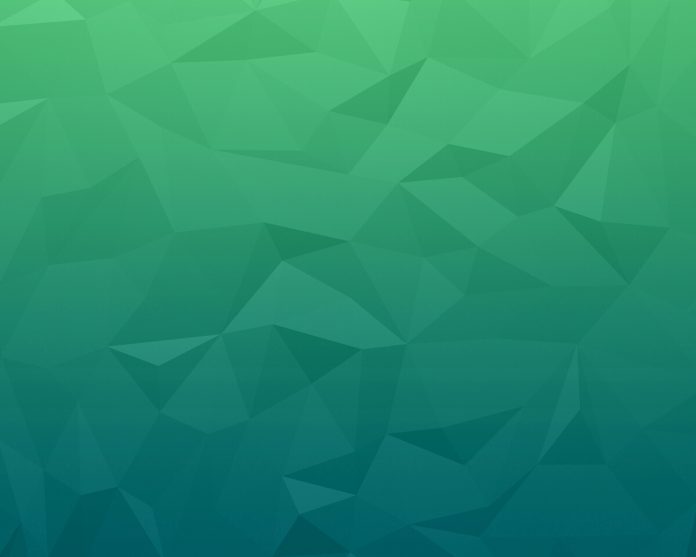In this article we will perform an installation of Proxmox VE 6.x on Hetzner Root Server. Hetzner is a cloud hosting company providing auctions for physical server hardware at competitive rates with a per/month billing model. With the dedicated servers provided by Hetzner, you have the flexibility of custom hardware configurations to meet your application demands. There are also variety of choices around CPU, Memory and Storage for standard configurations.
Proxmox Virtual Environment (VE) is an enterprise-grade open-source server virtualization solution based on Debian Linux distribution with a modified Ubuntu LTS kernel. It allows you to deploy and manage both virtual machines and containers. We will install Debian 10 Linux operating system on a Hetzner root server then proceed to deploy Proxmox VE virtualization solution on it.
I’ll be performing an installation of Proxmox VE 6.x on a Hetzner root server with the following hardware specifications.
CPU: Intel(R) Xeon(R) CPU E5-1650 v3 @ 3.50GHz (Cores 12) Memory: 256GB RAM Disk: 2 x 480GB SSD Network: 1Gbit IPV4 Addresses: 1 x IPV4 public address
Note that with Hetzner Root servers, you get a single IPv4 public IP address but you can request for additional IP or subnet for use.
Step 1: Boot to Rescue Mode
Login to your Hetzner console for Root servers and navigate to Servers section under Main functions.
Main functions > Servers > Server Label > Rescue

Select the Operating system to use in rescue mode, CPU Architecture, and public key and click on “Activate rescue system“.

Reboot the server under “Reset” server section.
Step 2: Create Root Server Configuration
SSH to the server in rescue mode using root user and password shown during Rescue activation.
$ ssh root@serverip
Welcome to the Hetzner Rescue System.
This Rescue System is based on Debian 9 (stretch) with a newer
kernel. You can install software as in a normal system.
To install a new operating system from one of our prebuilt
images, run 'installimage' and follow the instructions.
More information at http://wiki.hetzner.de
Rescue System up since 2021-05-06 21:01 +02:00
Hardware data:
CPU1: Intel(R) Xeon(R) CPU E5-1650 v3 @ 3.50GHz (Cores 12)
Memory: 257653 MB
Disk /dev/sda: 480 GB (=> 447 GiB) doesn't contain a valid partition table
Disk /dev/sdb: 480 GB (=> 447 GiB) doesn't contain a valid partition table
Total capacity 894 GiB with 2 Disks
Network data:
eth0 LINK: yes
MAC: b4:2e:99:47:fa:5c
IP: xxxxxxxxxxxxxxxxxx
IPv6: xxxxxxxxxxxxxxxxxx
Intel(R) Gigabit Ethernet Network Driver
root@rescue ~ #
My root server has two disks each 480GB. I’ll configure them in non-redundant RAID 0 configuration.
Let’s create a Hetzner server installer configuration file called install-config.txt
vim install-config.txtThis is the data populated that will be used by the installimage to install Debian 10 operating system from pre-built image.
DRIVE1 /dev/sda
DRIVE2 /dev/sdb
SWRAID 1
SWRAIDLEVEL 0 # Use 1 for Raid 1
BOOTLOADER grub
HOSTNAME myrootserver.geeksforgeeks.org
PART /boot ext3 512M
PART lvm vg0 all
LV vg0 root / ext4 50G
LV vg0 swap swap swap 8G
LV vg0 var /var ext4 300G
IMAGE /root/images/Debian-1011-buster-64-minimal.tar.gz
Review and update disk configurations shown in this article to suit your use case.
Step 3: Install Debian on Hetzner root server
Once you’re confident with the configurations, start the installation process of Debian 10 Hetzner root server.
# installimage -a -c install-config.txtInstallation process will start immediately after command execution:
Found AUTOSETUP file '/autosetup'
Running unattended installimage installation ...
DRIVE1 /dev/sda
DRIVE2 /dev/sdb
SWRAID 1
SWRAIDLEVEL 0 # Use 1 for Raid 1
BOOTLOADER grub
HOSTNAME myrootserver.geeksforgeeks.org
PART /boot ext3 512M
PART lvm vg0 all
LV vg0 root / ext4 50G
LV vg0 swap swap swap 8G
LV vg0 var /var ext4 300G
IMAGE /root/images/Debian-1011-buster-64-minimal.tar.gz
WARNING:
Starting installation in 20 seconds ...
Press X to continue immediately ...
Installation will DELETE ALL DATA ON DISK(s)!
Press CTRL-C to abort now!
Wait for the installation to finish.
Hetzner Online GmbH - installimage
Your server will be installed now, this will take some minutes
You can abort at any time with CTRL+C ...
: Reading configuration done
: Loading image file variables done
: Loading debian specific functions done
1/17 : Deleting partitions done
2/17 : Test partition size done
3/17 : Creating partitions and /etc/fstab done
4/17 : Creating software RAID level 0 done
5/17 : Creating LVM volumes done
6/17 : Formatting partitions
: formatting /dev/md/0 with ext4 done
: formatting /dev/vg0/root with ext4 done
: formatting /dev/vg0/swap with swap done
: formatting /dev/vg0/var with ext4 done
7/17 : Mounting partitions done
8/17 : Sync time via ntp done
: Importing public key for image validation done
9/17 : Validating image before starting extraction done
10/17 : Extracting image (local) done
11/17 : Setting up network config done
12/17 : Executing additional commands
: Setting hostname done
: Generating new SSH keys done
: Generating mdadm config done
: Generating ramdisk done
: Generating ntp config done
13/17 : Setting up miscellaneous files done
14/17 : Configuring authentication
: Fetching SSH keys done
: Disabling root password done
: Disabling SSH root login without password done
: Copying SSH keys done
15/17 : Installing bootloader grub done
16/17 : Running some debian specific functions done
17/17 : Clearing log files done
INSTALLATION COMPLETE
You can now reboot and log in to your new system with the
same credentials that you used to log into the rescue system.
Then reboot the server
# shutdown -r nowLogin to your server with root user credentials.
$ ssh root@serverip
Linux proxmox 4.19.0-16-amd64 #1 SMP Debian 4.19.181-1 (2021-03-19) x86_64
The programs included with the Debian GNU/Linux system are free software;
the exact distribution terms for each program are described in the
individual files in /usr/share/doc/*/copyright.
Debian GNU/Linux comes with ABSOLUTELY NO WARRANTY, to the extent
permitted by applicable law.Check partition scheme on the server. It should reflect initial settings:
# lsblk
NAME MAJ:MIN RM SIZE RO TYPE MOUNTPOINT
sda 8:0 0 447.1G 0 disk
├─sda1 8:1 0 512M 0 part
│ └─md0 9:0 0 511M 0 raid1 /boot
└─sda2 8:2 0 446.6G 0 part
└─md1 9:1 0 893G 0 raid0
├─vg0-root 253:0 0 50G 0 lvm /
├─vg0-swap 253:1 0 8G 0 lvm [SWAP]
└─vg0-var 253:2 0 300G 0 lvm /var
sdb 8:16 0 447.1G 0 disk
├─sdb1 8:17 0 512M 0 part
│ └─md0 9:0 0 511M 0 raid1 /boot
└─sdb2 8:18 0 446.6G 0 part
└─md1 9:1 0 893G 0 raid0
├─vg0-root 253:0 0 50G 0 lvm /
├─vg0-swap 253:1 0 8G 0 lvm [SWAP]
└─vg0-var 253:2 0 300G 0 lvm /var
# pvs
PV VG Fmt Attr PSize PFree
/dev/md1 vg0 lvm2 a-- 893.00g 535.00g
# vgs
VG #PV #LV #SN Attr VSize VFree
vg0 1 3 0 wz--n- 893.00g 535.00g
# lvs
LV VG Attr LSize Pool Origin Data% Meta% Move Log Cpy%Sync Convert
root vg0 -wi-ao---- 50.00g
swap vg0 -wi-ao---- 8.00g
var vg0 -wi-ao---- 300.00gYou can add more space to a logical volume:
lvextend -r -L +20G /dev/vg0/<lvname>
lvextend -r -l +100%FREE /dev/vg0/<lvname> #add all free to this lvConfirm Debian successful installation by querying OS release info:
root@proxmox ~ # cat /etc/os-release
PRETTY_NAME="Debian GNU/Linux 10 (buster)"
NAME="Debian GNU/Linux"
VERSION_ID="10"
VERSION="10 (buster)"
VERSION_CODENAME=buster
ID=debian
HOME_URL="https://www.debian.org/"
SUPPORT_URL="https://www.debian.org/support"
BUG_REPORT_URL="https://bugs.debian.org/"Ensure the system is updated:
apt update
apt -y full-upgrade
apt install sudo bash-completion wget vim
[ -f /var/run/reboot-required ] && reboot -fStep 4: Install Proxmox VE 6.x on Debian 10
Once the OS is installed you can then progress to the installation of Proxmox VE 6.x on Debian 10. I recently did an article on deployment of Proxmox Virtualization solution on Debian 10. Reference article is shared in the link below.
Private network configurations with NAT:
To change Proxmox VE UI theme see guide below:
More guides on Virtualization: