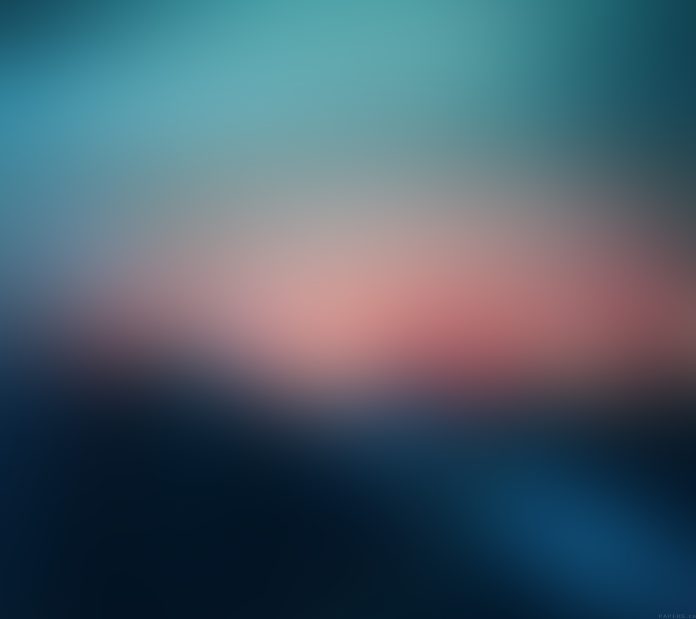How to allow ICMP Echo Reply on Windows Server 2019?. The default setting of Windows Server Firewall is to block ICMP. This means the Server will never reply to ping packets from other hosts even within your Local network. Here I’ll show you the steps to allow ICMP Echo Reply on Windows Server 2022/2019. The procedure will be similar for Windows Desktop operating systems.
Allow ICMP Echo Reply on Windows Server 2019/2022
Login to your Windows Server 2019/2022 from Login screen or via RDP and click on Server Manager:

Then navigate to:
Tools > Windows Defender Firewall with Advanced Security

Select Inbound Rules from the left pane and click New Rule under Actions on the right pane.

Select Custom rule to add and click “Next“.

Select All programs in the next window. then click Next.

Under Protocol Type, select ICMPv4.

Specify source IP or network to accept ping from. You can use “Any IP address” to accept ping from any IP.

Accept connection matching the rule.

Choose Profiles the rule will apply for.

Give the rule a name and optional description then save settings using “Finish“.

If you’re using IPv6, do the same and choose ICMPv6 under Protocol Type .

Also check: