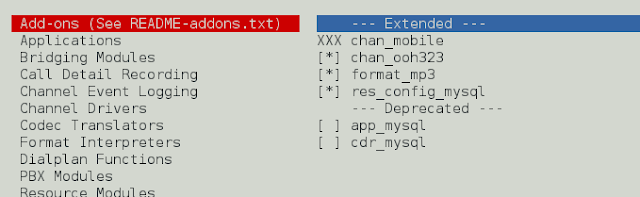Install SketchUp 3D in linux ubuntu 22.04; Through this tutorial, we will learn how to install and use sketchup 3D in linux ubuntu 22.04.
How to install Sketchup 3D in Ubuntu 22.04 Linux
Follow the following steps to install and use Sketchup 3D on ubuntu 22.04:
- Step 1 – Update System Dependencies
- Step 2 – Enable 32-bit architecture of System
- Step 3 – Add Wine Repository
- Step 4 – Add Wine GPG key
- Step 5 – Install Wine on Ubuntu 22.04
- Step 6 – Verify Wine version
Step 1 – Update System Dependencies
Open terminal or command prompt and execute the following command on command prompt to update system dependencies:
sudo apt update
Step 2 – Enable 32-bit architecture of System
Execute the following command on command prompt/line to enable “32-bit” Architecture:
sudo dpkg --add-architecture i386
Step 3 – Add Wine Repository
Execute the following command on command line to install “wget” into system:
sudo apt install wget
Once the “wget” has been done, execute the following command in Ubuntu 22.04 terminal:
wget -nc https://dl.winehq.org/wine-builds/ubuntu/dists/jammy/winehq-jammy.sources
Then, move the Wine repository to the system sources directory:
sudo mv winehq-jammy.sources /etc/apt/sources.list.d/
Step 4 – Add Wine GPG key
Execute the following command for adding the Wine GPG key to sign packages:
wget -nc https://dl.winehq.org/wine-builds/winehq.key
Move the added GPG key to the system keyring:
sudo mv winehq.key /usr/share/keyrings/winehq-archive.key
Step 5 – Install Wine on Ubuntu 22.04
Execute the following command on command line to install the staging branch of Wine with the help of the below-given “apt” command:
sudo apt install --install-recommends winehq-staging
Step 6 – Verify Wine version
Finally, verify the version of the installed Wine application:
wine --version
Conclusion
Through this tutorial, we have learned how to install and use sketchup 3D in linux ubuntu 22.04.
Recommended Linux Ubuntu Tutorials