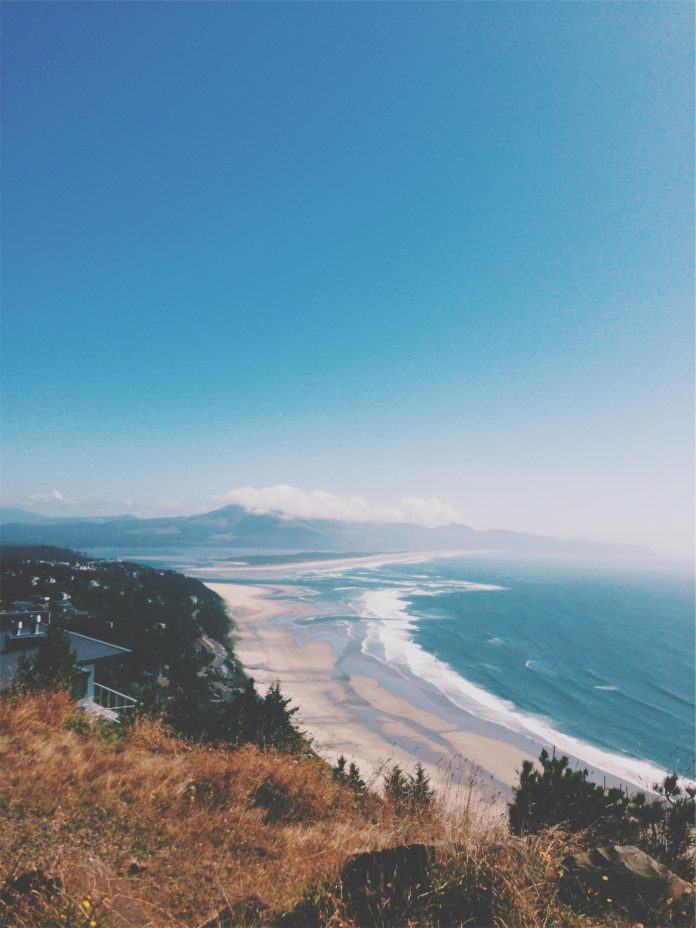Install, uninstall, and use vnStat on ubuntu 22.04; Through this tutorial, we will learn how to install, uninstall and use vnStat on Linux ubuntu 22.04.
How to install and use vnStat on Ubuntu 22.04 Command Line
Steps to install, uninstall and use vnStat on Linux ubuntu 22.04 using terminal or command line:
- Step 1 – Update System Repository
- Step 2 – Install vnStat
- Step 3 – Verify vnStat Installation
- Step 4 – Enable vnStat
- Step 5 – Start vnStat
- Step 6 – Uninstall vnStat from Ubuntu 22.04
Step 1 – Update System Repository
First of all, open command line and execute the following command on command line to update system packages before installing vue js on ubuntu 22.04:
sudo apt update sudo apt upgrade
Step 2 – Install vnStat
Then install vnStat on linux ubuntu by executing the following command on command line:
sudo apt install vnstat
Step 3 – Verify vnStat Installation
Once the vnStat installation is completed, Execute the following command on command line to check its version:
vnstat --version
Step 4 – Enable vnStat
Execute the following command on command line to enable vnStat on linux ubuntu system;
sudo systemctl enable vnstat
Step 5 – Start vnStat
Once the enabling the vnStat, execute the following command to verify whether the service is running fine:
sudo systemctl start vnstat
Step 6 – Uninstall vnStat from Ubuntu 22.04
if we no longer want to use vnStat services on our system, we can execute the following command to remove the application from our system:
sudo apt remove --autoremove vnstat
Conclusion
Through this tutorial, we have learned how to install, uninstall and use vnStat on Linux ubuntu 22.04.