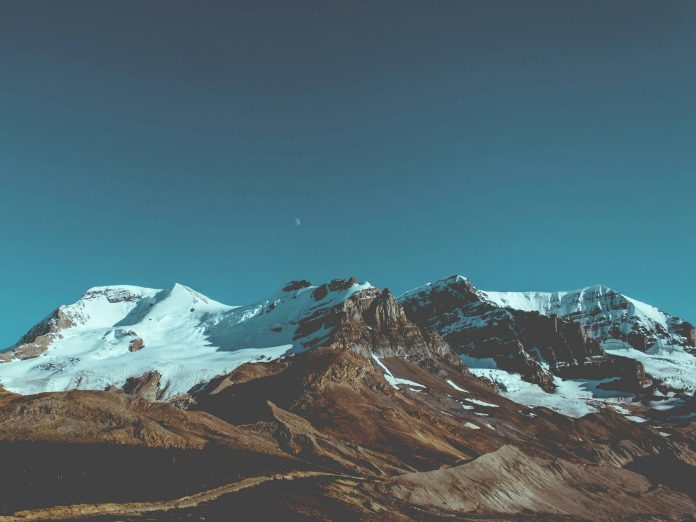Change root user password in linux ubuntu using command line; Through this tutorial, we will learn how to change root user password in linux ubuntu using command line.
Note that :- By default, in Ubuntu, the root account has no password set. Use the following recommended approach is to use the sudo command to run commands with root-level privileges.
How to Change Root Password in Linux Ubuntu
Follow the following steps to change root user password in linux ubuntu using command line:
- Step 1 – Open Terminal
- Step 2 – Became a Root User
- Step 3 – Set the Root User Password
- Step 4 – Verify Root User New Password
Step 1 – Open Terminal
First of all, open the terminal using the keyboard shortcut CTRL+ALT+T.
Step 2 – Became a Root User
Execute the sudo -i command on the command line to became a root user on linux ubuntu:
sudo -i
Run the whoami command to verify that the user is changed:
whoami
Output of the above given command:
root
Step 3 – Set the Root User Password
Execute the following command on command line to set or change root user password on linux ubuntu system:
sudo passwd root
After that, prompt will be open for enter and confirm the new root password.
That’s it! The root password has been changed.
Step 4 – Verify Root User New Password
Execute the following command on command line to test or verify root user new password on linux ubuntu:
su -
Conclusion
Through this tutorial, we have learned how to change root user password in linux ubuntu using command line.
Recommended Linux Ubuntu Tutorials