Notepad++ is a no-cost text editor created for Microsoft Windows, which offers extra features not available in the regular Windows text editor, Notepad. It was initially introduced on November 24, 2003, by developer Dan Ho, and it continues to be actively improved and updated.
Install and uninstall Notepad++ in linux ubuntu 22.04; Through this tutorial, we will learn how to install and uninstall notepad++in linux ubuntu 22.04 using terminal or command line.
How to Install Notepad++ in Linux Ubuntu 22.04 using Terminal
Steps to install and uninstall notepad++in linux ubuntu 22.04 using terminal or command line:
- Step 1 – Update System Packages
- Step 2 – Install Notepad++
- Step 3 – Launch the App
- Step 4 – Update the Notepad++ App
- Step 5 – Uninstall Notepad++ on Ubuntu 22.04
Step 1 – Update System Packages
First of all, open terminal or command line and execute the following command into it to update system packages:
sudo apt update && sudo apt upgrade -y
Step 2 – Install Notepad++
Then execute the following command on command line or terminal to install notepad ++ with snap:
sudo snap install snapd sudo snap install core sudo snap install notepad-plus-plus
Step 3 – Launch the App
Once the notepad ++ installation has been done, we need to launch notepad ++ app. So execute the following command on command line to launch notepad++ app:
notepad-plus-plus
Step 4 – Update the Notepad++ App
Update the notepad ++ app new features, so execute the following command on command line:
udo snap refresh
Step 5 – Uninstall Notepad++ on Ubuntu 22.04
If we need to uninstall or remove notepad++ on the ubuntu 22.04 system, so use the following command to uninstall or remove notepad++ on ubuntu 22.04:
sudo snap remove notepad-plus-plus
Conclusion
Through this tutorial, we have learned how to install and uninstall notepad++in linux ubuntu 22.04 using a terminal or command line.
Recommended Linux Ubuntu Tutorials