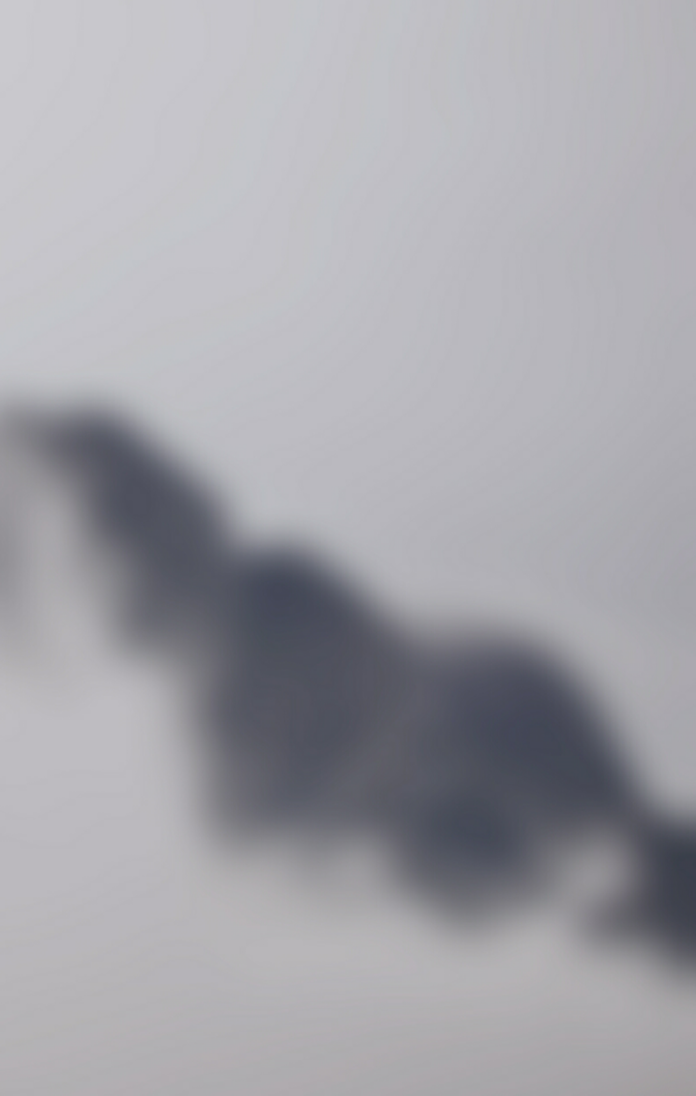XAMPP is a free and Open-source cross-platform Web Server Solution Stack built by Apache Friends, which consists mostly of the Apache HTTP Server, MariaDB/MySQL Database, and interpreters for PHP and Perl scripts.
Install xampp server on centOS 8; Through this tutorial, we will learn how to install xampp server on CentOS 8.
How to Install XAMPP on CentOS 8
Follow the below given steps to install and use xampp server on centOS 8:
- Step 1 – Install Net-tools
- Step 2 – Download the Installer Package
- Step 3 – Make the Installer Package Executable
- Step 4 – Run the Xampp Installer
- Step 5 – Start and Verify XAMPP Installation
Step 1 – Install Net-tools
First of all, execute the following command on command line to install the net-tools package on CentOS system:
sudo yum install net-tools
Step 2 – Download the Installer Package
Execute the following command on command line to download XAMPP:
wget https://www.apachefriends.org/xampp-files/8.0.0/xampp-linux-x64-8.0.0-2-installer.run
Once the XAMPP installer is downloaded, move on to the next step.
Step 3 – Make the Installer Package Executable
Now use cd command to move inside the directory which contains the XAMPP installer file we have downloaded in the previous step. And after that, execute the following command on command line to make the installer file executable:
sudo chmod 755 xampp-linux-x64-8.0.0-2-installer.run
Step 4 – Run the Xampp Installer
Execute the following command on command line to run the installer:
sudo ./xampp-linux-x64-8.0.0-2-installer.run
Step 5 – Start and Verify XAMPP Installation
Execute the following command on command line to start XAMPP:
$ sudo /opt/lampp/lampp start
If we face the following error:
“httpd: Syntax error on line 522 of /opt/lampp/etc/httpd.conf: Syntax error on line 10 of /opt/lampp/etc/extra/httpd-xampp.conf: Cannot load modules/libphp7.so into server: libnsl.so.1: cannot open shared object file: No such file or directory”
Then execute the following command on command line to resolve above given error:
$ sudo dnf install libnsl
To verify the installation of XAMPP, access the following address in web browser:
http://localhost
Conclusion
Through this tutorial, we have learned how to install xampp server on CentOS 8.
Recommended CentOS Tutorials