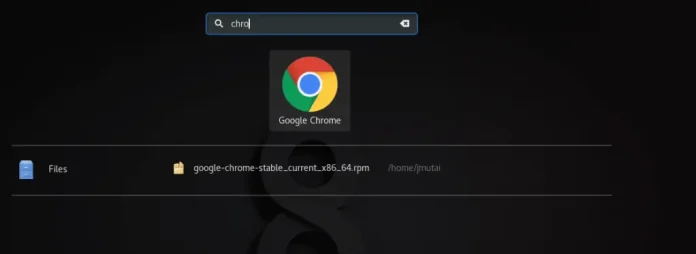Introduction
A Git stash is unfinished work set aside in a local repository. Developers stash changes when they need to focus on a different issue and don’t want to commit the changes yet. Stashed work cannot be seen by other developers and doesn’t appear in other repositories.
When ready to continue working on the unfinished code, restore the changes or create a new branch from the Git stash.
In this tutorial, you will learn to restore a Git stash.


Prerequisites
- Git installed (install Git on Ubuntu, macOS, Windows, CentOS 7, or CentOS 8).
- A Git repository.
How to Restore a Git Stash
Git stores the latest stash in refs/stash, and names it stash@{0}. Each older stash is stored in the reflog of that reference and assigned an index number (e.g., stash@{1}, stash@{2}, etc.). Restoring a stash requires either the index number, or the stash name, if specified during stashing.
There are two ways to restore a Git stash:
- Using
git stash pop. - Using
git stash apply.
The sections below explain both ways of restoring a Git stash.
1. Restore Git Stash Changes Using Git Stash Apply
The git stash apply command restores the stash but doesn’t delete it from the reference. This keeps the stash in the reference until you manually delete it. The syntax is:
git stash apply stash@{n}- For
{n}, specify the stash index number. Find the stash index number by running:
git stash list

For example, to restore stash@{0}, run the following command:
git stash apply stash@{0}

The command applies the stashed changes to the repository while keeping the stash in the reference.
Note: Git automatically assigns the stash index and a generic stash name based on the last commit, making it difficult to find the right stash. The solution to keeping stashes organized is to name a Git stash and later retrieve the stash by name.
2. Restore Git Stash Changes Using Git Stash Pop
The git stash pop command restores the stashed changes and schedules the stash for deletion from the reference. After popping the stash, Git states that the stash has been dropped and outputs the stash SHA value.
However, Git only schedules the stash for deletion, which means you can restore it using the SHA value from the output.
Note: See how to recover a deleted Git stash.
The syntax for popping a Git stash is:
git stash pop stash@{n}For example, to pop stash@{1}, run:
git stash pop stash@{1}

The command applies the changes and schedules the stash for deletion.
Note: It is also possible to pop or apply stash changes to a new branch in Git. This keeps the working tree clean and avoids any conflicts between the stashed code and the code in the working branch.
Conclusion
This tutorial explained two methods for restoring a Git stash – popping and deleting the stash from the reference or applying the stash and keeping it for future use. Use Git stashes to set aside unfinished work and return to it later without creating a mess in the repository. We suggest also checking out our guide on how to stash untracked files in Git.
For more Git tutorials, read our article about the basics of Git tags, or see how to checkout a Git submodule.