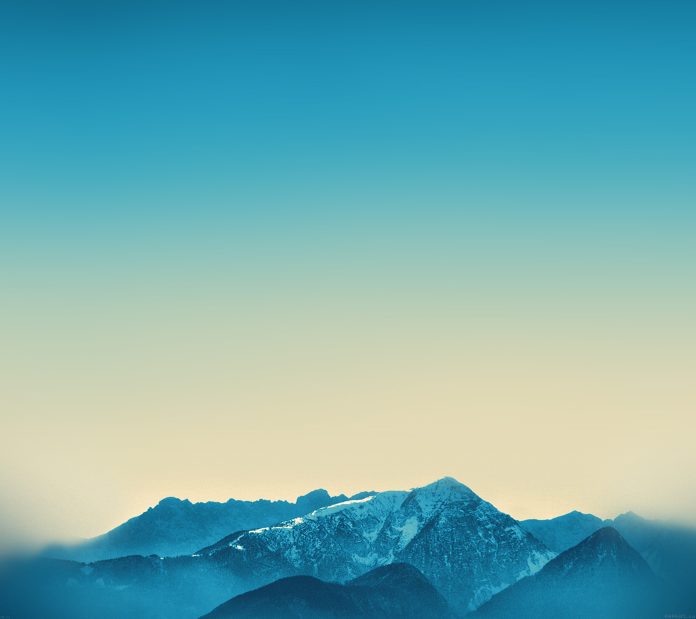In this guide I’ll show you two different ways of installing AWS CLI tool on Linux – These will be Ubuntu/Debian, CentOS and Arch Linux line of distributions. The AWS CLI is an open source tool built on top of the AWS SDK for Python (Boto) that provides commands for interacting with AWS services.
With AWS CLI you can easily develop shell scripts to manage your resources on AWS cloud. If you’re more of a developer, you can create programs using AWS SDK.
Install and Use AWS CLI on Linux
AWS CLI has the following system requirements:
- Python 2 version 2.6.5+ or Python 3 version 3.3+
- Windows, Linux, macOS, or Unix Operating system
Install AWS CLI on Ubuntu / Debian
You can install AWS CLI using python pip or by using the Bundled Installer for Linux. Install the python-pip package on your Ubuntu or Debian system:
sudo apt update
sudo apt -y install python3-pipUpgrade pip to the latest release:
sudo pip3 install --upgrade pipOnce the package is installed, install awscli package with pip:
sudo pip3 install awscli
To upgrade pip to the latest version, run:
sudo pip3 install awscli --upgradeInstall AWS CLI on CentOS / Fedora / RHEL using pip:
CentOS 8:
sudo dnf install -y python3 python3-pip
sudo pip3 install awscliCentOS 7:
First download and install python-pip package:
sudo yum -y install epel-release
sudo yum -y install python3-pip
Upgrade pip to the latest release:
sudo pip3 install --upgrade pipThen run the install of awscli from pip:
sudo pip3 install awscliTo upgrade pip to the latest version, run:
sudo pip3 install awscli --upgradeInstall AWS CLI on any Linux using Bundled Installer
The Bundled Installer method works on any Linux distribution, the only requirement is Python 2 version 2.6.5+ or Python 3 version 3.3+.
You can check your Python version using
python --versionStep 1: Download the AWS CLI Bundled Installer.
This can be done directly from curl
curl "https://s3.amazonaws.com/aws-cli/awscli-bundle.zip" -o "awscli-bundle.zip"Step 2: Unzip the package.
Install unzip package on your Linux distribution:
Ubuntu:
sudo apt -y install unzipCentOS
sudo yum -y install unzip
Arch Linux
sudo pacman -S unzipUnzip the package using the command
unzip awscli-bundle.zipOnce the package has been unzipped, install it using:
sudo ./awscli-bundle/install -i /usr/local/aws -b /usr/local/bin/awsCheck version installed:
$ /usr/local/bin/aws --version
aws-cli/2.8.12 Python/3.10.8 Darwin/22.3.0 source/x86_64 prompt/offYou can also install the AWS CLI tool without sudo by putting the binary under ~/bin/aws
curl "https://s3.amazonaws.com/aws-cli/awscli-bundle.zip" -o "awscli-bundle.zip"
unzip awscli-bundle.zip
./awscli-bundle/install -b ~/bin/awsUsing AWS CLI on Linux
Before you can start using aws CLI tool to interact with AWS services, you need to configure it by running the aws configurecommand.
$ aws configure
This will ask you to provide
- Your AWS Access Key ID
- AWS Secret Access Key
- Default region name
- Default output format
Sample output is shown below:
AWS Access Key ID [****************M5YB]:
AWS Secret Access Key [****************I5C1]:
Default region name [eu-central-1]:
Default output format [json]:
Once configured, you can start interacting with AWS using aws command
$ aws s3 ls 2022-08-10 04:40:29 Server-Backups 2022-08-10 06:52:45 ERP-Uploads
I recommend you read AWS CLI reference guide to learn how to use AWS CLI with various services.
Other AWS articles available in our blog are: