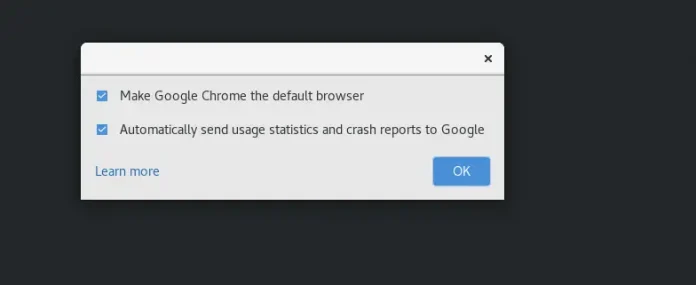React-bootstrap dropdown select option example; In this tutorial, you will learn how to implement bootstrap select dropdown with option in react js app.
Sometimes, you create a select dropdown, which is used to provide a list of options for users to choose from. In this article, you will learn how to create a dropdown using Bootstrap in React.
Before you begin, make sure that you have already installed Bootstrap in your React application. You can install Bootstrap using npm or by adding a link to the Bootstrap CDN in your HTML file.
How to Create and Use Bootstrap Dropdown Select In React Js
Use the below given steps to implement bootstrap select dropdown with option in react js app:
- Step 1 – Create React App
- Step 2 – Install Bootstrap 4
- Step 3 – Create Select Dropdown Component
- Step 4 – Use the Dropdown Component
Step 1 – Create React App
In this step, open your terminal and execute the following command on your terminal to create a new react app:
npx create-react-app my-react-app
To run the React app, execute the following command on your terminal:
npm start
Check out your React app on this URL: localhost:3000
Step 2 – Install Bootstrap 4
In this step, execute the following command to install boostrap 4 library into your react app:
npm install bootstrap --save
Add bootstrap.min.css file in src/App.js file:
import React, { Component } from 'react'
import '../node_modules/bootstrap/dist/css/bootstrap.min.css';
function App() {
return (
<div>
<h2>How to Create Select Dropdown in React</h2>
</div>
);
}
export default App;
Step 3 – Create Select Dropdown Component
To create a dropdown component, you can create a new file in your components folder called Dropdown.js. In this file, you can create a functional component that returns the Bootstrap dropdown menu. Here’s an example of a simple dropdown component:
import React from 'react';
import { Dropdown } from 'react-bootstrap';
function DropdownComponent() {
return (
<Dropdown>
<Dropdown.Toggle variant="success" id="dropdown-basic">
Dropdown Button
</Dropdown.Toggle>
<Dropdown.Menu>
<Dropdown.Item href="#/action-1">Action 1</Dropdown.Item>
<Dropdown.Item href="#/action-2">Action 2</Dropdown.Item>
<Dropdown.Item href="#/action-3">Action 3</Dropdown.Item>
</Dropdown.Menu>
</Dropdown>
);
}
export default DropdownComponent;
In the example above, you import the Dropdown component from the react-bootstrap library and create a functional component called DropdownComponent. Inside this component, you return a Bootstrap dropdown menu using the Dropdown, Dropdown.Toggle, and Dropdown.Menu components.
The Dropdown.Toggle component is used to create the dropdown button, while the Dropdown.Menu component is used to create the dropdown menu. In this example, we’ve added three Dropdown.Item components to the Dropdown.Menu component to provide the list of options for the dropdown.
Step 4 – Use the Dropdown Component
Once you’ve created the Dropdown component, you can use it in your application by importing it and adding it to your JSX code. Here’s an example of how you can use the DropdownComponent in your app:
import React from 'react';
import DropdownComponent from './Dropdown';
function App() {
return (
<div className="App">
<DropdownComponent />
</div>
);
}
export default App;
In the example above, you import the DropdownComponent we created earlier and add it to our App component. When you run our application, we should see a Bootstrap dropdown menu with three options.
Conclusion
In this tutorial, you learned how to create a dropdown using Bootstrap in React. By following the steps above, you can easily create a dropdown component in your React application that uses the Bootstrap framework. This allows you to quickly create a responsive and user-friendly dropdown menu that can improve the user experience of your application.