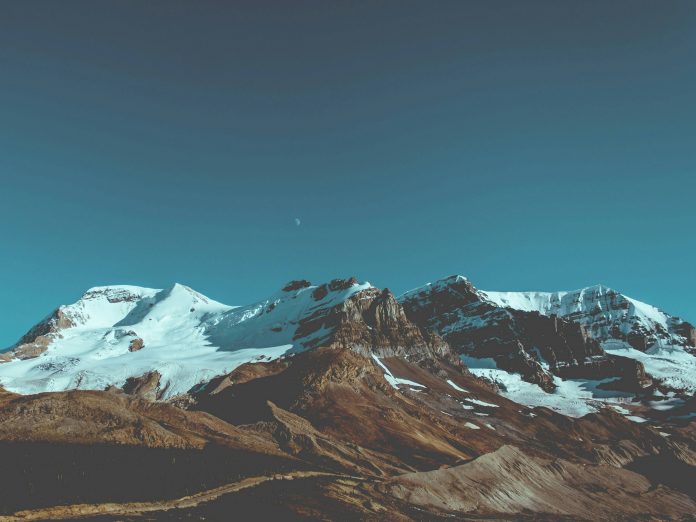In React Bootstrap is used for quick styling and designing web pages along with responsive designs and flexible CSS. Also installing Bootstrapotstrap in React JS is simple and easy.
Bootstrap is one of the most popular front-end open-source toolkits for developing responsive, mobile-first front-end projects on the web. It contains various types of design templates based on CSS and JavaScript. Instead of writing code from scratch, one can use Bootstrap templates to make the work a lot easier.
React JS is a declarative, efficient, and flexible JavaScript library for building user interfaces. It’s ‘V’ in MVC. ReactJS is an open-source, component-based front-end library responsible only for the view layer of the application. It is maintained by Facebook.
Bootstrap in React Js can be installed using these 2 methods.
Table of Content
Prerequisite for Bootstrap installation:
Steps to create the application:
Step 1: Create a React App using the following command with foldername (here gfg)
npx create-react-app gfg
Step 2: Change the directory to the project folder by entering the following command.
cd gfg
Project Structure:

Project_Structure
Approach 1: Using CDN link
Bootstrap in react js development can be installed and used using the CDN or Content Delivery Network. Use the CDN link the index.html in the public folder to use the Bootstrap styling classes.
Example:
Javascript
// filename - App.jsfunction App() { return ( <div className="App"> <h1 className="text-success">neveropen</h1> <p className="bg-info my-5 p-5"> This is example for Bootstrap in react using CDN link </p> </div> );}export default App; |
HTML
<!--file name - public/index.html--><!DOCTYPE html><html lang="en"><head> <meta charset="utf-8" /> <link rel="icon" href="%PUBLIC_URL%/favicon.ico" /> <meta name="viewport" content="width=device-width, initial-scale=1" /> <meta name="description" content="Web site created using create-react-app" /> <link rel="manifest" href="%PUBLIC_URL%/manifest.json" /> <link rel="stylesheet" integrity="sha384-Gn5384xqQ1aoWXA+058RXPxPg6fy4IWvTNh0E263XmFcJlSAwiGgFAW/dAiS6JXm" /> <title>React App</title></head><body> <noscript>You need to enable JavaScript to run this app.</noscript> <div id="root"></div></body></html> |
Steps to Run the Application: Use this npm command in the project Directory
npm start
Output: After running the server, your output would look like this on http://localhost:3000/
Approach 2: Using NPM command
In React bootsrap can also be installed using npm command
Step to install bootstrap:
npm i bootstrap
dependencies list after adding bootstrap in package.json
{
"name": "myreactapp",
"version": "0.1.0",
"private": true,
"dependencies": {
"@testing-library/jest-dom": "^5.17.0",
"@testing-library/react": "^13.4.0",
"@testing-library/user-event": "^13.5.0",
"bootstrap": "^5.3.2",
"react": "^18.2.0",
"react-dom": "^18.2.0",
"react-scripts": "5.0.1",
"web-vitals": "^2.1.4"
}
}
Example: Let’s use simple bootstrap button in our React App. For that we have to import bootstrap minified css and bootstrap javascript minified bundle as a dependency in our index.js file. And add a button in our default index.js file. As we did already. After that, we have to add a button inside our App to that add the following code inside app.js
Javascript
// filename app.jsimport "bootstrap/dist/css/bootstrap.min.css";import "bootstrap/dist/js/bootstrap.bundle.min";function App() { return ( <div className="App"> <h1 className="text-success">neveropen</h1> <div className="bg-info p-5"> <p className=""> This is example for using button with bootstrap styling </p> <a className="btn btn-primary" data-bs-toggle="collapse" href="#collapseExample" role="button" aria-expanded="false" aria-controls="collapseExample" > Bootstrap button </a> </div> </div> );}export default App; |
Step to run the application: Save your file and run npm server by entering following command in the terminal.
npm start
Output: After running the server, your output would look like this