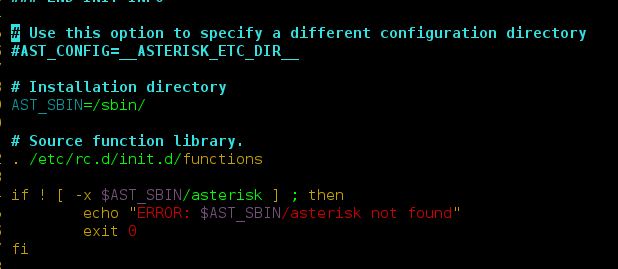Tabs make it easy to explore and switch between different views. Material UI for React has this component available for us and it is very easy to integrate. We can use Tabs Component in ReactJS using the following approach.
Creating React Application And Installing Module:
Step 1: Create a React application using the following command:
npx create-react-app foldername
Step 2: After creating your project folder i.e. foldername, move to it using the following command:
cd foldername
Step 3: After creating the ReactJS application, Install the material-ui modules using the following command:
npm install @material-ui/core
App.js: Now write down the following code in the App.js file. Here, App is our default component where we have written our code.
Javascript
import React from "react";import Paper from "@material-ui/core/Paper";import Tab from "@material-ui/core/Tab";import Tabs from "@material-ui/core/Tabs";const App = () => { const [value, setValue] = React.useState(2); return ( <div style={{ marginLeft: "40%", }} > <h2>How to Create Tabs in ReactJS?</h2> <Paper square> <Tabs value={value} textColor="primary" indicatorColor="primary" onChange={(event, newValue) => { setValue(newValue); }} > <Tab label="Active TAB One" /> <Tab label="Active TAB Two" /> <Tab label="Disabled TAB!" disabled /> <Tab label="Active Tab Three" /> </Tabs> <h3>TAB NO: {value} clicked!</h3> </Paper> </div> );};export default App; |
Step to Run Application: Run the application using the following command from the root directory of the project.
npm start
Output: Now open your browser and go to http://localhost:3000/, you will see the following output.