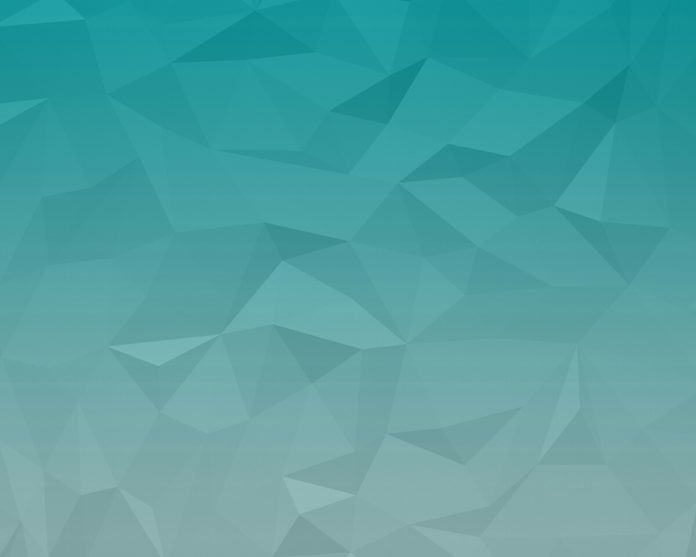Material-UI is a UI library providing predefined robust and customizable components for React for easier web development. The MUI design is based on top of Material Design by Google.
In this article, we are going to discuss the React MUI Toolbar API. The Toolbar displays basic actions and information related to the current screen. The Toolbar is also known as Appbar in some applications. The API provides a lot of functionality and we are going to learn to implement them.
Import Toolbar API
import Toolbar from '@mui/material/Toolbar';
// or
import { Toolbar } from '@mui/material';
Props List: Here is the list of different props used with this component. We can access them and modify them according to our needs.
- children: It is a component similar to the table row.
- classes: This overrides the existing styles or adds new styles to the component.
- sx: The system prop allows defining system overrides as well as additional CSS styles.
- component: It specifies the component to be used as the root node.
- disableGutters(true/false): If set to true, the gutter padding is removed.
- variant(dense/regular/string): It specifies the variant of the toolbar that items should be regularly packed or densely packed.
Syntax: Create the Toolbar component as follows:
<Toolbar>
<IconButton>
<MenuIcon />
</IconButton>
<Typography variant="h6"
component="div" sx={{ flexGrow: 1 }}>
neveropen
</Typography>
<Button color="inherit">Login</Button>
</Toolbar>
Installing and Creating React app, and adding the MUI dependencies.
Step 1: Create a react project using the following command.
npx create-react-app gfg_tutorial
Step 2: Get into the project directory
cd gfg_tutorial
Step 3: Install the MUI dependencies as follows:
npm install @mui/material @emotion/react @emotion/styled @mui/lab
Step 4: Run the project as follows:
npm start
Example 1: In the following example, we have a basic toolbar.
App.js
import "./App.css"; import * as React from "react"; import IconButton from "@mui/material/IconButton"; import MenuIcon from "@mui/icons-material/Menu"; import { Button, Typography, Toolbar, Box, AppBar } from "@mui/material"; function App() { return ( <div className="App"> <Box sx={{ flexGrow: 1 }}> <AppBar position="static" color="success"> <Toolbar> <IconButton size="large" edge="start" color="inherit" aria-label="menu" sx={{ mr: 2 }} > <MenuIcon /> </IconButton> <Typography variant="h6" component="div" sx={{ flexGrow: 1 }}> neveropen </Typography> <Button color="inherit">Login</Button> </Toolbar> </AppBar> </Box> <div className="head" style={{ width: "fit-content", margin: "auto", }} > <h1 style={{ color: "green", }} > neveropen </h1> <strong>React MUI Toolbar API</strong> </div> </div> ); } export default App; |
Output:

Example 2: In the following example, we have disabled gutter paddings.
App.js
import "./App.css"; import * as React from "react"; import IconButton from "@mui/material/IconButton"; import MenuIcon from "@mui/icons-material/Menu"; import { Button, Typography, Toolbar, Box, AppBar } from "@mui/material"; function App() { return ( <div className="App"> <Box sx={{ flexGrow: 1 }}> <AppBar position="static" color="success"> <Toolbar disableGutters="true"> <IconButton size="large" edge="start" color="inherit" aria-label="menu" sx={{ mr: 2 }} > <MenuIcon /> </IconButton> <Typography variant="h6" component="div" sx={{ flexGrow: 1 }}> neveropen </Typography> <Button color="inherit">Login</Button> </Toolbar> </AppBar> </Box> <div className="head" style={{ width: "fit-content", margin: "auto", }} > <h1 style={{ color: "green", }} > neveropen </h1> <strong>React MUI Toolbar API</strong> </div> </div> ); } export default App; |
Output:

Reference: https://mui.com/material-ui/api/toolbar/