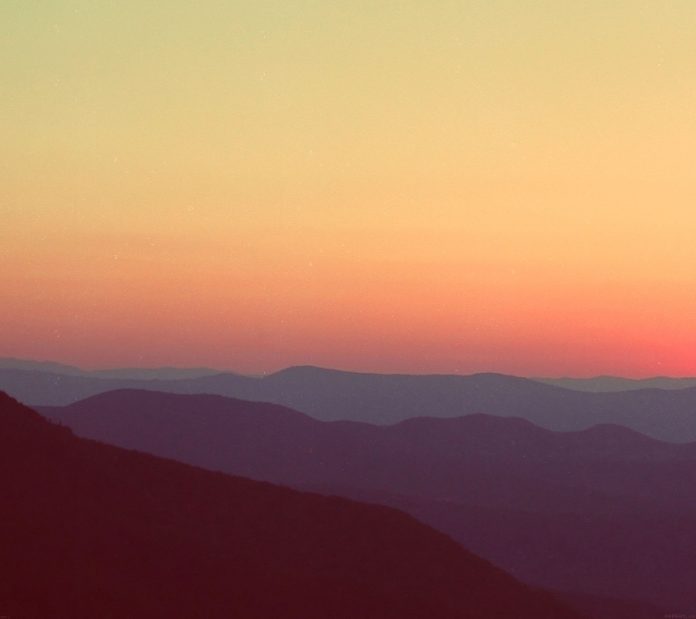React Evergreen is a popular front-end library with a set of React components for building beautiful products as this library is flexible, sensible defaults, and User friendly. Textarea Component allows the user to type in longer content through the textarea input field. We can use the following approach in ReactJS to use the Evergreen Textarea Component.
Textarea Props:
- required: The textarea element is required when this is set to true.
- disabled: The textarea element disabled when this is set to true.
- isInvalid: It is used to set the visual styling of _only_ the text input to be invalid.
- spellCheck: It is used for the native spell check functionality of the browser.
- grammarly: It is used to allow the Grammarly browser extension to attach to the backing textarea.
- placeholder: It is used to denote the placeholder text.
- appearance: It is used for the appearance of the Textarea.
- width: It is used to denote the width of the Textarea.
- className: It is used to pass the class name to the button.
TextareaField Props:
- label: It is used to denote the label used above the input element.
- labelFor: It is used to denote the passed on the label as a htmlFor prop.
- required: It is used to indicate whether to show an asterix after the label or not.
- description: Defines optional description of the field which is under the label and above the input element.
- hint: It is used to define an optional hint under the input element.
- validationMessage: It is used to show a validation message.
- inputHeight: It is used to denote the height of the input element.
- inputWidth: It is used to denote the width of the input width.
Creating React Application And Installing Module:
-
Step 1: Create a React application using the following command:
npx create-react-app foldername
-
Step 2: After creating your project folder i.e. foldername, move to it using the following command:
cd foldername
-
Step 3: After creating the ReactJS application, Install the required module using the following command:
npm install evergreen-ui
Project Structure: It will look like the following.

Project Structure
Example: Now write down the following code in the App.js file. Here, App is our default component where we have written our code.
App.js
import React from 'react'import { Textarea } from 'evergreen-ui' export default function App() { // State for our summary of poem const [summary, setSummary] = React.useState('') return ( <div style={{ display: 'block', width: 700, paddingLeft: 30 }}> <h4>ReactJS Evergreen Textarea Component</h4> <Textarea onChange={(e) => setSummary(e.target.value)} placeholder="Enter your summary of poem" /> <br></br> Summary: {summary} </div> ); } |
Step to Run Application: Run the application using the following command from the root directory of the project:
npm start
Output: Now open your browser and go to http://localhost:3000/, you will see the following output:
Reference: https://evergreen.segment.com/components/textarea