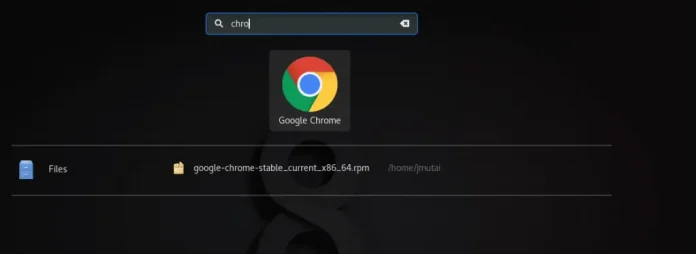React Suite is a popular front-end library with a set of React components that are designed for the middle platform and back-end products. AutoComplete component allows the user to auto-completing the free text value with the option value. We can use the following approach in ReactJS to use the React Suite AutoComplete Component.
AutoComplete Props:
- classPrefix: It is used to denote the prefix of the component CSS class.
- data: It is used to denote the data of the component.
- defaultValue: It is used to denote the default value.
- disabled: It is used to indicate whether disabled select or not.
- filterBy: It is used for the custom filter rules.
- menuClassName: It is used to denote a CSS class to apply to the Menu DOM.
- onChange: It is a callback function that is triggered when selecting an option or the input value change or the value of the input is changed.
- onClose: It is a callback function that is triggered when hidden.
- onEnter: It is a callback function that is triggered before the overlay transitions in.
- onEntered: It is a callback function that is triggered after the overlay finishes transitioning in.
- onEntering: It is a callback function that is triggered as the overlay begins to transition in.
- onExit: It is a callback function that is triggered right before the overlay transitions out.
- onExited: It is a callback function that is triggered after the overlay finishes transitioning out.
- onExiting: It is a callback function that is triggered as the overlay begins to transition out.
- onSelect: It is a callback function that is triggered when an option is selected.
- placeholder: It is used to denote the placeholder of input.
- renderItem: It is used for the custom selected option.
- selectOnEnter: The Enter key selection function is invalid when this is set to false.
- value: It is used to denote the value (Controlled).
Creating React Application And Installing Module:
-
Step 1: Create a React application using the following command:
npx create-react-app foldername
-
Step 2: After creating your project folder i.e. foldername, move to it using the following command:
cd foldername
-
Step 3: After creating the ReactJS application, Install the required module using the following command:
npm install rsuite
Project Structure: It will look like the following.

Project Structure
Example: Now write down the following code in the App.js file. Here, App is our default component where we have written our code.
App.js
import React from 'react'import 'rsuite/dist/styles/rsuite-default.css'; import { AutoComplete } from 'rsuite'; export default function App() { // Sample options for our Autocomplete const options = ['Monday', 'Tuesday', 'Wednesday', 'Thursday', 'Friday', 'Saturday', 'Sunday'] return ( <div style={{ display: 'block', width: 700, paddingLeft: 30 }}> <h4>React Suite AutoComplete Component</h4> <AutoComplete placeholder="Enter Weekday" data={options} /> </div> ); } |
Step to Run Application: Run the application using the following command from the root directory of the project:
npm start
Output: Now open your browser and go to http://localhost:3000/, you will see the following output:
Reference: https://rsuitejs.com/components/auto-complete/