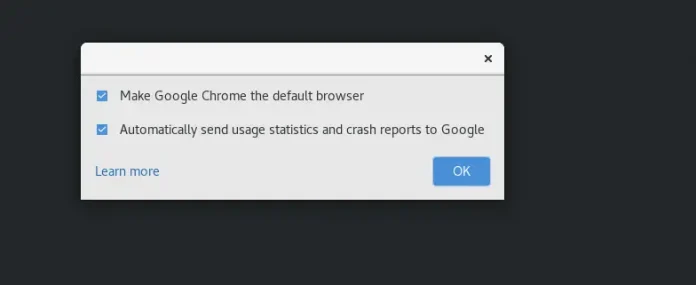React Desktop is a popular library to bring the native desktop experience to the web. This library provides macOS and Windows OS components. Window Component is used to allow the users to create a window. We can use the following approach in ReactJS to use the React Desktop Windows Window Component.
Window Props:
- background: It is used to set the component background color.
- chrome: It is used to set the chrome of the window.
- color: It is used to set component and its children’s main color.
- height: It is used to set the component height.
- hidden: It is used to set component visibility.
- horizontalAlignment: It is used to set the component’s content horizontally aligned.
- padding: It is used to set the padding inside a component.
- theme: It is used to set the UI theme and this theme is then used by this component and its children elements.
- verticalAlignment: It is used to set the component’s content vertically aligned.
- width: It is used to set the component width.
Creating React Application And Installing Module:
-
Step 1: Create a React application using the following command:
npx create-react-app foldername
-
Step 2: After creating your project folder i.e. foldername, move to it using the following command:
cd foldername
-
Step 3: After creating the ReactJS application, Install the required module using the following command:
npm install react-desktop
Project Structure: It will look like the following.

Project Structure
Example: Now write down the following code in the App.js file. Here, App is our default component where we have written our code.
App.js
import React from 'react'import { Window } from 'react-desktop/windows'; export default function App() { return ( <div style={{ display: 'block', width: 700, paddingLeft: 30 }}> <h4>React Desktop Windows Window Component</h4> <Window color="orange" padding="10px" height="200px" width="400px" chrome > Greetings from neveropen </Window> </div> ); } |
Step to Run Application: Run the application using the following command from the root directory of the project:
npm start
Output: Now open your browser and go to http://localhost:3000/, you will see the following output:
Reference: https://reactdesktop.js.org/docs/windows/window