Blueprint.js is a React-based UI toolkit for the web. This library is very optimized and popular for building interfaces that are complex and data-dense for desktop applications. Button Component provides a way for users to take action, and make choices, with a single tap.
Button Component Adding icons props:
- icon: It is used to denote the name of a Blueprint UI icon (or an icon element) to render before the text.
- rightIcon: It is used to denote the name of a Blueprint UI icon (or an icon element) to render after the text.
Buttons can show icons on left, right, or both sides. Icons can also be used by children for buttons.
Approach: Let us create a React project and install React Blueprint module. Then we will create a UI that will showcase React.js BluePrint Button Component Adding icons.
Creating React Project:
Step 1: To create a react app, you need to install react modules through npx command. “npx” is used instead of “npm” because you will be needing this command in your app’s lifecycle only once.
npx create-react-app project_name
Step 2: After creating your react project, move into the folder to perform different operations.
cd project_name
Step 3: After creating the ReactJS application, Install the required module using the following command:
npm install @blueprintjs/core
Project Structure: After running the commands mentioned in the above steps, if you open the project in an editor you can see a similar project structure as shown below. The new component user makes or the code changes, we will be performing will be done in the source folder.

Project Structure
Step to Run Application: Run the application using the following command from the root directory of the project:
npm start
Example 1: We are creating a UI that shows Button Component Adding icons.
App.js
import React from "react"; import "@blueprintjs/core/lib/css/blueprint.css"; import { Button } from "@blueprintjs/core"; export default function App() { return ( <div style={{ margin: 100, textAlign: "center" }}> <h1 style={{ color: "green" }}> neveropen </h1> <h3> React.js BluePrint Button Component Adding icons </h3> <Button icon="tick" intent="success" large> Left Icon Button </Button> <br /><br /> <Button rightIcon="user" intent="primary" large > Right Icon Button </Button> <br /><br /> <Button icon="hand" rightIcon="cross" intent="warning" large> Button with 2 icons </Button> </div> ); } |
Output: Now open your browser and go to http://localhost:3000/, you will see the following output:

Example 2: We are creating a UI that shows Button Component Adding icons.
App.js
import React from "react"; import "@blueprintjs/core/lib/css/blueprint.css"; import { Button } from "@blueprintjs/core"; export default function App() { return ( <div style={{ margin: 100, textAlign: "center" }}> <h1 style={{ color: "green" }}> neveropen </h1> <h3> React.js BluePrint Button Component Adding icons </h3> <Button icon="refresh" intent="primary" large> Reload </Button> <br /><br /> <Button rightIcon="warning-sign" intent="warning" large > Warning </Button> <br /><br /> <Button icon="star" rightIcon="notifications" intent="success" large> Subscribe </Button> </div> ); } |
Output: Now open your browser and go to http://localhost:3000/, you will see the following output:

Reference: https://blueprintjs.com/docs/#core/components/button.adding-icons