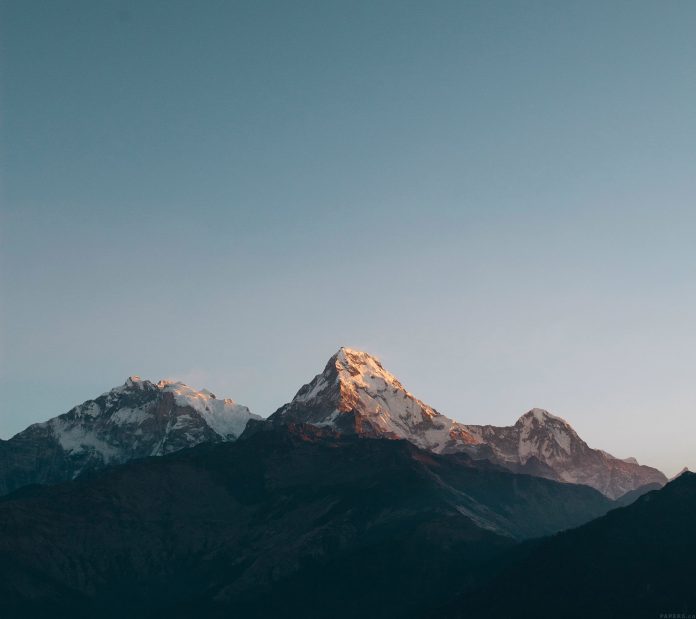ReactJS Onsen-UI is a popular front-end library with a set of React components that are designed to developing HTML5 hybrid and mobile web apps in a beautiful and efficient way. Select Component allows the user to select an item from a list of options. We can use the following approach in ReactJS to use the Onsen-UI Select Component.
Select Props:
- modifier: It is used for the appearance of the select box.
- disabled: It is used to specify whether the select is disabled or not.
- onChange: It is a callback function that is triggered when the value of select changes.
- value: It is used to set the selected value.
- multiple: Multiple options can be selected at once if this attribute is present.
- autofocus: It is used to make the element automatically gains focus on page load.
- required: It is used to make the select input required.
- form: It is used to associate a select element to an existing form on the page, even if not nested.
- size: It is used to denote how many options are displayed.
Preset Modifiers:
- material: It is used to show the material select input.
- underbar: It is used to display a horizontal line underneath a select input.
Creating React Application And Installing Module:
-
Step 1: Create a React application using the following command:
npx create-react-app foldername
-
Step 2: After creating your project folder i.e. foldername, move to it using the following command:
cd foldername
-
Step 3: After creating the ReactJS application, Install the required module using the following command:
npm install onsenui react-onsenui
Project Structure: It will look like the following.

Project Structure
Example: Now write down the following code in the App.js file. Here, App is our default component where we have written our code.
App.js
import React from 'react'; import 'onsenui/css/onsen-css-components.css'; import { Select } from 'react-onsenui'; export default function App() { return ( <div style={{ display: 'block', width: 500, paddingLeft: 30 }}> <h6>ReactJS Onsen-UI Select Component</h6> <Select modifier="material"> <option value="1">Food</option> <option value="2">Vegetable</option> <option value="3">Snacks</option> </Select> </div> ); } |
Step to Run Application: Run the application using the following command from the root directory of the project:
npm start
Output: Now open your browser and go to http://localhost:3000/, you will see the following output:
Reference: https://onsen.io/v2/api/react/Select.html