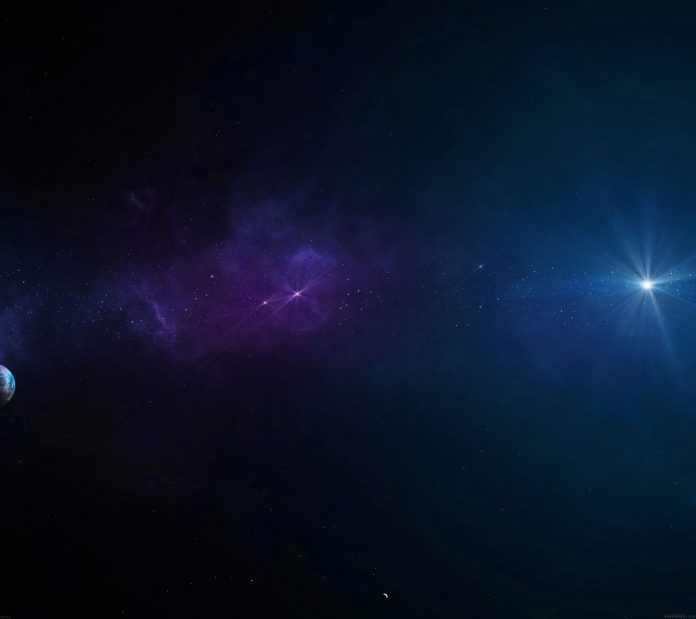BlueprintJS is a React-based UI toolkit for the web. This library is very optimized and popular for building interfaces that are complex data-dense for desktop applications. In this article, we will see how to use React.js BluePrint Non-ideal state Component CSS.
NonIdealState Component provides a way to inform the user that some content is unavailable. There are three types of non-ideal states:
- Empty state: To showcase an empty data UI.
- Loading state: To showcase that the data is loading for the website.
- Error state: To denote a bug or error 404 on the website.
NonIdealState Component CSS Classes:
- bp4-non-ideal-state: It is used to denote the non-ideal state component.
- bp4-non-ideal-state-visual: It is a container used to denote the UI icon (or an icon element) to render before the text.
- bp4-non-ideal-state-text: It is a container used to denote a longer description of the non-ideal state.
Approach: Let us create a React project and install React Blueprint module. Then we will create a UI that will showcase React.js BluePrint Non-ideal state Component CSS.
Syntax:
<div className="bp4-non-ideal-state">
<div className="bp4-non-ideal-state-visual">
...
</div>
<div className="bp4-non-ideal-state-text">
...
</div>
</div>
Creating React Project & Installing Module(s):
Step 1: To create a react app, you need to install react modules through the npx command. “npx” is used instead of “npm” because you will be needing this command in your app’s lifecycle only once.
npx create-react-app project_name
Step 2: After creating your react project, move into the folder to perform different operations.
cd project_name
Step 3: After creating the ReactJS application, Install the required module using the following command:
npm install @blueprintjs/core
Project Structure: After running the commands mentioned in the above steps, if you open the project in an editor you can see a similar project structure as shown below. The new component user makes or the code changes, we will be performing will be done in the source folder.

Project Structure
Step to Run Application: Run the application using the following command from the root directory of the project:
npm start
Example 1: We are creating a UI that shows a non-ideal state Component CSS denoting error state.
app.js
import React from "react"; import "@blueprintjs/core/lib/css/blueprint.css"; import '@blueprintjs/icons/lib/css/blueprint-icons.css' export default function App() { return ( <div style={{ margin: 100, padding: 10, textAlign: "center", border: "1px solid green" }}> <h1 style={{ color: "green" }}> neveropen </h1> <h3> React.js BluePrint Non-ideal state Component CSS </h3> <br /> <div className="bp4-non-ideal-state"> <div className="bp4-non-ideal-state-visual" style={{ fontSize: "48px", lineHeight: "48px" }} > <span className="bp4-icon bp4-icon-error bp4-intent-danger"></span> </div> <div className="bp4-non-ideal-state-text"> <h4 className="bp4-heading">404 error</h4> <div>Please reload the page...</div> </div> <button className="bp4-button bp4-intent-danger"> Reload </button> </div> </div> ); } |
Step to Run Application: Run the application using the following command from the root directory of the project:
npm start
Output: Now open your browser and go to http://localhost:3000/, you will see the following output:

Example 2: We are creating a UI that shows Non-ideal state Component CSS.
app.js
import React from "react"; import "@blueprintjs/core/lib/css/blueprint.css"; import '@blueprintjs/icons/lib/css/blueprint-icons.css' export default function App() { return ( <div style={{ margin: 100, padding: 10, textAlign: "center", border: "1px solid green" }}> <h1 style={{ color: "green" }}> neveropen </h1> <h3> React.js BluePrint Non-ideal state Component CSS </h3> <br /> <div className="bp4-non-ideal-state"> <div className="bp4-non-ideal-state-visual" style={{ fontSize: "48px", lineHeight: "48px" }} > <span className="bp4-icon bp4-icon-search bp4-intent-warning"></span> </div> <div className="bp4-non-ideal-state-text"> <h4 className="bp4-heading">No course found.</h4> <div>Please search another course. <br /> Try searching other name.</div> </div> <button className="bp4-button bp4-intent-success"> Go to Home </button> </div> </div> ); } |
Step to Run Application: Run the application using the following command from the root directory of the project:
npm start
Output: Now open your browser and go to http://localhost:3000/, you will see the following output:

Reference: https://blueprintjs.com/docs/#core/components/non-ideal-state.css