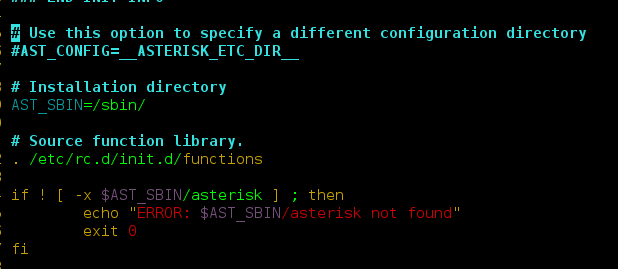React suite is a library of React components, sensible UI design, and a friendly development experience. It is supported in all major browsers. It provides pre-built components of React which can be used easily in any web application. In this article, we’ll learn about React suite Cascader Controlled.
A cascader is used for a single selection of data with a hierarchical relationship structure. A controlled cascader is one that specifies the values of the selected items.
Cascader Props:
- appearance: It is used for the component appearance.
- block: It is used to block an entire row.
- childrenKey: It is used to set the children’s key in data.
- classPrefix: It is used to indicate the component CSS class’s prefix.
- cleanable: It is used to indicate whether the option can be emptied or not.
- container: It is used to set the rendering container.
- data: It is used to denote the selectable data.
- defaultOpen: It is used to denote the default value of the open property.
- defaultValue: It is used to denote the default value.
- disabled: It is used to indicate whether the component is disabled or not.
- disabledItemValues: It is used to disable optionally.
- height: It is used to denote the menu height.
- lnline: It is used to make the menu displayed directly when the component is initialized.
- labelKey: It is used to set the options to display the ‘key’ in ‘data’.
- menuHeight: It is used to set the height of the menu.
- menuWidth: It is used to set the width of the menu.
- onChange: It is a callback function that is triggered when the value changes.
- onClean: It is a callback function that is triggered when the value is clean.
- onClose: It is a callback function that is triggered on a close event.
- onEnter: It is a callback function that is triggered before the overlay transitions in.
- onEntered: It is a callback function that is triggered after the overlay finishes transitioning in.
- onEntering: It is a callback function that is triggered as the overlay begins to transition in.
- onExit: It is a callback function that is triggered right before the overlay transitions out.
- onExited: It is a callback function that is triggered after the overlay finishes transitioning out.
- onExiting: It is a callback function that is triggered as the overlay begins to transition out.
- onOpen: It is a callback function that is triggered on open of the component.
- onSearch: It is a callback function for the search.
- onSelect: It is a callback function that is triggered on the selection of an option.
- parentSelectable: It is used to make the parent node selectable.
- placeholder: It is used to denote the placeholder.
- placement: It is used for the placement of components.
- preventOverflow: It is used to prevent floating element overflow.
- renderExtraFooter: It is used for the custom render extra footer.
- renderMenu: It is used for customizing the Rendering Menu list.
- renderMenuItem: It is used for the custom render menu items
- renderValue: It is used for the custom Render selected options.
- searchable: It is used to indicate whether you can search for options or not.
- size: It is used to denote the picker size.
- toggleComponentClass: It can be used for the custom element for this component.
- value: It is used to denote the value (Controlled).
- valueKey: It is used to set the option value ‘key’ in ‘data’.
Syntax:
<Cascader
value={value}
onChange={setValue}
data={data}
/>
Creating React Application and Installing Module:
Step 1: Create a react application using the given command:
npm create-react-app projectname
Step 2: After creating your project, move to it using the given command:
cd projectname
Step 3: Now Install the rsuite node package using the given command:
npm install rsuite
Project Structure: Now your project structure should look like the following:

Example 1: Below is the example that demonstrates the React Suite Controlled Cascader component.
Javascript
import "rsuite/dist/rsuite.min.css"; import { Cascader } from "rsuite"; import { useState } from "react"; const customData = [ { label: "Data Structures", value: 1, children: [ { label: "Queue", value: 2, children: [ { label: "Priority Queue", value: 3, }, { label: "FIFO Queue", value: 4, }, ], }, { label: "Linked List", value: 5, children: [ { label: "Circular", value: 6, }, { label: "Double", value: 7, }, { label: "Single", value: 8, }, ], }, ], }, { label: "Algorithms", value: 9, children: [ { label: "Search", value: 2, children: [ { label: "Binary Search", value: 3, }, { label: "Linear Search", value: 4, }, ], }, { label: "Sorting", value: 5, children: [ { label: "Bubble Sort", value: 6, }, { label: "Selection Sort", value: 7, }, { label: "Insertion Sort", value: 8, }, ], }, ], }, ] export default function App() { const [value, setValue] = useState(3); return ( <div> <div style={ { textAlign: "center" }}> <h2>neveropen</h2> <h4 style={{ color: "green" }}> React Suite Cascader Controlled </h4> </div> <div style={ { padding: 20, textAlign: "center" }}> <div> <Cascader value={value} onChange={setValue} style={{ width: 300 }} data={customData} /> </div> </div> </div> ); } |
Output:

Example 2: Below is another example that demonstrates the Controlled elements from two different lists in Cascader component.
Javascript
import "rsuite/dist/rsuite.min.css"; import { Cascader } from "rsuite"; import { useState } from "react"; const customData = [ { label: "Data Structures", value: 1, children: [ { label: "Queue", value: 2, children: [ { label: "Priority Queue", value: 3, }, { label: "FIFO Queue", value: 4, }, ], }, { label: "Linked List", value: 5, children: [ { label: "Circular", value: 6, }, { label: "Double", value: 7, }, { label: "Single", value: 8, }, ], }, ], }, { label: "Algorithms", value: 9, children: [ { label: "Search", value: 10, children: [ { label: "Binary Search", value: 11, }, { label: "Linear Search", value: 12, }, ], }, { label: "Sorting", value: 13, children: [ { label: "Bubble Sort", value: 14, }, { label: "Selection Sort", value: 15, }, { label: "Insertion Sort", value: 16, }, ], }, ], }, ] export default function App() { const [value, setValue] = useState(1_2); return ( <div> <div style={ { textAlign: "center" }}> <h2>neveropen</h2> <h4 style={ { color: "green" }}> React Suite Cascader Controlled </h4> </div> <div style={ { padding: 20, textAlign: "center" }}> <div> <Cascader value={value} onChange={setValue} style={{ width: 300 }} data={customData} /> </div> </div> </div> ); } |
Output:

Reference: https://rsuitejs.com/components/cascader/#contorlled