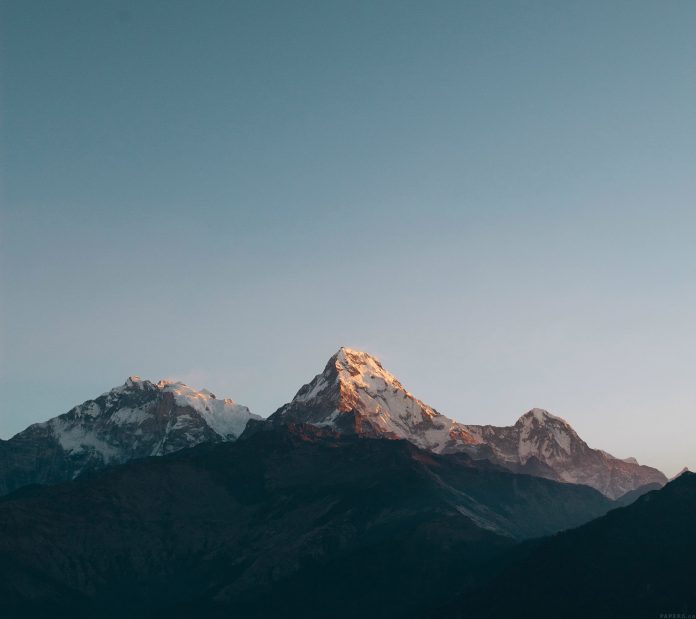React Suite is a popular front-end library with a set of React components that are designed for the middle platform and back-end products.CheckTreePicker is supported in multiple selectors for multiple selections of complex data structures.
React CheckTreePicker Appearance provides 2 types of appearance to CheckTreePicker i.e Default and subtle. The subtle appearance provides a faint appearance to the CheckTreePicker.
Creating React Application And Installing Module:
Step 1: Create a React application using the following command:
npx create-react-app foldername
Step 2: After creating your project folder i.e. foldername, move to it using the following command:
cd foldername
Step 3: After creating the ReactJS application, Install the required module using the following command:
npm install rsuite
Project Structure: It will look like the following.

Example: In this example, we will learn about Default Appearance.
- App.js: Now write down the following code in the App.js file. Here, App is our default component where we have written our code.
Javascript
import react from 'react'; import CheckTreePicker from 'rsuite/CheckTreePicker'; import 'rsuite/dist/rsuite.min.css'; export default function App() { // Sample Options const data = [ { "label": "Madhya Pradesh", "value": 1, "children": [ { "label": "Mhow", "value": 2 }, { "label": "Indore", "value": 3, "children": [ { "label": "Vijay Nagar", "value": 4 }, { "label": "Rajiv Gandhi Square", "value": 5 }, { "label": "MR 10", "value": 6 }, ] }, ] } ] return ( <div className="App"> <h1 style={{ color: 'green' }} > neveropen</h1> <h3>React Suite CheckTreePicker Default Appearance</h3> <CheckTreePicker appearance="default" placeholder="GFG_Default_CheckTreePicker" data={data} /> </div> ); } |
Step to Run Application: Run the application using the following command from the root directory of the project:
npm start
Output:

Example 2: In this example, we will learn about Subtle Appearance
Javascript
import react from 'react'; import CheckTreePicker from 'rsuite/CheckTreePicker'; import 'rsuite/dist/rsuite.min.css'; export default function App() { // Sample Options const data = [ { "label": "Madhya Pradesh", "value": 1, "children": [ { "label": "Mhow", "value": 2 }, { "label": "Indore", "value": 3, "children": [ { "label": "Vijay Nagar", "value": 4 }, { "label": "Rajiv Gandhi Square", "value": 5 }, { "label": "MR 10", "value": 6 }, ] }, ] } ] return ( <div className="App"> <h1 style={{ color: 'green' }} >neveropen</h1> <h3>React Suite CheckTreePicker Subtle Appearance</h3> <CheckTreePicker appearance="subtle" placeholder="GFG_Subtle_CheckTreePicker" data={data} /> </div> ); } |
Output:

References: https://rsuitejs.com/components/check-tree-picker/#appearance