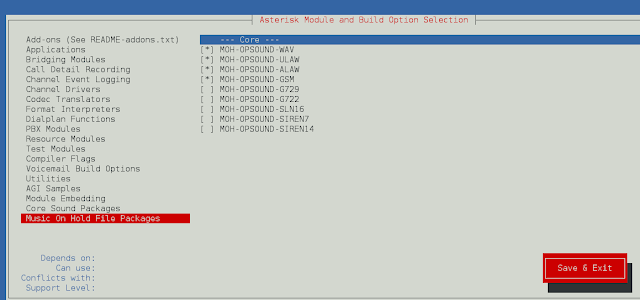In this guide, we will cover the installation of MariaDB Database Server on Fedora 37/36/35/34/33. MariaDB is a drop-in replacement for MySQL. It is a robust, resilient, scalable and reliable RDBMS with features previously only available in costly proprietary databases. The MariaDB database server is published as free and open source software under the General Public License version 2.
Step 1: Add MariaDB Yum Repository
We need to add YUM repository to install MariaDB on Fedora Linux.
Add repository to Fedora 37
sudo dnf module reset mariadb -y
sudo dnf module enable mariadb:10.9 -y
sudo dnf install mariadb-serverAdd repository to Fedora 36
cat <<EOF | sudo tee /etc/yum.repos.d/MariaDB.repo
[mariadb]
name = MariaDB
baseurl = http://yum.mariadb.org/10.9/fedora36-amd64
gpgkey=https://yum.mariadb.org/RPM-GPG-KEY-MariaDB
gpgcheck=1
EOF
Add repository to Fedora 35.
cat <<EOF | sudo tee /etc/yum.repos.d/MariaDB.repo
[mariadb]
name = MariaDB
baseurl = http://yum.mariadb.org/10.9/fedora35-amd64
gpgkey=https://yum.mariadb.org/RPM-GPG-KEY-MariaDB
gpgcheck=1
EOFAdd repository to Fedora 34.
cat <<EOF | sudo tee /etc/yum.repos.d/MariaDB.repo
[mariadb]
name = MariaDB
baseurl = http://yum.mariadb.org/10.9/fedora34-amd64
gpgkey=https://yum.mariadb.org/RPM-GPG-KEY-MariaDB
gpgcheck=1
EOF
Add repository to Fedora 33.
cat <<EOF | sudo tee /etc/yum.repos.d/MariaDB.repo
[mariadb]
name = MariaDB
baseurl = http://yum.mariadb.org/10.9/fedora33-amd64
gpgkey=https://yum.mariadb.org/RPM-GPG-KEY-MariaDB
gpgcheck=1
EOFImport repository GPG key when done.
sudo rpm --import https://yum.mariadb.org/RPM-GPG-KEY-MariaDBStep 2: Install MariaDB Database Server on Fedora
Use the following command to install MariaDB on Fedora system.
sudo dnf install MariaDB-server MariaDB-clientAgree to start installation.
Transaction Summary
================================================================================================================================================================
Install 52 Packages
Total download size: 66 M
Installed size: 300 M
Is this ok [y/N]: yAfter installing MariaDB server, start the service and set it to start at boot.
sudo systemctl start mariadb.service
sudo systemctl enable mariadb.serviceStep 3: Secure MariaDB Installation
After installation, MariaDB server is not hardened and can easily be accessed without authentication.
Secure your database by running the following script.
$ sudo mariadb-secure-installation
NOTE: RUNNING ALL PARTS OF THIS SCRIPT IS RECOMMENDED FOR ALL MariaDB
SERVERS IN PRODUCTION USE! PLEASE READ EACH STEP CAREFULLY!
In order to log into MariaDB to secure it, we'll need the current
password for the root user. If you've just installed MariaDB, and
you haven't set the root password yet, the password will be blank,
so you should just press enter here.
Enter current password for root (enter for none):
OK, successfully used password, moving on...
Setting the root password ensures that nobody can log into the MariaDB
root user without the proper authorisation.
Set root password? [Y/n] y
New password: <ENTER NEW PASSWORD>
Re-enter new password: <CONFIRM PASSWORD>
Password updated successfully!
Reloading privilege tables..
... Success!
By default, a MariaDB installation has an anonymous user, allowing anyone
to log into MariaDB without having to have a user account created for
them. This is intended only for testing, and to make the installation
go a bit smoother. You should remove them before moving into a
production environment.
Remove anonymous users? [Y/n] y
... Success!
Normally, root should only be allowed to connect from 'localhost'. This
ensures that someone cannot guess at the root password from the network.
Disallow root login remotely? [Y/n] y
... Success!
By default, MariaDB comes with a database named 'test' that anyone can
access. This is also intended only for testing, and should be removed
before moving into a production environment.
Remove test database and access to it? [Y/n] y
- Dropping test database...
... Success!
- Removing privileges on test database...
... Success!
Reloading the privilege tables will ensure that all changes made so far
will take effect immediately.
Reload privilege tables now? [Y/n] y
... Success!
Cleaning up...
All done! If you've completed all of the above steps, your MariaDB
installation should now be secure.
Thanks for using MariaDB!Ensure you:
- Set Database root user password
- Remove anonymous users
- Disallow root user remote logins
- Remove test database and access to it
When done, test access using the root user – without a password.
$ mysql -u root
ERROR 1045 (28000): Access denied for user 'root'@'localhost' (using password: NO)As seen, you need to authenticate to access database console as a root user.
$ mysql -u root -p
Enter password:
Welcome to the MariaDB monitor. Commands end with ; or \g.
Your MariaDB connection id is 19
Server version: 10.9.4-MariaDB MariaDB Server
Copyright (c) 2000, 2018, Oracle, MariaDB Corporation Ab and others.
Type 'help;' or '\h' for help. Type '\c' to clear the current input statement.
MariaDB [(none)]> SELECT VERSION();
+----------------+
| VERSION() |
+----------------+
| 10.9.4-MariaDB |
+----------------+
1 row in set (0.001 sec)
For developers who need an easier way of managing MariaDB database server, check our guide on Install and Configure phpMyAdmin on Fedora