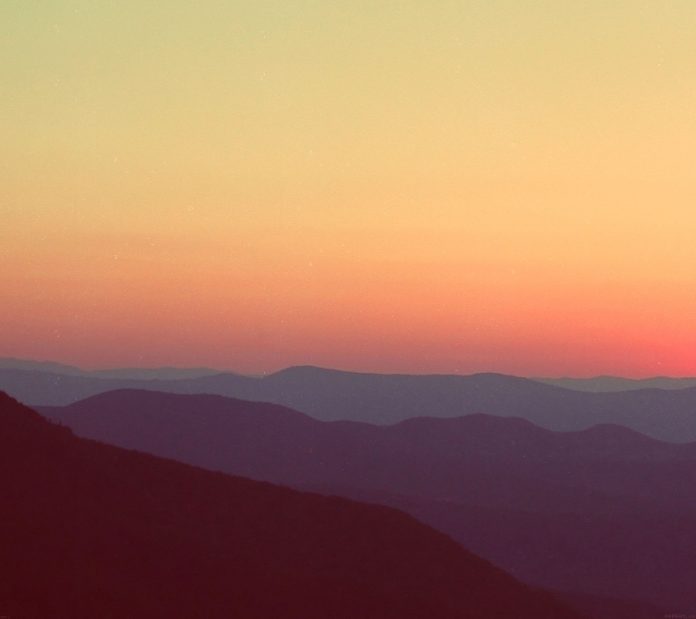In this tutorial, we will cover how to Install PostgreSQL 11 on Debian 9 / Debian 8. PostgreSQL is a powerful, highly-extensible database server written in C. The development of PostgreSQL is under PostgreSQL Global Development Group.
PostgreSQL provides an object-relational database system that allows you to manage extensive datasets. PostgreSQL Server comes with features that guarantee fault-tolerance and data integrity hence ready for heavy production use. Check PostgreSQL 11 release page for new features.
For the installation of PostgreSQL 11 on CentOS / Fedora, use the following links:
Below are the steps to install PostgreSQL 11 on Debian 9 / Debian 8.
Step 1: Add PostgreSQL 11 APT repository
Import the repository signing key:
sudo apt update
sudo apt install -y vim wget
wget --quiet -O - https://www.postgresql.org/media/keys/ACCC4CF8.asc | sudo apt-key add -
Then add the actual repository contents to your Debian 9 / Debian 8 system:
RELEASE=$(lsb_release -cs)
echo "deb http://apt.postgresql.org/pub/repos/apt/ ${RELEASE}"-pgdg main | sudo tee /etc/apt/sources.list.d/pgdg.listThe repository file contents should look like below
$ cat /etc/apt/sources.list.d/pgdg.list
deb http://apt.postgresql.org/pub/repos/apt/ stretch-pgdg mainStep 2: Install PostgreSQL 11 on Debian 9 / Debian 8
After adding the repository, proceed to install PostgreSQL 11 on Debian 9 / Debian 8.
sudo apt update
sudo apt -y install postgresql-11Step 3: Enable remote access
By default, access to PostgreSQL database server is only from localhost.
$ sudo ss -tunelp | grep 5432
tcp LISTEN 0 128 127.0.0.1:5432 0.0.0.0:* users:(("postgres",pid=15785,fd=3)) uid:111 ino:42331 sk:6 <->Edit PostgreSQL 11 configuration file to change listening address:
sudo vim /etc/postgresql/11/main/postgresql.conf
Add below line under CONNECTIONS AND AUTHENTICATION section.
listen_addresses = '*'You can also specify server IP Address
listen_addresses = '10.10.1.6'See below screenshot.

Restart postgresql after making a change
sudo systemctl restart postgresqlConfirm the new PostgreSQL bind address:
$ sudo ss -tunelp | grep 5432
tcp LISTEN 0 128 0.0.0.0:5432 0.0.0.0:* users:(("postgres",pid=16066,fd=3)) uid:111 ino:42972 sk:8 <->
tcp LISTEN 0 128 [::]:5432 [::]:* users:(("postgres",pid=16066,fd=6)) uid:111 ino:42973 sk:9 v6only:1 <->
If you have an active UFW firewall, allow port 5432
sudo ufw allow 5432/tcpStep 4: Set PostgreSQL admin user Password
Set a password for the default postgres admin user
$ sudo su - postgres
postgres@os1:~$ psql -c "alter user postgres with password 'StrongPassword'"
ALTER ROLEStep 5: Test PostgreSQL 11 database functionality
Add a test database user:
createuser test_user1Add the test database and grant ownership to test_user1:
postgres@ubuntu-01:~$ createdb test_db -O test_user1
Login to test_db database:
~$ psql -l | grep test_db
test_db | test_user1 | LATIN1 | en_US | en_US |
~$ psql test_dbSet user password:
testdb=# alter user test_user1 with password 'MyDBpassword';
ALTER ROLECreate a table and add some dummy data:
testdb=# create table test_table ( id int,first_name text, last_name text );
CREATE TABLE
testdb=# insert into test_table (id,first_name,last_name) values (1,'John','Doe');
INSERT 0 1Show table data
testdb=# select * from test_table;
id | first_name | last_name
----+------------+-----------
1 | John | Doe
(1 row)Drop the test table
testdb=# DROP TABLE test_table;
DROP TABLE
testdb=# \qDrop the test database
postgres@ubuntu-01:~$ dropdb test_db;That’s it. You now have PostgreSQL 11 database server installed on Debian 9 / Debian 8.
PostgreSQL Database Video Courses:
- SQL and PostgreSQL: The Complete Developer’s Guide
- The Complete Python/PostgreSQL Course 2.0
- SQL & PostgreSQL for Beginners: Become an SQL Expert
- Learn SQL Using PostgreSQL: From Zero to Hero
- PostgreSQL Bootcamp : Go From Beginner to Advanced, 60+hours
If you are set for more reading, visit PostgreSQL official Documentation page.